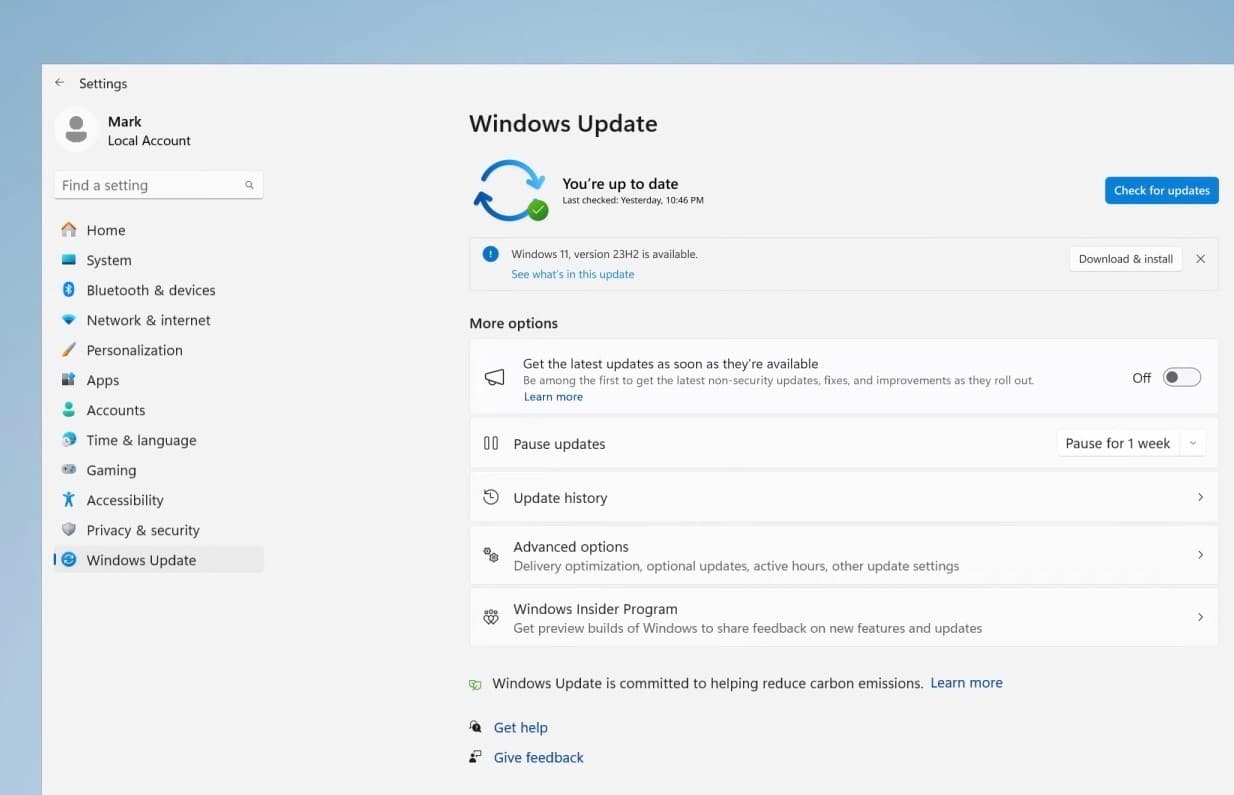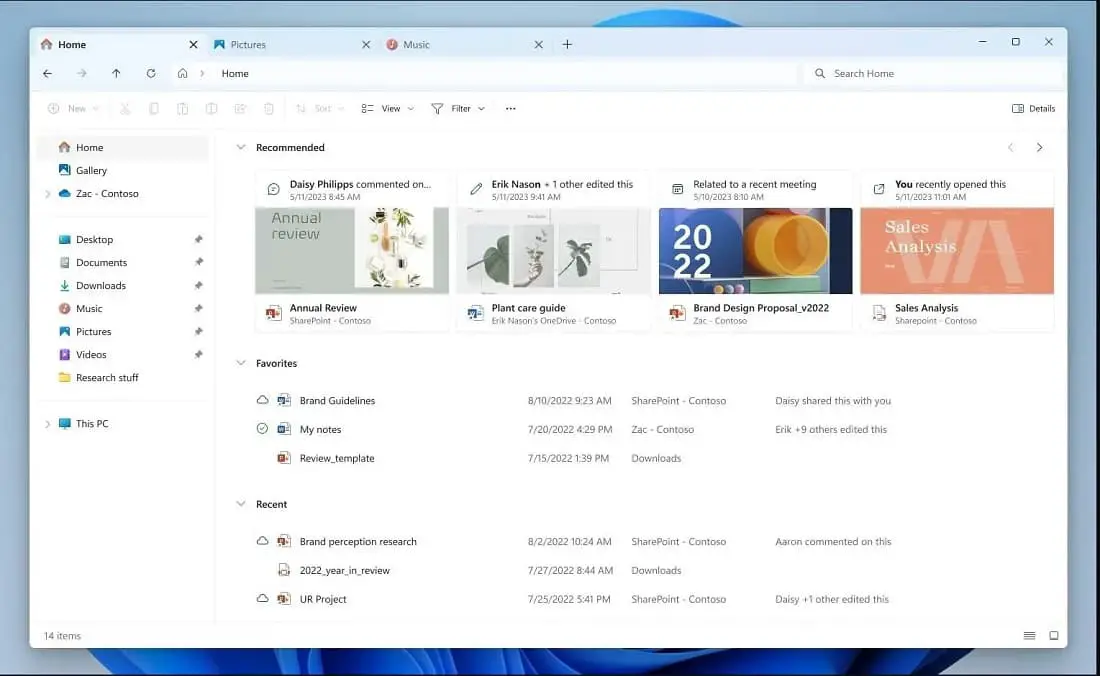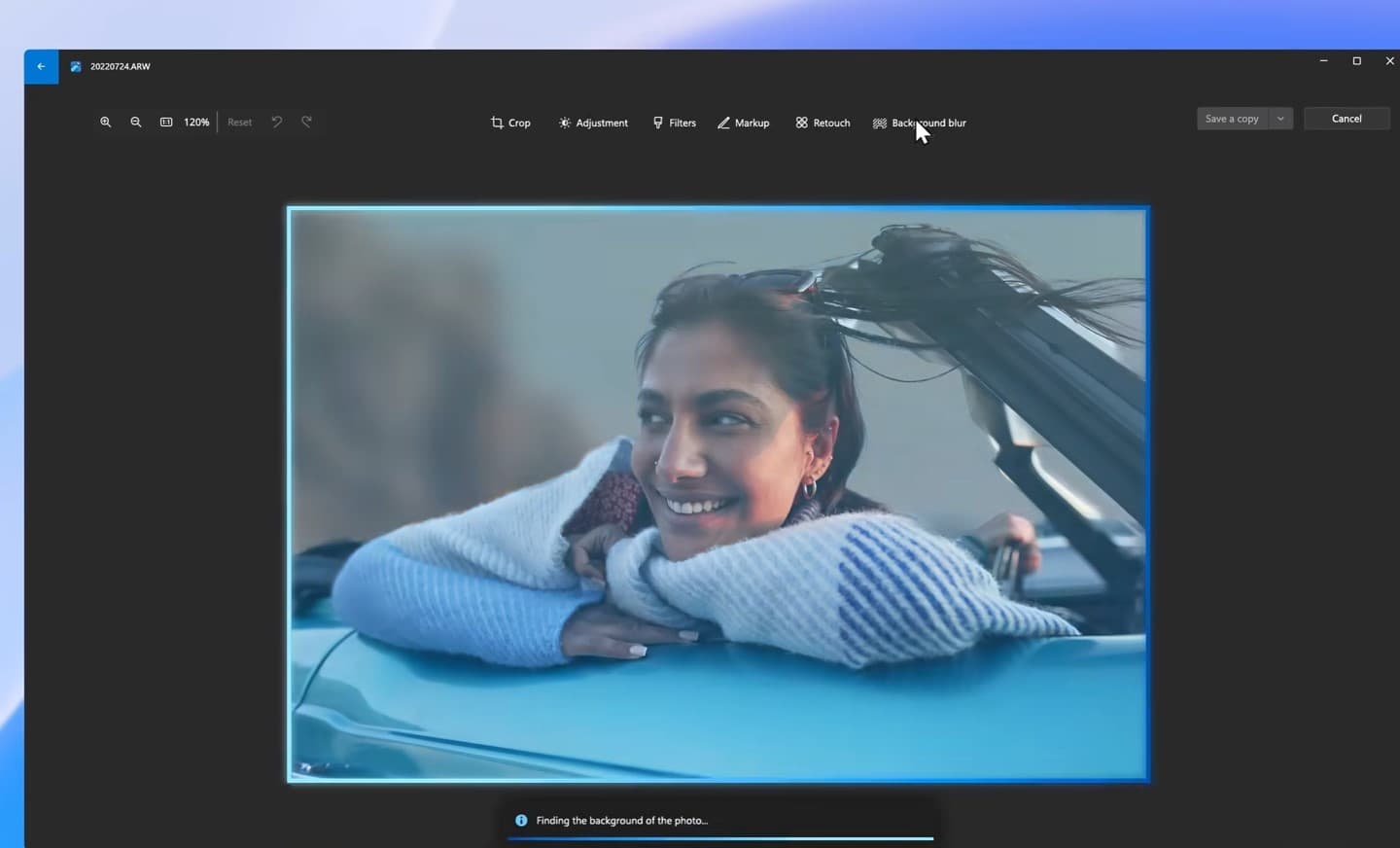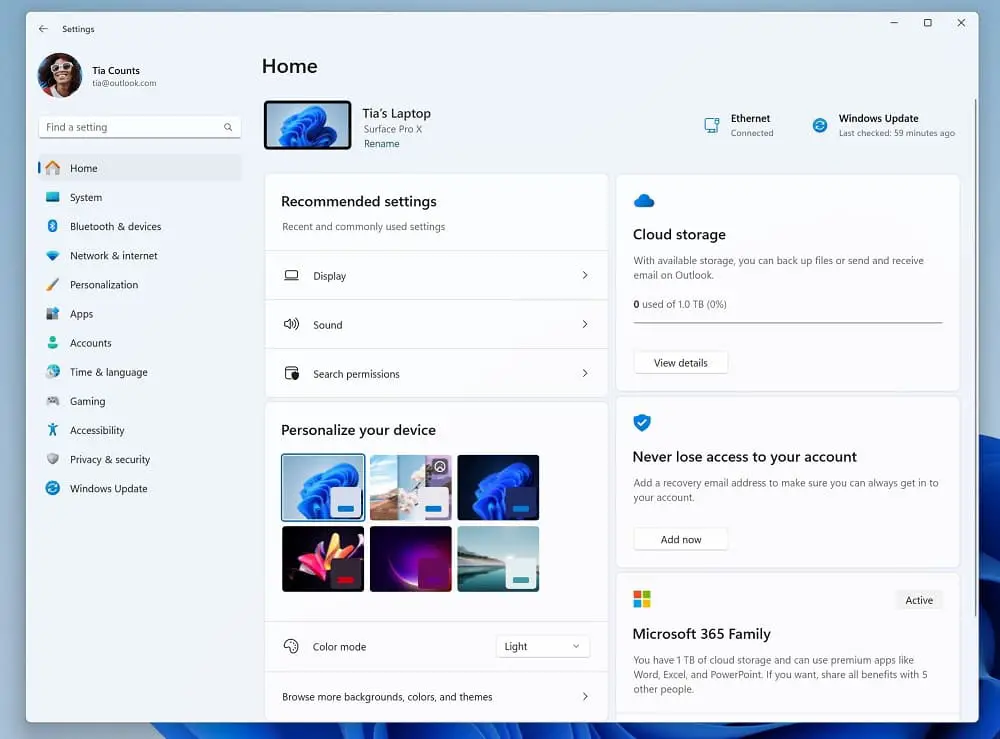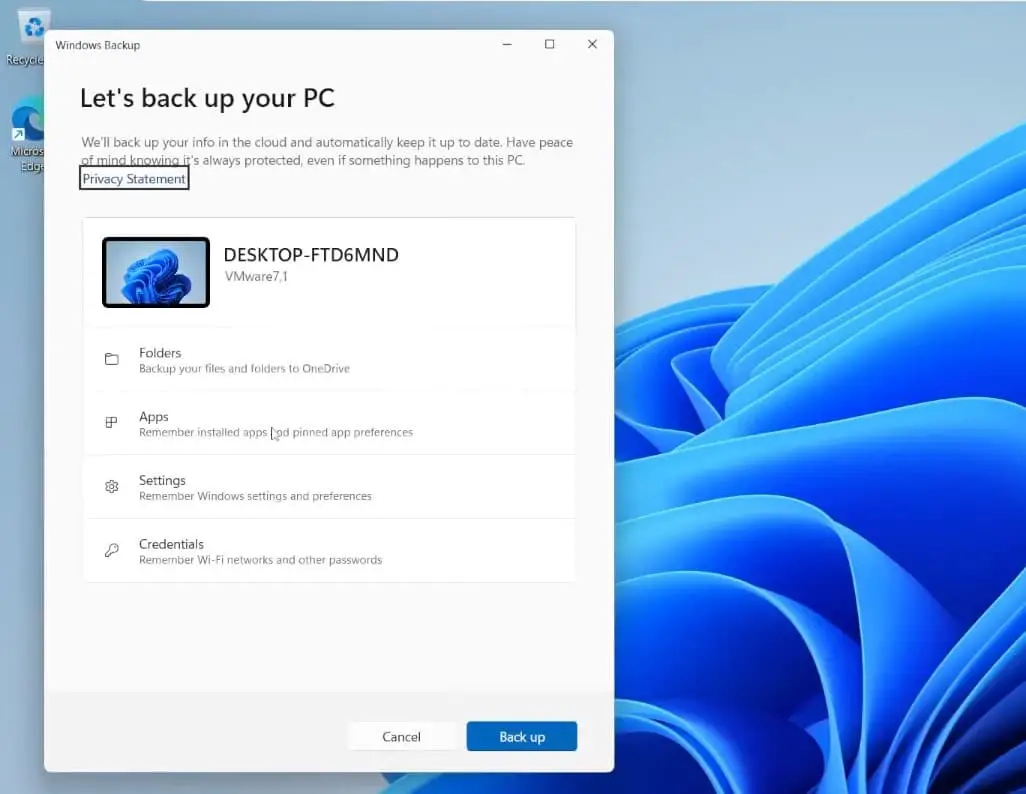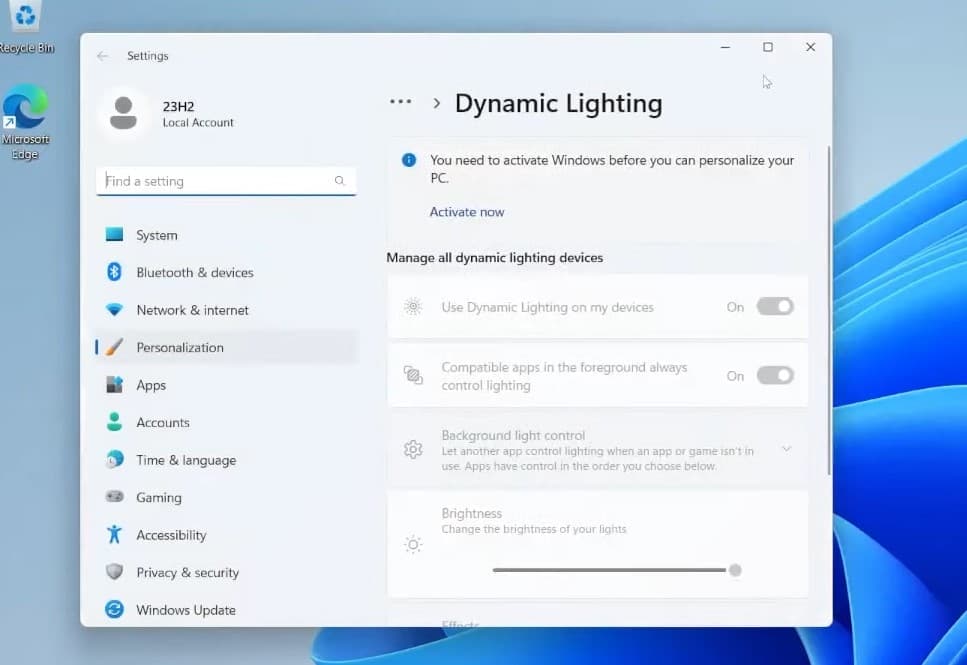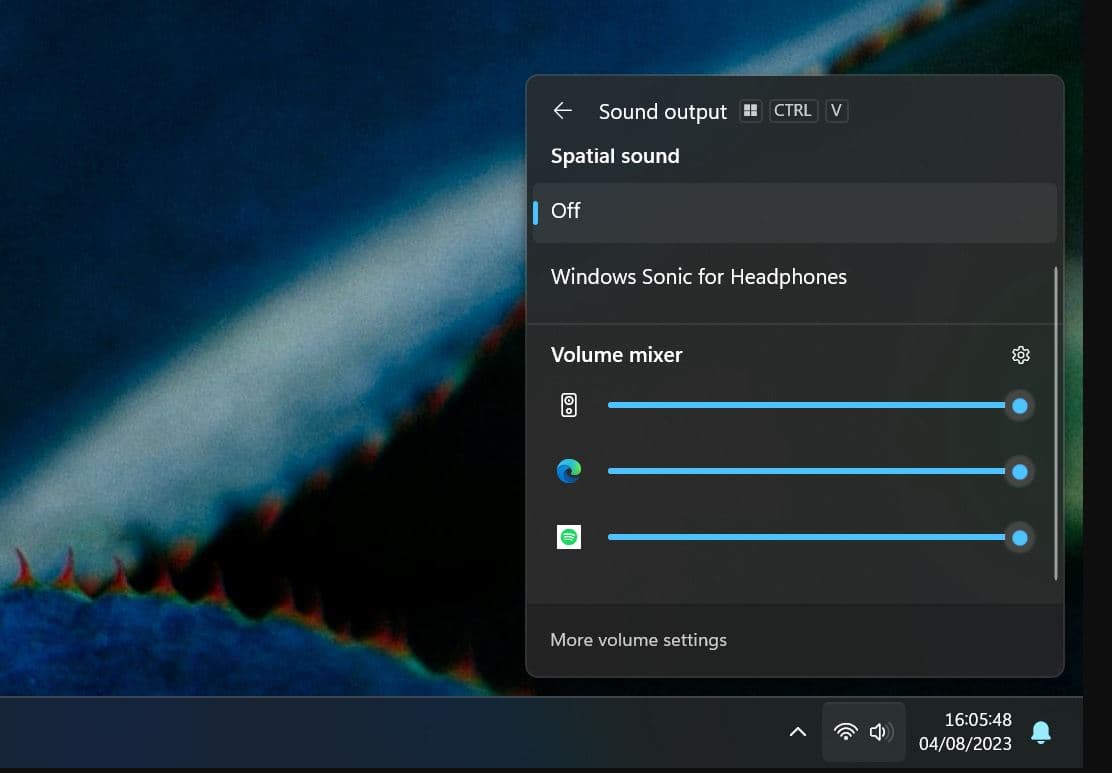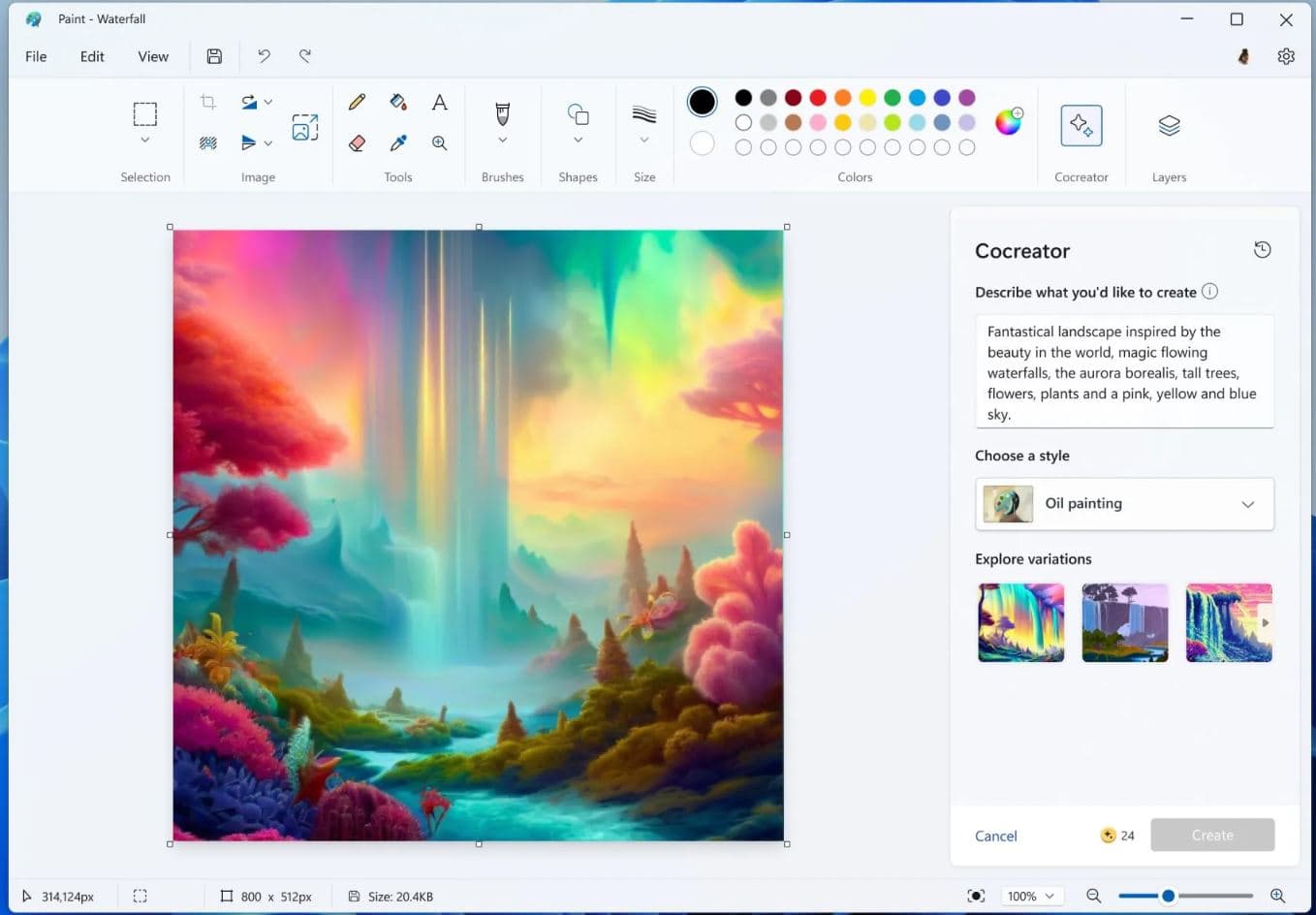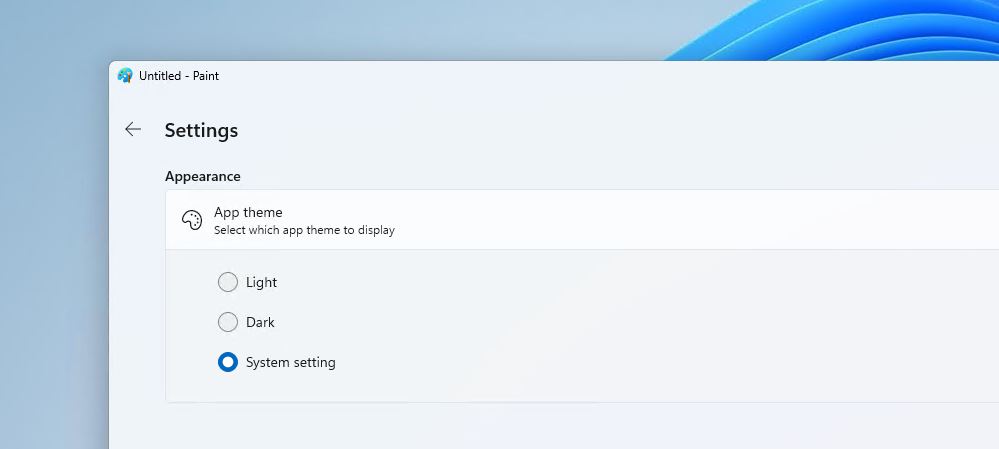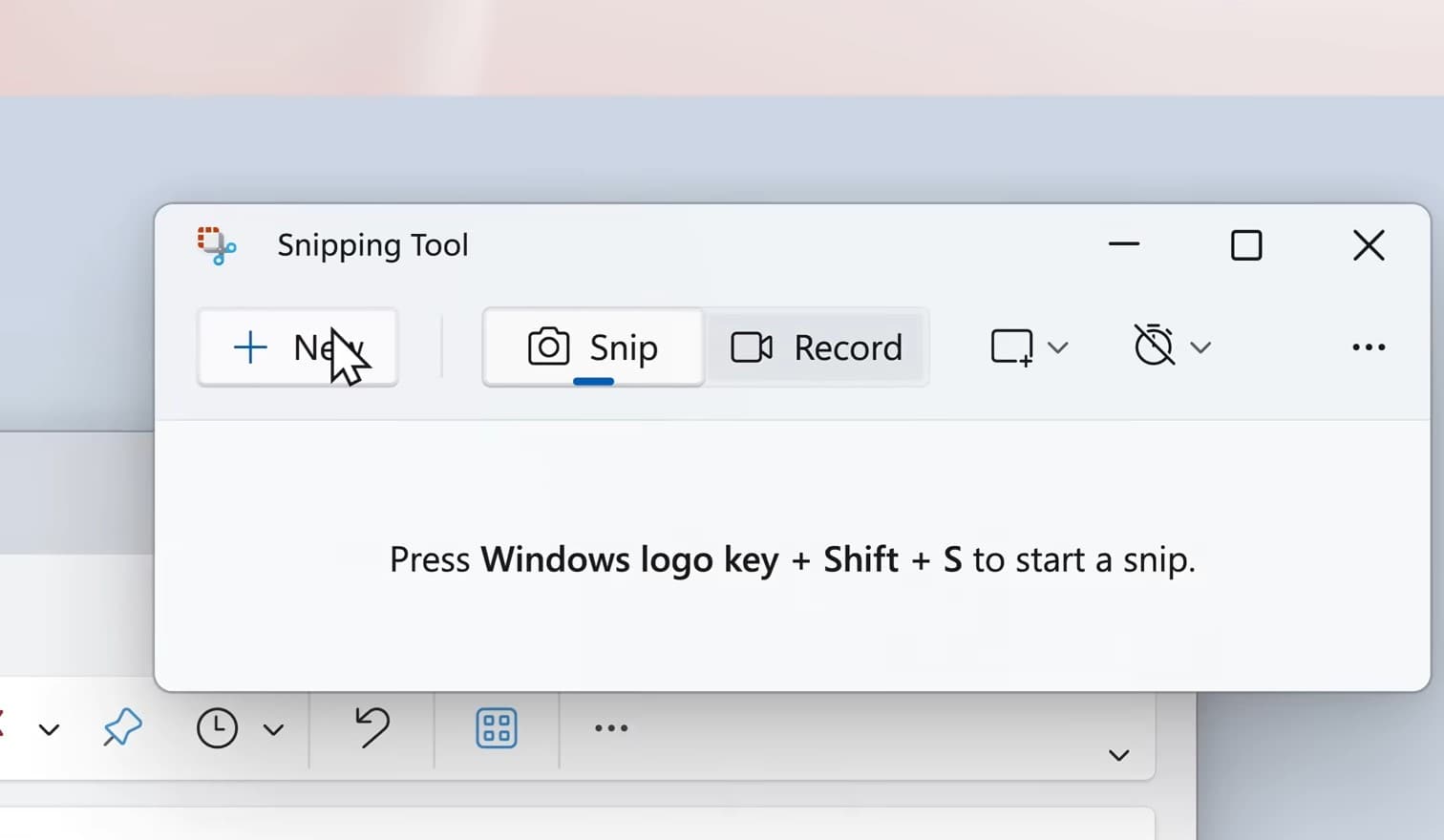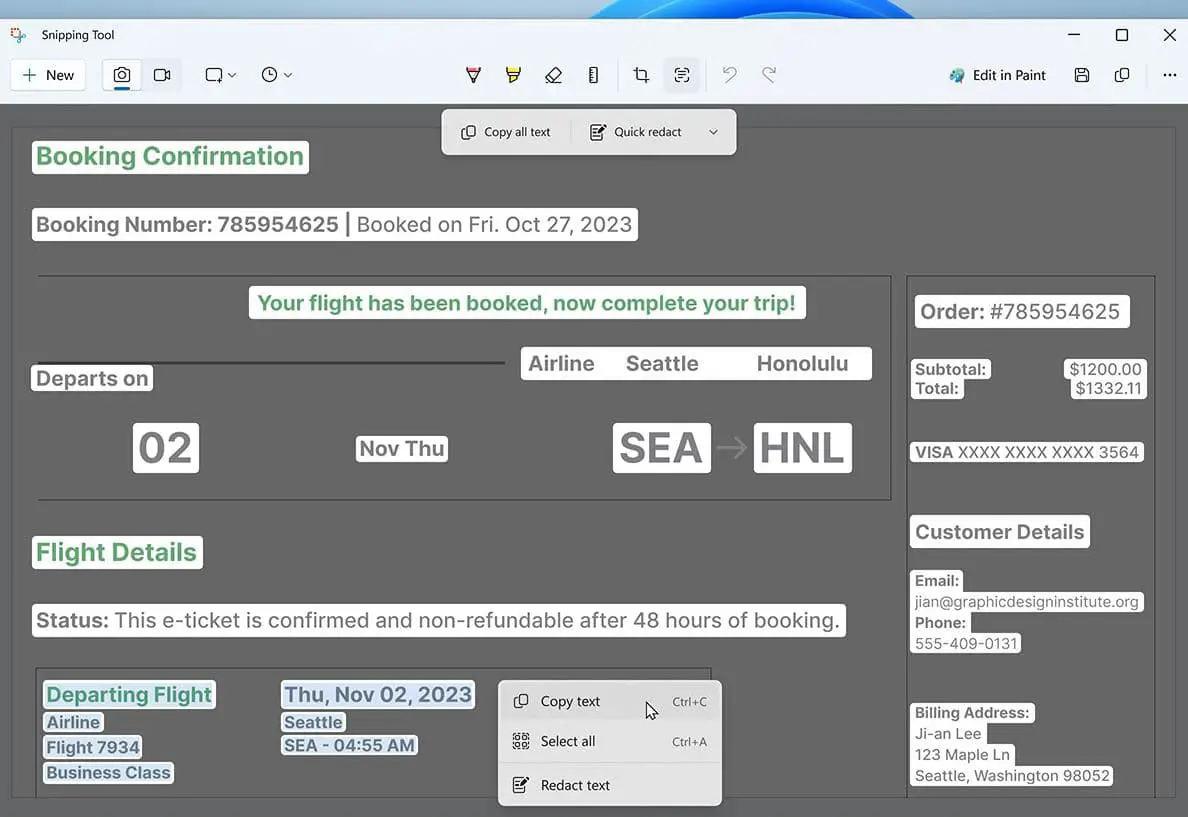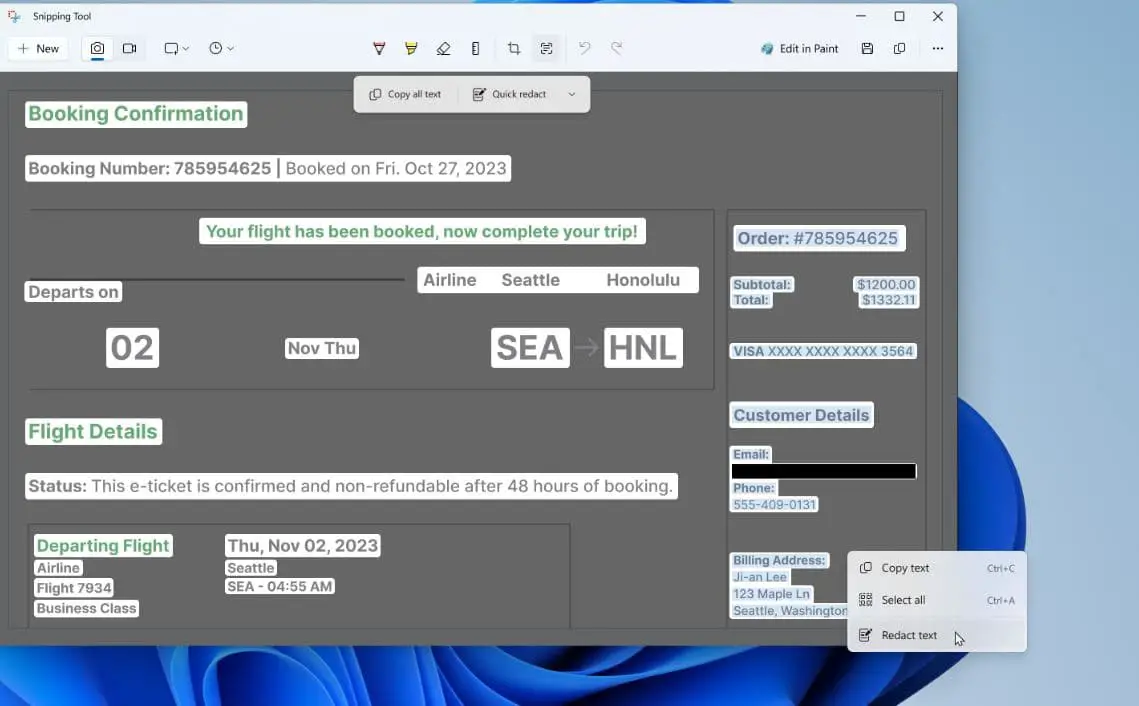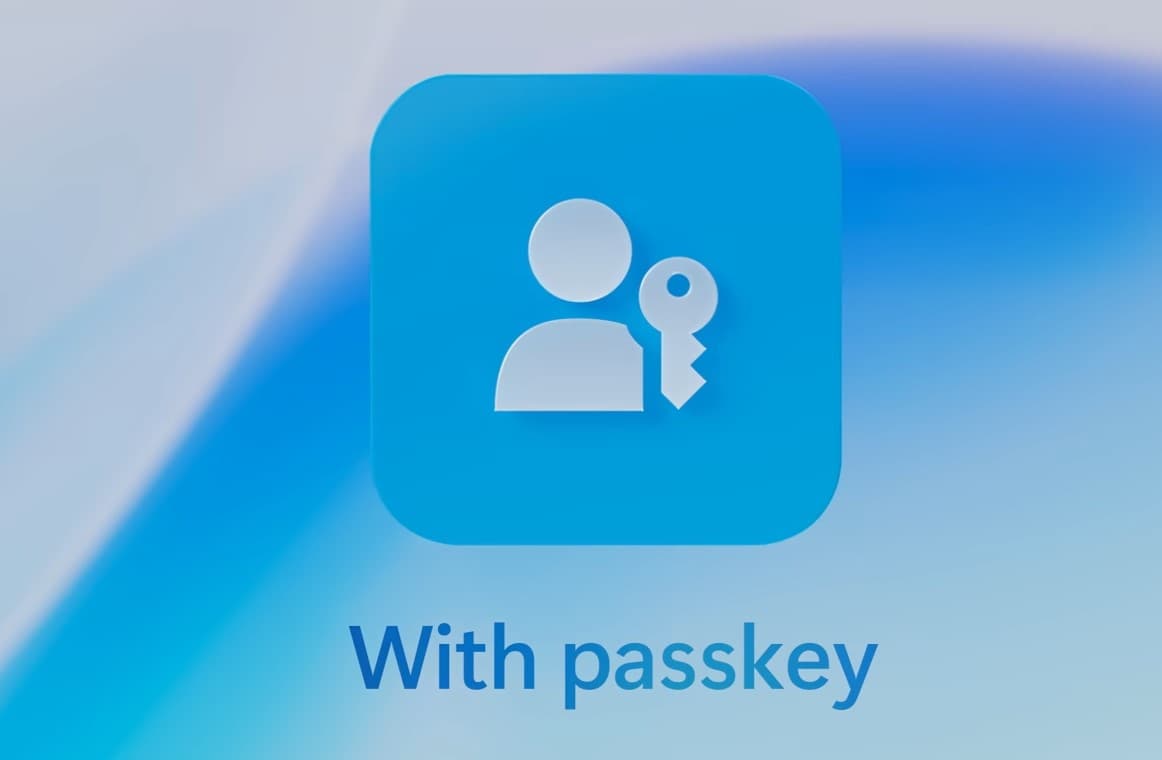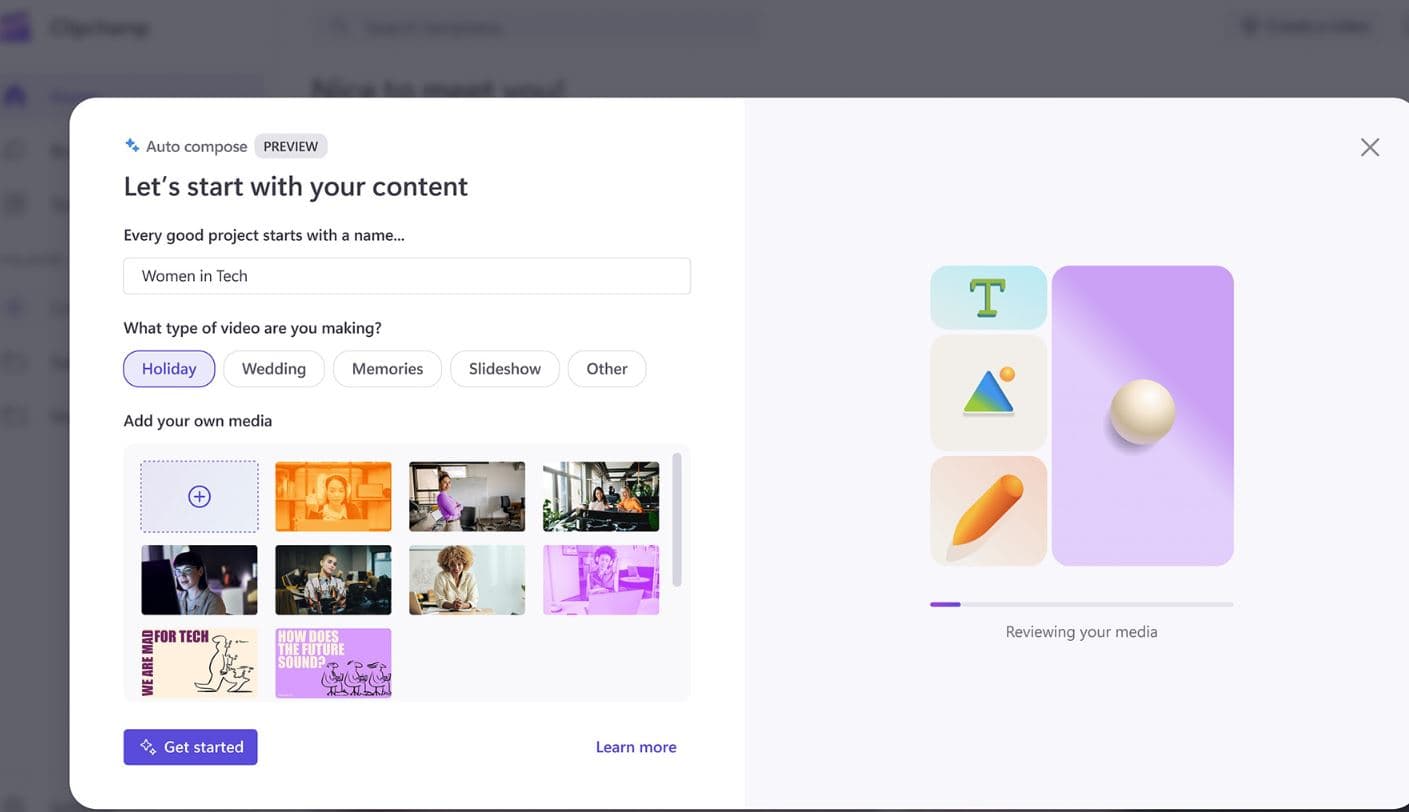Microsoft rolled out Windows 11 2023 update with all the key features from version 23H2. This update is also referred as the “Moment 4” update and will have OS build number 22631.2428. Just like previous Windows 11 feature updates, the 23H2 release will be a free update for all existing Windows 11 users bring a number of new features and improvements including AI-powered Windows Copilot, Redesigned File Explorer, Built-in Cloud Backup, dark mode support to Microsoft Paint, New Outlook for Windows and more. Let’s take a look at the Windows 11 2023 update (version 23H2) new Features and Improvements.
This update is referred as the “Moment 4” update and will have OS build number 22631.2428, and its a Free update for all existing windows 11 users.
How to Install Windows 11 23H2
The official way to download and install the Windows 11 2023 update (version 23H2) is head to Settings > Windows Update, turn on Get the latest updates as soon as they’re available and click Check for updates.
- Open Windows Settings using Windows key + I,
- Select Windows Update and check for updates to install pending monthly cumulative updates.
- If Windows 11 23H2 shows up, click Download & Install, and wait while Windows requests for reboot.
- Once done, reboot your PC, and the update will be installed on your system.
Windows 11 version 23H2 Features
The most recent update of Windows 11, known as version 23H2, introduces significant changes along with advanced AI capabilities to enhance your Windows 11 experience. Microsoft has revealed most upcoming features, both in a blog post and via early builds in the Windows Insider Program.
- Windows AI Copilot: A virtual AI assistant powered by ChatGPT and Bing Chat for various tasks.
- AI-powered file recommendations in File Explorer and Start menu.
- Updated File Explorer design with a new ‘Gallery’ mode.
- Dynamic Lighting control for RGB lighting on devices and accessories.
- One-click Taskbar app ungrouping and show labels.
- Option to hide the date and time on the Taskbar.
- Support for additional file formats like 7-zip, RAR, gz, etc.
- AI features in the Microsoft Store, including AI-generated app keywords and review summaries.
- Backup and restore apps from the Microsoft Store.
- New Settings homepage for easier navigation.
- Support for HDR desktop wallpapers.
- Updated sound output menu.
Microsoft updated most popular inbox apps like Paint, Snipping Tool, Notepad and more with AI capabilities optimized for digital creation.
AI-powered Microsoft Copilot
Microsoft working on bringing native AI experiences to Windows 11, and with the latest release version 23H2 Microsoft unveiled Windows Copilot, an advanced AI assistant powered by cutting-edge language models like GPT-4. Integrated directly into Windows, it can perform a wide range of tasks, such as You can ask the Copilot to turn on dark mode, take a screenshot, and do other Windows 11 tasks using natural language.
It’s basically an AI chatbot similar to Bing Sidebar and You can press “Windows + C” to instantly open Windows Copilot from any interface.
Need to enable Bluetooth or connect a new pair of headphones? Copilot can help
Whether you’re summarizing a webpage, drafting an email to your daughter’s teacher, switching to dark mode, or bringing your creative ideas to life with images, Copilot has you covered. It’s your all-in-one assistant for various tasks.
AI-powered recommendation in File Explorer and Start
Previously with Windows 11 version 22H2 Microsoft introduced a tabbed File Explorer, and now with the latest 23H2 update, the company improving this feature with new enhancements. Windows 11 version 23H2 brings a sleek, modernized File Explorer interface as well as a redesigned “header UI” that’s more similar to what you’d find in a web browser. Microsoft is also revamping the folder view, home page, and details pane with a modern design, ensuring consistency with the overall Windows 11 aesthetic.
Moreover, the address bar now seamlessly integrates with OneDrive, allowing users to easily view their storage quota when browsing OneDrive files.
It’s an attempt by Microsoft to modernize the File Explorer UI and remove the legacy components.
In addition, this update adds a new Gallery View to the File Explorer from your OneDrive and Phone Link. You can seamlessly view your photos and videos in a timeline from various sources right inside the File Explorer.
Microsoft Photos app enhanced with AI
The Photos app has received a boost in capabilities thanks to AI enhancements. One standout feature is Background Blur, which allows you to swiftly emphasize the subject of your photo. This is achieved with a single click, as the app automatically identifies and blurs the background.
Background blur offers you a way to effortlessly enhance image resolution and achieve stylish blur effects.
Additionally, searching for photos in OneDrive accounts has been streamlined. You can now easily locate photos based on their content or the location they were taken. These updates make managing and editing your photos more intuitive and efficient.
New Settings homepage
Windows 11 version 23H2 brings a fresh Settings homepage, designed to offer a dynamic and personalized experience. It serves as a central hub for your device management, providing an overview, quick access to important settings, and simplified Microsoft account management.
This new design incorporates interactive cards that represent different devices and account settings. These cards are grouped by common functions, ensuring that you have the most relevant information and controls readily accessible, right at your fingertips.
Built-in Cloud Backup Tool
With the latest Windows 11 version 23H2 Microsoft finally includes a cloud backup tool powered by OneDrive. The built-in Windows backup tool makes it easier to backup settings, files, and apps to your OneDrive storage. On a new device When logging into a Microsoft account, users will receive a prompt to restore from a previous PC, effortlessly transferring all settings and apps with just a few clicks.
With Windows Backup, transitioning most files, apps and settings from one PC to another, is seamless so everything is right where you left it, exactly how you like it.
Regarding apps, this process is powered by the Microsoft Store, meaning only apps available in the Store will be backed up and restored. Settings and files, on the other hand, will continue to be backed up and restored as usual, utilizing your Microsoft account’s OneDrive storage for seamless information transfer.
Note: Windows can back up most files, settings and apps from PCs running Windows 10 and higher. Restore is available on Windows 11, version 23H2 and higher.
New Outlook for Windows 11
The new Outlook on Windows – available for free on any Windows device
The new Outlook for Windows streamlines your email experience by consolidating multiple accounts like Gmail, Yahoo, and iCloud in one app. It also offers intelligent features to assist you in composing clear and concise emails. Plus, it makes it effortless to attach crucial documents and photos from OneDrive. This integration of accounts and tools makes managing emails more efficient and organized.
RGB lighting control in the Settings app
Also, there is a new dynamic lighting feature that will allow gamers to customize their accessories and peripherals with custom themes and lights. With the latest Windows 11 version 23H2, a new Dynamic Lighting page in the Settings app aims to simplify the management of RGB lighting effects for connected peripherals.
With the Dynamic Lighting page, users can centrally adjust lighting settings without the need for resource-intensive third-party apps. Presently, primarily Razer devices are supported, but if other companies adopt this feature, it could greatly benefit users with multiple gaming peripherals. To enable/Disable this you need to go to Settings > Personalization > Dynamic Lightning.
New volume mixer
The Volume Mixer is a built-in tool designed to help you quickly switch between audio inputs (such as microphones) and outputs (such as speakers). With the latest release Windows 11 23H2 is getting an advanced volume mixer that allows control and adjusts the volume for specific apps. You can access it by pressing Windows + Ctrl + V and users can use the quick settings panel to manually adjust audio levels from individual apps that are playing sound.
Paint app features background removal and layers
The Paint app in Windows 11 has received a significant upgrade, incorporating AI for drawing and digital creation. This includes advanced features like background removal and layers, providing more depth and complexity to your creations. Additionally, a preview of Cocreator has been introduced, which harnesses the power of generative AI within the Paint app. This means you have access to advanced AI-driven tools that can assist and enhance your artistic endeavors, taking your creative projects to a whole new level.
Microsoft is finally bringing dark mode to Microsoft Paint with the Windows 11 2023 update. Microsoft Paint will automatically adjust to your system’s theme preference. However, you have the option to customize the theme by accessing Paint’s settings page. Currently, this settings page allows you to switch between light, dark, or “respect system” theme preferences.
Additionally, the app is receiving an enhanced zooming feature. This includes a more gradual drop-down menu with customizable percentages and smoother zooming capabilities.
Snipping Tool gets an AI upgrade
The updated Snipping Tool in Windows 11 offers enhanced capabilities for screen capture. Previously it has screen recording capabilities, and now Microsoft enhanced it to capture sound using audio and mic support. To utilize the screen recorder feature, simply press Win + Shift + R or Print Screen.
There is two new text extraction to extract specific text from an image and easily paste it into another application.
Additionally, there’s a feature for text redaction, allowing you to protect sensitive information by applying it directly after capture.
Whether you need to extract specific content from an online article, a video call or any other source, you can effortlessly scan and copy text directly into other documents using text extraction.
Support for Passkeys in Windows 11
Passkeys represent the future of secure sign-in management, according to David Weston, vice president of enterprise and OS Security. It creates a unique, unguessable cryptographic credential that is securely stored on your device.”
Passkeys offer a range of advantages. Firstly, they are unique to each specific website or application. This means you no longer have to deal with the hassle of devising and remembering complex passwords. Secondly, they seamlessly synchronize across all your devices that use the same operating system (or belong to the same ecosystem). This simplifies and streamlines the entire sign-in process.
With the integration of Passkeys, Windows 11, with Windows Hello, will make it even more difficult for hackers to steal your passwords.
To create passkeys on Windows, you’ll utilize a feature called Windows Hello. You can manage these saved passkeys by navigating to Start > Settings > Accounts > Passkeys. This provides a convenient and centralized location for overseeing and maintaining your passkeys.
Dev Drive (and Dev Home)
Developers now have a handy feature called a “Dev Drive” in Windows 11. This drive can be created on unused space on a physical drive or as a virtual drive, providing the same benefits. It’s based on the ReFS ((Resilient File System) file system, offering better performance compared to a regular drive. By getting added to a trusted list in Microsoft Defender, a Dev Drive can significantly speed up file operations and reduce build times for app developers.
Furthermore, there’s a new app for developers called “Dev Home” available in preview. It comes preinstalled with the latest Windows builds and is designed to help developers manage their projects, stay organized, and set up their PCs for development. It integrates seamlessly with GitHub, making the whole development process smoother.
Clipchamp’s Auto Compose Feature
Clipchamp now offers an Auto Compose feature, providing suggestions for scenes, edits, and narratives based on your images and footage. This enables you to effortlessly create and edit videos with a professional touch, perfect for sharing with family, friends, and on social media. To get started, just search for the Clipchamp app right from Search on your Taskbar.
Clipchamp will provide recommended scenes, edits and a narrative for you – all based on your input and creative assets and a few simple clicks.
Automatic Session Saving in Notepad
Notepad in Windows 11 now automatically saves your session state. This means you can close Notepad without any interruptions. When you return, it seamlessly restores previously open tabs, along with any unsaved content and edits across those tabs. This feature ensures a smooth and uninterrupted workflow in Notepad
Voice Access on Windows is expanding its reach. You can now use voice commands during log-in, making it easier to navigate your PC from the start. Plus, there’s a new spelling feature for complex words and improved word recognition correction. It’s all about enhancing the voice-controlled experience on your PC.
The latest release also introduces adaptive Dimming, a new way to save energy. If your PC senses you’re not paying attention, it will gradually dim the screen. This serves as both an energy-saving measure and a reminder to refocus. Alongside Wake on Approach and Lock on Leave, these features are powered by presence sensors and can now be controlled in your startup settings or PC settings. This security update is designed to provide extra protection for business environments.
Microsoft is finally bringing native 7zip and RAR support to Windows 11.
Also read: