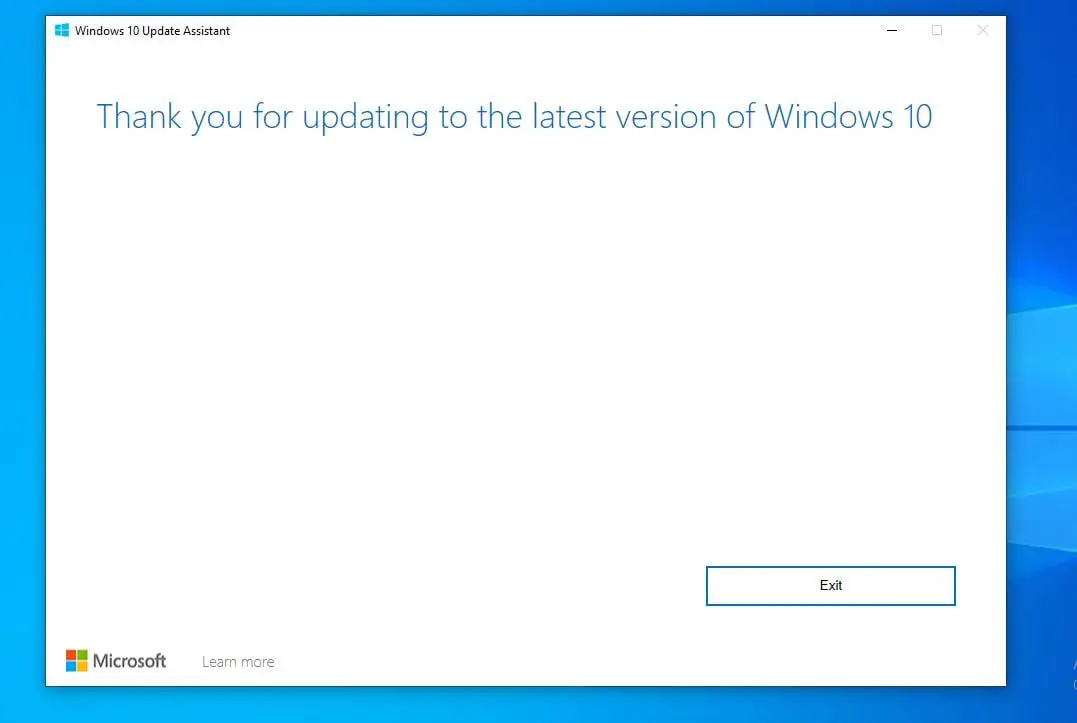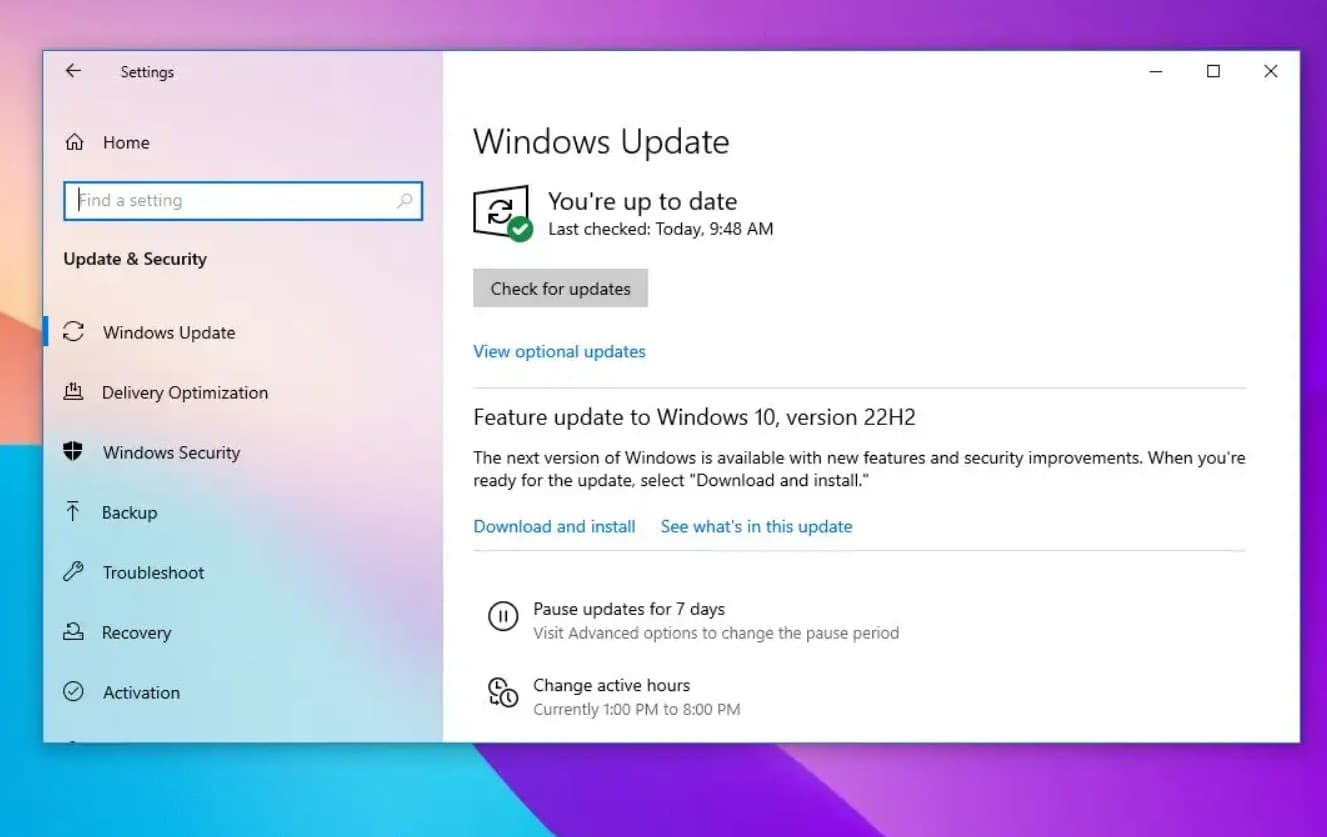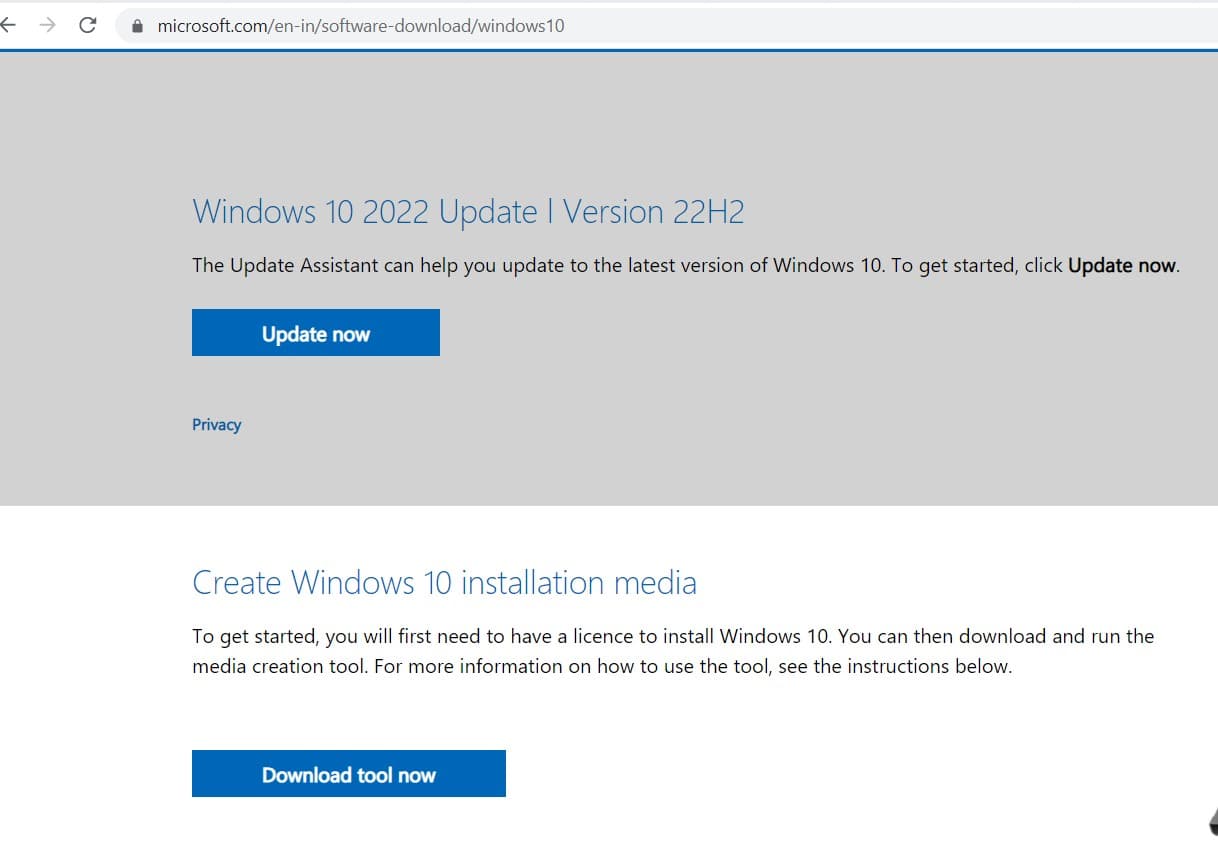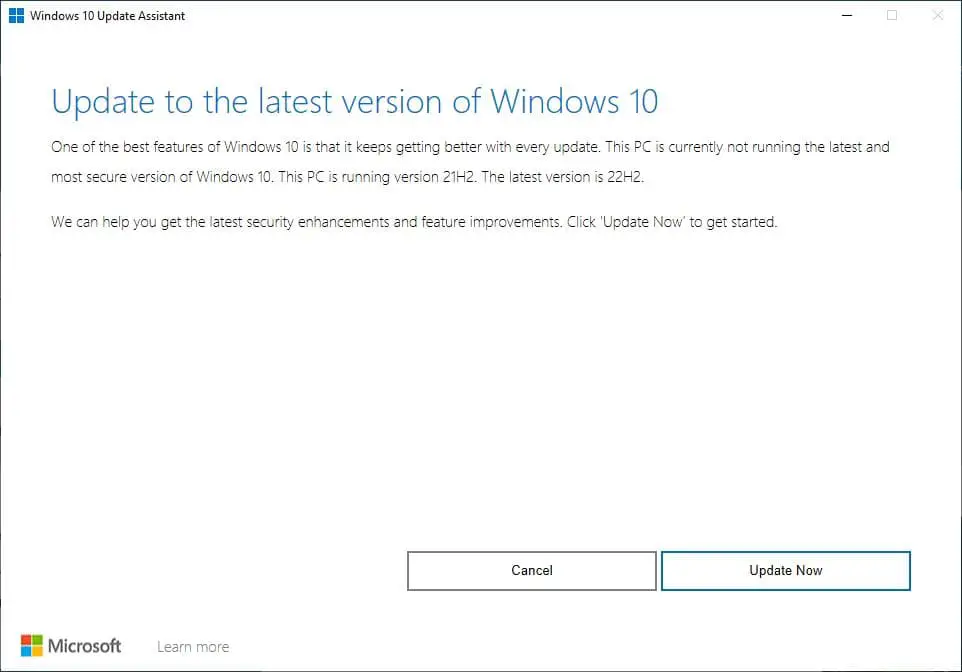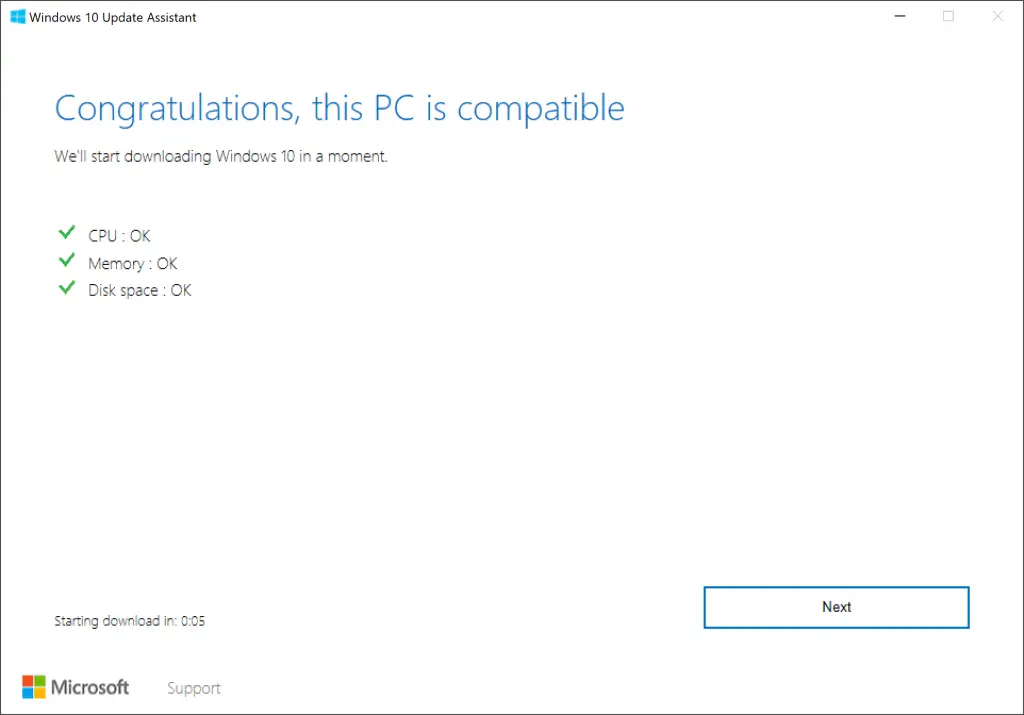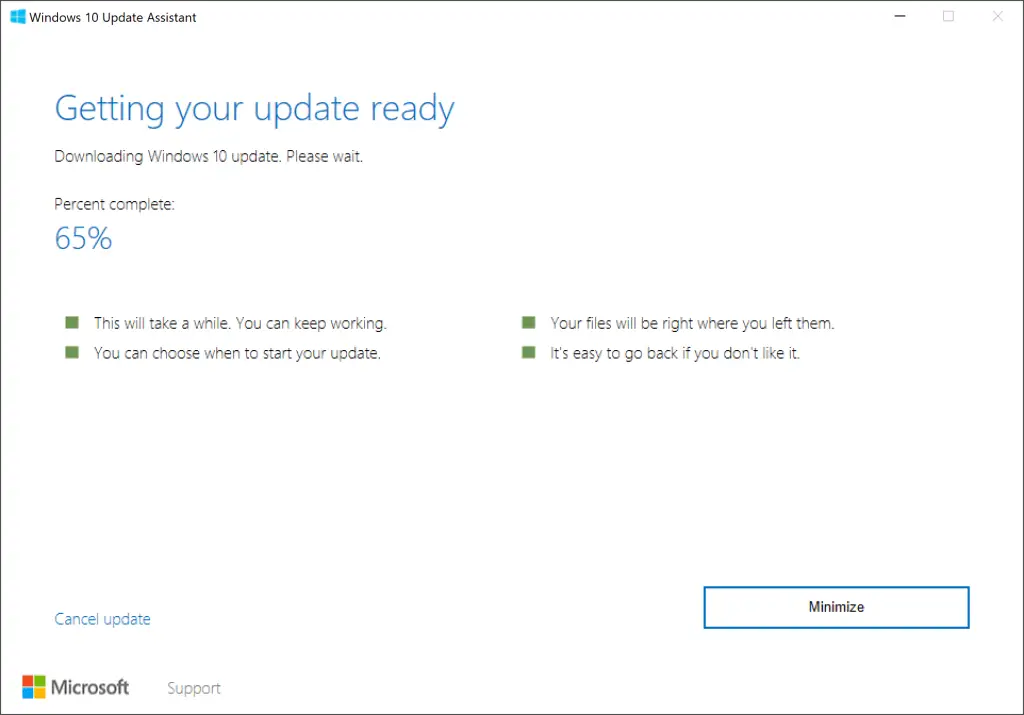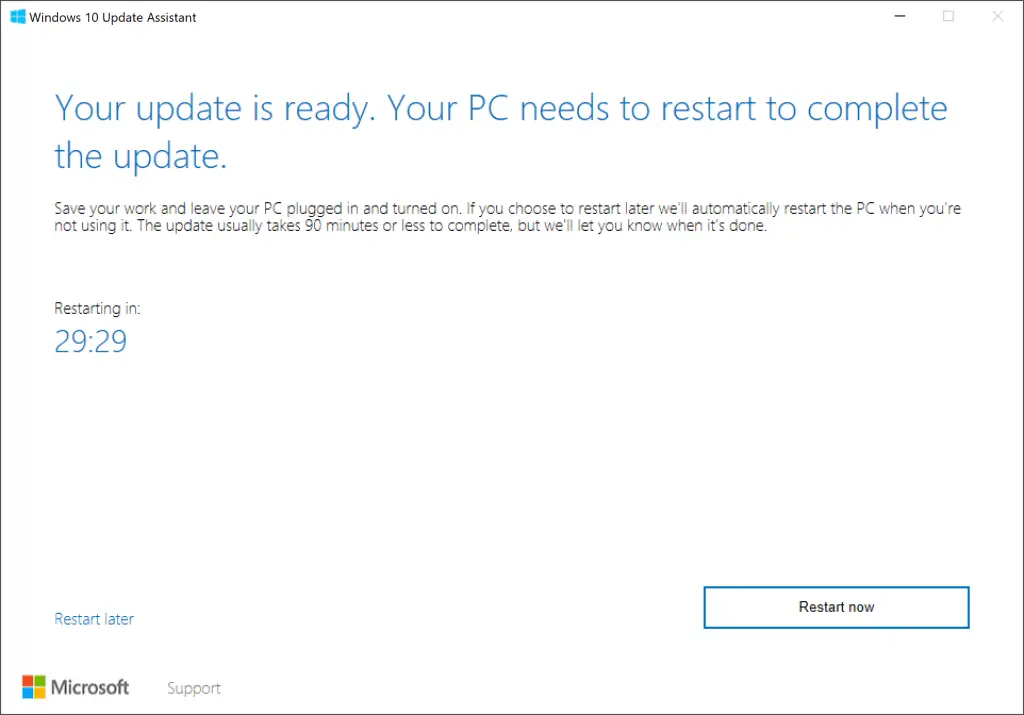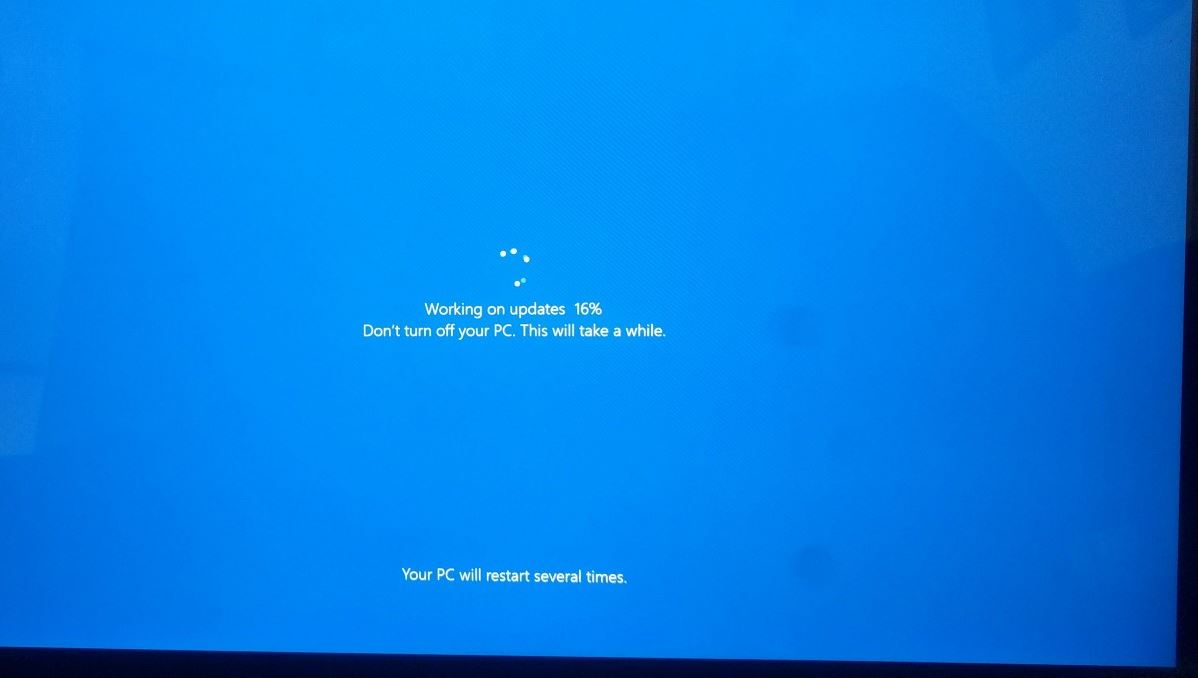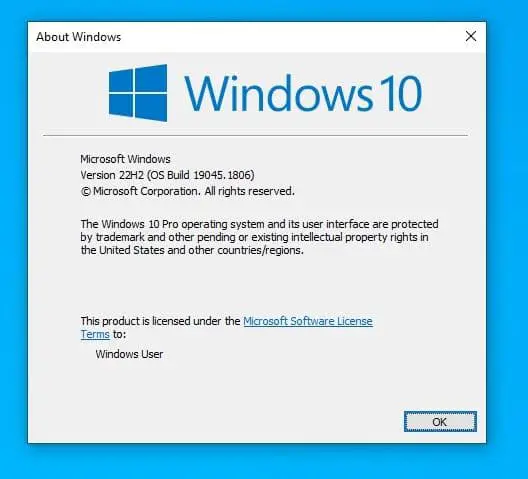Microsoft started rolling out the Windows 10 2022 Update (version 22H2) for everyone. The latest feature update for Windows 10 and all compatible devices receive it for free. Previously windows 10 feature updates get downloaded and install automatically but with the latest Windows 10 version 22H2, you need to click the download button when it is available for you. Also, Microsoft has released the official Windows 10 update assistant to make the upgrade process error free. Here this post explains how to install the latest Windows 10 22H2 update using the Windows update assistant tool.
What is Windows update assistant?
Microsoft Windows 10 update assistant tool designed to upgrade computers to the latest version of Windows 10 22H2, when they are not receiving the feature update automatically because of problems with the Windows Update mechanism or another unknown reason,
Download Windows 10 22H2 Update
Note: Before you decide to install the latest Windows 10 22H2 update, we recommend you take backup of your important data first. Also, create a system restore point.
- Check and make sure your system meets the minimum system requirements for install Windows 10 venison 22H2.
- In addition, you need a stable internet connection to download the latest Windows 10 2022 update package or files from the Microsoft server.
- Disconnect VPN and Temporarily uninstall third-party antivirus if install on your computer.
Using Windows Update
The best option to get Windows 10 2022 update early installed on your system is its own Windows update Tool, Force it to install the Windows 10 22H2 update now.
- Press Windows key + I to open settings,
- Click on Update & Security, then hit check for updates, you should notice a feature update to Windows 10 version 22H2 available for download.
- Click on the download and install link to get the required files from the Microsoft server.
- Wait until complete the download process, (It depends on your internet speed)
- After complete download and initialization, windows ask for a restart,
- Click on restart windows and let the system install and upgrade to the latest Windows 10 22H2 update.
Download Windows 10 Update Assistant
If due to any reason, the latest version 22H2 is not available for your system Or Experiencing problems such as feature update to Windows 10 version 22H2 stuck downloading, or failed with different errors. Let’s use the official Windows 10 update assistant to manually update to Windows 10 version 22H2 build 19045.
- First of all, visit the official Microsoft Windows 10 download page
- Click on the Update now button to download the Windows 10 update assistant tool (Windows10Upgrade.exe).
- Right-click on Windows10Upgrade.exe select run as administrator, then select update now.
- The assistant will perform basic checks on your system hardware compatibility,
- If your PC meets all the requirements for installing the Windows 10 2022 Update, you see a screen like below.
- If your device is compatible, click the Next button to begin the upgrade process.
- This will start the download update files from the Microsoft server,
- It depends on your internet speed and how long it will be.
Note: If you are upgrading from the older windows 10 version 1909 or 1903 this is a big update for you. And there are lot of data that needs to get to your PC, so it takes a while until it everything is downloaded. If you use a laptop or a tablet, make sure that its power cord is plugged in.
Pro tip: While download process If you change your mind and no longer want to download the Windows 10 2022 Update, you can Cancel at any time. If you do that, the Windows 10 Update Assistant creates a shortcut on your desktop, which you can use to continue the process at a later time.
- After verifying the download, the assistant will start preparing the update process automatically.
- Once the update finishes downloading, follow the instructions to restart your PC and complete the installation process.
- The assistant will automatically restart your computer after a 30-minute countdown.
- You can click the “Restart now” button in the bottom right to start it immediately or the “Restart later” link in the bottom left to delay it.
- Windows 10 will go through the final steps to finish installing the update.
- The installation of the Windows 10 22H2 Update continues your PC might reboot a couple of times All there is left for you to do is wait for it to end.
- The entire process of using these tools should take less than an hour, but it also depends on the internet speed and system configuration.
- That’s all, congratulations you have successfully installed the Windows 10 2022 updates on your system.
- You can check the same from Settings -> System -> About” and look for the Version field on the right.
That’s all, let us know if you face any difficulty while the Windows 10 22H2 upgrade process.
Also read
- Fix Windows 10 update keeps installing the same updates over and over
- Complete Review on Microsoft Windows 10 Operating system
- Spotify Won’t Open or not responding on Windows 10? Let’s fix the problem
- Solved: Minecraft won’t launch or is stuck on loading screen | Guide
- Solved: Discord is Stuck on Connecting to voice channel or sending messages