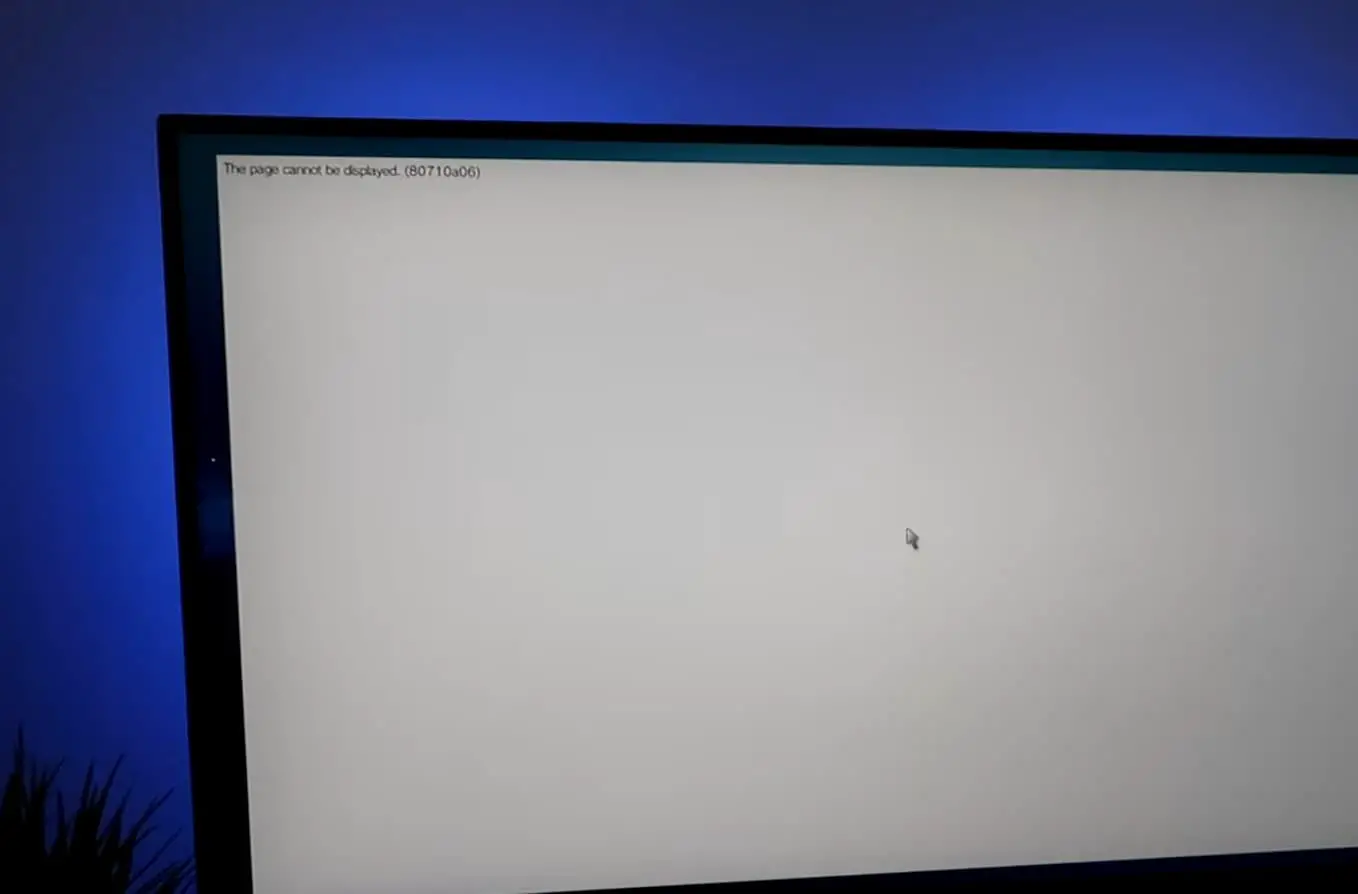The page cannot be displayed (80710a06) message appears when accessing certain web pages to download gaming components or add-ons. You may get this error 80710a06 on your PlayStation 3 (PS3) while you try to connect to PSN or use any PSN services. The error code “80710a06” on the PlayStation 3 (PS3) typically indicates a problem with the console’s connection to the PlayStation Network (PSN). This could be due to various reasons, including misconfigured network settings, issues with the PSN server, or settings on the PS3 itself. Whether you’re a seasoned gamer or new to the PS3 platform, Here is how to fix The page cannot be displayed 80710a06 error and get back to your favorite online activities in no time.
The 80710a06 error code on PS3 indicates a network problem, signifying a sign-out from the network.
PS3 Error Code 80710a06
The page cannot be displayed 80710a06 error on PS3 or PS4 primarily signifies a connectivity problem between your console and the PlayStation Network servers. This issue can arise due to various factors, including network disruptions, server maintenance, or settings misconfigurations.
- This could be due to problems with your internet connection, router, or modem.
- Sometimes, the PlayStation Network experiences downtime or maintenance, which can result in this error.
- If you’re using a proxy server or if your firewall settings are too restrictive, it may prevent the PS3 from connecting to the PSN.
- Incorrect or problematic DNS settings on your PS3 can lead to connectivity issues.
- Using an outdated version of the PS3’s system software can sometimes cause problems with connecting to the PSN.
- There might be an issue with your PlayStation Network account that is preventing the connection.
Check PlayStation Network Status
Before trying anything else, ensure that the PlayStation Network (PSN) is up and running. Checking its status ensures that you’re not troubleshooting a problem that’s on their end.
- Open a web browser on your computer or mobile device.
- Go to the official PlayStation Network status page (https://status.playstation.com/).
- Look for any notifications or updates regarding the status of the network. If there are any ongoing issues, it will be mentioned here.
Restart Your Router and PS3
Power cycling your router and PS3 can clear out any temporary glitches or conflicts in the network, which might be causing the error.
- Turn off your PS3 by pressing and holding the power button until you hear a beep, then release it.
- Unplug the power cord from the back of the PS3.
- Unplug the power cords from your router and modem.
- Wait for about a minute to allow any residual power to dissipate.
- Plug in the power cords for the modem and router.
- Wait for them to fully power up and establish a connection (this might take a few minutes).
- Plug the power cord back into your PS3.
- Turn on your PS3 by pressing the power button.
Check Internet Connection
A stable internet connection is crucial for connecting to the PlayStation Network. Verifying your connection on other devices helps rule out any issues with your network.
Start by verifying that your PS3 is properly connected to the internet. Navigate to the “Settings” menu on your PS3, then select “Network Settings” and choose “Internet Connection Test.” This will confirm if your console is successfully communicating with your router and the internet.
If you’re using a wireless connection, ensure that your Wi-Fi signal is strong and stable. Consider moving your console closer to the router or using a wired connection for improved stability.
Use another device (like a computer or smartphone) to open a web browser. Try loading a few different websites to ensure your internet connection is working. If you’re having trouble accessing websites, you may need to troubleshoot your internet connection separately.
Check for Firewall or Security Settings
Firewalls or security settings on your router can sometimes block the necessary ports for connecting to PSN. Adjusting these settings can allow the connection to go through.
- Open a web browser on a device connected to your home network.
- Enter your router’s IP address in the address bar (commonly found on a sticker on the router itself).
- Log in to your router’s settings page. This usually requires a username and password (often found on the same sticker).
- Look for any firewall or security settings. Ensure that they are not overly restrictive and are not blocking PlayStation Network services.
- If you’re unsure, consult your router’s user manual or the manufacturer’s website for specific instructions on adjusting firewall settings.
Change the DNS server address
Switching to a public DNS like Google’s can sometimes provide a more reliable connection. DNS or domain name systems help translate domain names (web addresses) into machine-readable IP addresses.
Changing your DNS settings to a public DNS like Google’s (Primary: 8.8.8.8, Secondary: 8.8.4.4) sometimes resolves connectivity issues.
- On your PS3, go to the main menu and select “Settings.”
- Scroll down to “Network Settings” and select it.
- Choose “Internet Connection Settings” and select the connection you’re using (e.g., wired or wireless).
- Select “Custom” and proceed through the settings until you reach the “DNS Settings” section.
- Choose “Manual” for DNS settings.
- Enter the following DNS addresses:
- Primary DNS: 8.8.8.8
- Secondary DNS: 8.8.4.4
- Complete the rest of the settings and test the connection.
Verify Account Information
Incorrect login credentials can prevent you from accessing PSN. Double-checking your username and password ensures you’re using the correct information to log in.
- On your PS3, go to the main menu and select “PSN” or “Sign In.”
- Enter your username and password carefully, paying attention to capitalization and special characters.
- If you’re unsure, you can reset your password through the “Forgot your password?” option.
Update Firmware
Updates often contain bug fixes and improvements that can resolve compatibility issues. Ensuring your PS3 has the latest software can help address any known problems.
- On your PS3, go to the main menu and select “Settings.”
- Scroll down to “System Update” and select it.
- Choose “Update via Internet” and follow the on-screen instructions to download and install any available updates.
Again Using “http” instead of “https” can sometimes bypass issues related to SSL encryption, which might be causing The page cannot be displayed 80710a06 error. HTTPS is more secure than HTTP, given that the former uses SSL encryption. But for websites that don’t support HTTPS, you will need to use http.
- For example, instead of “https://www.ps3xploitwebsite.com,” try “http://www.ps3xploitwebsite.com.”
- Sometimes, older or less secure websites may not support HTTPS, and using HTTP can allow you to access them.
If you’ve exhausted all other options and are still facing issues with your PS3, it might be time to reach out to PlayStation Support. They have a dedicated team ready to assist with a wide range of problems and can provide you with specific guidance and solutions.
Frequently Asked Questions (FAQs)
How can I fix a freezing or lagging PS3?
- Clear cache, update system software, and ensure proper ventilation around the console. If it continues, consider a system restore.
What should I do if I forget my PSN password?
- Go to the PSN sign-in page and select ‘Forgot your password?’ Follow the prompts to reset it.
How can I back up my PS3 data?
- Go to Settings > System Settings > Backup Utility. Follow the prompts to create a backup on an external storage device.
My PS3 is not displaying on my TV. What should I check?
- Ensure all cables are securely connected. Try a different HDMI/AV cable or port on your TV. If that doesn’t work, check the display settings on the PS3.
Can I play PS2 games on my PS3?
- Some early models of PS3 are backwards compatible with PS2 games. Check your specific model’s compatibility.
How do I contact PlayStation Support?
- Visit the official PlayStation website and go to the support section. You can find contact options there, including live chat, email, or phone support.
Also read: