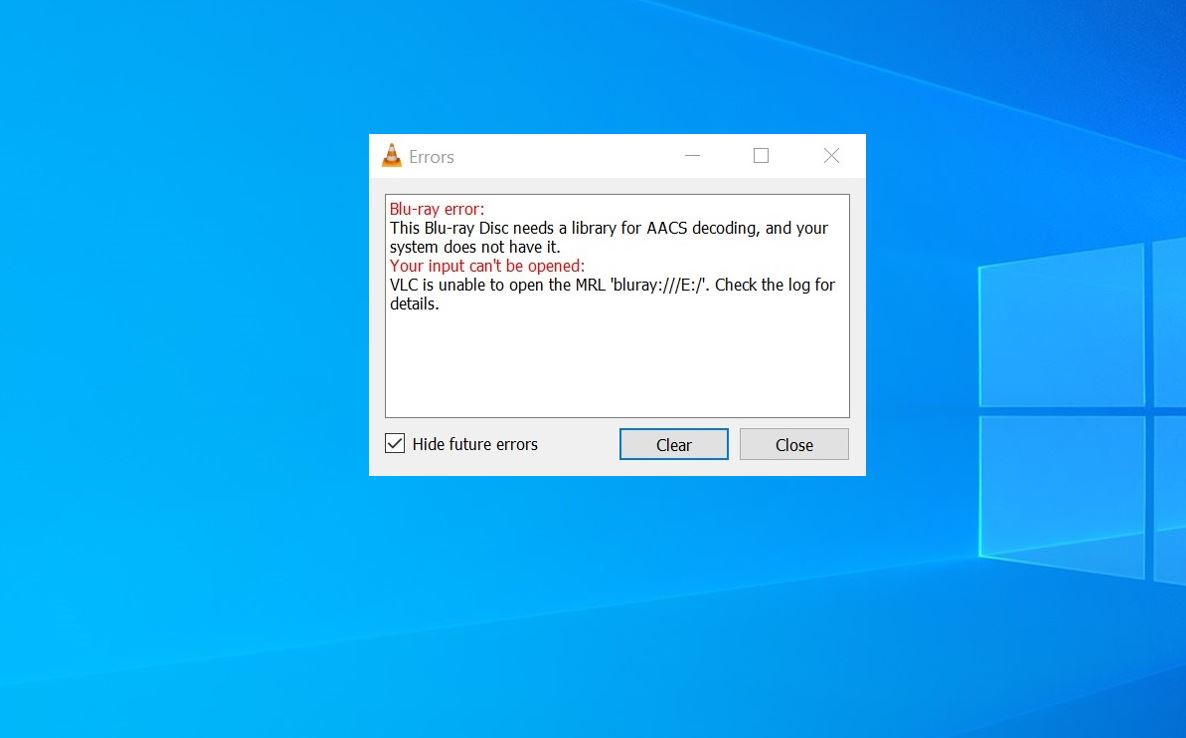Getting error “This Blu-ray Disc needs a library for AACS decoding” While trying to play a Blu-Ray disc using VLC media player on Windows 10 computer? The main cause that triggers this error message is that the Blu-Ray Disc is protected by AACS and BD+ technology. Again a missing KeyDB.cfg file (This file is required for libaacs library) could be another possible reason for this error “your system needs a library for aacs decoding”.
Blu-ray error:
This Blu-ray Disc Needs a Library for AACS Decoding, and your system does not have it.
Your input can’t be opened:
VLC is unable to open MRL ‘blueray://J::/’. Check the log for details.
This Blu-ray Disc needs a library for AACS decoding
If you’re also struggling to resolve this particular error message here is the solution work for most users.
First of all, make sure you are using the latest version of the VLC media player on your computer.
Installing the latest windows updates not only secure your computer but also fix previous errors as well.
Add libraries files to AACS
Go to this link: https://vlc-bluray.whoknowsmy.name and Download the KeyDB.cfg file
Well while access this site You may see a warning showing the site does not have an SSL certificate. Click on the continue link to proceed.
Note: This file download from a third-party site, due to the unsigned nature of the file your browser may show it as unsafe But dont worry we have cheked its safe to use
- Next under AACS Dynamic library click on the link of the VLC version that you are using.
- Once downloaded, copy KeyDB.cfg file
- Now Press Windows key + R, type %APPDATA% and press Enter to open the hidden Appdata folder.
- Here create a new folder (Right-click > New > Folder) and name it aacs
Open the newly created aacs folder and paste the KEYDB.cfg file.
Next again locate the download folder, copy the libaacs.dll file and paste it to the install location of VLC. The default location for VLC media player is C:\Program Files\VideoLAN\VLC (64 bit) or C:\Program Files (x86)\VideoLAN\VLC (32-bit).
And finally, open VLC and try open the Blu-Ray disk that was previously causing the issue “This Blu-ray Disc needs a library for AACS decoding”.
Did this tweak help fix VLC media player error “your system needs a library for AACS decoding”? Let us know on the comments below.
Also read: