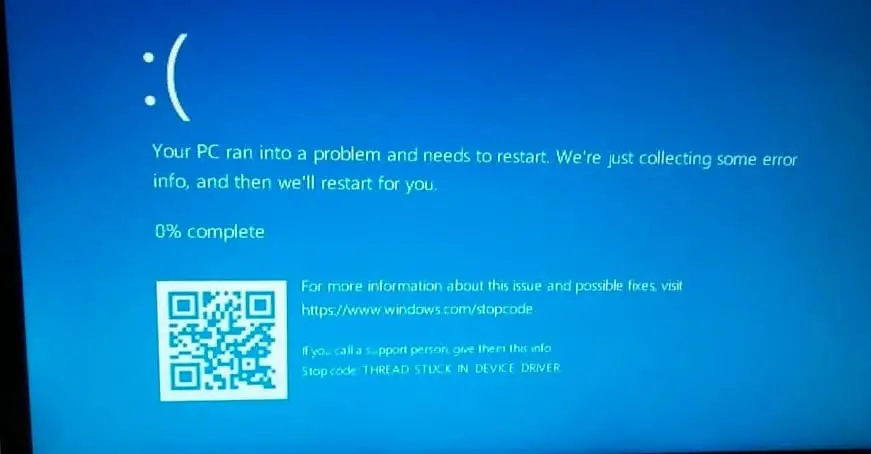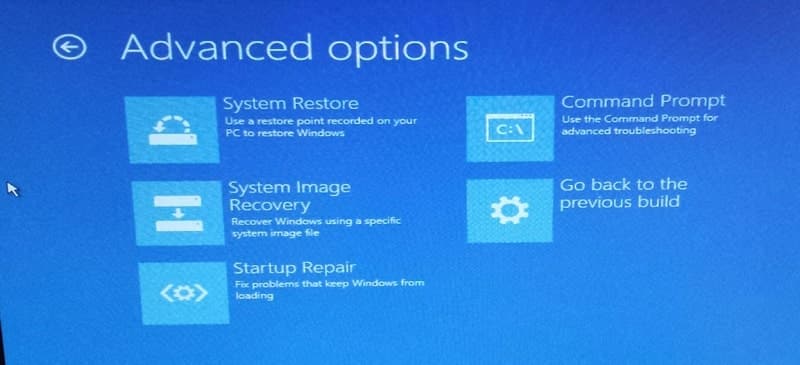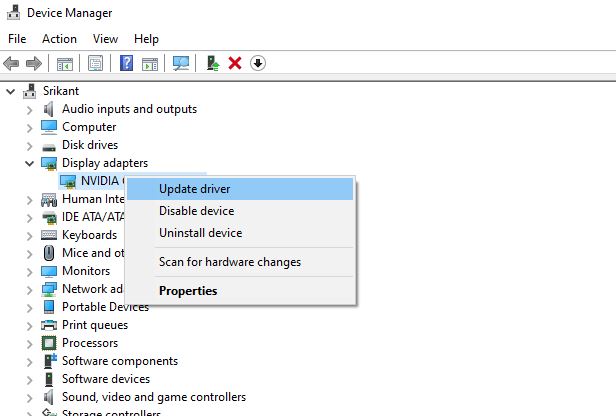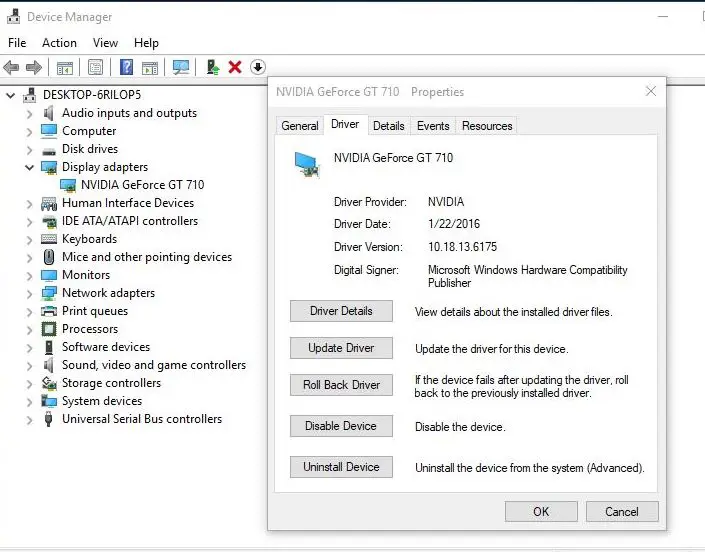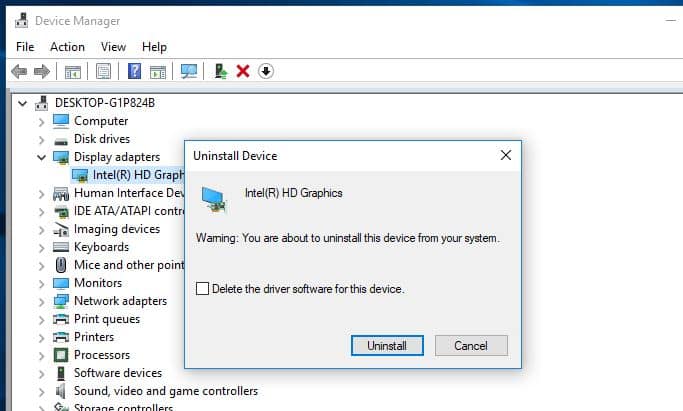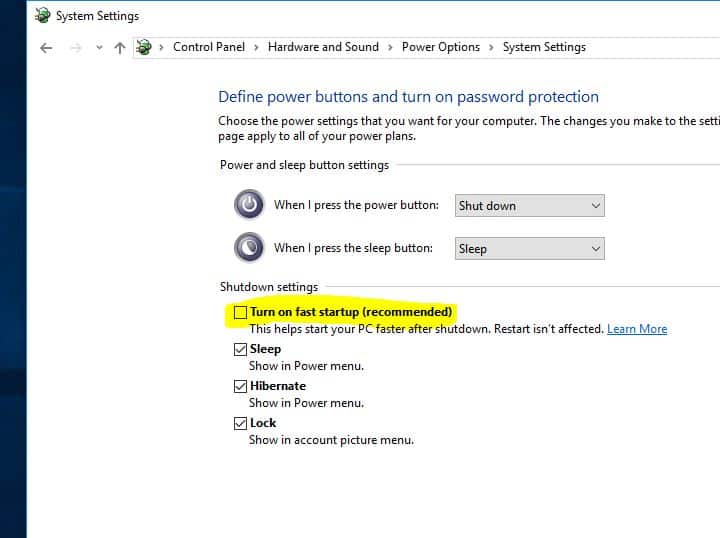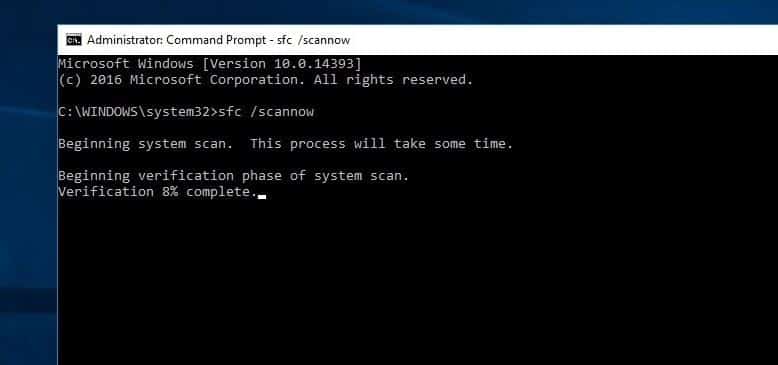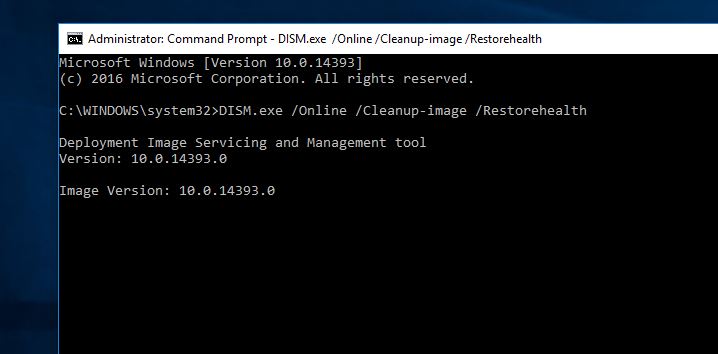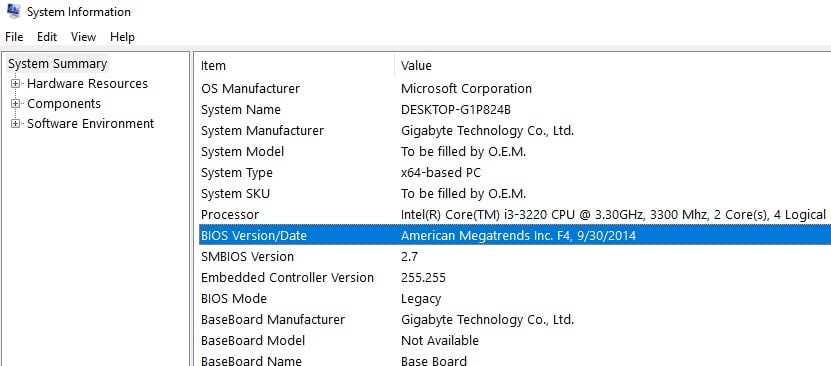THREAD_STUCK_IN_DEVICE_DRIVER (stop code 0x100000ea) mostly occurs when a device driver is stuck spinning in an infinite loop, while it waits for the hardware to enter the idle state. This is usually a driver problem and rarely hardware. So when you receive this BSOD error, please Make sure your computer device driver is updated. If the device driver is outdated or not working, your computer will receive Thread stuck in device driver BSOD error. since it’s mostly caused by a faulty video card driver or damaged graphics card. Here some applicable solutions you may apply to get rid of this:
Your PC ran into a problem and needs to restart. We’re just collecting some error info, and then we’ll restart for you.If you’d like to know more, you can search online later for this error: Thread stuck in device driver.
Thread stuck in device driver Windows 10
Sometimes, connected external devices can be the cause of blues screen stop errors. We recommend to Unplug any external storage devices and drives, docks, and other hardware plugged into your device that isn’t needed for basic functionality, and then restart your device.
If due to this blue screen error windows frequently restarts or won’t start normally that case we need to access the advanced option using Windows installation media. Where you can perform startup repair, to fix the problems prevent windows to start normally. Boot into safe mode that starts windows with minimum system requirements and allows to perform troubleshooting steps.
Perform startup Repair
From advanced options when you select startup repair this will restart the window and start the diagnose process. Well during this time, Startup Repair will scan your system and analyze the various settings, configuration options, and system files as it looks for corrupt files or botched configuration settings. More specifically, Startup Repair will look for the following problems:
- Missing/corrupt/incompatible drivers
- Missing/corrupt system files
- Missing/corrupt boot configuration settings
- Corrupt registry settings
- Corrupt disk metadata (master boot record, partition table, or boot sector)
- Problematic update installation
If Startup Repair detects any of these types of problems, it will automatically attempt to fix them. If Startup Repair can fix the problem, it will do so without any intervention. It will then restart the system and boot normally. Now After That check Thread stuck in device driver windows 10 Blue Screen Error solved if still, you face the same problem follow next steps.
Boot Windows into Safe Mode With Networking
Mostly This Error causes due to outdated or corrupted Display Driver so that if your windows do not start normally after several Restart Then its time to boot your windows into safe mode. Safe mode is an inbuilt troubleshooting feature that disables unnecessary and programs during the startup process. windows 10 safe mode loads the operating system with a minimal set of system device drivers just enough to boot windows os and in safe mode the startup programs, add-ons etc do not run. Now In Safe Mode Fallow bellow Troubleshooting Steps like, update/Reinstall Display Driver, Update Other Device Drivers, Repair Corrupt System files etc.
Check Buggy Device driver causing the issue
Most of the time Outdated corrupted video card drivers can be the main cause for Thread stuck in device driver windows 10 Blue Screen Error, so make sure you have the latest driver for your video card. or sometimes After the update the display driver if it’s not compatible with windows then this will cause the blue screen error. So for that, you have to Try all Three methods Update, Roll Back, Reinstall Display Driver and check Which option worked for you.
Update Display Driver
- Press Windows + R, type devmgmt.msc and ok
- This will open the Device manager and display all installed driver list,
- Here expand Display Adapter,
- There you should see your Installed graphics card drivers like AMD Radeon / Nvidia and Intel HD graphics etc.
- Just right-click on it, and choose Update driver software.
- When the update driver software screen opens Choose Search automatically for driver software.
- This will search for the available updated driver from windows update and install it after complete simply Restart the windows.
Also update other drivers like check on all installed drivers if you find any driver listed with yellow mark tingle then this driver is not working properly, then you have to update the installed driver or just reinstall the Driver.
Use Roll Back Driver
If thread stuck in device driver blue screen started, after recent driver update, that may updated driver may not compatible with your windows. Then use the Driver roll Back option to use the old installed driver and it may fix your issue.
- To do this Again open Device manager
- Find your installed Graphics driver right click on it now select properties.
- When graphic Properties opens select Driver Tab
- You will find option Roll Back Driver select on it
- This will Rollback your driver to the previously installed driver.
- After that Restart the windows and check There is no more BSOD error.
Note Roll Back option only available if you updated your driver from old to new one.
Reinstall Display Driver
If the above methods not work then Reinstall the Display Driver may Reinstalling the video driver works surprisingly get fix your problem.
- To do this same open the device manager
- Select the installed graphics driver.
- Now right-click on it select Uninstall.
- This will prompt for confirmation to delete the driver.
Here tick mark on Delete driver software for this device and click on ok, After that Restart the windows. On next start download latest Display driver software for your system from the manufacturer website and install. Check there is no more blue Screen error on your system.
Disable Fast startup
This is another nightmare feature, introduced to reduce the windows startup time. But most of the times this Feature cause issue such as windows stuck at black screen or system frequently restarts with different blue screen error. A number of users on the Microsoft forum, Reddit mention disable the fast startup feature helps them to fix the number of startup problems include Thread stuck in device driver BSOD error.
You can disable the fast startup option following the steps below:
- Open Control Panel
- Search for and select Power Options
- Choose what the power buttons do
- change settings that are currently unavailable
- Then uncheck the fast startup option as show image below.
- Click ok and apply to make save changes.
Run SFC and DISM command
If you notice this Thread stuck in device driver BSOD error started after the recent windows 10 version 1903 upgrade there might be chance corrupted, missing system files may causing the issue. We recommend running the SFC utility, a useful utility to check and restore missing, corrupted system files on Windows PC.
- Open the command prompt as administrator
- Type sfc /scannow and hit the enter key.
- This will start the scanning process for missing, corrupted system files,
- If found any the SFC utility will restore them from a special folder located on %WinDir%\System32\dllcache.
Wait until 100% complete the scanning process, then after Restart windows.
If Sfc scan results Windows Resource Protection found corrupt files but was unable to fix some of them. That cause on same command prompt window run the DISM command: DISM /Online /Cleanup-Image /RestoreHealth. Wait until 100% complete the command after that again run sfc /scannow command.
Disable Security Software
This error is sometimes caused by interference from third-party antivirus software. To see if that’s the problem for you, temporarily disable your antivirus and check if the problem persists. If this resolves the problem, contact the vendor of your antivirus software and ask them for advice, or install a different antivirus solution.
Uninstall Third-party application
Also if you notice the problem started after installing any third-party application uninstall them following the steps below.
- Press Windows + R, type appwiz.cpl click ok.
- From programs and features right-click on recently installed applications and select uninstall.
Install Latest Windows Updates
Also, make sure your system has installed the latest windows updates. Windows 10 is set to install updates automatically, you can manually check for Windows updates following the steps below.
- Press Windows + I to open Settings
- Click on Update & security than windows update
- Click the check for updates button
- Let windows update to download and install if available,
- And restart windows to apply these updates.
Update BIOS
Sometimes outdated BIOS can cause this THREAD_STUCK_IN_DEVICE_DRIVER BSOD error at startup. So make sure the BIOS version is updated to do this
- Press Windows + R, type msinfo32, and hit Enter.
- Select System Summary and find your BIOS version.
- Make sure that you remember the type of your BIOS.
- At best, write down its name somewhere.
After that, navigate to the official website of your PC’s/laptop’s motherboard manufacturer and check if there is a newer version of the type of your BIOS available. If it is, download it and run its .exe file. Finally, restart your PC.
Check if Overheating causing the BSOD
This is a major cause of various computer errors. Your video card, in particular, can be affected by overheating. The card’s chipset easily locks up when the card is overheated. It is, therefore, very necessary that you keep your computer cooled. Both the fans and UPS should be clean and be functioning properly.
Also, Refer Bellow Video Steps Performed to fix THREAD_STUCK_IN_DEVICE_DRIVER Blue Screen Error in Windows 10
Also always avoid installing nulled, pirated software on your PC. Regularly perform a full system scan for virus malware infection. Install only trusted applications and regularly check and install Windows updates to prevent this.
Did these solutions help to fix thread stuck in device driver Windows 10? Let us know on the comments below. Also read