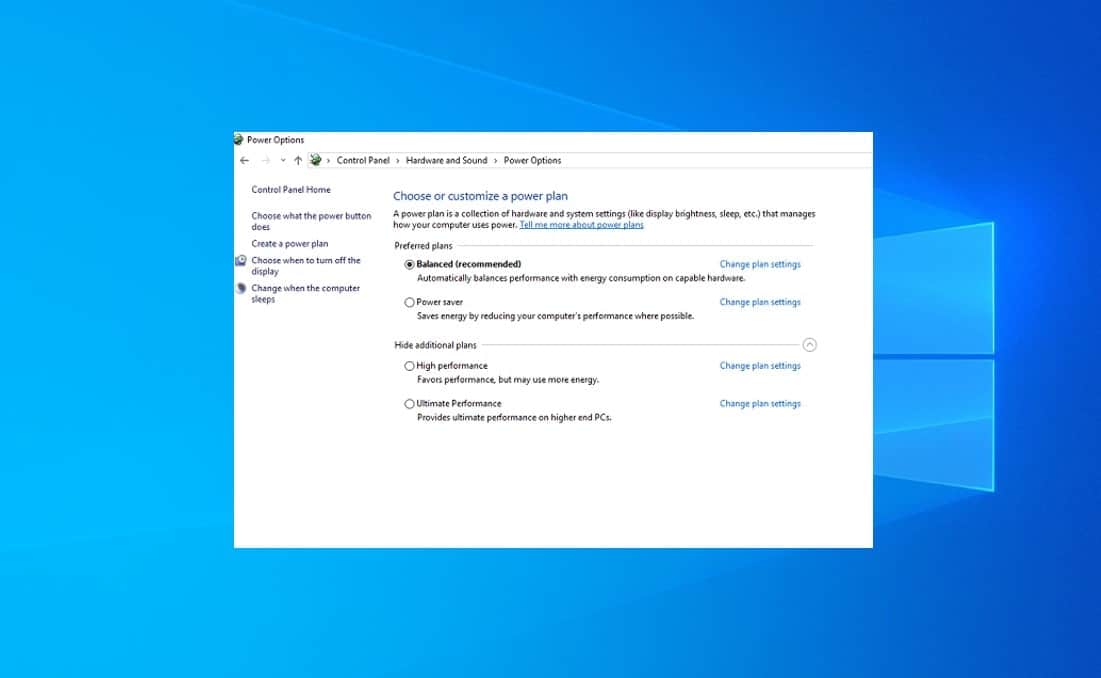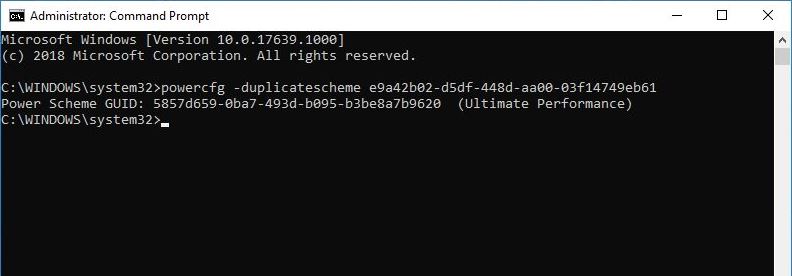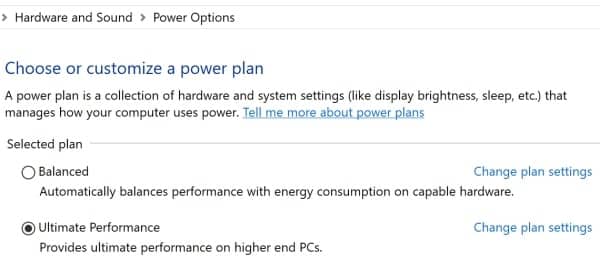Ultimate Performance Power Plan also known as Ultimate Performance mode is a Windows feature Designed for advanced users for whom “High Performance” isn’t enough. It helps speed things up by “eliminating micro-latencies” that come with “fine-grained power management techniques” — instead of thinking about power, the workstation will focus even more on performance. By prioritizing performance over energy efficiency, the Ultimate Performance mode aims to deliver a seamless and responsive computing experience. In this article, we will delve into the details of Windows Ultimate Performance mode, exploring its benefits, activation process, and considerations for use.
What is Ultimate Performance Mode?
The Ultimate Performance mode is a power scheme available for Windows 11 and Windows 10 and aims to optimize the performance of the operating system. As the name suggests, the power mode is specially designed for heavy-duty machines that can’t afford to cut down on performance during the processing of extensive workloads. Enable ultimate performance helps speed things up by eliminating micro-latencies and optimizing resource allocation, this mode unlocks the full potential of your hardware.
According to Microsoft, Ultimate Performance will make the following changes to your system:
- Hard Disk is never turned off.
- It sets Java timer frequency to Maximum performance.
- Wireless Adapter Settings is set to Maximum Performance.
- Turns off sleep mode for Hard disk.
- Hibernation is turned off.
- It sets Processor power management to 100%.
- The display will turn off only after 15 minutes of non-activity.
- Quality of video playback is optimized.
Benefits of ultimate performance power plan:
With the Ultimate Performance mode enabled You will notice Applications launch faster, multitasking becomes smoother, and overall system performance becomes more fluid.
Ultimate Performance mode ensures that CPU-intensive tasks, such as rendering large video files or running resource-intensive software, can be completed more efficiently. This is beneficial for professionals in fields like graphic design, video editing, and 3D modeling.
The ultimate performance power plan allows for optimal allocation of system resources, ensuring that hardware components, including the processor and memory, work harmoniously to deliver peak performance. This is beneficial for resource-demanding applications and virtualization scenarios.
How to Enable ultimate performance mode
The Ultimate Performance concept is excellent and needless to say, it would improve your computer’s performance. Using it on a battery-powered system means more energy is required, but if you are ready to sacrifice battery backup for unbeatable performance, here’s how you can enable the ultimate performance mode in Windows 11/10.
Press Windows key + S and type cmd, right-click on the command prompt select run as administrator. Now run the command
powercfg -duplicatescheme e9a42b02-d5df-448d-aa00-03f14749eb61
- Press Windows + R, type Powercfg.cpl click ok to open Power Options.
- Click the Show additional plans item and select Ultimate Performance.
- As with the other power policies in Windows, you can customize the Ultimate Performance policy to meet your personal needs.
Disable Ultimate Performance Mode in Windows 10
If any time you decided to disable Ultimate performance mode. Simply navigate to the power options window ( Press Windows + R, type Powercfg.cpl click ok ) and select the Radio button Balanced.
This power plan basically eliminates or greatly reduces whatever measures and restraints a high performance power plan applies to reduce micro-latencies. It’s not geared toward games and is more likely to be useful for anyone working with code or heavy graphics. If you own a Surface Studio, you might greatly benefit from enabling the plan.
Also Read