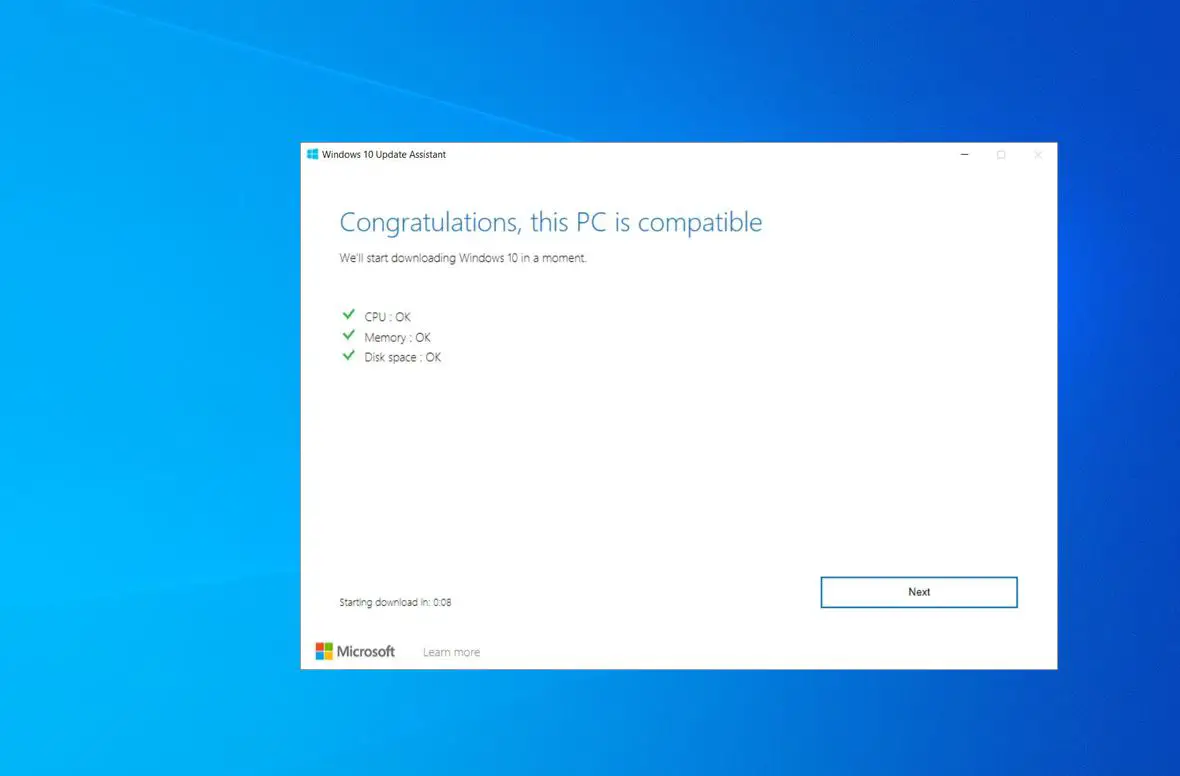Finally, on 14th January 2020, Microsoft ended support for its most popular OS Windows 7 and suggest upgrading to the latest windows 10. And now almost every new laptop or desktop comes with windows 10 preinstalled. But if you are still running an older Windows 7, Windows 8, or Windows 8.1 and planning upgrade to windows 10 for free then Windows 10 compatibility checker will definitely help you whether your hardware can handle it or not.
Windows 10 Minimum system requirements
If you are using a computer or laptop that was manufactured in the last decade then you might not face any problems, Here are the minimum system requirements to install and run Windows 10 OS on your Device.
- Processor: 1 gigahertz (GHz) or faster processor or SoC
- RAM: 1 gigabyte (GB) for 32-bit or 2 GB for 64-bit
- Hard disk space: 16 GB for 32-bit OS 20 GB for 64-bit OS
- Graphics card: DirectX 9 or later with WDDM 1.0 driver
- Display: 800×600
Pro tip: Run the command dxdiag to check the graphics card details on your device.
Check windows 10 compatibility
Microsoft has an official windows 10 Update Assistant tool that automatically checks the system requirements before install or upgrading the latest version of Windows 10.
- Visit Microsoft’s official windows 10 download page here,
- Click update now to download the official Windows 10 Update Assistant tool
- Right-click on the Windows 10 Update Assistant tool select run as administrator,
- This will open update to the latest version of Windows 10, click update now
On the next screen windows do a compatibility check whether windows install on this device or not (refer to the image below)
Upgrade This PC Now
Whether you using an older version of Windows 10 or running an original and licensed version of Windows 7 or Windows 8.1, you can use the “Upgrade This PC Now” option official media creation tool and follow on-screen instructions to upgrade to the latest Windows 10 version 22H2.
- Visit Microsoft official windows 10 download page here,
- Click the Download tool now under create windows 10 installation media
- Right-click on the media creation tool select run as administrator,
- Accept the using media creation tool terms and conditions
- This tool checks whether windows 10 is install on this device or not
- On the Next prompt select upgrade, this PC now and follow on-screen instructions to install the latest Windows 10 version 2004 on your device.
Windows 10 compatibility check command line
Also, you can use the command prompt to check whether your computer can be upgraded to windows 10 or not.
- Open the command prompt as administrator,
- Type command schtasks.exe /Run /TN “MicrosoftWindowsApplication ExperienceMicrosoft Compatibility Appraiser” and press the enter key,
- The compatibility appraiser takes a few minutes to run a full scan and display whether windows 10 run this device or not.
- If Windows 10 will not run on your device, then you will receive a message “Windows 10 will not run on this PC”
Pro tip: After installing the latest Windows 10 It’s important to download and install updated drivers from the website of various hardware manufacturers.
Also, make sure check for and install the latest windows updates from Settings -> Update & security -> Check for updates. This will not only download windows updates from Microsoft servers that improve security and fix various bugs but also download and install the latest driver version on your device as well.
Updating drivers will ensure that Windows 10 runs flawlessly without any issues.
Also read:
- Solved: Can’t print documents, Printer Driver is unavailable in Windows 10
- Printer not working after the windows 10 update “Printer Driver Is Unavailable”
- Solved: Can’t Adjust Screen Resolution in Windows 10
- Complete Laptop Buying Guide – Specifications of a Good Laptop
- 7 Tips To Maximize Battery Life on Windows 10 Laptops!!!