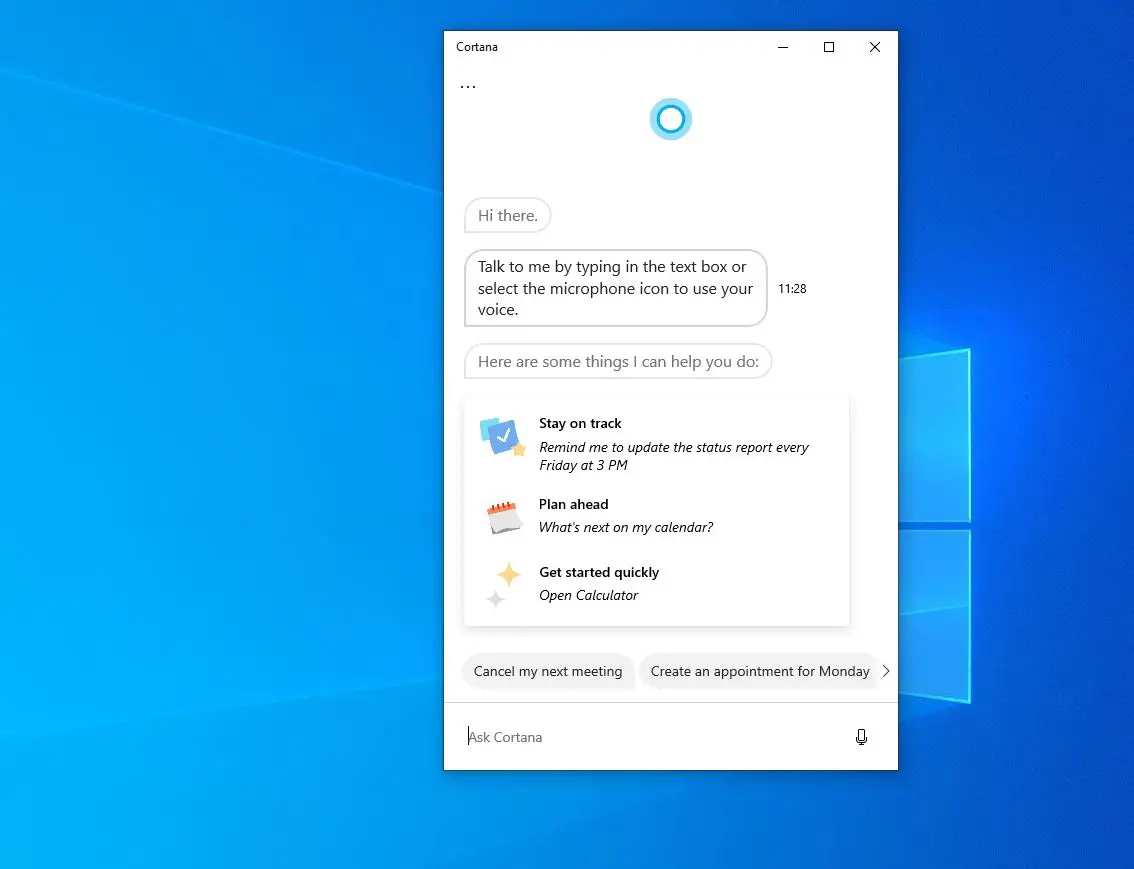With the latest Windows 10 version 22H2, Microsoft’s digital assistant Cortana becomes a separate system app that can be updated from the Microsoft Store. Now It’s almost exclusively focused on productivity which lets you send and check received e-mails, see your upcoming appointments, and even set up meetings. It can now be unlocked from the taskbar, and you can move and resize the Cortana window around the screen. Well if you are not able to find the Cortana app, Windows 10 Cortana not working after Update or Cortana typing not working apply the solutions listed below.
Windows 10 Cortana not working
If this is the first time you have noticed, Cortana not opening or not responding to voice search then a simple restart can fix a lot of computer woes include the Cortana glitch. Firstly try to restart your Windows 10 PC and try Cortana again to see if it works.
- Open task manager using ctrl key + shift key + Esc key
- Make sure you are on the processes tab in the task manager,
- Scroll down and find the Cortana or Search process.
- Right-click on it and select end task, Now check if Cortana working as expected.
Update windows
Microsoft regularly releases windows updates with various bug fix and security improvements, and install the latest windows update, fix previous problems as well.
- Press the Windows key + I to open the Settings app,
- Click Update & security than windows update,
- Hit the check for updates button to allow the download and install the latest windows updates from the Microsoft server (If available)
- Once done restart your PC and check if Windows 10 Cortana app problem is solved.
Check your region and language settings
Again If the region and language settings on your computer changed by mistake or accident that may cause the windows 10 Cortana app not working or not responding. Check and correct your region and language settings on your computer by following the steps below.
- Right-click on the windows 10 start menu and select settings,
- Go to Time & language, Here on the left side, you will get options for Date & time, Region & language settings,
- Make sure the region and language settings are matched with yours.
- Try Cortana again to see if it works.
Reset windows 10 Cortana
With the latest Windows 10 version 22H2, Cortana is a system app which means you can reset the app to its default settings or reinstall the windows 10 Cortana app to fix different problems with the app.
Note: DO NOT follow these instructions if you are not running Windows 10 2004. you can check your Windows 10 version using winver command or following the instructions here.
- Press the Windows key + I to open the Settings app,
- Click Apps then apps & features,
- Scroll download and locate Cortana under apps & features,
- Select the Cortana app and click the advanced options link
- A new window opens with options to repair or reset the app,
- Repair the app try to fix Cortana app problems and it won’t affect apps data reset the app delete apps data including preferences and sign-in details
- Click the reset button and click again reset when prompted for confirmation,
- Once done restart your PC and check if the Cortana app working as expected.
Reinstall Cortana app
If all the above solutions fail to fix the problem then uninstall and do a fresh install Cortana app following the steps below.
Again it’s only applicable for devices running the latest Windows 10.
Uninstall Cortana app
- Open PowerShell as administrator,
- Type command Get-appxpackage -allusers Microsoft.549981C3F5F10 | Remove-AppxPackage and press enter key,
- Once the command finishes, Cortana will be uninstalled from the system.
- Restart your PC to completely remove the app from your device.
Install Cortana
To install Cortana again follow the steps below.
- Open Microsoft Store and search for the Cortana app,
- Or you can go through this link and click Get,
- Click Install in the Microsoft Store app next to Cortana and it will be installed again.
Did these solutions help fix Cortana app problems on windows 10? Let us know in the comments below.
Also read:
- How to Fix Microsoft Store and App Issues in Windows 10
- Photos App Opens Extremely Slow in Windows 10? Apply these solutions
- Solved: Photos App Stopped Working after Windows 10 2020 Update
- How to Share Files and Printers Between Two Windows 10 Computers
- Did Windows 10 Printer keep going offline? Let’s make it online
- Troubleshoot blue screen errors on Windows 10 (Updated)