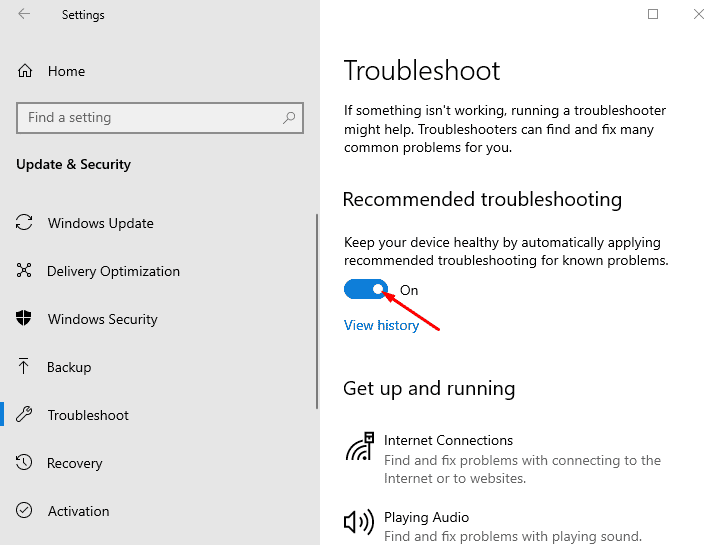Windows 10 has a number of powerful troubleshooting tools, to automatically detect and fix problems related to windows update, Playing audio, Internet connections, Printer, Hardware & Devices and more. (These troubleshooters diagnose and repair by checking log files and drivers and different components as needed.) And now starting with Windows 10 May 2019 Update Microsoft introduced a Recommended Troubleshooting Option That automatically fixes the issues to maintain your device health. In addition, you can see the history to know what the tool has done.
You can enable Recommended Troubleshooting in Windows 10 from settings.
Choose Update & Security from the built-in Windows Settings application.
When a new page appears, click on Troubleshoot from the left pane.
Go to the right and turn on the toggle the Setting under Recommended troubleshooting.
Click/tap on the View history link below the toggle switch to see the history of Recommended troubleshooting.
This will show the time and date when the troubleshooter applied including reports showing Detection and Publishers details. The Detection detail will provide Collection information such as Computer Name: name of your system, Windows Version, and Architecture.
You Can toggle off the button to Recommended troubleshooting option.
Also read;
- Enable Windows Sandbox feature on Windows 10 1903, May 2019 update
- Start menu not working after Windows 10 1903 Update? Here how to fix
- The 7 best FTP Clients in 2019 for windows 10 version 1903
- 5 solutions to fix NTFS_FILE_SYSTEM error in Windows 10/8/7
- 7 Tips to well prepare your PC for Successful Windows 10 version 1903 Upgrade