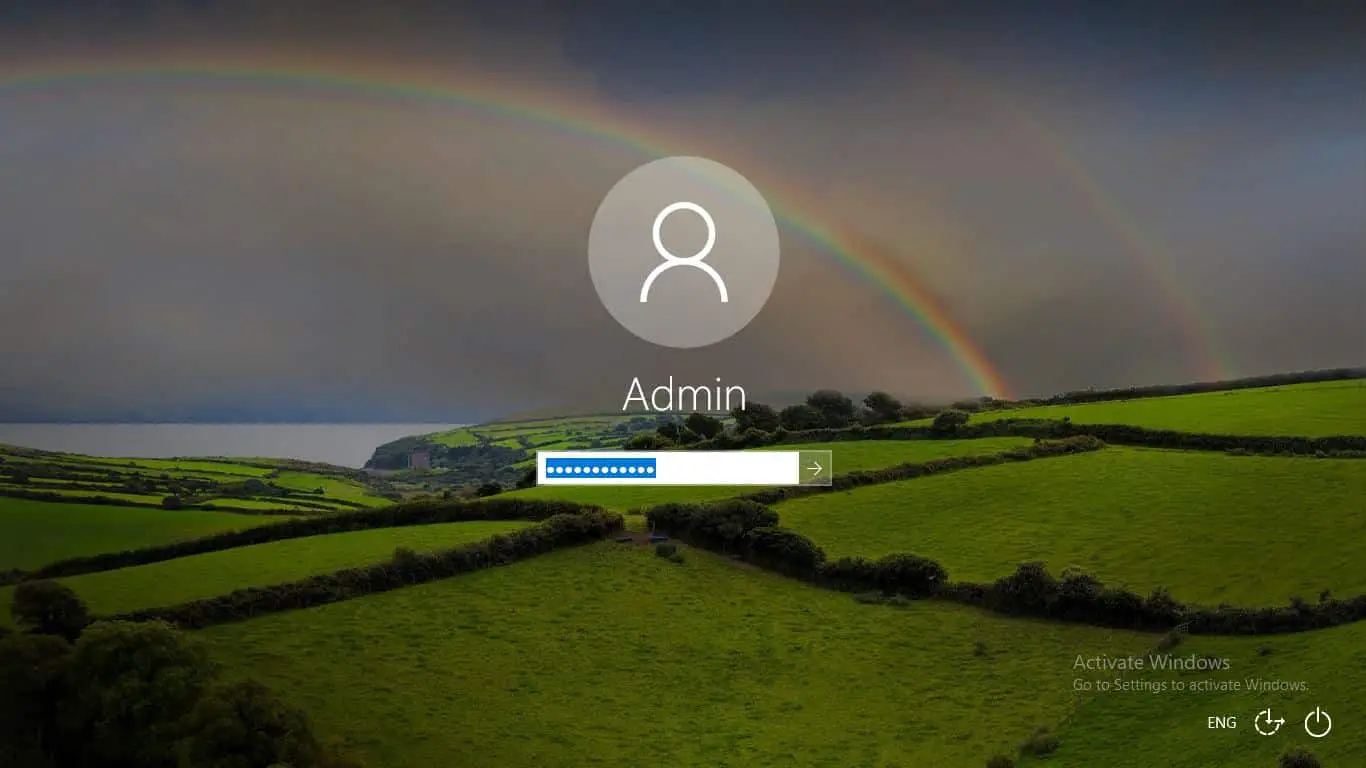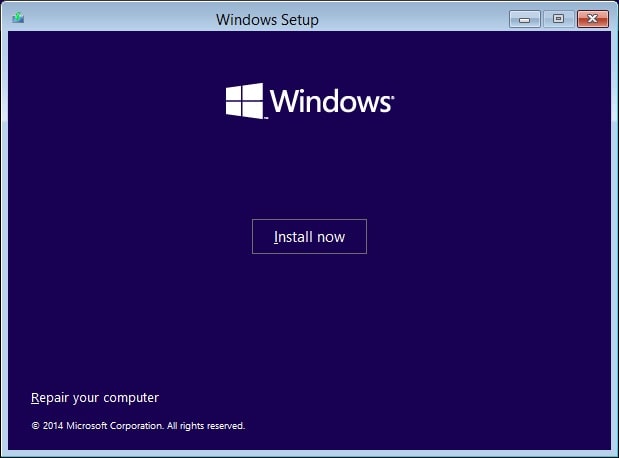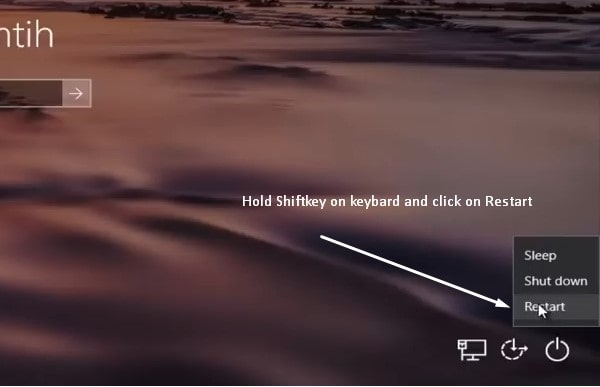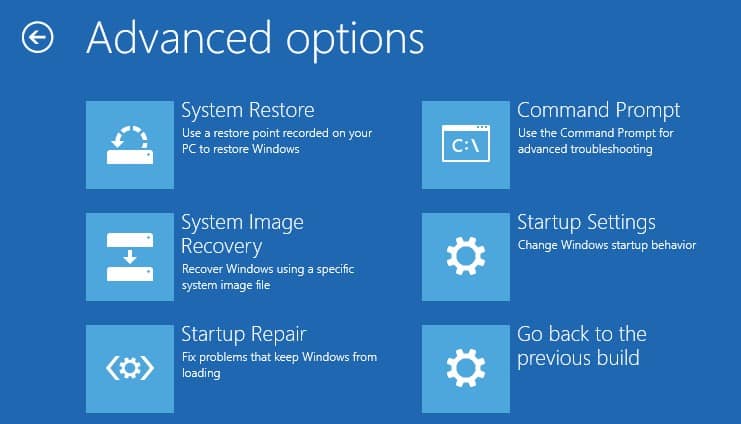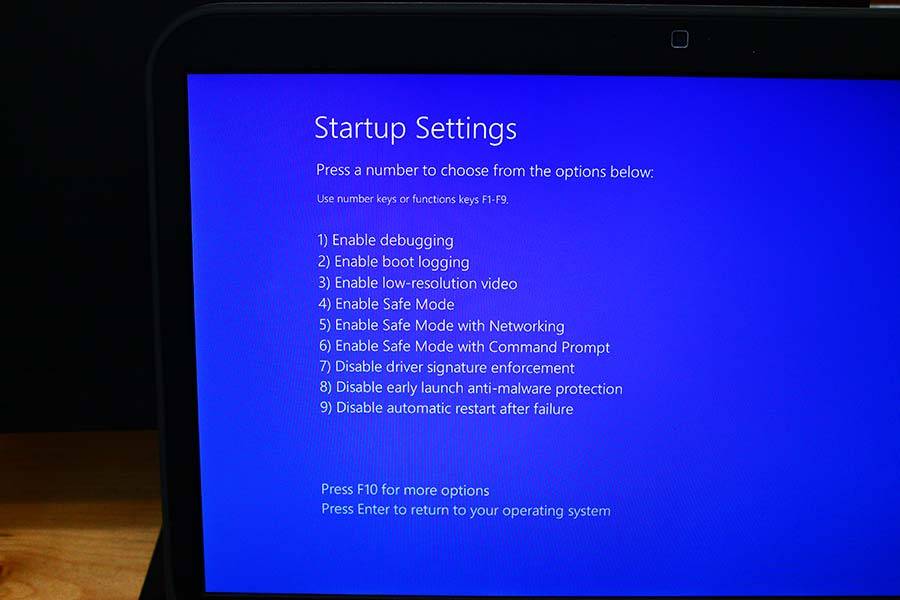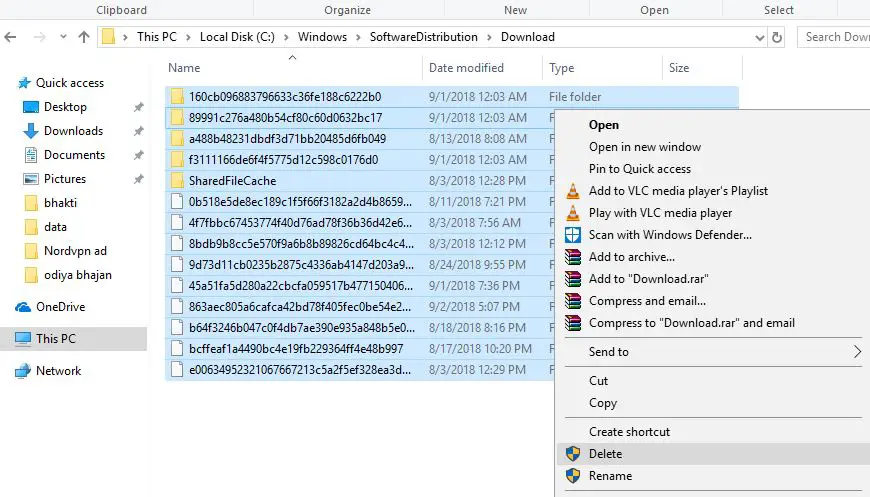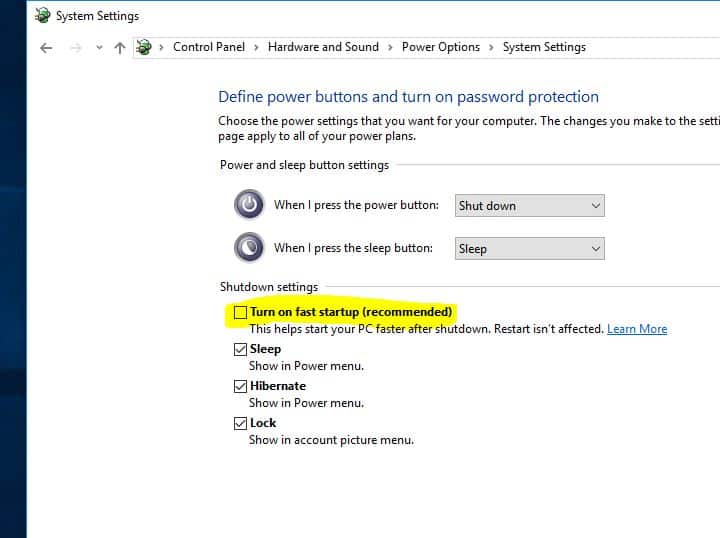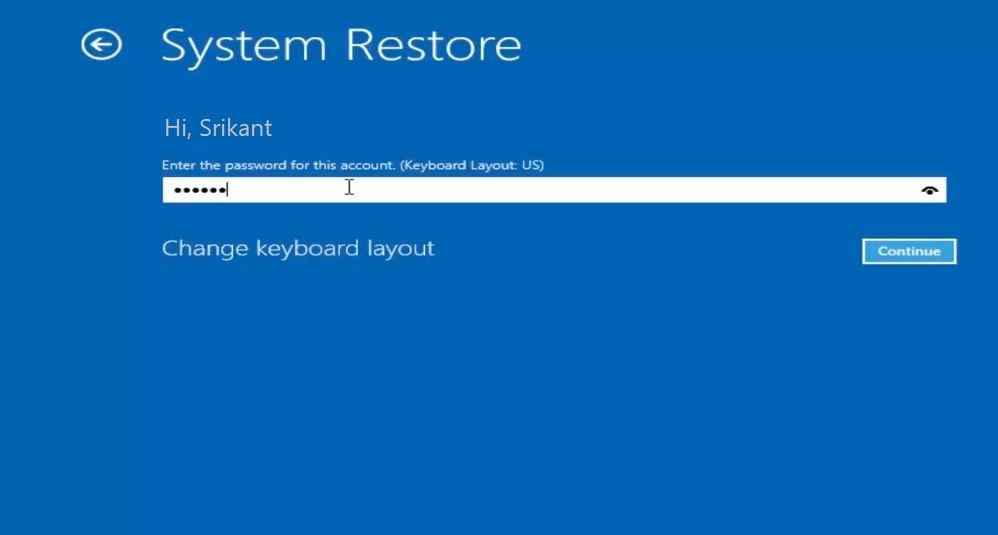Sometimes you may come to a situation, Windows 10 Stuck on Welcome Screen After installing the latest Windows updates, Or just after type the local user password and the spinner starts to spin and then it just hangs.
The computer gets stuck on a completely unresponsive Welcome screenWindows updated yesterday when I shut down off my computer and when I turned it on today, it gets stuck at the blue spinning circle screen before the login screen.
There are various factors such as, Anything from a faulty system update to some other software problem that causes Windows 10 computer to get stuck on the Welcome screen, Again driver conflict, forcefully system shutdown or the Fast startup feature that cause Windows stuck loading screen. Whatever the reason, here we have 5 different solutions to get rid of this.
How to fix Windows stuck on welcome screen
When Windows attempts to load (spinning dots), press and hold Power Button for 5 – 10 seconds to perform a Hard Shut Down, Now remove all external devices, printer, scanner, audio jack, external HDD etc and start windows normally. This will fix the problem if any driver conflict or temporary gitch cause windows stuck welcome screen.
According to users, sometimes Windows 10 gets stuck on the login screen because it’s trying to connect to your wireless connection. If your Windows gets stuck on the welcome screen, you should make sure that you are not connected to the internet before proceeding to log in. Check with Disconnecting the LAN cable or Turn off the Router for few moments and try to login windows this may help.
If you are laptop users, Simply forcefully shut down the system. Then remove the battery and press and hold the power button for few seconds. Insert laptop battery a usual and start windows normally check this helps.
Perform Startup repair
As due to Stuck screen windows unable to start normally, That cause perform startup repair from Advanced options, help to scan and fix the problems prevent windows load normally.
- Insert Installation media into your computer and boot from it ( check how to create windows 10 installation USB/DVD)
- Select the language and region.
- On the next screen, Click
Note: If you are getting on the login screen then simply hold the Shift key on the keyboard and click on restart (see image below)
- Select Troubleshoot, then advanced options
- Here on the Advanced options screen click on Startup repair
- This will restart windows and Startup Repair start scanning your PC for the problem and then tries to fix it so your PC can start correctly.
Running System Checks from Advanced command prompt
If startup repair fails to fix the problem, still windows stuck welcome screen. Again access Advanced Options this time open Command prompt. Now perform command below one by one that restores and repair missing corrupted system files, check disk drive errors and repair master boot record.
sfc /scannow
chkdsk c: /f /r
bootrec /fixmbr
bootrec /fixboot
bootrec /scanos
bootrec /rebuildbcd
After performing these commands restart windows and login windows with local user account and password.
Clear buggy Windows updates
As discussed before, if that problem started after install recent windows updates, may the Latest Windows update bug causing windows stuck login screen. Here how to handle this situation.
- Access Advanced options, Click on Startup Settings and Click restart
- On the next screen from Startup settings press F4 to start Windows into safe mode
(That starts Windows with minimum system requirements and allows to perform various troubleshooting steps to fix different startup problems.)
When windows start into safe mode, navigate to following path C:\Windows\SoftwareDistribution
Open the Download folder and delete everything inside the folder, That clears the buggy update files and When you next time check for updates Windows download fresh updates files from the Microsoft server
Disable Fast Startup feature
A number of uses, mention on Microsoft forum “Disable Fast startup feature” help them to fix the windows startup stuck issues.
- On Safe Mode windows, open Control Panel.
- Go to Power Options.
- Click on Choose what the power button does in the left menu.
- Click on Change settings that are currently unavailable link.
- Under Shutdown settings, find Turn on fast startup (recommended) option. Remove the tick near this entry and click Save changes.
Perform System restore
If none above solutions fix the problem, then its time to utilize the system restore feature that restores windows to a previous working state without effect any files.
Access the Advanced options and Click on System Restore. This Will Start the Windows System Restore screen.
Select the user account and enter the password to continue the process.
Next Select the Previously created restore point and click next
Click Finish to complete the process and allow windows to revert back the changes to the previous working state.
After that System restart and start windows normally
Did these solutions help to fix “windows 10 stuck on welcome loading screen“? Let us know on the comments below. Also, read