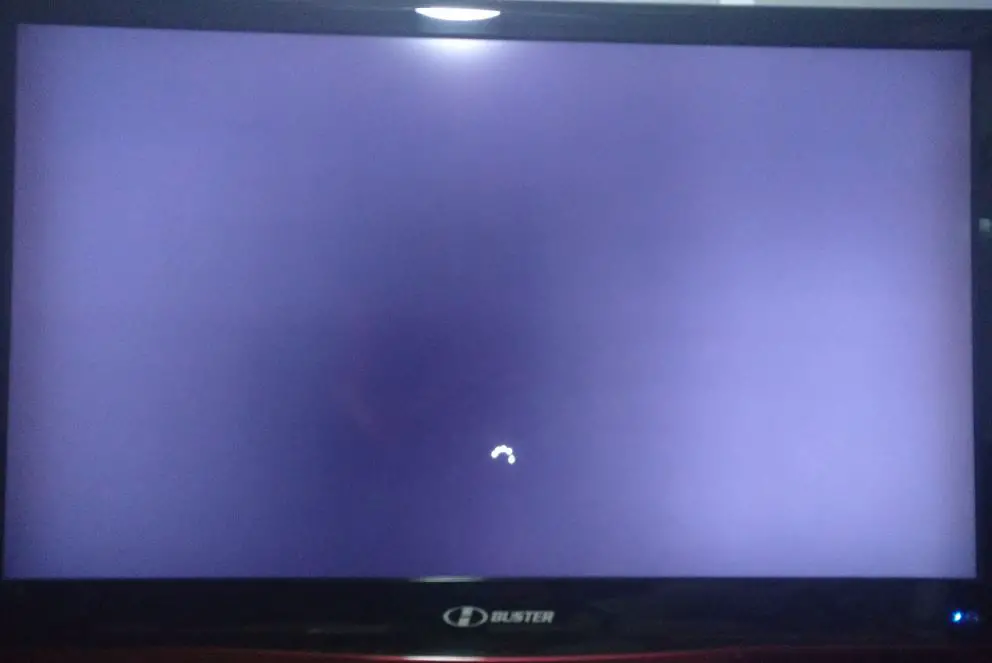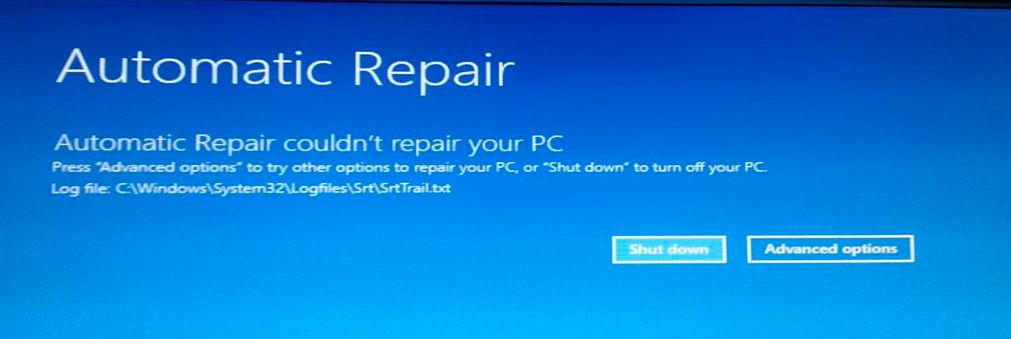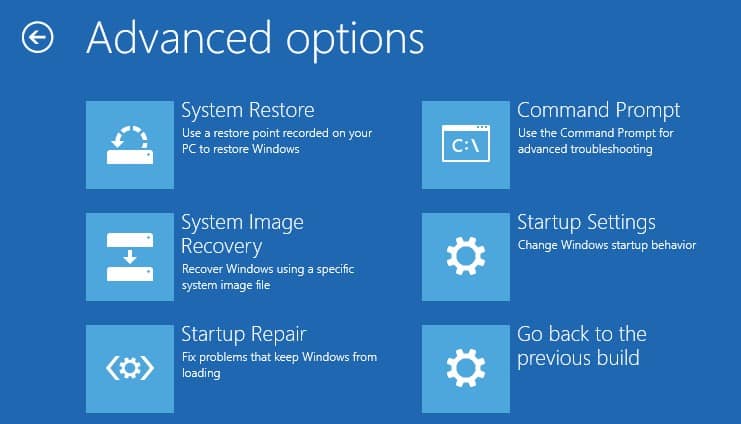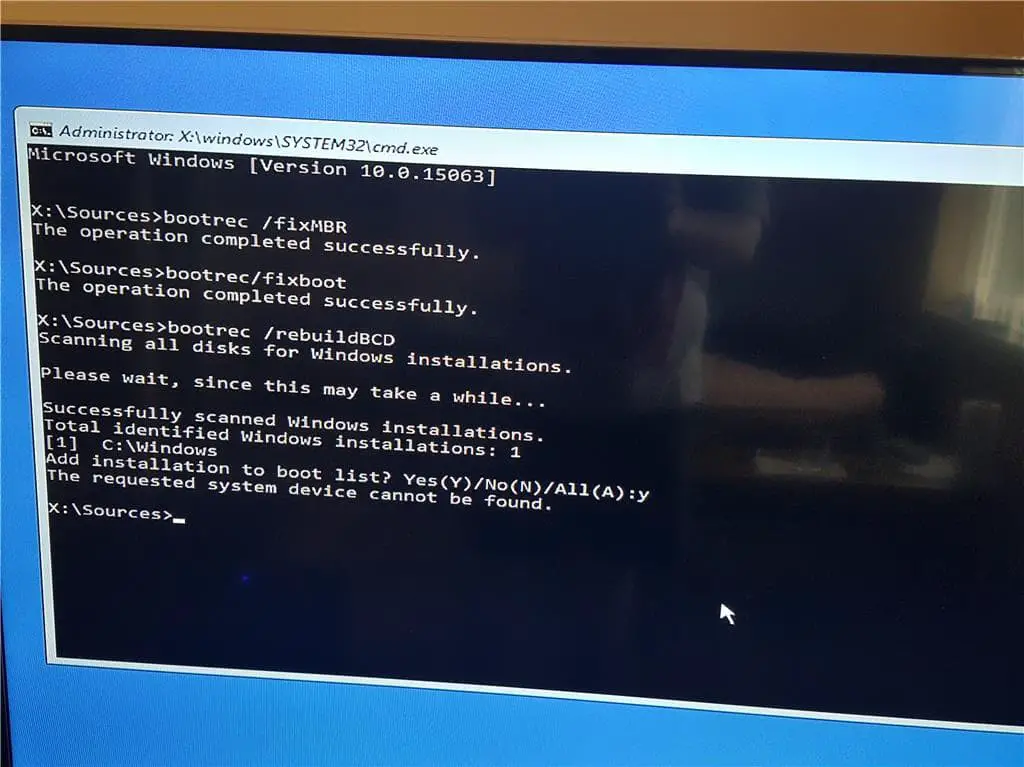Sometimes You may come to a situation after power outages Windows system won’t be able to boot. Or sometimes the computer turns on but no display after a power outage, Windows 10 couldn’t boot properly at startup, stuck in a Startup Repair loop. A number of users report this issue After power failure Desktop computer refuses to boot normally.
Windows 10 Startup Repair loop after power outage
After two power outages, I try to get into my PC and it says “preparing automatic repair” which goes away after a few seconds and goes to a blue screen with “PC didn’t start correctly” tried restarting after that which it tells you could fix the problem but no help.
Windows 10 Computer won’t boot after a Power outage
Basically, this problem occurs if due to sudden power failure, System files get damaged corrupted, the Boot Configuration Data (BCD) is corrupted that fails to find the boot path or something else. So if you are in a situation where Windows 10 computer won’t boot after a power outage, here are some solutions that might help you to fix the problem.
Power Reset is helpful to handle this situation
- Unplug the power supply cable from your PC.
- Now remove VGA cable, USB keyboard&Mouse include external devices (if connected)
- hold down the power button on the computer for 10 seconds (with power still removed)
- Release the power button, then plug the power supply back into the desktop machine
- And start the PC
- Try it again… Did that work?
Let Startup repair To fix the problem for you
So whenever you come to this situation “preparing automatic repair” we recommend let windows do the startup repair. That automatically checks and fix system configuration files and problems that prevent windows to start normally. If it takes time, be patient let windows do the needful to fix the problem. After that system restarts automatically and starts windows normally for you.
Use Command prompt from Advanced options
If the startup repair fails to fix the problem, a displays error message like “Automatic repair couldn’t repair your PC” That causes click on Advanced options
In the Advanced options screen, select Command Prompt. This will make Windows to boot into Command Prompt mode and you will be asked to enter your administrative password to proceed.
Here on the Command prompt window perform the Command below
- bootrec /fixmbr
- bootrec /fixboot
- bootrec /rebuildBCD
- bootrec /scanOS
After complete these commands, Run chkdsk c: /r /x that fix the Disk drive errors. And Run system file checker command Sfc /scannow that scan and restore missing corrupted system files.
That’s all, restart windows and check this time system starts normally, there is no more startup repair or boot failure at startup. Did these solutions help to fix “Windows 10 won’t boot after power outage“? Let us know on the comments below,
Also Read
- Windows 10 Stuck Getting Windows ready Don’t turn off your computer.
- Solved: “No Internet, secured” Wi-Fi Problem in Windows 10
- Fix Automatic repair couldn’t repair your pc On Windows 10
- Windows Stuck in Automatic Repair loop? Here how to fix !!!
- Solved: Can’t print documents, Printer Driver is unavailable in Windows 10