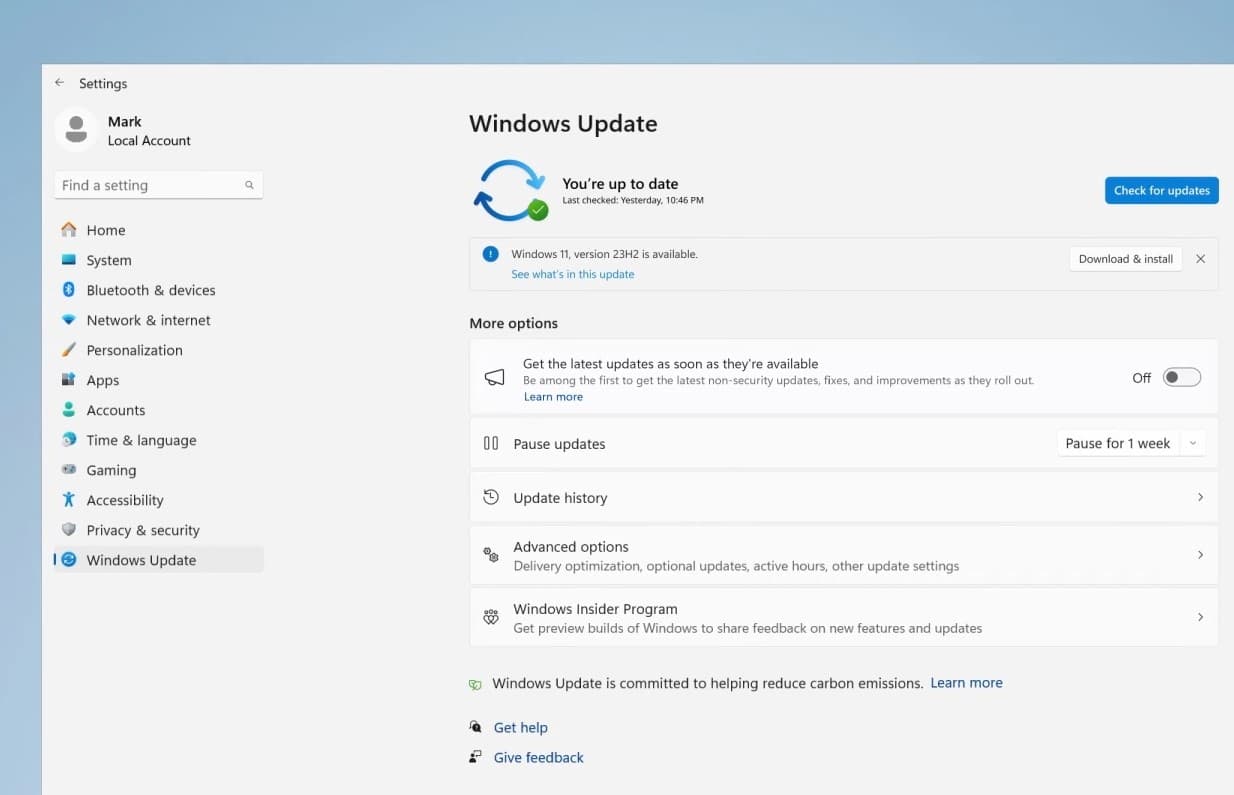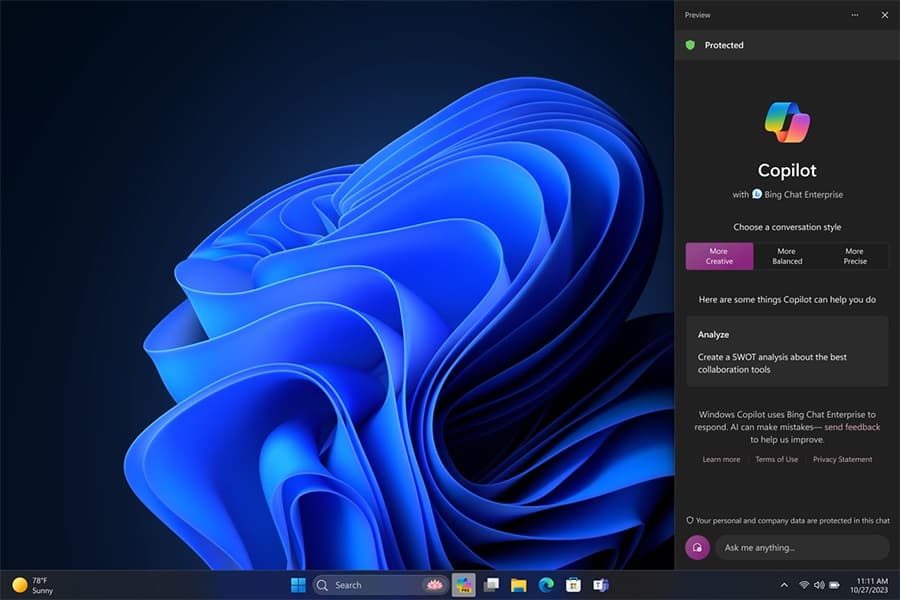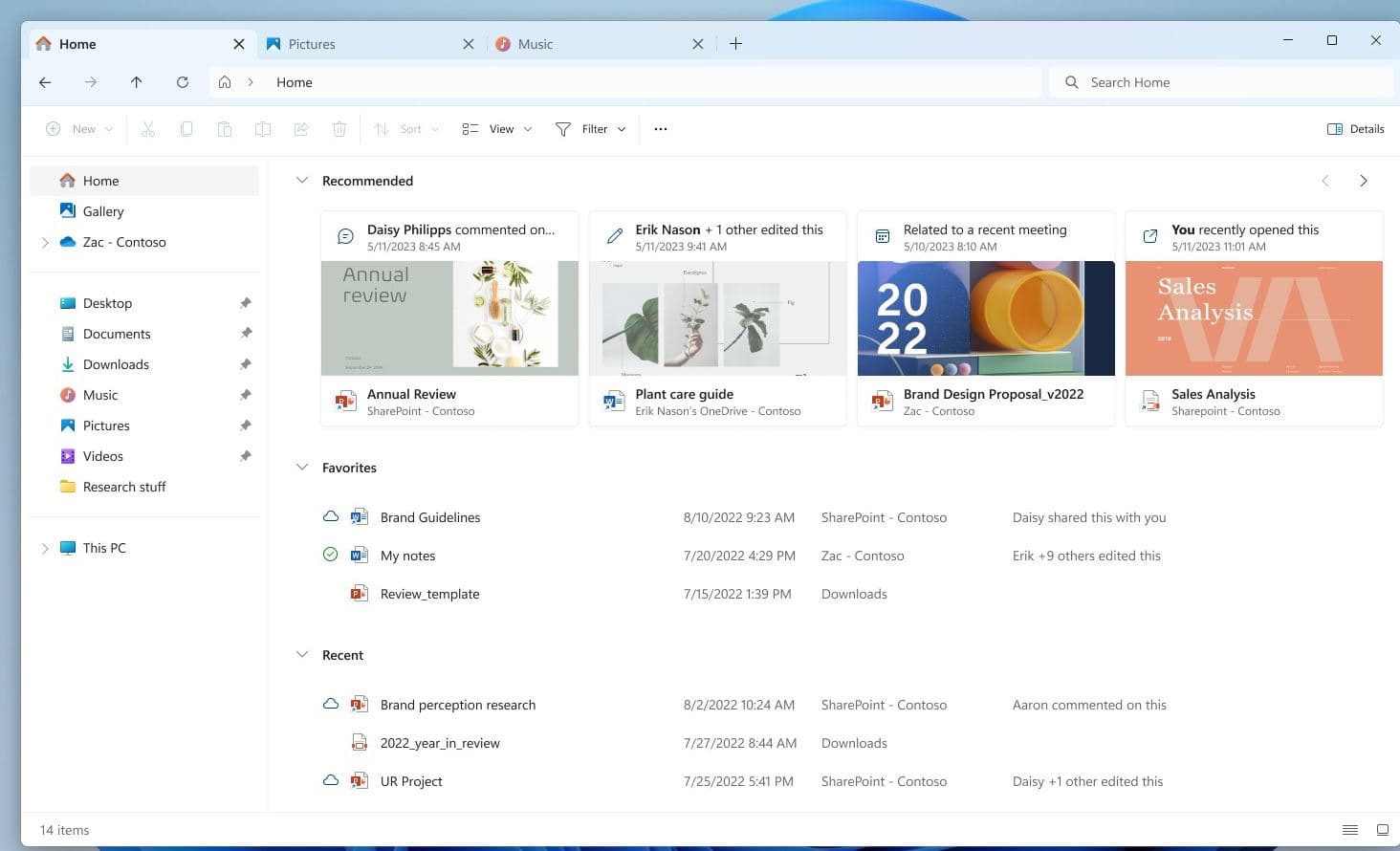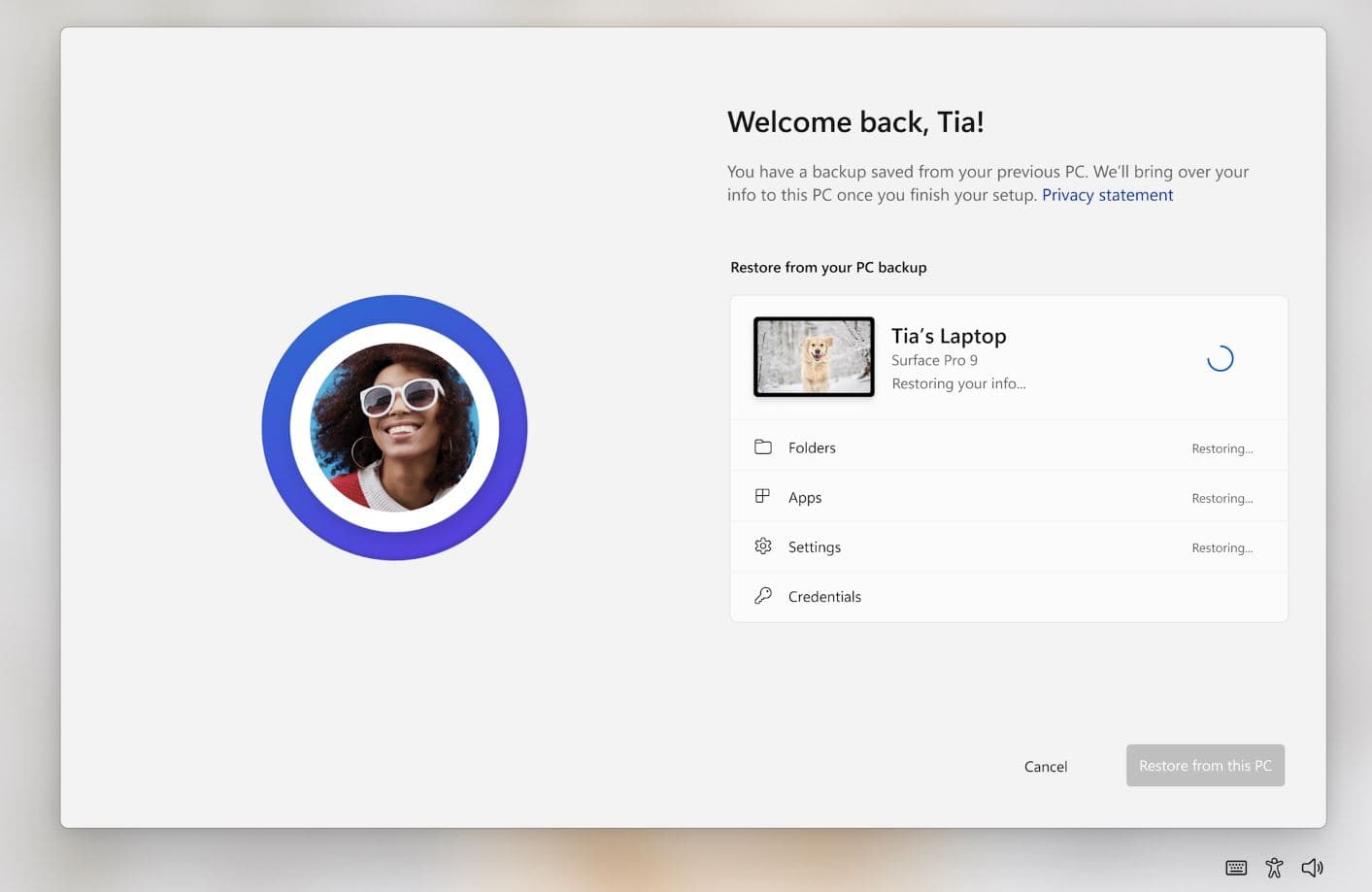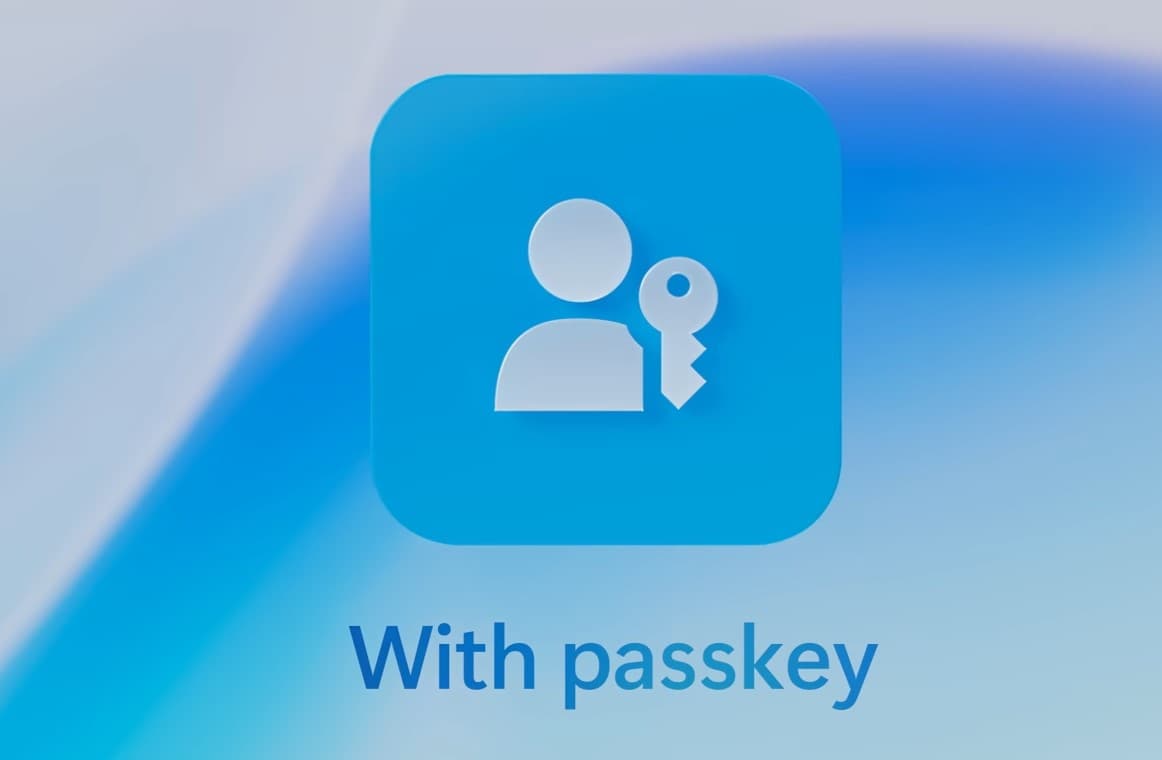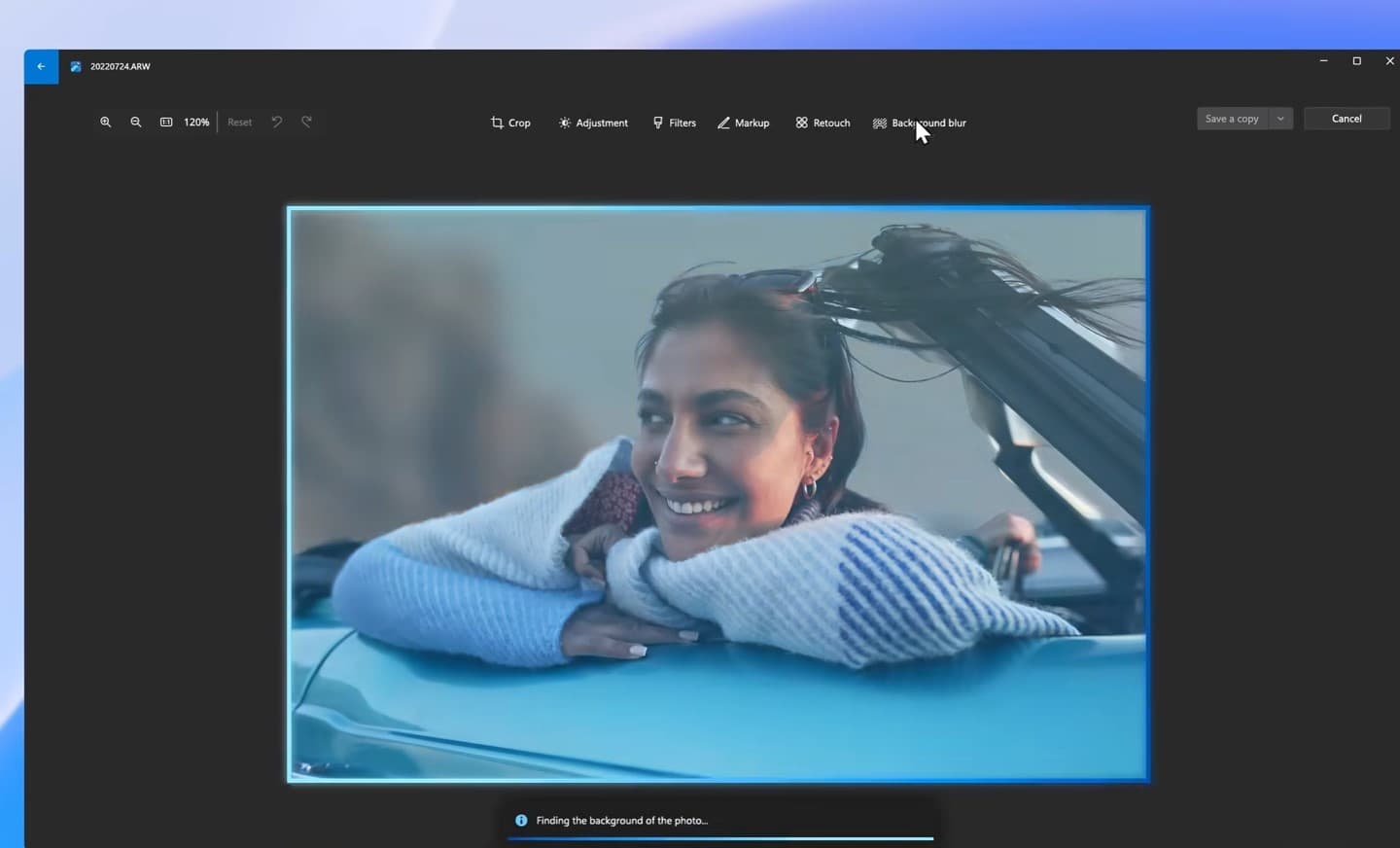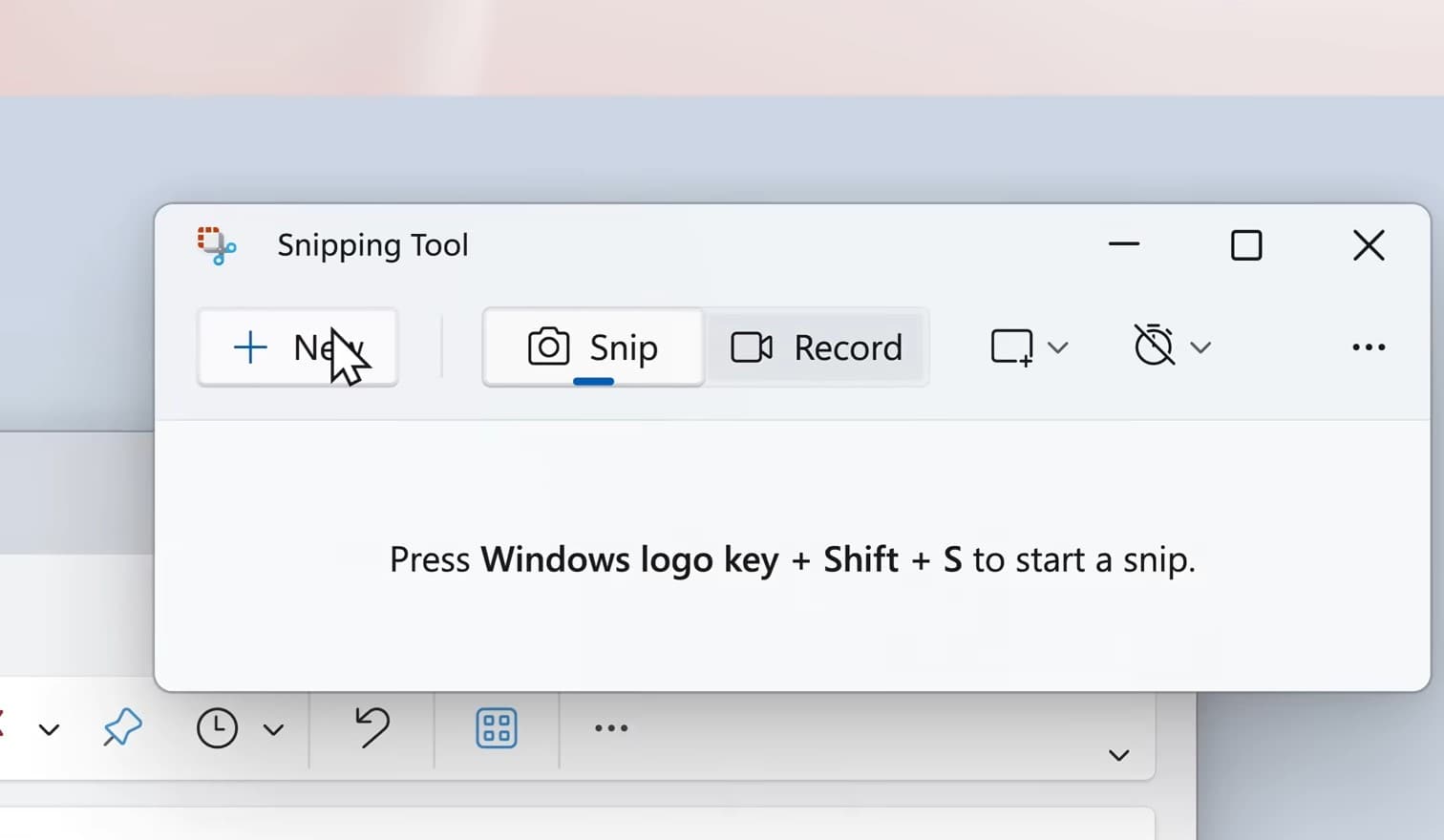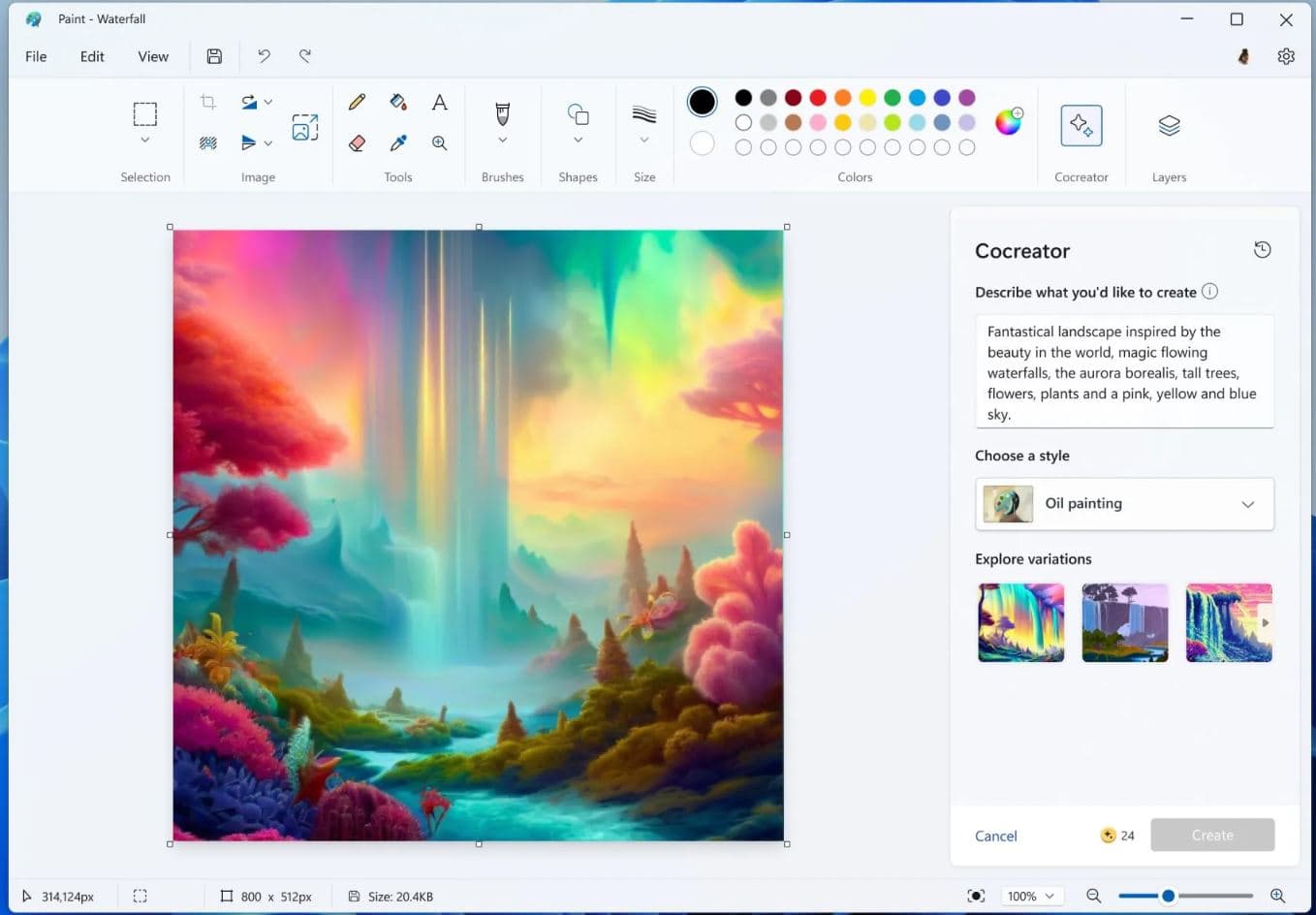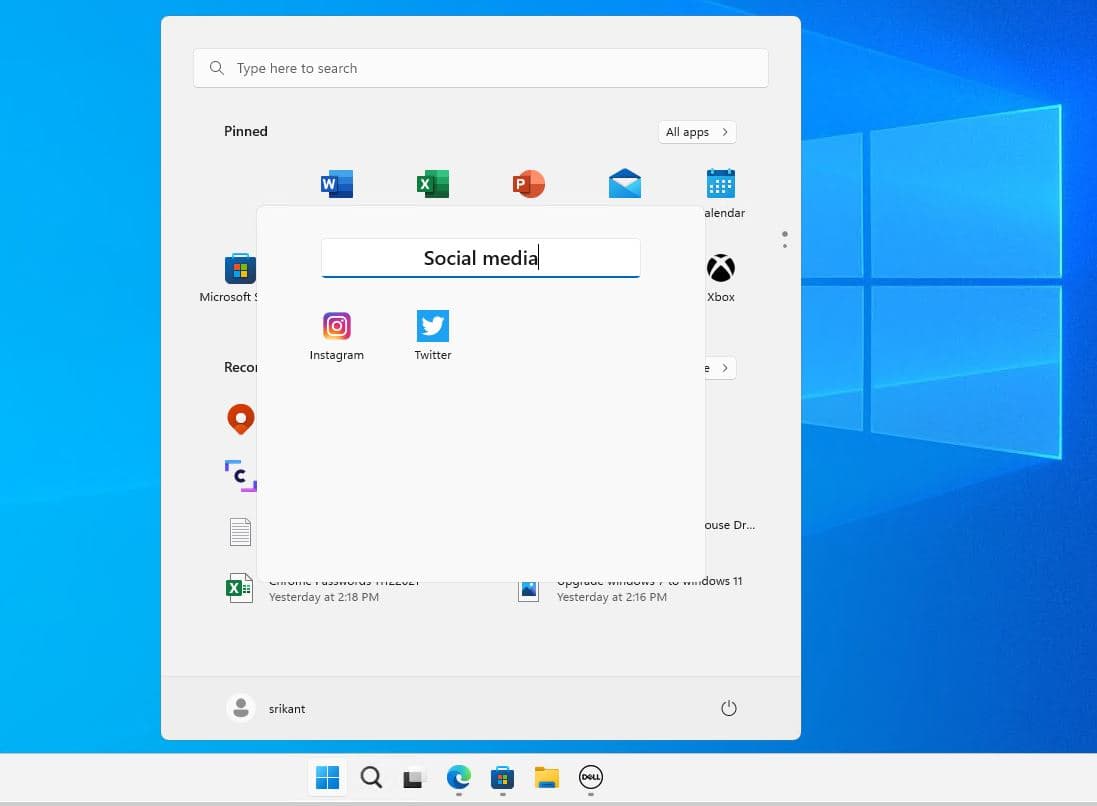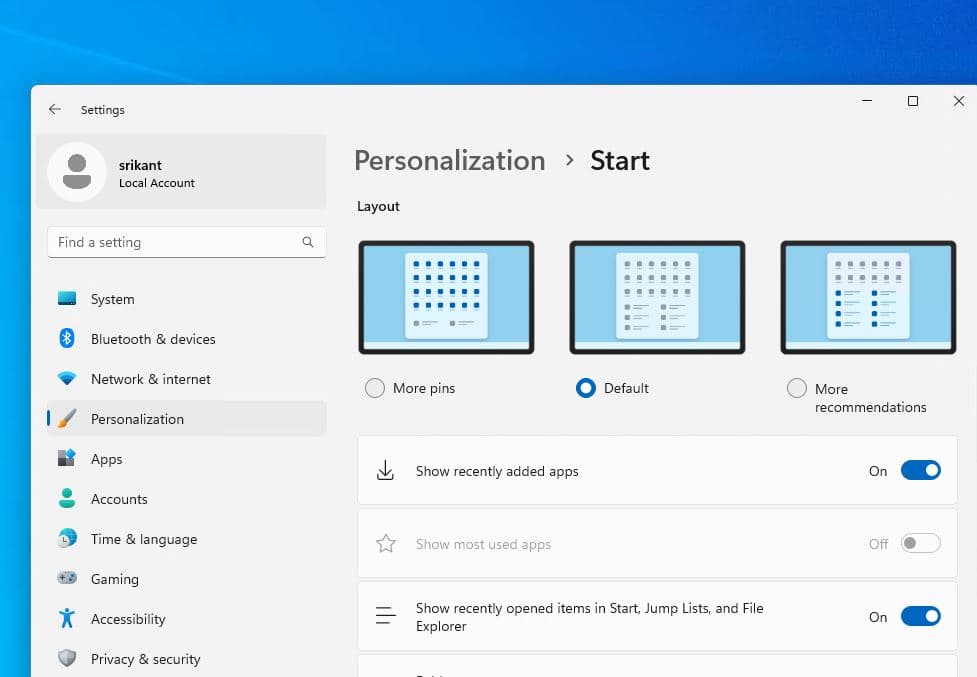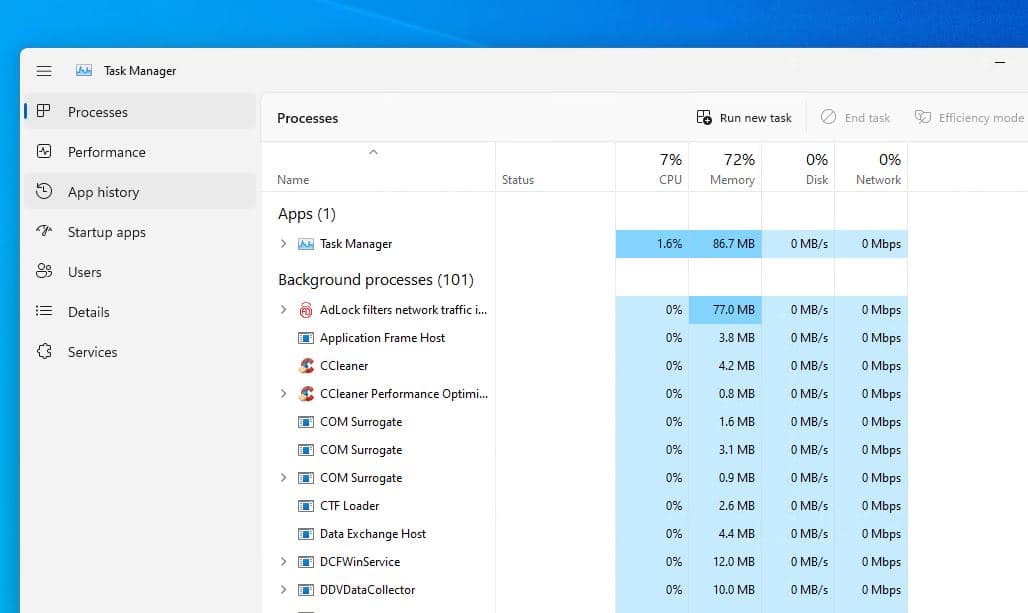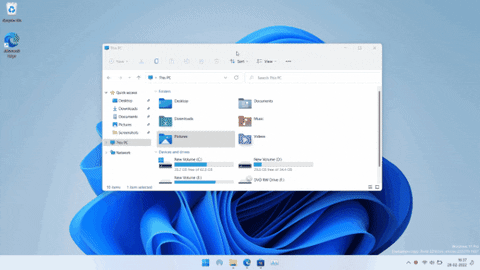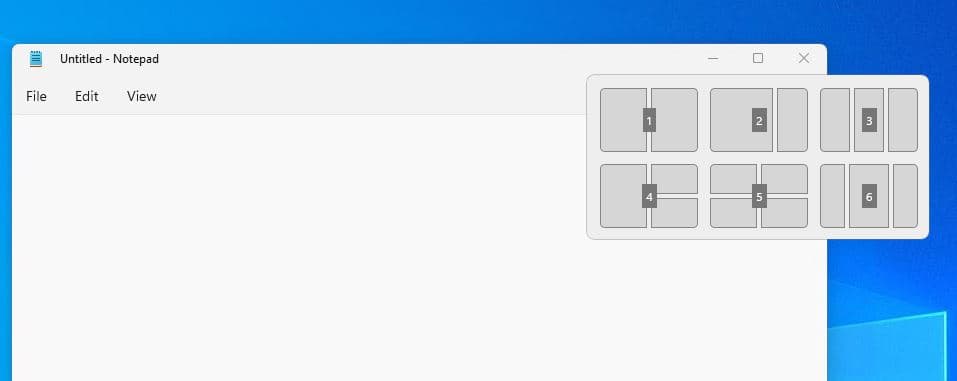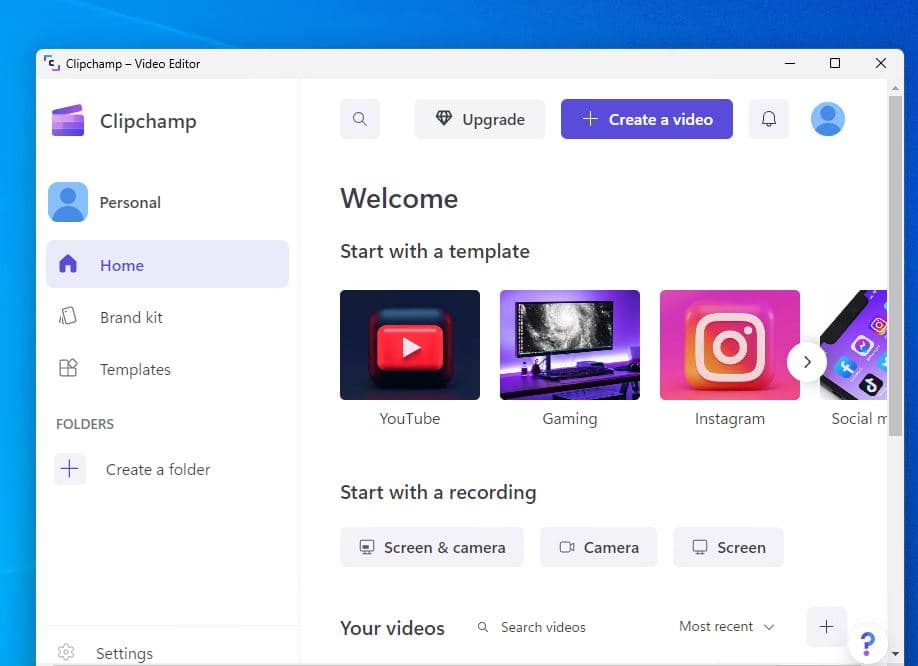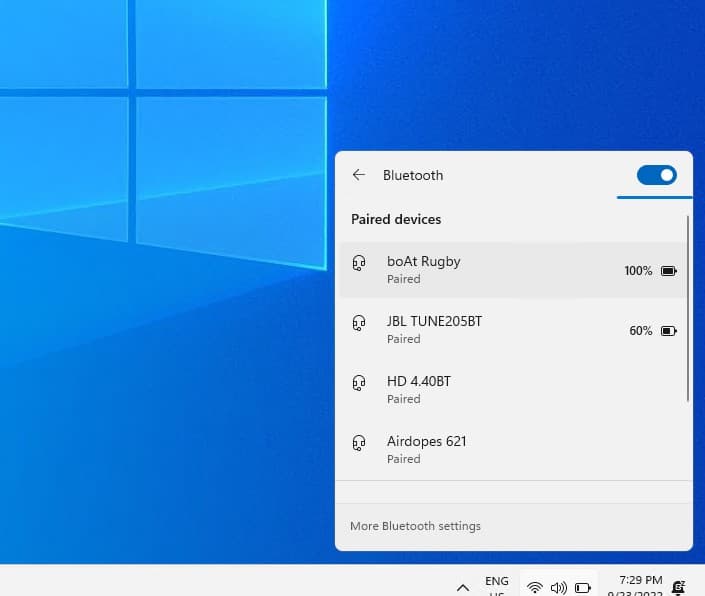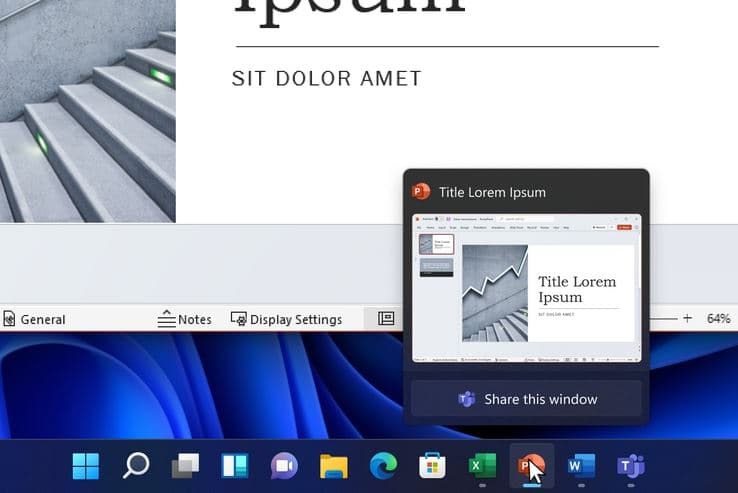After a year of Beta testing finally today Microsoft has finally released the Windows 11 2023 Update for compatible devices only. That means Windows 11 version 23H2 available as an optional feature update for older Windows 11, and compatible devices running Windows 10 version 2004 or later. The latest feature update for Windows 11 brings a number of innovations and improvements including new AI-powered Windows Copilot feature, a redesigned File Explorer, big improvements to the Paint app, and much more. Here in this article, we highlight the seven most important new features of Windows 11 2023 Update.
Windows 11 2023 Update How to get it?
The official way to get Windows 11 23H2 installed on your device is check for Windows updates and wait for the notification. If you have a device with Windows 11 installed or it’s running Windows 10 version 2004 or later and meets minimum system requirements then you will get the notification Windows 11 version 23H2 is available with the download & install button.
- Press the Windows key + X and select settings,
- Go to Windows Update and hit the check for updates button,
- If you see Windows 11 version 23H2 is available notification, allow it to download and install on your computer.
Also refer to this video: How to get the Windows 11 2023 update.
If you experience problem installing or upgrade the Windows 11 2023 update we recommend refer this article Windows 11 version 23H2 failed to install. Let’s fix it
Still, Windows 11 23H2 is not installing or showing up on your device. you can force upgrade using Windows 11 Installation Assistant.
Windows 11 version 23H2 new features
The latest feature update for Windows 11 mainly focuses on four key areas, Accessibility, security, productivity, and connectivity. Of course, bring some new features and improve the existing ones including Windows Copilot with Bing Chat integration, redesigned File Explorer for better file management, Ink Anywhere for stylus users, Enhanced AI drawing in Paint, native RAR and 7-zip file support, a new volume mixer and much more. Let’s take at the new features of Windows 11 version 23H2 Update.
The company promises over 150 new features in this update, many of them AI focused.
AI-powered Windows Copilot
Windows Copliot is the headline feature of the Windows 11 23H2 update, It’s an AI-powered experience and assistant accessible directly from the Windows 11 desktop. With Copilot you can control the PC’s settings, launch apps or get queries answered. Additionally, it seamlessly integrates with the system for functions like enabling dark mode, navigating Outlook and write messages by pulling data from your calendar. Copilot extends its capabilities to supported devices with Windows Ink, and can also interact with your phone to aid in tasks like copying and pasting.
Copilot works with Windows 11 and Microsoft 365, as well as on the web with Edge and Bing.
If you want to chat with Copilot, you’ll be able to open the program from the taskbar or use the Win+C keyboard shortcut.
You can then ask the Copilot app to organize your windows and clean up your desktop, then start a playlist that will get you focused.
File Explorer getting a modern look
Microsoft has updated File Explorer in Windows 11 bring a fresh look with enhanced elements like the home panel, address bar, and search box. It features a modern interface with larger thumbnails and a convenient carousel displaying recent and favorite files.
Microsoft says you should now be able to collaborate on files with others without ever having to open it.
Microsoft brings AI-powered recommended files to File Explorer. You should see these as a new “carousel” of images at the top of File Explorer.
Additionally, a new Gallery option simplifies browsing through photos. These updates collectively enhance the functionality and aesthetics of File Explorer for an improved user experience.
An improved Windows Backup app
Microsoft is introducing a dedicated Windows Backup app that securely stores all your important files in the OneDrive cloud. Additionally, they’re streamlining the process with a fresh Out of the Box Experience (OOBE) during the Windows 11 setup.
his allows you to seamlessly transfer your backup from OneDrive to your new PC. When you do this, you’ll find your familiar desktop apps neatly pinned on the taskbar and Start Menu. Even apps not from the Microsoft Store will be included. Just click on the pinned app, and it will automatically download and install, ensuring a smooth and hassle-free transition to your new Windows 11 PC.
With Windows Backup, transitioning most files, apps and settings from one PC to another, is seamless so everything is right where you left it, exactly how you like it.
Passwords more secure with Passkey
Passkeys are a convenient authentication tool that replaces the need for passwords. It uses biometrics, like fingerprints, to verify your identity on websites or applications. Windows is working on integrating this feature, allowing users to set up passkeys in a dedicated Settings page (Settings>Accounts>Passkeys). This is similar to how Edge manages passwords, but in this case, it will handle passkeys.
New Ink Anywhere for stylus users
The Ink Anywhere feature in Windows 11 is a game-changer for stylus fans. It empowers users to freely write anywhere on the system using tools like the Surface Pen or other compatible styluses. Windows 11 then seamlessly converts this handwriting into text, making it applicable for various purposes.
Moreover, the feature goes beyond basic text entry, allowing users to hand draw even complex formulas, which the OS will then process and interpret. This capability opens up a world of possibilities for stylus users, streamlining their interaction with the Windows environment.
Photos app enhanced with AI
The Photos app in Windows 11 is enhanced with powerful AI-driven features to simplify photo editing. One standout feature is Background Blur, which allows you to quickly make the main subject of your photo stand out. The app automatically identifies the background and, with just a single click, accentuates your subject while smoothly blurring the background.
Furthermore, Microsoft improved search, with photos stored in OneDrive (home or personal) accounts. If you have photos stored in your OneDrive (either personal or home accounts), finding a specific photo is now easier than ever. You can also now find photos based on the location where they were taken.
These updates make photo management and editing in Windows 11 more intuitive and user-friendly.
New Outlook for Windows
The new Outlook for Windows, now available for personal accounts on Windows 11 through the Microsoft Store, brings a host of conveniences. It supports various email services like Gmail, Yahoo, and iCloud. Additionally, it incorporates AI tools to assist in composing emails and allows easy attachment of files from OneDrive.
One of its standout features is the seamless integration with free Microsoft web apps like Word, Excel, and PowerPoint. This enables quick edits and comments with just a click. Moreover, you can directly access and attach files from OneDrive directly from your inbox. This integration simplifies locating and securely sharing your important documents, making the new Outlook for Windows a valuable tool for productivity and communication.
Snippint Tool supports audio and microphone input
The updated Snipping Tool provides enhanced capabilities for capturing screen content. Now, you can extract specific text from an image to use in other applications. Additionally, it offers a convenient way to protect sensitive information by allowing text redaction directly on the post-capture screen. Furthermore, the tool now supports audio and microphone input, simplifying the process of creating engaging videos and content directly from your screen. These improvements make the Snipping Tool a more versatile and powerful tool for various screen capture needs.
Generative AI update to Paint
Microsoft has breathed new life into its iconic 40-year-old Paint app with a cutting-edge generative AI update. This enhancement introduces advanced AI-driven drawing and digital creation capabilities, alongside game-changing features like transparency and layers. The addition of background removal and layers as well as a preview of Cocreator makes it much more powerful than before.
Additionally, the revamped Paint app now supports text-to-image generation, empowering users to effortlessly craft images from scratch using straightforward commands.
Windows 11 now includes native support for RAR and 7-zip file formats. Additionally, a new volume mixer has been introduced, providing users with a seamless way to adjust the volume levels for individual applications and switch between different audio outputs.
Clipchamp, now equipped with auto compose, takes your images and footage and suggests scenes, edits, and narratives automatically. This means you can effortlessly craft and edit videos that look professional, perfect for sharing with family, friends, or on social media. It streamlines the video creation process, ensuring your content stands out with a polished touch.
Notepad in Windows 11 now auto-saves your session, allowing you to close it without interruptions. When you return, it restores open tabs and unsaved content, so you can pick up right where you left off.
Windows 11 introduces enhanced text authoring experiences, along with improved voice access and new natural voices in Narrator. This demonstrates our dedication to making Windows 11 the most accessible version yet.
Windows 11 version 22H2 new features
The latest feature update for Windows 11 mainly focuses on four key areas, Accessibility, security, productivity, and connectivity. Of course, bring some new features and improve the existing ones including a More versatile start menu, a New look of Task Manager, improved snap layouts, a built-in video editor, and much more. Let’s take at the new features of Windows 11 version 22H2 Update.
Start menu improvements
With the latest Windows 11 version 22H2 Microsoft introduces elements to customize the start menu more exhaustively. Added the ability to create folders for apps or adjust the size of the area of pinned applications in favor of the area dedicated to recommended ones.
If you drag one application over another, Windows 11 automatically creates small folders for it, which can also be named with a right-click.
In the settings under Personalization > Start, Windows 11 will in future offer three options for the start menu layout. You can choose between the standard layout, “More Pins” and “More Recommendations”. And depending on the configuration the start menu shows either more pinned programs or more recommendations. However, the recommendations cannot be completely removed from Microsoft’s new start menu for Windows 11.
Then there’s new gesture support for touchscreen users. You can swipe up from the bottom border to bring up the Start Menu and swipe down to hide it again.
Redesigned task manager
With the Windows 11 2022 update, the task manager presents itself as fresh as a daisy and has adopted the Fluent UI style. The menu structure has changed on the task manager, Instead of old-fashioned tabs the task manager offers a sidebar that is reminiscent of the Windows 11 settings in terms of its appearance. Of course, the new Task Manager on Windows 11 22H2 supports both light and dark modes.
The Task Manager on Windows 11 now follows the new Fluent design language and is built on WinUI3 and XAML Islands.
Also, Microsoft added Efficiency Mode in Task Manager to reduce stress on the CPU, lower fan noise, improve thermal performance, and offer better battery life on Windows 11. You can right-click on any app and choose ‘Efficiency mode’ to have it consume less power.
Snap Layouts are more intuitive
The windows 11 Snap Layouts feature was introduced to quickly manage multiple program windows across the screen in Windows 11. With the 22H2 version, Microsoft has made it more clear and easier to use the snap layout feature. When moving a window on the screen, a bar is displayed with different predefined template settings that are very easy to use.
When you drag a window, the Snap Assist bar is now displayed at the top of the screen, which suggests how windows can be docked
Also with the latest feature update, You can arrange windows automatically using the keyboard shortcut Windows key + Z, and a numbered layout suggestion appears. Tap each number button to select one or you can also select them by tapping on the respective number key.
The arrival of the Clipchamp video editor
You may remember last year Microsoft acquired the Clipchamp video editor, And now with the Windows 11 2022 update, Clipchamp comes Preinstalled on your device to replace the other editor: Movie Maker. With this program, different fully customizable video templates are integrated so that you can be inspired when creating your video fragments.
The editor is obviously not close to those used by editing professionals, but it can be enough for most home projects. In this case, you can mix and match video and sound files, as well as join a whole community of creators to learn from other users.
Windows Studio Effects
Among with all the above features of the Windows 11 22H2 update, Windows Studio Effects is one of the best aimed at improving the experience during video and audio calls. It emphasizes your voice with the help of AI, while background noise is automatically suppressed, just like Microsoft Teams has done before.
Also, the new eye contact feature along with automatic framing artificially allows you to connect with the participants in a better way, even when you are not looking directly at the camera.
Taskbar drag and drop again
The Taskbar also gets many small but useful improvements with the latest Windows 11 2022 update. When Windows 11 was first released it did not allow us to put files via the application icon on the Taskbar. But with the latest Windows 11 22H2 update taskbar drag and drop function is back and Now you can drag files from one application to another application icon on the Taskbar to move and open it.
Again if you have opened a number of programs on your PC and the Taskbar is overflowing with too many apps and programs, it will offer an overflow menu from where you can access other apps.
Similar to Wi-Fi, you can now choose your Bluetooth device from the Quick Settings itself. That means No need to open the Settings page to connect to a paired device.
Also with the Windows 2022 update, Microsoft added ‘Share this window‘ feature that allows sharing any app window in Microsoft Teams from the Taskbar itself.
In the taskbar, hover your cursor over the app whose contents you want to share in a meeting. You will see a “Share this window“ option with the Teams logo, which upon clicking will share the window in the video conferencing app right away.
You can also mute/ unmute the microphone from the Taskbar and check the apps that use the microphone with a history of mic usage.
Windows Explorer innovations
Windows Explorer is a central point of the Windows 11 22H2 update and it gets the most prominent interface change. Quick Access has been revamped on the Windows 11 2022 update, and now it’s called Home and present in the left sidebar.
Also In the File Explorer Home view, you can now pin files for quick access. To do so, Right click on the frequently used file and choose “Add to Favorites” from the context menu.
Microsoft has finally introduced Tabs in File Explorer with the Windows 11 2022 update, but this feature is not available yet. The company says it will push an update in October 2022 with the option to enable Tabs along with the new homepage (more on this below) in File Explorer.
Note- Insider preview build users installed Windows 11 Dev build 25136 and later can see the Tabs in File Explorer option on their desktop.
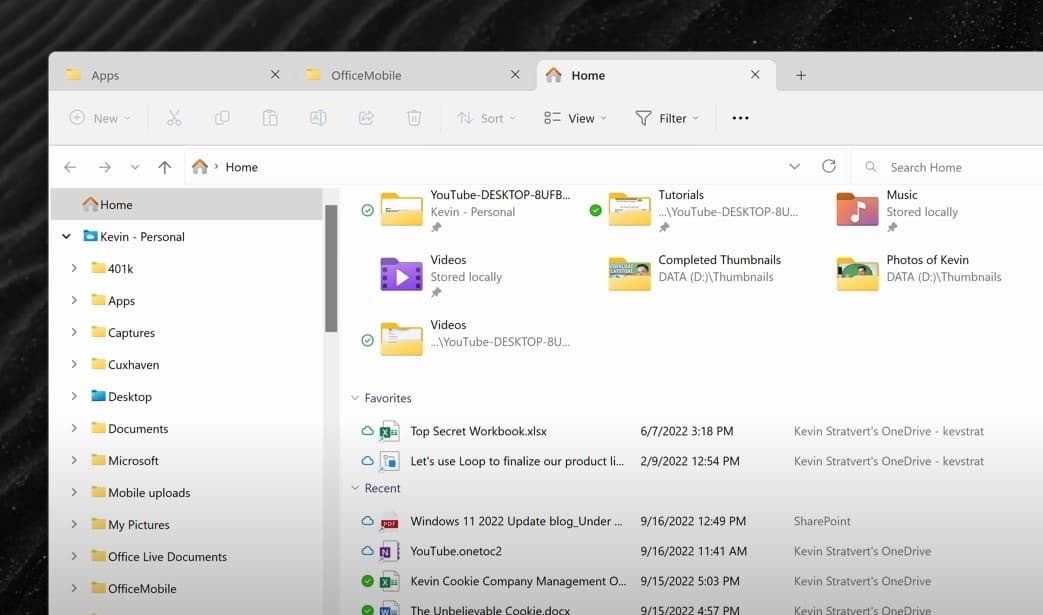
Updated photos app
Also, Microsoft has promised, is bring a major update to the Photos app with new features and improvements. The new updated photos app comes with a fresh photo management UI along with a gallery view, improvements to photo browsing, and OneDrive integration to back up your photos to the cloud. But the new Photos app is not live right now. The update will arrive in October 2022 as part of the new feature drop.
And there has also been a design change that was highly requested by everyone, related to the volume indicator. When scrolling up and down with the keyboard shortcut a new bar will appear at the bottom of the screen and not in one of the corners.
Microsoft is also optimizing Auto HDR for Games, And there is an HDR calibration application (HDR Calibration) to measure the monitor’s capabilities and adjust the HDR display accordingly. That way, the game display is more consistent.
These are some of the best new features on the Windows 11 2022 update. which one you found helpful, Let us know in the comments below.
Also read: