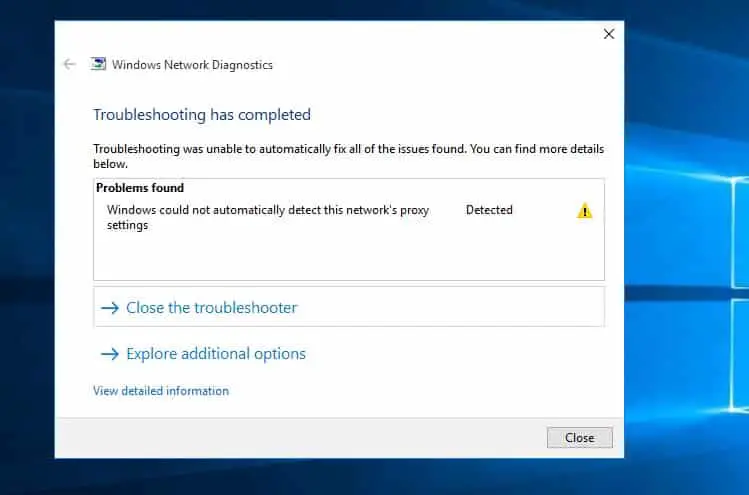Cannot connect to the Internet due to this proxy error: Windows could not automatically detect this network’s proxy settings. This problem mostly caused because of change in proxy settings of your Windows. If you’re also a victim of this weird problem, here some effective solutions to fix the Windows proxy settings problem: “Windows could not automatically detect this network’s proxy settings” on windows 10, 8.1 and 7.
Windows could not detect network proxy settings
If you have recently installed any antivirus, firewall software or VPN app, you should disable it for a short time to check if they are creating an issue or not. Sometimes such software can cause problems related to incoming as well as outgoing connections.
Check your system date and time and make sure they’re correctly set
Disable Proxy Settings
Incorrectly configured Proxy Server settings sometimes cause Windows could not automatically detect this network’s proxy settings. disable the proxy server Following the steps below and check this resolves the issue or not.
- Press Windows Key + R to open Run command, type inetcpl.cpl.
- Under Internet Options, go to Connections
- Click on the LAN Settings button.
- Then uncheck the option Use a proxy server for your LAN under proxy server section
- Click ok and then click ok again
- Restart windows and check there is no more problem connecting the internet.
Reset Internet settings
Resetting the Internet Explorer settings might be able to fix this problem as well since it removes all the additional changes made by the user or system.
- Hold Windows key and press R
- Type inetcpl.cpl and press Enter
- Click Advanced tab
- Click on Reset…
- Check the option that says Delete personal settings
- Click Reset
Reset Windows Sockets registry entry
Another factor that may cause this issue could be the corruption of Windows Sockets registry entries. If those registry entries are corrupted, or missing, you can’t connect your machine to the web at all because the network protocols are directly dependent upon them.
- Type cmd in the search box from the Start menu.
- Then right-click on Command Prompt and click Run as administrator.|
- Now Type the following commands and press Enter after each.
netsh winsock reset
netsh int ip reset
ipconfig /release
ipconfig /flushdns
ipconfig /renew
Restart windows and check there is no more Internet or Windows proxy settings problem.
Obtain DNS server address automatically
This is another ultimate solution to fix the Windows could not automatically detect this network’s proxy settings issue.
- Press Windows + R, type ncpa.cpl and hit the Enter button.
- Right-click on Active ethernet/WiFi adapter select Properties
- Double click on Internet Protocol Version 4 (TCP/IPv4) to get its Properties.
- In the next window, check whether Obtain DNS server address automatically is selected or not.
- If not, you need to select it along with Obtain an IP address automatically.
Update network adapter driver
Also, make sure that you have the correct and latest drivers for your network adapter.
- Hold Windows key and press R
- Type devmgmt.msc and press Enter to open device manager.
- Locate and double click Network Adapters
- Locate your network devices right click it and select uninstall
- Once uninstalled, close the device manager and restart your computer
- Windows should automatically install the most suitable driver which should solve the problem if it’s because of driver issues.
Did these solutions help to fix network proxy settings not detected “windows could not automatically detect this network’s proxy settings”? Let us know on comments below, also read:
- Solved: Display driver stopped responding and has recovered Windows 10, 8.1 and 7
- Windows 10 brightness not working (can’t adjust screen brightness )
- Fix Windows 10 1809 high disk usage after install Latest Windows Updates
- Quick tips to Fix Your DNS Server might be unavailable in Windows 10
- How To Fix Google Chrome High CPU usage Windows 10, 8.1 and 7