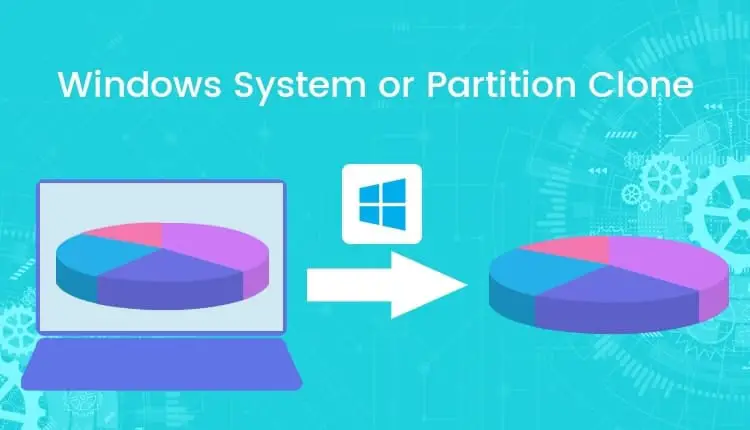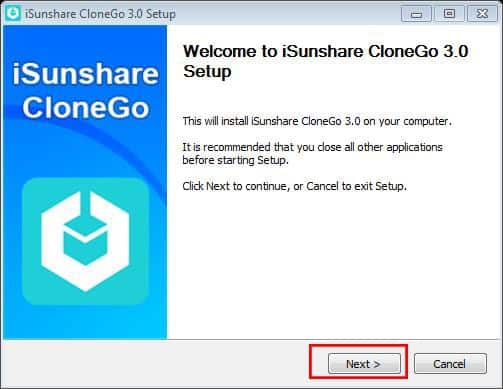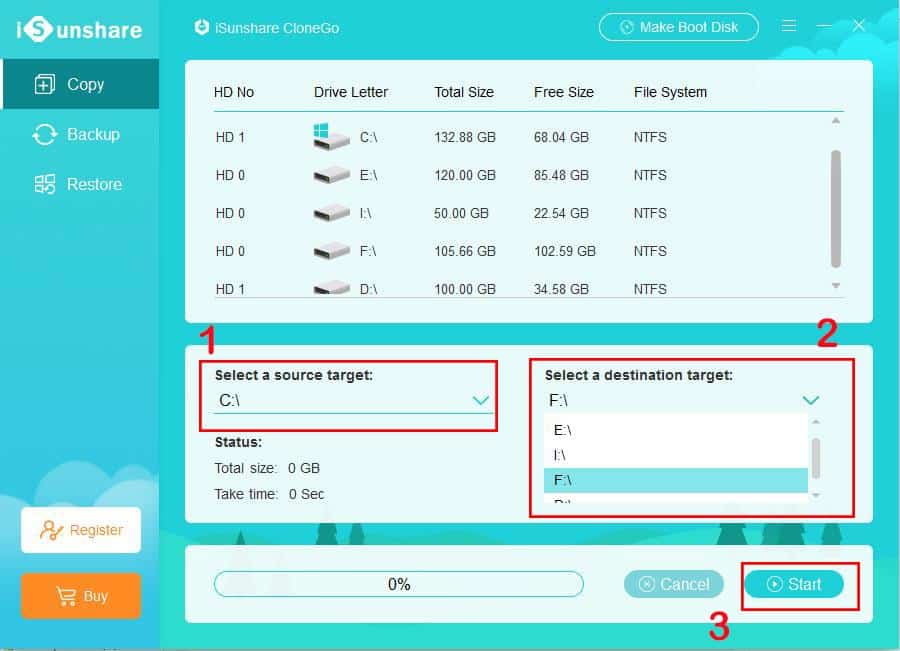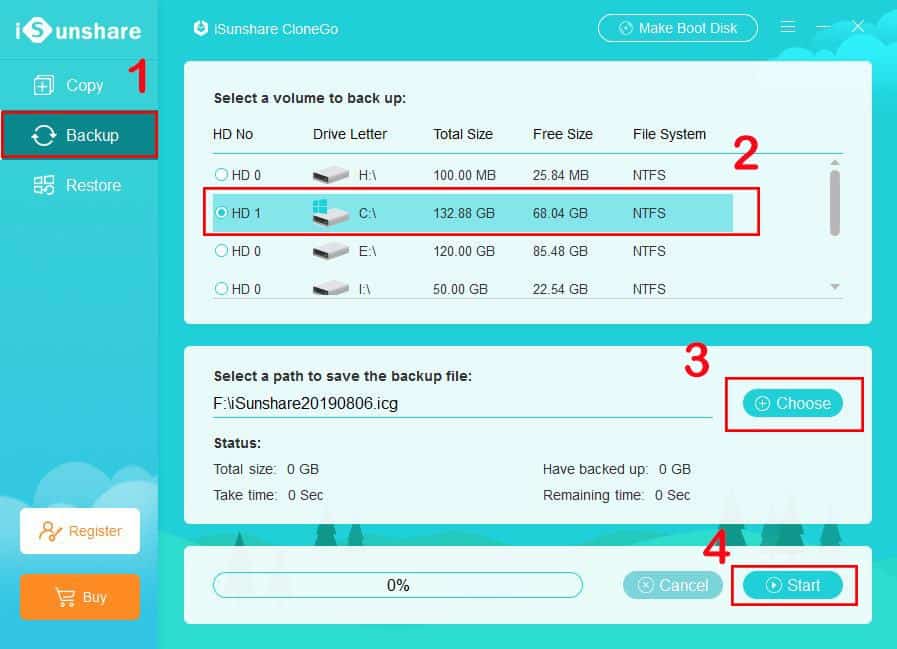As we all know, when we are going to upgrade the hard drive or replace it with a new one, it is always a problem to deal with the operating system and original data. What we do is install the new hard drive: HDD or SSD, reinstall the Windows operating system and get used to the faster user experience at the cost of losing all previous settings and software. Now, with iSunshare CloneGo, the professional Windows system /partition clone software, you can easily copy the Windows operating system partition to the new hard drive without data loss.
iSunshare CloneGo Key Features
This Windows system/partition clone software adopts a partition-to-partition mode and enables you to clone the whole hard disk to new HDD/SSD. You can copy, backup and restore the partition in a Windows computer to another hard disk quickly.
Copy Windows OS to another hard drive without reinstallation
Designed with an intuitive user interface, iSunshare CloneGo makes it easier to copy the Windows operating system (C drive) to another hard drive, HDD or SSD with enough space, in the partition to partition mode. It saves you time to reinstall the OS and related software.
Backup and Restore Windows partition safely
It makes it easier to backup and restore the Windows partition for the security of your system data. It could be finished in a few clicks for data or system backup to another hard drive. If needed, the restoration process will ensure you have the same data for the system or partition as before.
Clone dynamic volume to basic disk
With the help of CloneGo, you can copy the Windows OS as well as other partitions from the dynamic disk to the basic disk at ease. It is of great help when you upgrade the dynamic disk to a larger basic disk and do not want to lose any data.
Make boot disk
This is an effective solution for those who forgot the password to login to Windows OS. This feature enables you to create bootable USB on any Windows computer. With the USB bootable disk, you can boot any Windows computer from USB so as to copy/backup/restore the partition data to the external hard drive.
Compatible with almost all Windows systems and HDD/SSD brands
CloneGo works well on Windows 10/8.1/8/7/Vista/XP (32-bit & 64-bit). It is safe to move the Windows OS to the popular brand of hard drives, such as Samsung, Seagate, SanDisk, Kingston and etc.
Backup and restore system partition in Windows 10
Here follow steps below to Copy, backup and restore the system partition with CloneGo in Windows 10, 8.1 and 7.
Install iSunshare CloneGo on Windows
- Firstly, download iSunshare CloneGo from the official website.
- Then you need to install the software and run it.
- It takes just a few minutes to install it on your Windows computer:
- Click Next > I Agree > Install.
- You can change the install destination folder according to your needs
- Then, open the software and you can begin the copy process directly.
- It displays the hard disk information in the first part of the interface.
Copy Windows system partition using iSunshare CloneGo
- To copy the Windows system partition, you need to choose C drive as source target and one partition from another hard disk as the destination target.
- After that, click Start and the software will tell you that the copy operation will format the destination target and lose all data.
- Click OK and the software will automatically copy all settings and configurations to the destination partition for you.
Backup Windows system partition using iSunshare CloneGo
- As for the backup process, you need to choose Backup option on the top left corner.
- Select the System drive (Basically C drive) to back up
- Next, click Choose to set the destination for the backup file.
- Now, click the Start button
- And CloneGo will compress your C drive data to an icg file in destination hard drive.
Restore system drive
The restore feature should be combined with backup feature, which can only use when you own the backup. If you need to get the computer worked in backup system, you can restore the backup file to your system partition. But you should be careful as this operation will format the destination partition so that you will lose all the data of the partition.
- Click on the Restore option, select the restoration destination,
- Now Choose to add the backup file,
- And finally, click Start and OK to confirm the format operation.
Note: The trial period is 7 days. If you want to use it for a long period, you must have to purchase a full version.
iSunshare CloneGo Pros and Cons
Pros:
- Very user-friendly and simple to use for common people.
- Supports all popular brands of computers and HDD/SSD.
- Supports to copy, backup and restore of partitions in dynamic disk.
- Clone the hard drive data in the partition to partition mode.
Cons:
- The trial period only lasts for 7 days.
- Cannot clone the whole hard drive with a click.
Also read:
- How to partition c drive in Windows 10 without formatting
- SSD vs HDD Speed and Performance Comparison
- How To Enable and Configure Hyper V Virtualization on Windows 10
- How to Open HEIC file (iPhone images) in Windows 10 Or convert HEIC to jpg
- How To Backup And Restore Windows Registry Windows 10, 8.1 and 7