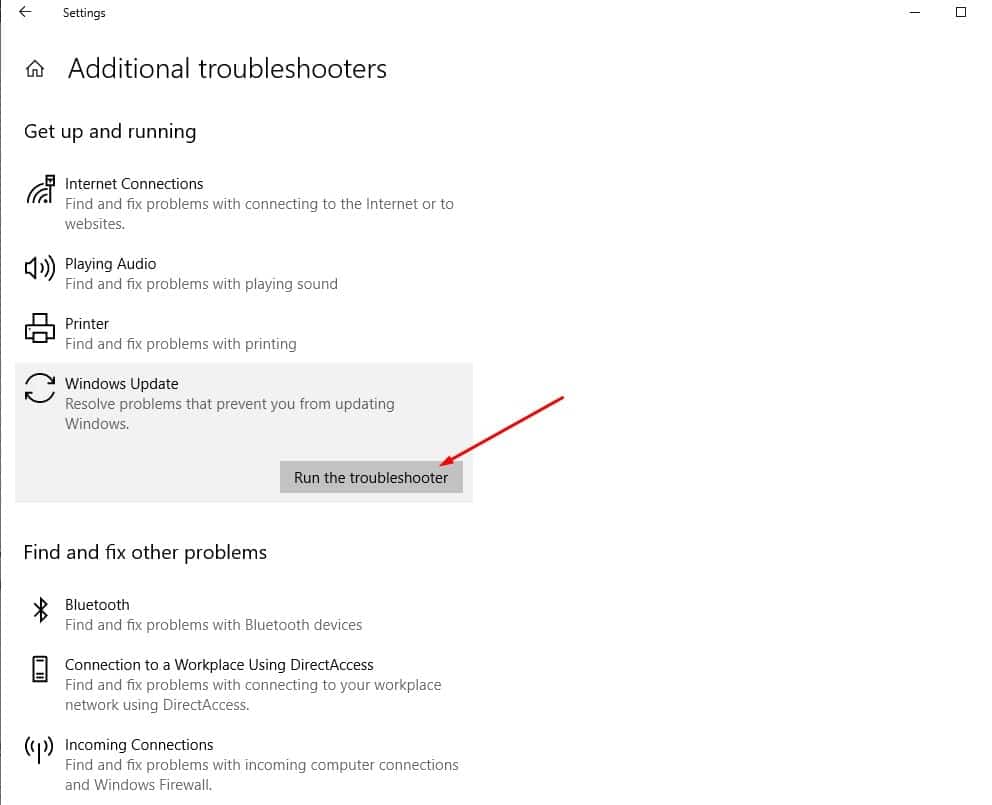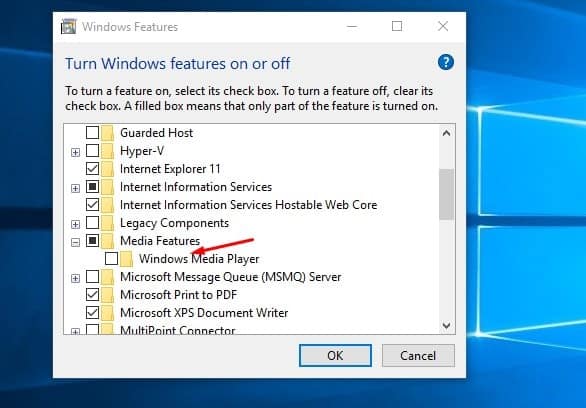Getting Windows Update Error 0x800f081e while checking for windows 10 22H2 update? The Error 0x800F081E is CBS_E_NOT_APPLICABLE which means that the update can’t be installed on the current system. Or the update package of Windows 10 cannot be processed. This happens when a requirement is missing or the installed files have a higher file version. Also an intermittent download due to an unstable Internet connection.
Windows Update error 0x800f081e
- First of all, make sure you have a stable Internet connection To Download the Update files from Microsoft Server.
- Completely uninstall the antivirus program or any other security program from your system.
- Also if possible uninstall all unnecessary third-party applications, which may be causing conflict during the windows update installation.
- Open Settings -> Time & Language -> Select Region & Language from options on left. Here Verify your Country/Region is correct from the drop-down list.
Run Windows Update troubleshooter
Run the built-in Windows update troubleshooter to detect and fix the problems that prevent windows updates to install.
- Press Windows + I to open the Settings app
- Go to Update & Security then Troubleshoot, and click on additional troubleshooter
- Then select windows update and Run The windows update Troubleshooter,
This will attempt to identify if any problems exist which prevent your computer from downloading and installing Windows Updates. After complete, the process Restart windows and again manually Check for Updates.
Reset Windows update components
If running the Windows update troubleshooter didn’t fix the problem, let’s reset windows update components, create a new storage folder for windows update files. To do this first open the command prompt as administrator. Then perform the following commands individually:
- net stop wuauerv
- net stop bits
- net stop cryptsvc
- c: \ windows \ SoftwareDistribution c: \ windows \ SoftwareDistribution.OLD
- net start cryptsvc
- net start bits
- net start wuauserv
This method first stops the Windows Update service and its related services. And then renames the SoftwareDistribution.folder and restart the services again. The Windows Update packages will then be downloaded to a new folder and the error 0x800f081e should be fixed.
Disable the windows media player
A few users had reported that Disable windows media player from windows features help them to resolve windows update error 0x800f081e. To do this
- Press Windows + R, type optionalfeatures.exe and ok
- This will open Windows features
- Here under Turn windows, features on or off section “uncheck Windows Media Player”
Click Yes when you see the following message:
- Click OK to apply and close the dialog and restart windows to take effect the changes.
Now Install the Windows 10 Update I am sure this time you didn’t face any error. And after complete the installation, re-open the Optional Features dialog and enable Windows Media Player again.
If all the above solutions fail to fix the problem simply use The official media creation tool or Windows 10 update assistant to upgrade to windows 10 version 22H2 without any error.
Also read: