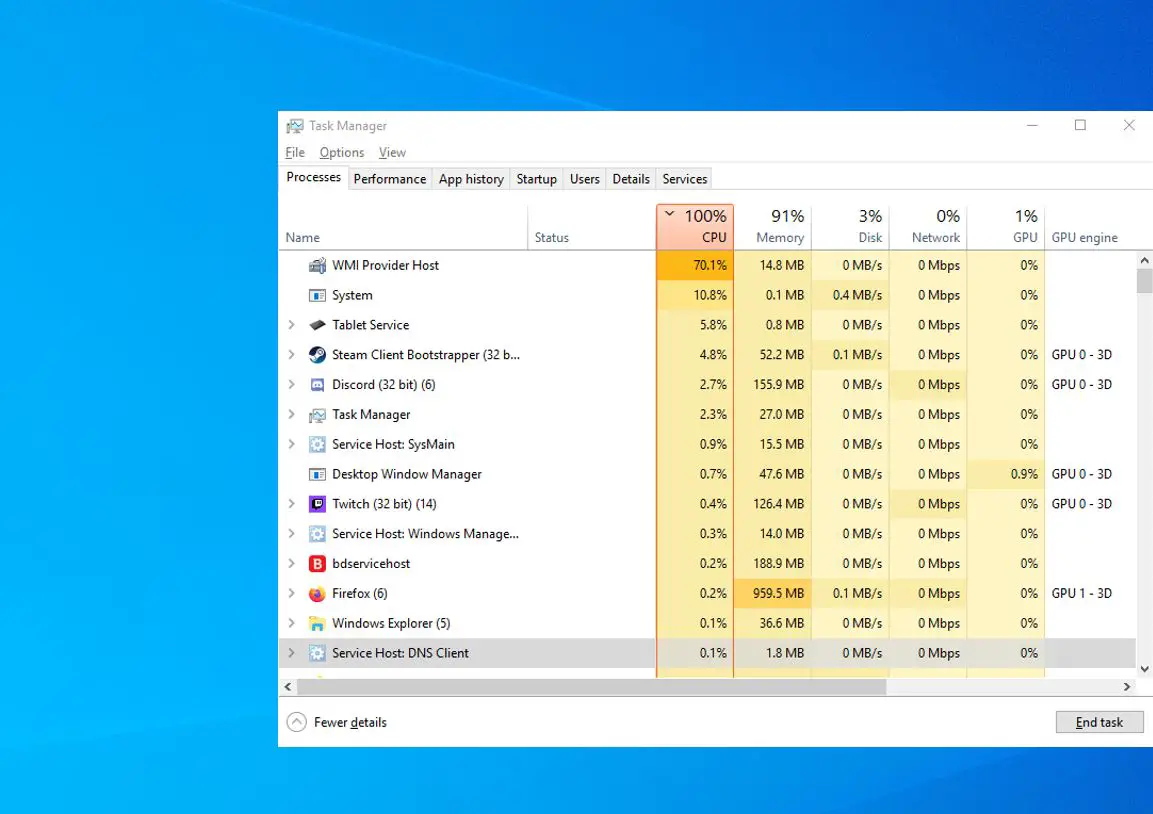WMI (Windows Management Instrumentation) or WMI Provider Host (WmiPrvSE.exe) is an internal process usually run in the background, enable programs in your PC to request and fetch information about other programs. Usually, WMI will not use noticeable CPU resources, However sometime due to a bug or another process on your system is behaving badly you might notice, WMI Provider Host High CPU Usage. A number of windows 10 users reported problems with WMI Provider Host and high CPU usage after windows update.
Is WMI provider host (WmiPrvSE.exe) a virus?
No WMI Provider Host (WmiPrvSE.exe) is not a virus, its a legit system service located in the Windows/System32 folder. And its mainly used by applications to retrieve information about the system of the user, such as the details of the motherboard or the CPU. If this service stops many of the system’s functionalities will become useless
Can i Disable wmi provider host?
WMI Provider Host is a system service, therefore, it cannot be permanently stopped or disabled. Here this post we have few troubleshooting steps you can perform to decrease its CPU usage
WMI Provider Host High CPU Usage on Windows 10
Most commonly Unresponsive programs, Increased CPU temperatures or buggy corrupted system files cause this High CPU usage problem on windows 10. If you are struggling with similar problem, Here is how to Fix WMI Provider Host (WmiPrvSE.exe) High CPU Usage in Windows 10.
First of all reboot your PC and check if there is no more high CPU usage problem on windows 10.
Again viruses or malware could be the reason why these wmiprvse.exe high CPU windows 10 is happening, Perform a full system scan with the latest updated antivirus application.
Perform a clean boot and check it will help determine if a third-party service on the startup causing the issue.
Restart WMI Provider Host
- Press Windows + R, type services.msc and click ok,
- This will open the windows service console, locate the Windows Management Instrumentation service in the list.
- Right-click it and select Restart.
Now open the command prompt as administrator and perform the command listed below. Once done restart your PC and check if there is no more WMI provider host high CPU problem on your PC.
- net stop iphlpsvc
- net stop wscsvc
- net stop Winmgmt
- net start Winmgmt
- net start wscsvc
- net start iphlpsvc
Run System Maintenance Troubleshooter
Start Windows 10 in safe mode with networking, and run the system maintenance troubleshooter following steps below.
- Press Windows + R, type msdt.exe -id MaintenanceDiagnostic and click ok,
- This will open the system maintenance window,
- Click on Next and follow the instructions on the screen.
Find the Cause of WMI High Disk Usage in event viewer
As discussed before, WMI (WmiPrvSE.exe) fetches information from programs and other system components. If there any program or service becomes unresponsive while WMI trying to fetch the info, the request will not go through. And that results High CPU usage Windows 10. Let’s open the event viewer and find out the cause of WMI becoming unresponsive.
- Right-click on the windows 10 start menu and select Event Viewer
- Click the View button on top and then Show Analytic and Debug Logs.
- Here expend applications and Service Logs > Microsoft > Windows > WMI Activity > Operational log.
- Click recent errors and then note down the ClientProcessld (refer image below)
Now open the Task Manager > Services tab and click on PID to arrange the processes by PID.
Here find the process with the matching process ID (refer to image below) here for me client processed is 1676, and on Taskmanager PID showing 1676 is Bitdefender service host bdservicehost.exe causing the issue. Check with uninstalling the application probably this helps fix wmi provider host high CPU usage problem on windows 10.
Run system file checker utility
If windows system files are corrupted or missing you might experience PC freezes or high CPU usage problems on windows 10. Run the built-in system file checker utility that helps scan and restore missing system files with the correct one.
- Open the command prompt as administrator,
- Type command sfc /scannow and press enter key,
- The SFC utility starts scanning for corrupted, missing system files if found it will automatically restore them with the correct one.
- You only need to wait for 100% complete the scanning process,
Once done restart your PC and check if there is no more high CPU usage in Windows 10.
Also read: