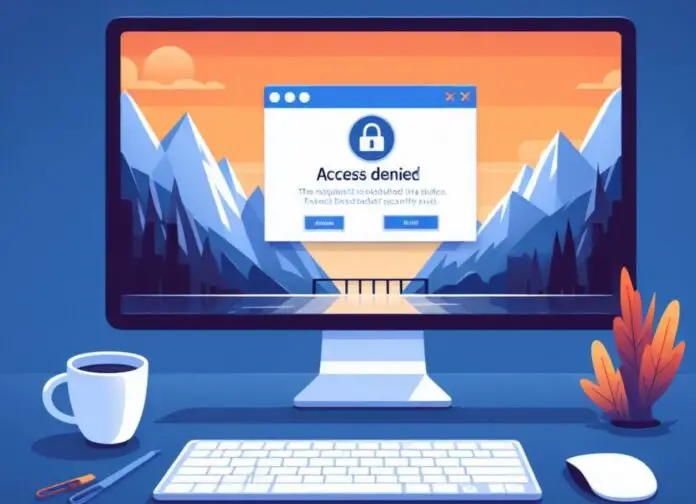Have you ever tried to access a website or a resource and got a message saying “This request was blocked by the security rules Error code 15 or Error code 16“? This error indicates that your request was blocked by a firewall or a web server for some reason. Sometimes you may get access denied error 15 when you try to access a website or a resource.
Access Denied: This request was blocked by the security rules.
The reasons behind this error can vary, ranging from issues with authentication and unauthorized access to concerns about malicious activities or non-compliance with established security policies. This article explores common reasons behind “This request was blocked by the security rules” error and explores ways to address it effectively.
What causes the Error code 15 or 16?
Error code 15 or Error code 16 “This request was blocked by the security rules” is a common error that occurs when a firewall or a web server blocks your request to access a certain website or resource.
This can happen for various reasons:
- The website or resource you are trying to access is restricted to certain IP addresses, regions, or users, and you do not meet the criteria.
- The system has predefined security rules or policies, and your request doesn’t comply with them.
- Your IP address might be on a blacklist due to suspicious activities, previous security incidents, or violations of the platform’s terms of service.
- The website or resource you are trying to access is experiencing high traffic or technical issues, and they have temporarily disabled access to prevent overload or damage.
- Again Using outdated software, including browsers or client applications, might lead to compatibility issues with the security mechanisms in place, resulting in access denied errors.
The difference between error code 15 and Error code 16 is that error code 15 means that your request was blocked by the firewall, while error code 16 means that your request was blocked by the web server. However, the solutions for both errors are similar.
Check your connection
A stable internet connection is crucial for secure and uninterrupted communication with web servers. Sometimes, the error can be caused by a temporary network issue or a faulty router.
- Restart your router and modem to refresh the connection.
- Try accessing other websites to confirm if the issue is specific to a particular site.
- If using Wi-Fi, consider switching to a wired connection to eliminate potential wireless issues.
- Contact your internet service provider (ISP) if the problem persists.
Checking and ensuring the stability of your connection helps eliminate connectivity issues that might trigger security blocks.
Check Authentication Credentials
Check the URL of the website or resource you are trying to access and make sure it is correct and complete. Sometimes, a typo or a missing character can cause the error.
- Copy and paste the URL from the source or the email that sent it to you.
- Compare the URL with the official website or resource and look for any differences.
- Try typing the URL manually in the address bar and see if it works.
In addition, Incorrect or expired credentials can trigger the access denied error. Verifying and updating your authentication details ensures valid access.
Double-check your username and password, and Ensure your account is active and not locked.
Check The Date & Time
Accurate date and time settings are essential for secure connections. If your computer’s date and time are not set correctly, it can cause problems with the SSL certificates that secure the website. Make sure that your date and time are synchronized with an online server and match the time zone of the website you are trying to access.
- Access your device settings and navigate to the date and time section.
- Enable automatic time synchronization if available.
- Manually set the correct date and time if automatic synchronization is disabled.
- Restart your device to apply the changes.
Disable Security software or Firewall
Antivirus and firewall software may sometimes interfere with legitimate requests, leading to access denial. Try to temporarily disable your antivirus and firewall software, or add the website to their whitelist or exception list, and see if that solves the error.
Access the settings of your antivirus and firewall software. Disable them temporarily or create an exception for the website/application triggering the error.
In addition, Disable the Proxy server for your LAN
- Press the Windows key + R, type inetcpl.cpl and press OK to open the Internet Properties window.
- Go to the Connections tab, then, click on LAN settings.
- Make sure that the box next to Automatically detect settings is checkmarked.
Clear your browser cache and cookies and try again
Sometimes, the error can be caused by a corrupted browser cache or cookie, or by a misconfigured browser setting or extension. Resetting the browser clears these configurations, ensuring a fresh and secure connection to websites.
Chrome/Edge: Open Settings, go to Reset Setting or chrome://settings/reset, and choose Restore settings to their original defaults.
Firefox: Open the menu, go to Help, and select Troubleshooting Information. Click on “Refresh Firefox.”
Check with different browsers or device
Sometimes, the error can be specific to a certain browser or device, and switching to another one can solve it. Using a different browser or device can also help you isolate the problem and determine if it is related to your browser or device settings, extensions, or software.
- Download and install another browser on your device, such as Chrome, Firefox, Safari, or Brave.
- Open the new browser and try to access the website or resource.
- If you have another device available, such as a laptop, tablet, or smartphone, try to access the website or resource from that device.
Check with a VPN or Proxy
Sometimes, the error can be related to your IP address or your location, and changing them can bypass the restriction. A VPN or a proxy service can hide your real IP address and location and make it appear as if you are accessing the website or resource from another country or region. There are several Free VPN services available, you can try.
- Choose a reputable VPN or proxy service provider and sign up for their service.
- Download and install their software or app on your device.
- Connect to a server in a different country or region than yours.
- Try to access the website or resource again.
Contact the Website or resource owner
Sometimes, the error can be a mistake or a misunderstanding and contacting them can clear it up. The website or resource owner might have blocked your request by accident or for a temporary reason and they might be able to unblock it for you.
Look for their contact information on their website or resource, such as an email address, a phone number, or a contact form
Explain your situation politely and respectfully and ask them why they have blocked your request and if they can grant you access.
Provide them with any relevant information, such as your IP address, your location, your browser, your device, etc. Wait for their response and follow their instructions.
If the issue persists after local troubleshooting, contacting your ISP helps identify and address broader network-related problems that may be causing the access denial error.
In addition, Some outdated operating systems may not support the latest security protocols or certificates that the website requires. Make sure that your operating system is up to date and has the latest patches and updates installed.
These are some of the common solutions that can help you fix the error “This request was blocked by the security rules” and access the website you want.
Also read:
- What Is The Difference Between A VPN And A Proxy and how they work?
- The Basic Function of Operating System – Explained 2024
- Microsoft Excel Keeps Crashing or not responding? Let’s fix it
- Solved: OneDrive error 0x80070194 Windows 11
- 12 Ways to Protect Your Computer from Viruses
- Can I Run Old Games on Windows 11? Yes but with a few tweaks