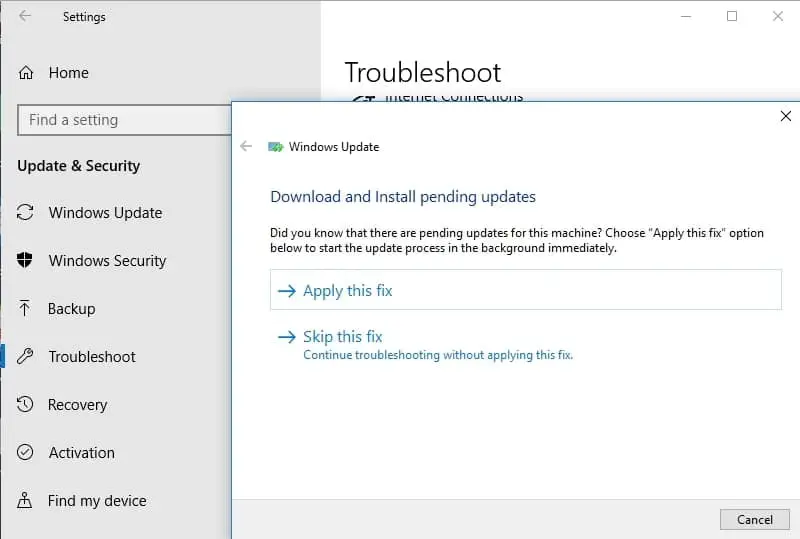If you are trying to update your Windows 10 system and encounter the error code 0xc000021a, you are not alone. Many Windows users have reported this issue, “Windows 10 KB5036892 update failed to install error code 0xc000021a” which prevents them from completing the update process. Windows update error code 0xc000021a indicates that a critical system process has terminated unexpectedly or failed to run. This can happen due to various reasons, such as corrupted system files, incompatible drivers, malware infection, or hardware failure.
2024-04 Cumulative Update for Windows 10 Version 22H2 for x64-based Systems (KB5036892) – Error 0x80070bc2 or 0x800f0984.
How to Fix Windows 10 Update Problems
Multiple reasons may cause Windows Updates fail over and over. Slow internet or VPN configuration, Multiple updates queued download, Corrupt or missing system files or an issue with the Windows Update service are common.
- If essential system files are corrupted, it can lead to the 0xc000021a error during Windows updates.
- Malicious software can cause critical system processes to fail, leading to the 0xc000021a error
- Problems with the Windows Update service, such as incomplete or interrupted updates, can contribute to this error.
- Faulty hardware components, such as RAM or hard drives, can cause this error.
Restart the Windows update and its related services, Reset Windows update components. Run Windows Update Troubleshooter Tool most probably fix Windows update failed to install or stuck download problem on Windows 10. Also, you can manually download the Windows 10 KB5036892 offline installer and install it on your system as well.
Temporarily Disable your Firewall and Anti-virus software and check for updates, install the available updates, and then turn on your antivirus protection.
But Here is the quick solution that worked for Me!
- Press Windows key + S and type cmd, Right click on the command prompt select run as administrator,
- Type the command SC config trustedinstaller start=auto and press the enter key,
- Once the command is executed close everything and reboot your PC.
That’s all, now open Windows settings followed by update and security, and hit the check for updates button.
Clear update Database cache
If Windows 10 KB5036892 stuck download at 0% or 99% or completely failed to install, it might be that something went wrong with the file itself. Clearing the folder where all of the update files are stored will force Windows Update to download fresh files.
- To do this Type services.msc on the start menu search and hit the enter key.
- Then look for Windows update service, right-click on it, and select stop.
- Do the same with its related service BITS (Background Intelligent Transfer Service)
- Now press the Windows key + E to open File Explorer and navigate to C:\Windows\SoftwareDistribution\Download
- Here delete everything inside the download folder, but do not delete the folder itself.
- To do so, press CTRL + A to select everything and then press Delete to remove the files.
Now open the Windows service console and restart the services (windows update, BITS) that you previously stopped.
Run Windows Update Troubleshooter
After clearing old, buggy update files, Run the Windows update troubleshooter. This tool is specially designed to detect and fix problems that prevent Windows 10 updates to download and install on your device.
- Press Windows + I to open the Settings app,
- Click on Update & Security then Troubleshoot, now click the additional troubleshooters link to display all available troubleshooters list.
- Select Windows Update and click Run the troubleshooter,
- This will start to detect and diagnose the problems that prevent Windows updates from being installed.
- During the diagnosis process, this will check the update service and its services running, Check the Windows update database for any corruption.
- Restart windows after completing the diagnostic process. And again check for Windows updates from settings, update & security,
- Check if this helps to download and install Updates without any errors.
This solution can help you fix any errors or issues related to Windows Update and ensure that your system is up to date.
Disable Security Software & perform a clean boot
This is a way of starting Windows with only the essential services and programs running. This can help you isolate and eliminate any software conflicts that may cause the error.
- Go to the search box > type msconfig
- Select System Configuration > go to the Services tab
- Select Hide all Microsoft services > Disable all
Hide all Microsoft services Go to the Startup tab > Open Task Manager > Disable all the unnecessary services running there.
After restarting your system, try updating Windows again and see if the error persists. If not, then one of the services or programs that you disabled was causing the error. You can enable them one by one until you find the culprit and uninstall or update it accordingly.
Check Internet connection
Make sure you have a stable internet connection to download the Windows 10 KB5036892 update from the Microsoft server. You can check your internet speed at fast.com or speedtest.net.
Press Windows key + R, type ping google.com -t and click ok, check continuously getting ping replay from the Google server. If it breaks then you need to troubleshoot the internet connection before downloading Windows updates.
If your device is connected to a VPN network, we recommend disconnecting it and checking for updates again.
Free up some disk space
One of the most common causes of failed Windows 10 updates is a lack of drive space. You need to check and make sure the system drive (usually C) has enough free space to download and apply Windows updates. To free up some space on your system drive:
You can move some large files to external devices, or delete unused files or folders.
Remove or uninstall unwanted or unused Games or apps that consume lots of space on your system drive.
Run Disk cleanup or Read how to clear temp files automatically on Windows 11.
Switch to Google DNS
It’s very useful for a few users Especially if the Windows update is stuck download hours or the Windows Update fails over and over.
- Press the Windows key + R, type ncpa.cpl and click ok to open network connections,
- Locate and right-click on the active network adapter and select properties,
- Select Internet protocol version 4 (TCP/IPv4) and click on properties,
- Now select the radio button, use the following DNS server addresses and set preferred DNS 8.8.8.8 and alternate DNS 8.8.4.4.
- Click ok to save changes and reboot your PC, Now try to install the Windows updates.
Install Windows Update manually
If all the above solutions fail to fix the problem, still Windows updates are stuck downloading or fail to install then let’s install Windows updates manually.
- Visit the Windows 10 update history webpage where you can notice the logs of all the previous Windows updates that have been released.
- For the most recently released update, note down the KB number.
- Now use the Windows Update Catalog Website to search for the update specified by the KB number you noted down.
- Download the update depending on if your machine is 32-bit = x86 or 64-bit = x64.
(As of today – KB5036892 is the latest patch for Windows 10 version 22H2, and KB5036896 is the latest patch for Windows 10 version 1809.
- Open the downloaded file in order to install the update.
- That’s all after installing the updates simply restart the computer to apply the changes.
Also If you are getting Windows Update stuck during the upgrade process simply use the official media creation tool to upgrade to Windows 10 version 22H2 without any error or problem.
Run the System File Checker (SFC) Scan
There may be chances system files are corrupted and prevent apply new updates on your system. And that results Windows update stuck download or fail to install with different errors. In this case, Microsoft suggests you run the DISM (Deployment Image & Servicing Management) tool to help you fix some Windows corruption errors.
Open the command prompt as administrator, and run the command DISM.exe /Online /Cleanup-Image /RestoreHealth
DISM will replace potentially corrupted or missing system files with good ones.
In addition, run the sfc /scannow command that scans your system deeply for corruption, and try to replace them with the correct ones. it’s one of the fastest methods to fix corrupted system files and other problems on Windows 10.
Outdated or incompatible drivers can cause conflicts with Windows Update and lead to errors. To update your drivers, you can use Device Manager or third-party software like Driver Easy.
If none of the above methods work, you can try restoring your system to a point before the error occurs. This can undo any changes that may have triggered the error.
Also, Read
- Fix Windows 10 blue screen Error 0xC000021A permanently
- 15 Tips to Optimize Windows 10 for better performance
- How to extend the 10-day limit to go back to your previous version of Windows
- How To Enable and Perform System Restore Point in Windows 10
- What are the differences between Windows 10 and Windows 11?