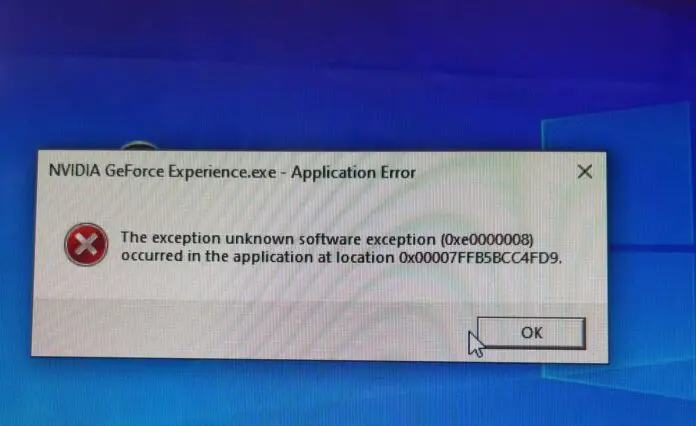Software Exception 0xc0000409 error occurs when you try to start certain software or apps on Windows 11. The error message says: “The exception unknown software exception (0xe0434352) occurred in the application.” This error is usually associated with an application or system process encountering an exception that it cannot handle. This error can occur for various reasons, including issues with system files, software conflicts, bad disk sectors, or problems with hardware components. Here are some of the working solutions that help other users Fix Software Exception 0xe0434352 Error in Windows 11
The Exception unknown software exception
There is no definitive answer to what causes The exception unknown software exception 0xc0000409 in Windows 11, as it can be triggered by various factors.
- Corruption in critical system files or Bad disk sectors on your hard drive can lead to unexpected errors.
- Using outdated or incompatible software on Windows 11 can result in errors.
- Problems with the computer’s Random Access Memory (RAM) can trigger various errors, including the “Software Exception 0xc0000409.”
- Malicious software can interfere with normal program execution, leading to errors.
Depending on the cause of the error, you may need to try different methods to fix software exception 0xe0434352 in Windows 11. Here are some of the most effective solutions that you can try.
Run System File Checker
System File Checker (SFC) is a built-in tool in Windows that scans and repairs corrupted or missing system files. If the error is caused by corrupted or missing system files, running SFC can help you fix it.
- Press the Windows + S keys to open Windows Search and type cmd.
- Right-click on Command Prompt and select Run as administrator.
- In the Command Prompt window, type sfc /scannow and press Enter.
- Wait for the scan to complete and show a result message. It may take up to 30 minutes.
- If the scan finds and fixes any issues, restart your computer and check if the error is gone.
Scan the Hard Drive for errors
Bad disk sectors on your hard drive can also cause software issues, including The exception unknown software exception 0xc0000409. To check and repair bad disk sectors, you can use the CHKDSK tool, which is another built-in tool in Windows.
- Press the Windows + S key and type cmd. Right-click on Command Prompt and select Run as administrator.
- Type chkdsk C: /f /r and press Enter, You may be asked to schedule the scan for the next restart. Type Y and press Enter.
- Restart your computer and let the scan run. It may take a while depending on the size of your hard drive.
- If the scan finds and fixes any issues, restart your computer again and check if the error is gone.
Update Windows and device Drivers
Windows updates often include patches and improvements that address compatibility issues, system vulnerabilities, and errors. Install the latest Windows Update ensures that your operating system has the latest fixes, reducing the likelihood of encountering the “Software Exception 0xe0434352” error.
- Press the Windows key + I to open settings, Go to Windows Update and hit check for updates,
- Install any pending updates and restart your computer.
On a few occasions, Outdated or incompatible drivers can also cause software exception 0xe0434352 in Windows 11. Ensure that your drivers are up to date and compatible with your system,
Press the Windows key + X and select Device Manager, look if any driver listed with a yellow exclamation mark. Right-click on it and select update driver, also you can use driver updater tools like Driver Booster or Driver Easy to automatically scan your computer for driver issues and update them with one click.
Disable Antivirus Temporarily
Sometimes, antivirus programs can interfere with some software and cause software exception 0xc0000409 in Windows 11. To rule out this possibility, you can try disabling your antivirus temporarily and see if that fixes the error.
- Right-click on the antivirus icon in the system tray and select Disable or Turn off.
- Select a time period for which you want to disable your antivirus, such as 15 minutes or until restart.
- Try launching or updating the software that was giving you the error and see if it works.
- If the error is gone, you may need to add an exception for the software in your antivirus settings or switch to a different antivirus program.
If the error persists, you can enable your antivirus again and try another method.
Check RAM for Errors
Memory-related issues, such as faulty RAM or insufficient memory, can lead to unexpected errors. The Windows Memory Diagnostic tool helps identify and address memory errors, ensuring the stability of your system and reducing the chance of encountering the “The exception unknown software exception 0xc0000409″ error.
- Press Win + R, type mdsched.exe, and press Enter to run the tool.
- Select the first option to restart and check for memory errors.
Perform a Clean Boot
A clean boot minimizes potential conflicts by temporarily disabling non-essential startup programs and services. This helps identify if third-party applications or services are contributing to the error. By isolating the system, you can troubleshoot and pinpoint the specific cause of the “Software Exception 0xc0000409” error.
- Press the Windows key type msconfig and click ok
- Move to the Services tab and click on the Hide all Microsoft services check box, Then click on Disable All.
- Next click on the startup tab, open Taskmanager. Disable all startup programs there. close task manager, then click apply and ok.
- Restart your computer and check if the error persists.
Note: Undo the same steps to exit clean boot and start Windows 11 normally.
Uninstall and Reinstall the Software
If none of the above methods work, you may need to uninstall and reinstall the software that is giving you software exception 0xc0000409 in Windows 11. This can help you fix any installation issues or corrupted files that may be causing the error.
- Press the Windows + S keys to open Windows Search and type Control panel. Click on Control Panel and select Programs > Programs and Features.
- Find the software that is giving you the error and right-click on it, Select Uninstall, and follow the on-screen instructions to remove it from your computer.
Restart your computer and download the latest version of the software from its official website. Install the software following the instructions and check if the error is gone.
In addition, Ensure that your system has the latest versions of Microsoft .NET Framework and Visual C++ Redistributables installed. Some applications depend on these components for proper operation.
Use .NET Framework Repair Tool that detects and fixes issues with the .NET Framework, which is a software platform that many applications depend on. To use it, download it from Microsoft’s website and follow the instructions to install and run it.
Also read:
- Solved: Interrupt Exception not handled error in Windows 11
- Windows 10 Unexpected Store Exception Error (Solved)
- Solved: Windows 10 System Service Exception BSOD (bug check 0x0000003B)
- System Thread Exception Not Handled Error on Windows 10 (Solved)
- Remote Desktop Black Screen Problem Windows 11 (solved)
- Solved: Machine check exception Windows 10 Blue screen error