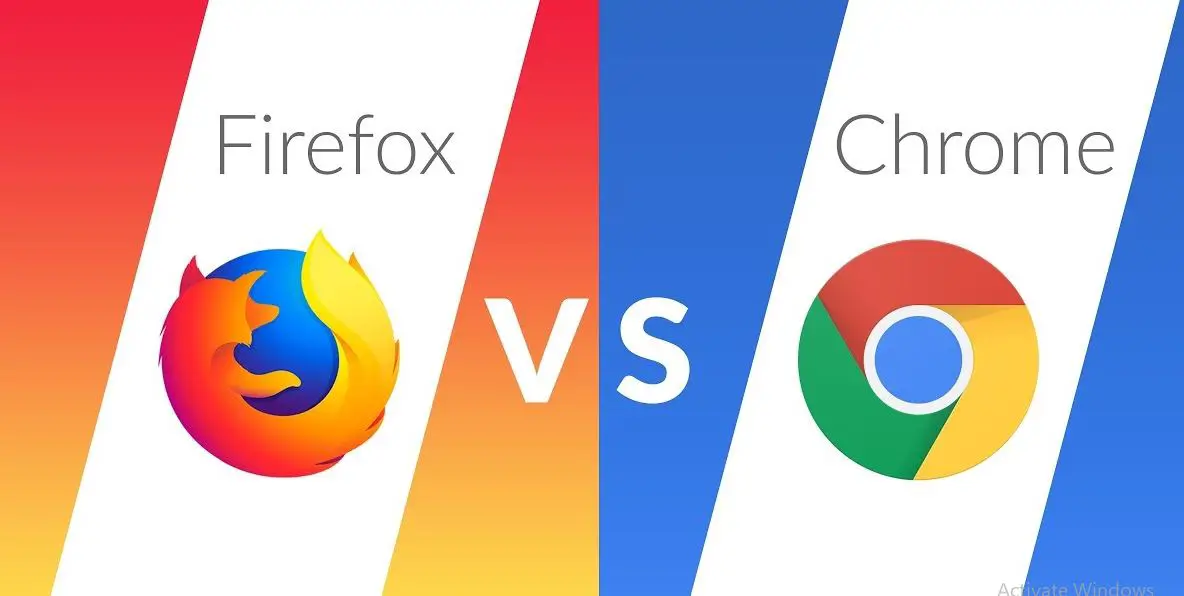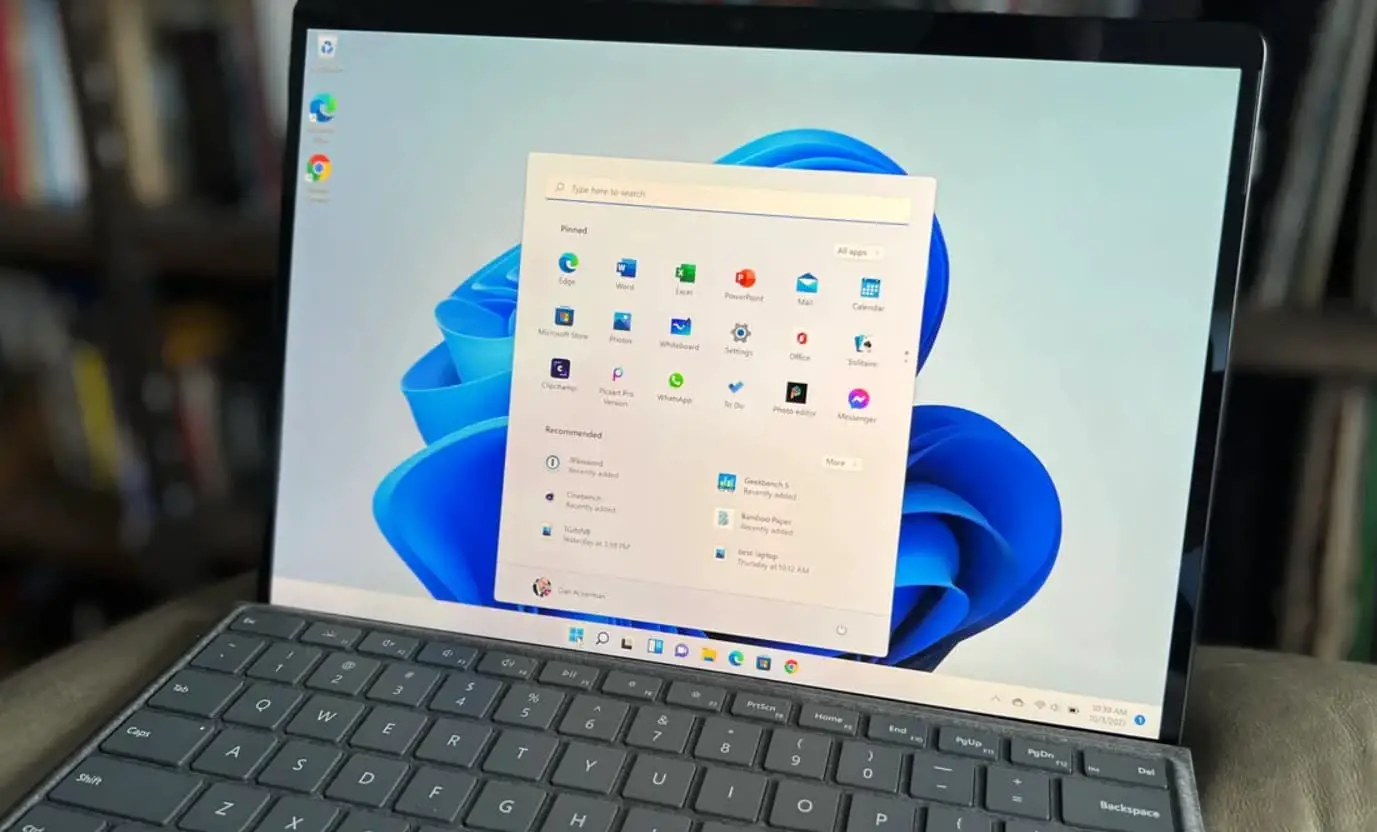The computer motherboard also known as the printed circuit board is the foundation of a computer that allocates power and allows communication to and between the CPU, RAM, and all other computer hardware components. There are multiple types of motherboards, designed to work with specific types of processors and memory. Almost every major component (such as CPU, Memory, expansion slots, and more) that is crucial for the functioning of the computer is attached to the motherboard. In this post, you will learn What is a motherboard, the different parts of a motherboard and their functions explained one by one.
Which is the most important component of a computer system?
Technically Each and every component is important, where processor plays an important role in the computer but it can’t operate without memory or power supply this is why each and all the components of a computer are very important as they are there are there for a reason.
Contents
- 1 What is a Motherboard and why is it important?
- 2 Parts of a Motherboard
- 2.1 CPU socket on the motherboard
- 2.2 Memory Slot on the motherboard
- 2.3 Basic Input/Output System (BIOS)
- 2.4 The CMOS Battery
- 2.5 The Computer Cache Memory
- 2.6 PCI slots – The Expansion Buses
- 2.7 IDE or SATA
- 2.8 The Computer Chip-sets
- 2.9 Input/Output Ports on the motherboard
- 2.10 How to Choose the Right Motherboard
- 3 Popular motherboard brands
What is a Motherboard and why is it important?
A motherboard also known as a mainboard or system board is a crucial component of a computer system. It connects and allows communication between all hardware components, ensure everything works together. It provides power and distributes it to all components, including the processor, memory, graphics card, storage devices, and expansion cards. The motherboard also has spots where you can plug in things like USB drives, keyboards, and monitors
The design and features of a motherboard can significantly impact the overall performance and functionality of a computer system. Factors such as the type of processor socket, memory slots, expansion slots, storage connectors, and chipset influence the compatibility and potential of a system. Choosing the right motherboard is crucial, whether you’re starting from scratch or giving an existing system a boost.
Parts of a Motherboard
When you open up your desktop computer and take out the motherboard, you will probably get pretty confused about all the different parts. Depending on the make and model of your computer, it might look something like this.
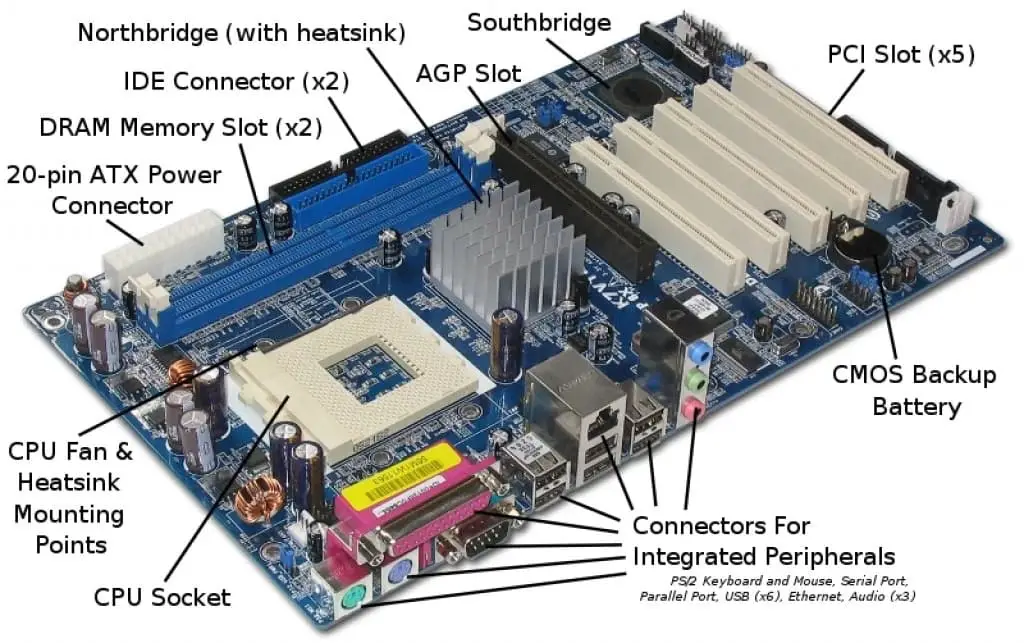
- CPU Socket: This is where the central processing unit (CPU) is installed. The socket type must match the CPU to ensure compatibility.
- RAM Slots: These slots hold the system’s memory modules (RAM). Different types of RAM (e.g., DDR3, DDR4) may require specific slots.
- Expansion Slots: These are used to add extra components like graphics cards, sound cards, and networking cards. The most common type is PCIe (PCI Express).
- Storage Connectors: These include SATA ports for traditional hard drives and SSDs, as well as M.2 slots for high-speed storage devices.
- Power Connectors: These supply power to the motherboard and connected components. They include the main ATX power connector and supplementary connectors for CPUs and graphics cards.
- Input/Output (I/O) Ports: These are external connectors for devices like USB drives, keyboards, mice, and monitors.
- Chipset: This set of integrated circuits on the motherboard manages data flow between the CPU, memory, and connected devices, influencing system performance.
- BIOS/UEFI Chip: This chip contains the Basic Input/Output System (BIOS) or Unified Extensible Firmware Interface (UEFI), which provides the firmware needed to boot the system and initialize hardware.
CPU socket on the motherboard
The CPU Central Processing Unit is the most important part of your Computer. It is also called the brain of the computer that is responsible for fetching, decoding, and executing program instructions as well as performing mathematical and logical calculations. And the CPU socket is where your CPU (processor) is installed.
Different processors use different socket types, such as LGA (Land Grid Array) or PGA (Pin Grid Array).

Memory Slot on the motherboard
RAM (Random Access Memory) also called computer memory is another crucial part of the computer. It’s volatile that temporarily stores dynamic data to enhance computer performance while you are working and it loses its contents once power is turned off. Well, the memory slots are where we insert the RAM. Most computer motherboards have two to four memory slots, which determine the type of RAM used with the computer. The most common types of RAM are SDRAM and DDR for desktop computers and SODIMM for laptop computers, each having various types and speeds.

Basic Input/Output System (BIOS)
BIOS stands for Basic Input/Output System is where all the information and settings for the motherboard are stored. And It can be accessed, updated, and modified via the BIOS mode. BIOS is essentially the link between the computer hardware and software in a system. The BIOS is stored on a ROM chip because ROM retains information even when no power is being supplied to the computer and is used during the startup routine (boot process) to check out the system and prepare to run the hardware.
The CMOS Battery
Complementary Metal Oxide Semiconductor also known as a CMOS battery is what’s responsible for keeping all the information intact when the entire system is shut down. All motherboards include a small separate block for CMOS which is kept alive by a battery (known as a CMOS battery) even when the PC’s power is off. This prevents reconfiguration when the PC is powered on. Again the CMOS battery is removable and can be removed to reset the BIOS after a failed update or if you overclock your RAM beyond its capabilities.

The Computer Cache Memory
Cache memory is a small block of high-speed memory (RAM) that that acts as a buffer between RAM and the CPU. It holds frequently requested data and instructions so that they are immediately available to the processor on demand.
Well, Most CPUs have an internal cache memory built into the processor that is referred to as Level 1 or primary cache memory. And this can be supplemented by external cache memory fitted on the motherboard which is the Level 2 or secondary cache.

PCI slots – The Expansion Buses
PCI stands for Peripheral Component Interconnect and the expansion bus is an input/output pathway from the CPU to peripheral devices. These are the slots that allow inserting expansion cards such as graphics cards, sound cards, LAN cards or several other functional computer parts. PCI is the most common expansion bus in a PC and other hardware platforms. Buses carry signals such as data, memory addresses, power, and control signals from component to component. Other types of buses include ISA and EISA.

IDE or SATA
On older computer motherboards, you found Integrated Drive Electronics (IDE) sots. These are the standard interfaces for connecting a motherboard to storage devices such as hard drives and CD-ROM/DVD drives. But now the latest motherboards make use of SATA technology. A serial advanced technology attachment (serial ATA, SATA or S-ATA) is a computer bus interface used to connect host bus adapters (disk drive controllers) with mass storage devices like optical drives and hard drives.

The Computer Chip-sets
A chipset is a group of small circuits that coordinate the flow of data to and from a PC’s key components. These key components include the CPU itself, the main memory, the secondary cache, and any devices situated on the buses. A chipset also controls data flow to and from hard disks and other devices connected to the IDE channels.
A computer has two main chipsets:
- The NorthBridge (also called the memory controller) is in charge of controlling transfers between the processor and the RAM, which is why it is located physically near the processor. It is sometimes called the GMCH, for Graphic and Memory Controller Hub.
- The SouthBridge (also called the input/output controller or expansion controller) handles communications between slower peripheral devices such as USB, audio, serial, the system BIOS, the ISA bus, the interrupt controller and the IDE channels. It is also called the ICH (I/O Controller Hub). The term “bridge” is generally used to designate a component that connects two buses.
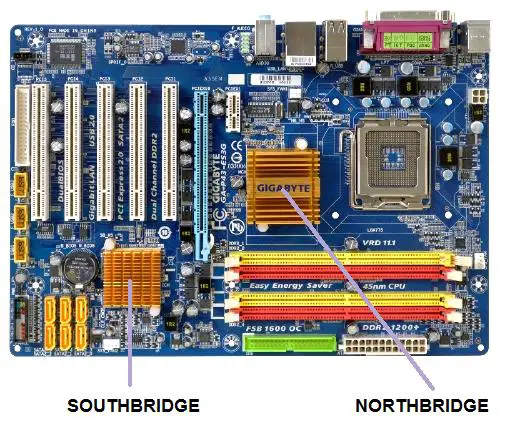
Input/Output Ports on the motherboard
These ports are located at the back of the computer and are often color-coded.
- Microphone- Pink 3.5mm jack port
- Speakers and Headphones / Headsets / Earbuds- Bold green 3.5mm jack port
- Monitor- Older motherboards are equipped with a solid blue VGA port at the back, but newer motherboards use the HDMI and black or white DVI port as standard
- Ethernet network cable- Colorless port
- Keyboard and Mouse- PS/2 port (Keyboard- purple; Mouse- green)
- USB devices- USB 2.0 colorless port; USB 3.0/3.1 solid blue port (Yes, VGA ports are a similar color, but this only goes to show how outdated VGA is)
- Some modern motherboards feature USB C-type connections

CPU Fan – a fan located on top of a computer processor. It helps to pull and blow hot air off the processor, helping keep it cooler. Power Supply Fan – a fan located inside a power supply.
Pro Tips: When you start your Computer you may hear a beep code these are the audio signals given out by a computer to announce the result of a short diagnostic testing sequence the computer performs when first powering up (called the Power-On-Self-Test or POST). When you power on your computer, it has to test major devices such as RAM, Processor, Keyboard, and Drives among others. If any of the devices are faulty, you will receive a beep sound indicating which device has a problem.
Here a video explaining the parts of the motherboard and their function
How to Choose the Right Motherboard
When selecting the right motherboard for your computer system, several key factors come into play.
- First ensure that the motherboard’s socket type matches the processor you plan to use, as different processors require specific socket types like LGA or PGA.
- Choose a form factor (ATX, Micro-ATX, Mini-ITX) that fits your computer case. The form factor determines the size and layout of the motherboard, which affects the compatibility with your computer case.
- Check if the motherboard has the right slots for additional components like graphics, sound, or networking cards (e.g., PCIe x16, PCIe x1).
- Make sure the motherboard supports the type and amount of RAM you want. DDR (Double Data Rate) RAM, especially DDR3 and DDR4, are common.
- Confirm support for specific storage devices like M.2 SSDs or multiple SATA drives. Check the motherboard’s specifications for the number and type of storage connectors available.
- Evaluate the motherboard’s connectivity and features. This encompasses USB ports, audio jacks, networking choices, and potential for overclocking. Select a motherboard that aligns with your specific requirements in terms of connectivity and features.
Research the reputation and reliability of the motherboard manufacturer. Read reviews and feedback from other users to gauge quality and performance. And Finally, establish a budget that strikes a balance between features and cost, ensuring you get the best value for your investment.
Popular motherboard brands
Here are some popular brands known for producing high-quality motherboards:
- ASUS – ASUS is renowned for its wide range of motherboards catering to various needs, from gaming to professional use.
- Gigabyte – Gigabyte is a well-established brand known for its reliable and feature-rich motherboards.
- MSI – MSI offers a diverse lineup of motherboards, especially popular among gamers and enthusiasts.
- ASRock – ASRock is known for providing budget-friendly motherboards without compromising on quality and performance.
- EVGA – EVGA primarily focuses on high-performance motherboards, often favored by gamers and overclockers.
- Biostar – Biostar offers a range of motherboards with a focus on affordability and basic functionality.
- AORUS (a subsidiary of Gigabyte) – AORUS specializes in high-end gaming motherboards with advanced features and aesthetics.
- ROG (Republic of Gamers, a division of ASUS) – ROG is ASUS’s gaming-centric brand known for top-tier gaming motherboards.
- Intel – Intel manufactures motherboards specifically designed to work seamlessly with their processors.
- AMD – AMD also produces motherboards, often designed to complement their line of processors.
These brands have earned reputations for producing reliable, high-performance motherboards, and each may have a specific focus, such as gaming, professional use, or budget-friendly options. When choosing a motherboard, it’s a good idea to consider both the brand’s reputation and the specific features and compatibility of the model you’re interested in.
FAQ:
What is a motherboard on a computer?
-
- A motherboard, also known as a mainboard or system board, is a critical component of a computer. It acts as a central hub that connects and enables communication between various hardware components, ensuring the smooth operation of the entire system.
What Does a Motherboard Do?
-
- The motherboard serves as a platform for connecting and allowing communication between hardware components like the processor, memory, storage devices, and expansion cards. It also provides power distribution and facilitates data transfer, making it essential for the computer’s functionality.
What is it called motherboard?
-
- It’s called a motherboard because it acts as the primary circuit board that houses and connects all essential components of a computer.
What are the types of motherboards?
-
- Motherboards come in various form factors, such as ATX, Micro-ATX, and Mini-ITX, which determine their size and layout. They are also categorized based on the type of processor socket they support, such as LGA and PGA.
Who invented the motherboard?
-
- The concept of the motherboard evolved over time with contributions from various engineers and companies. It doesn’t have a single inventor attributed to it.
What is the full form of the motherboard?
-
- There isn’t a specific full form of the term “motherboard.” It’s a compound word referring to the main circuit board of a computer.
What are the parts of the motherboard?
-
- The motherboard consists of various components including the CPU socket, RAM slots, expansion slots, connectors for storage devices, power connectors, and more.
What is the form factor of a motherboard?
-
- The form factor of a motherboard refers to its size and layout. It determines compatibility with computer cases and dictates the arrangement of components on the board.
What is a chipset on a motherboard?
-
- The chipset is a set of integrated circuits on the motherboard that manages data flow between the CPU, memory, and other connected devices. It plays a crucial role in overall system performance.
Also read:
- Complete Laptop Buying Guide – Specifications of a Good Laptop
- What is the difference between CPU and GPU?
- Integrated vs Dedicated Graphics Card Which to Use and Why?
- Intel’s Core i7 vs AMD’s Ryzen? (choose the Right processor for Desktop /Laptop)
- Solved: USB device keeps disconnecting and reconnecting in Windows 10
- Solved: Function keys not working on Windows 10 laptop