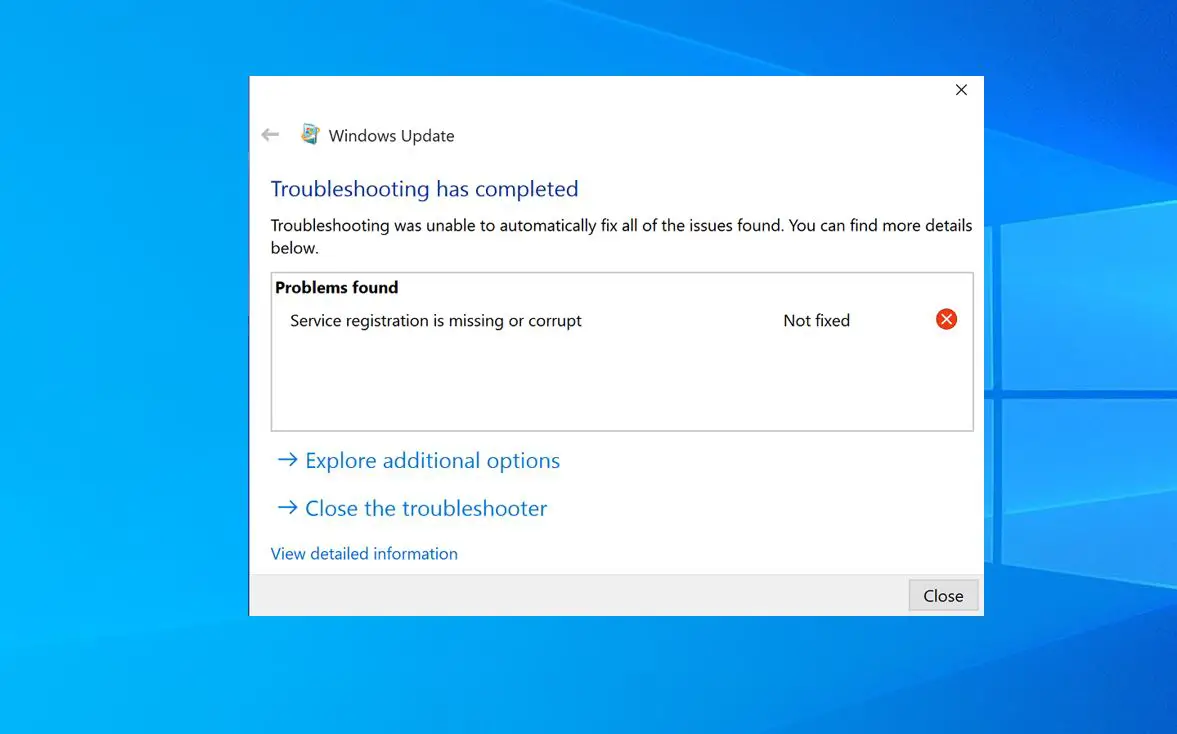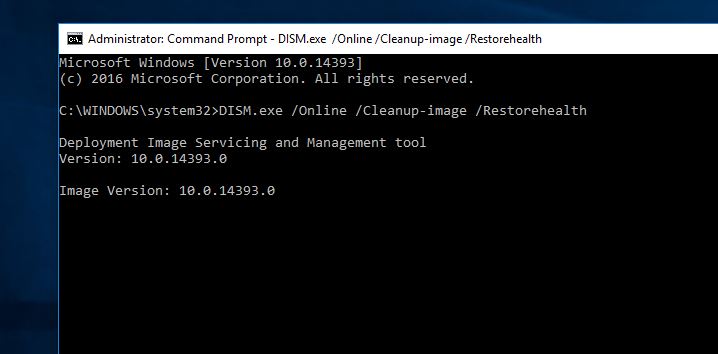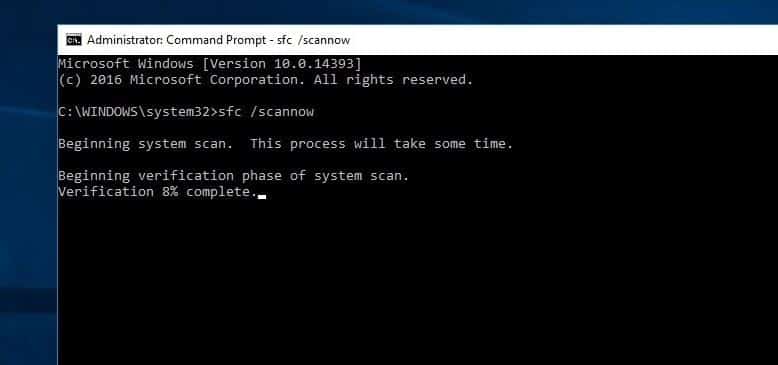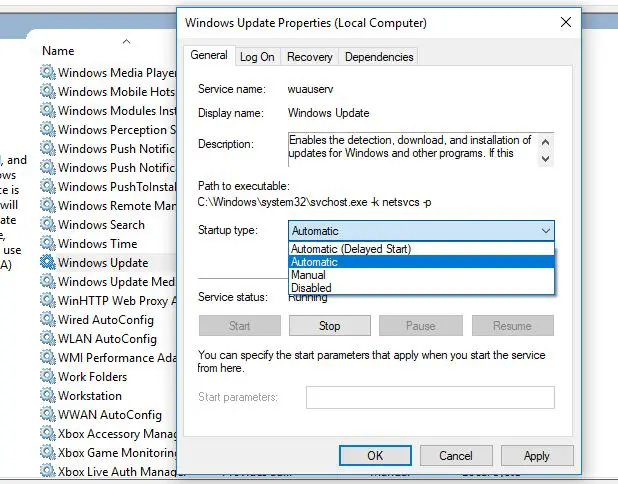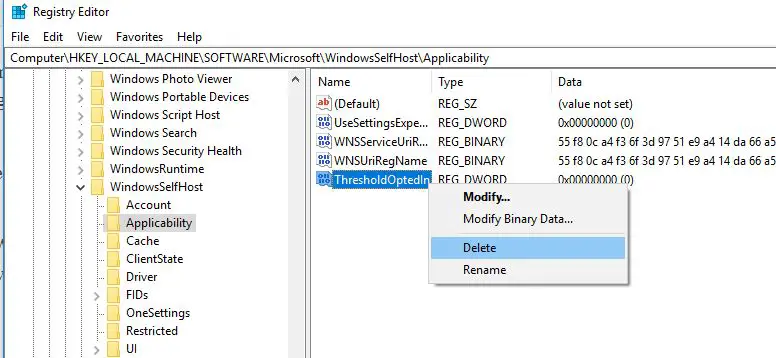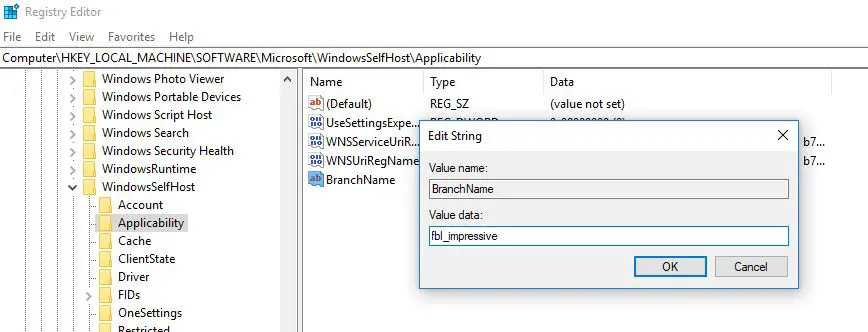There are many errors and problems which are associated with the Windows 10 operating system and one of the most common issues is “Service registration is missing or corrupt”. Sometimes you notice that your windows is not updating and You can’t install apps from Microsoft Store, You may face some messages like ‘Windows was unable to install updates‘, ‘Something went wrong‘ etc or windows update error 0x8024402c, Windows Store Error 0x80010108. These are some common symptoms of windows update service registration is missing or corrupt error.
When you try to troubleshoot your PC for knowing and fixing these issues, Your troubleshooter may show an error The service registration is missing or corrupt. This error signifies that there are some damaged/corrupt System Files which is preventing the installation of the Update or install apps and showing Errors.
Windows Update Service registration is missing
The error has been detected by the troubleshooter but it couldn’t be resolved. Thus to fix the problem with Windows Updates, we have to resolve this specific issue manually. It clearly indicates that the problem is caused by some root services required to let Windows Updates work. You can try these fixes and see if they help you to overcome this issue. Try the below Troubleshooting Steps To fix The issue
Run (DISM) Deployment image servicing and management tool
Service registration is missing or corrupt error can occur if certain components of your operating system are damaged or corrupted. And in order to fix them repair or restore corrupt Windows system files, you can use the system file checker (SFC scan) tool. Follow the below steps to perform SFC scan.
Press Windows key + S and type CMD, when the command prompt appears right-click on it and select run as administrator.
If the user account control prompt asks to allow the program to run click on Yes.
Now when the command prompt screen opens type the following command and hit the enter key to execute the same.
“dism /online /cleanup-image / Scanhealth”
After executing the command type “dism /online /cleanup-image /restorehealth” then hit enter and let it run
Repair corrupted System Files
System File Checker or SFC is a utility in Windows 10 that allows users to scan for and restore corruptions in Windows system files. SFC can restore files from the DLL cache or if the files are not available, you will need to insert the installation disc of Windows, and SFC will automatically pick the correct files and restore them back removing the corrupt files.
Now open the command prompt as administrator, type command sfc /scannow, and wait until the scanning process completes 100 %. This will scan for corrupted system files if found any the SFC utility automatically repairs and replaces the corrupt files. After complete the scanning process restart the windows hope you didn’t face Service Registration Is Missing Or Corrupt error.
Restart Windows Updates Related Services
- Press Windows + R and type services.msc in the Run dialog box, hit the Enter key to open Services.
- In the Services window, scroll down to look for Windows Update service.
- check whether the service is running or not and make sure it is set to start Automatic.
- otherwise, make changes As shown below image.
Also check Windows Update dependency services like Background Intelligent Transfer Service and Cryptographic Services are Running otherwise start the services and Set to Automatic start.
Rename the Software Distribution folder
If the above methods not work then try to rename the Software Distribution folder which contains installed Windows update files. If any corrupt update file occurs the problem then this will be fixed after rename the Software Distribution and catroot2 folder. To perform this follow the steps.
Open the command prompt with Administrative privilege then perform command below one by
Type net stop wuauserv and enter to stop the windows update service
Now Type net stop cryptSvc to stop the cryptographic Services
Next type net stop bits to stop the Background Intelligent Transfer Service
and last type net stop msiserver to stop the msi server service
Then perform bellow Two commands to rename the specific folders.
ren C:Windows\SoftwareDistribution SoftwareDistribution.old
ren C:Windows\System32catroot2 catroot2.old
Type net start wuauserv and enter to start the windows update service
Now Type net start cryptSvc to start the cryptographic Services
Next type net start bits to start the Background Intelligent Transfer Service
and last type net start msiserver to start the msi server service
After that run the Windows Update troubleshooter by following the steps below.
Run The Default Windows Troubleshooter
Windows has a default Troubleshooting tool that helps to find and repair windows related problems automatically. This error Service Registration Is Missing Or Corrupt is related to Windows update so it better is to use the Windows update troubleshooting tool first before do any changes on Windows to fix Service Registration Is Missing Or Corrupt error. follow the below steps to run the Windows update troubleshooting tool. Also, you can download the Windows update troubleshooting tool from here and run the tool as an administrator. When the tool opens click next and follow the instructions this will check the system for update-related errors and fix them.
To manually run the Troubleshooting tool from settings ( Windows + I ) -> Update & security -> select troubleshoot -> Windows update and run the Troubleshooter to check and fix if any problem prevents Windows update from downloading and install. After running the troubleshooter Simply restart Windows and check for updates from settings -> Update & security -> Windows update and check for updates.
Modify and Remove certain values from the registry
If the above methods not work for you don’t worry we have one more way for that to fix this issue. we can fix this issue by making some changes on the Windows registry. We have to use Registry Editor to remove certain values from the registry.
Press Windows + R, type regedit and ok to open the Windows registry editor. Here first backup the registry database, then navigate the following key
HKEY_LOCAL_MACHINE\SOFTWARE\Microsoft\Windows\SelfHost\Applicability. Here In the right pane, locate the ThresholdOptedIn value click on it and delete it.
Few users reported that their Applicability key didn’t have any values besides Default, and according to them, they fixed the problem by adding BranchName and Ring values manually. To do that, follow these steps:
Negative to HKEY_LOCAL_MACHINE\SOFTWARE\Microsoft\Windows\SelfHost\Applicability is selected. then Right-click the empty space in the right pane and choose New > String Value. Enter BranchName as the name of new string and double-click it. In Value, data enter fbl_impressive and click OK to save changes.
Again Right-click the empty space in the right pane and choose New > String Value Create a new Sting called Ring and set the Value data to low. After you’re done, close Registry Editor and restart the windows. hope you will no more face Error Service Registration Is Missing Or Corrupt.
Did these solutions help to fix Service Registration Is Missing Or Corrupt In Windows 10, 8.1 and 7? Let us know which option worked for you, Also Read
- Fix Pin to Start Missing From Context Menu In Windows 10
- How To Repair Windows 10 Using DISM and SFC Utility !!!
- How to Fix BOOTMGR is missing in Windows 10 8.1 and 7
- Fix Error One or More Network Protocols are Missing on This Computer
- Fix The program can’t start because msvcp100 dll missing from computer