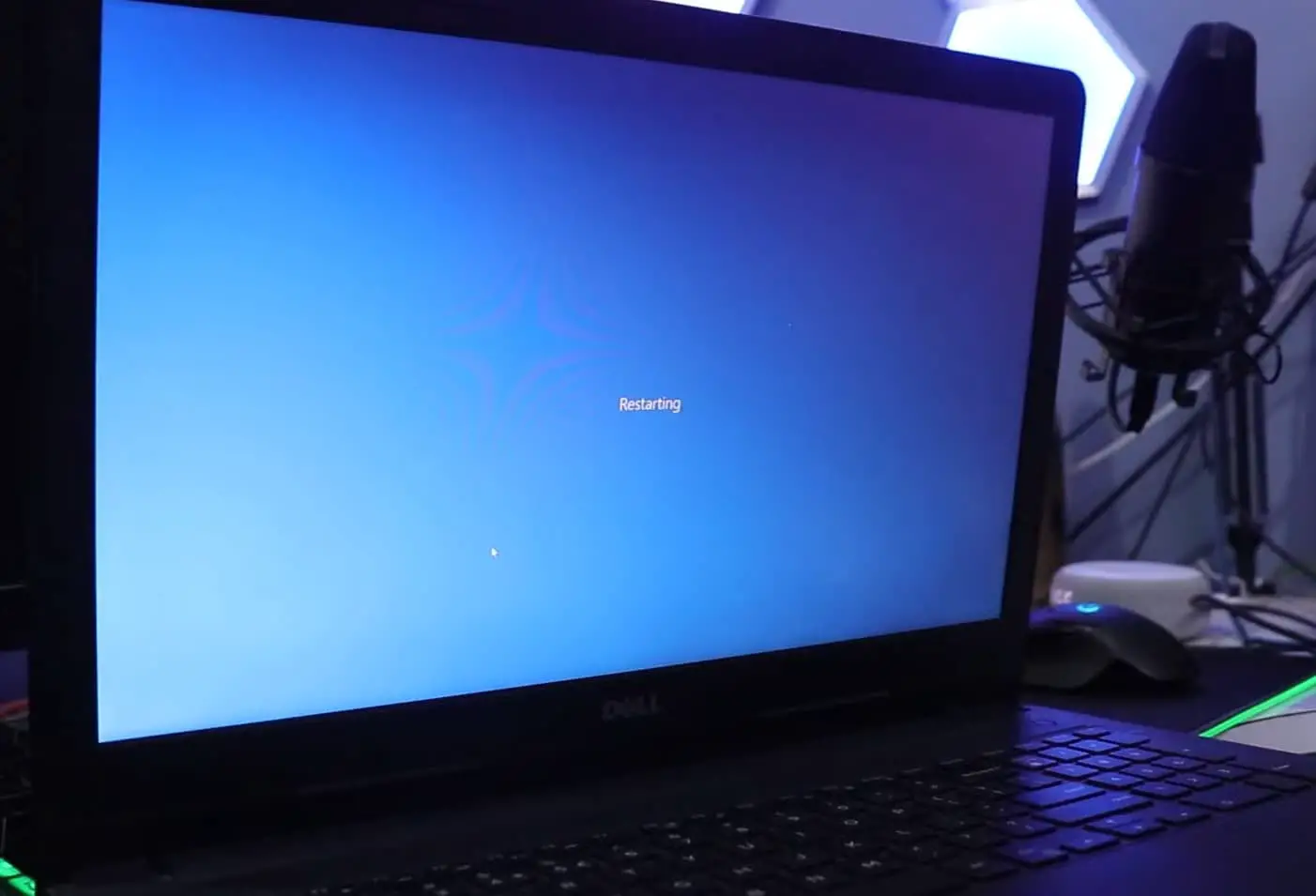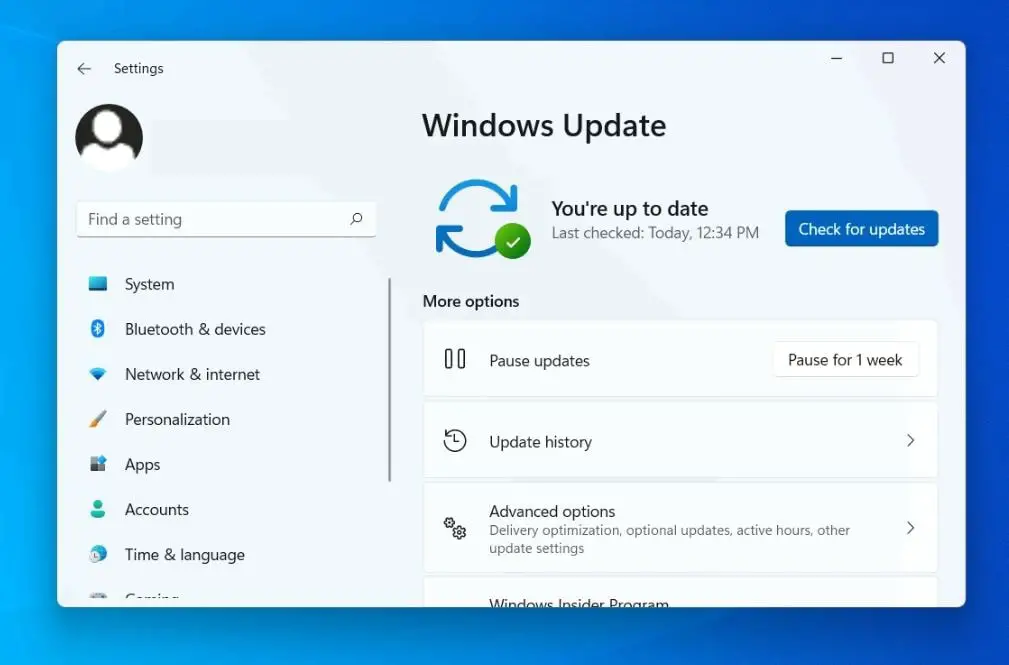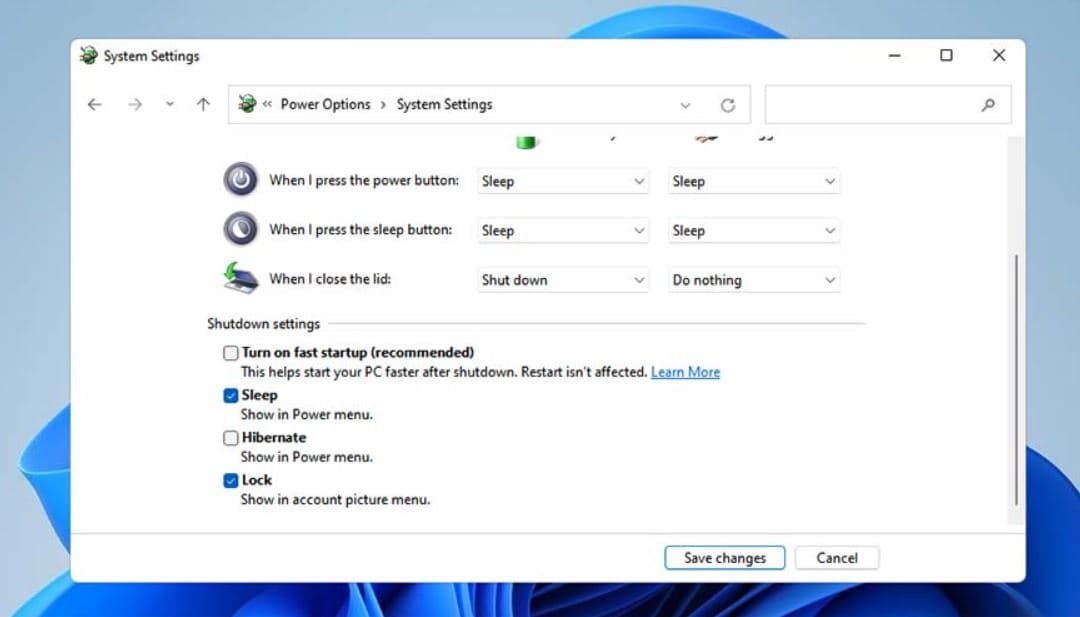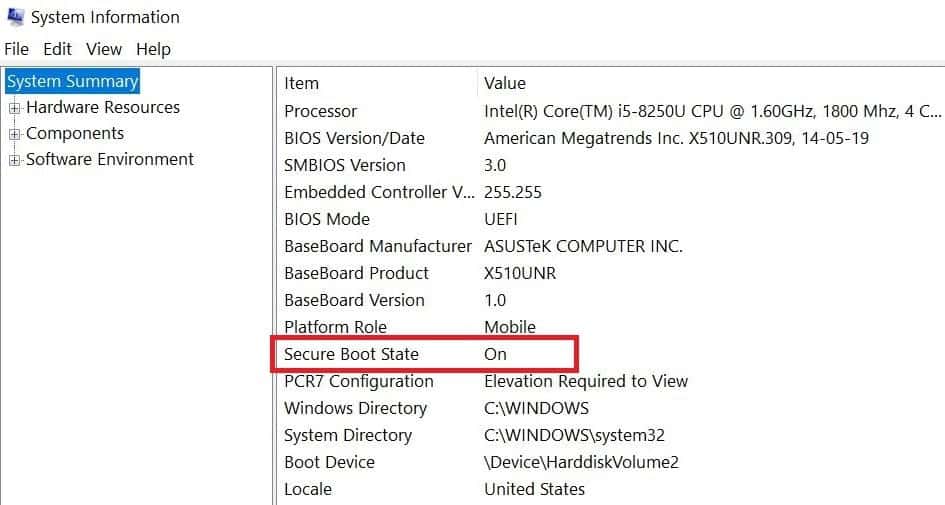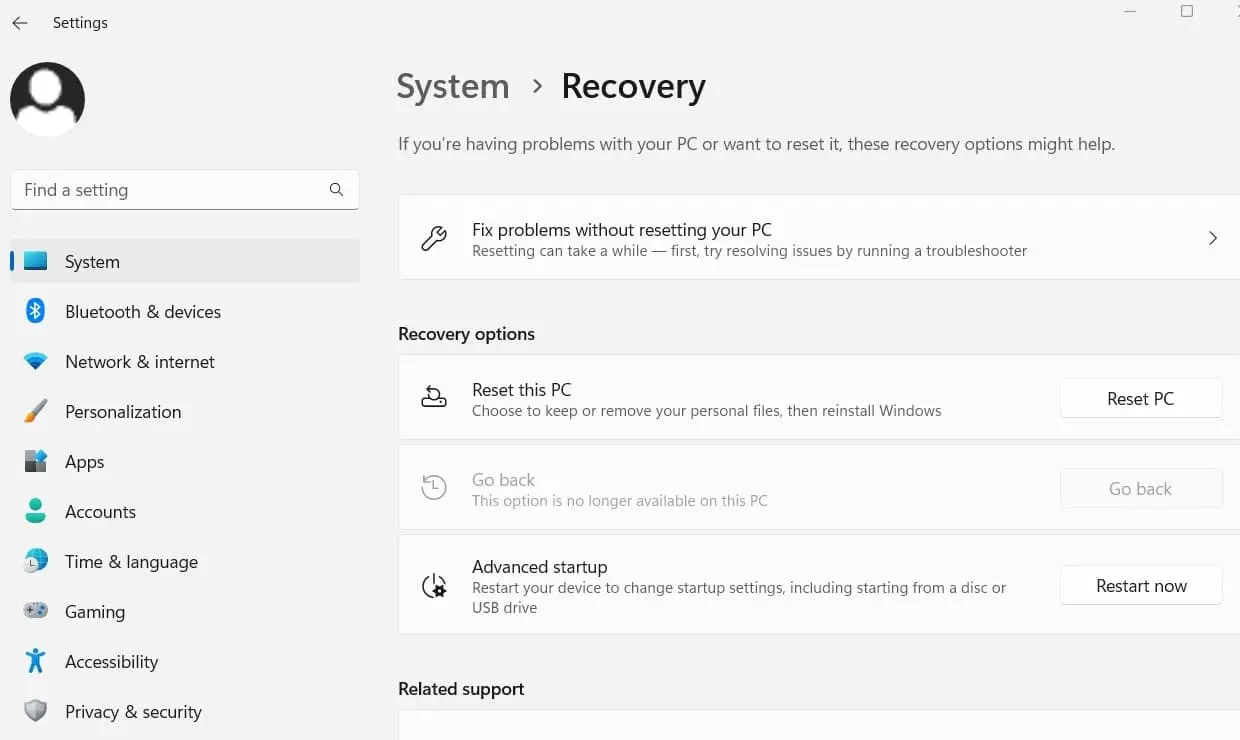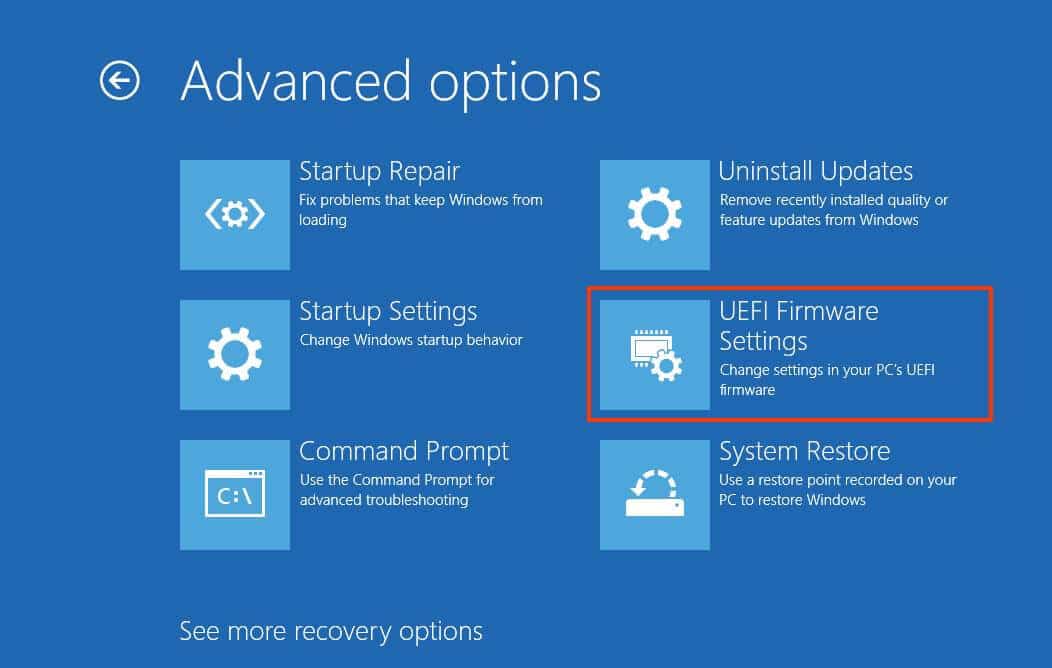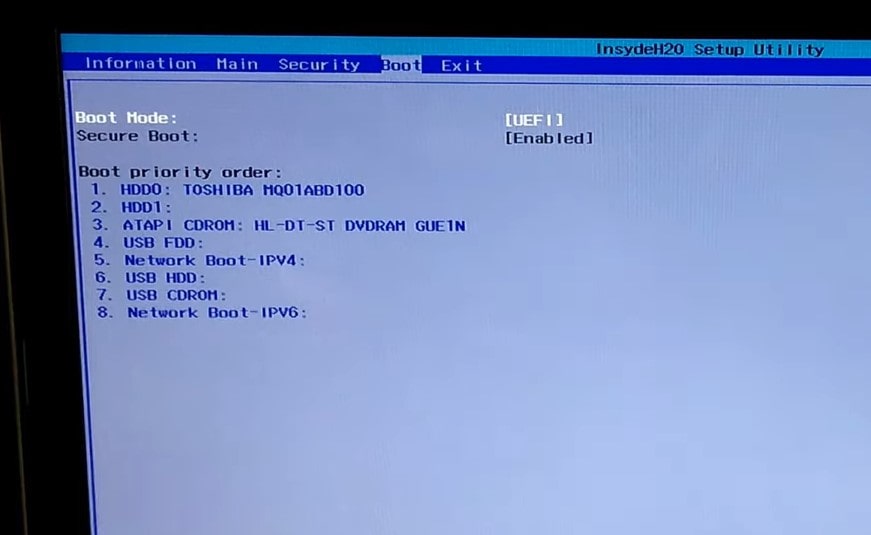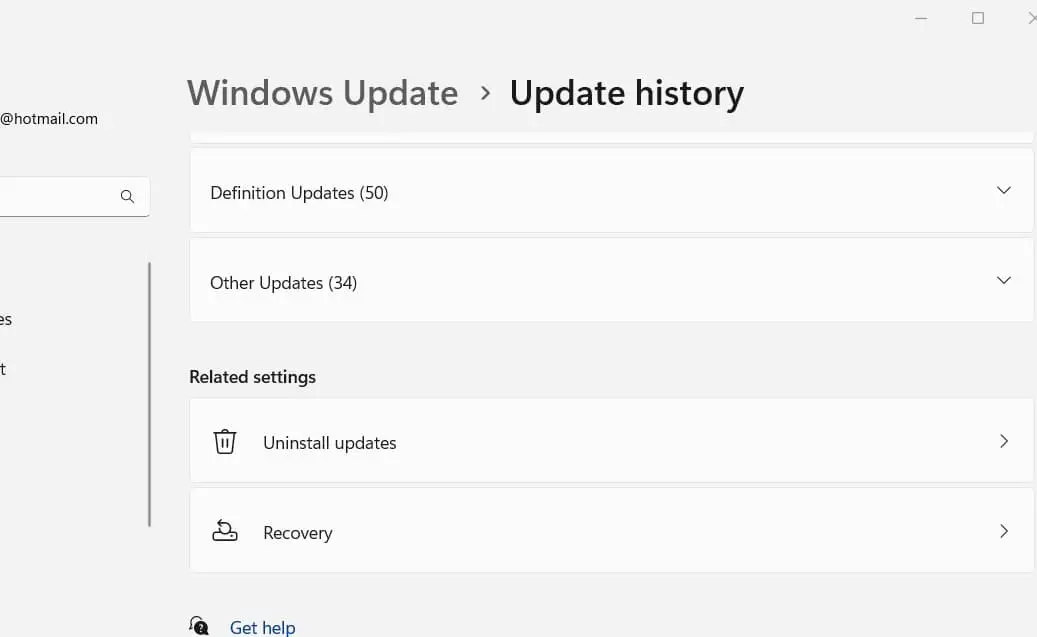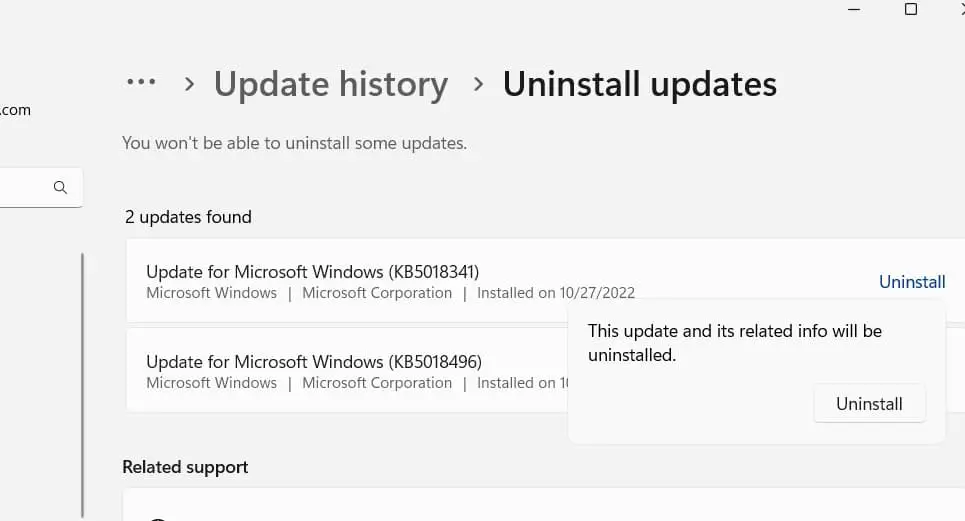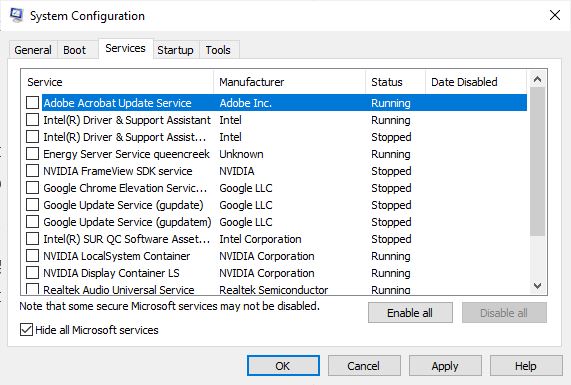Did your windows 11 laptop stuck on the Restarting screen? Microsoft regularly releases windows 11 updates that improve a lot in terms of stability, fix previous bugs and enhance system performance. But sometimes you may experience after installing a recent windows update being stuck at the restart screen in Windows 11. A few users report My windows 11 laptop stuck at the restart screen after more than 30 minutes of waiting. System File Corruption, Incompatible or malfunctioning apps, system infected with viruses or malware or Running an outdated driver of External hardware are some common reasons why Windows 11 is Stuck on the Restart Screen.
Laptop is stuck on restarting screen windows 11
Removing recent Windows Updates, uninstalling malfunctioning applications, updating drivers and repairing corrupted system files using the SFC utility are some effective methods apply the fix Windows 11 stuck in a reboot loop.
Sometimes this issue windows 11 stuck on restarting hours is a typical boot glitch that occurs after incorrect installation of windows updates or add new hardware. And in such situations disconnecting external devices and performing a forced shutdown or a power-cycling process helps resolve the problem on windows 11 or 10 laptops.
Note – if you experience windows 11 stuck on start screen, shutdown or restart takes longer than expected, start your PC in safe mode and apply the solutions listed below.
Repair corrupted system files
Corrupted or missing system files are the common reason behind this problem of windows 11 being stuck at the restart screen. Running built-in system file checker and DISM command probably helps to fix such situations that scan corrupted system files and replace them with the correct ones.
- Press Windows key + S and type cmd, right-click on the command prompt and select run as administrator.
- First, run the DISM command (Deployment Image Servicing and Management) dism /online /cleanup-image /restorehealth that service a Windows image. Scan and repair potential issues with the . wim store in Windows that may impact system files.
- Next, run the command sfc /scannow that scans all protected system files, and replaces corrupted files with a cached copy that is located in a compressed folder at %WinDir%\System32\dllcache
- Let the scanning process complete 100%, once done reboot your PC and check if the windows 11 laptop shut down and restart normally.
Update windows 11
As discussed before a recent bug or temporary glitch could be causing the reboot loop error in Windows 11. And to fix such issues Microsoft regularly releases patches for them in subsequent updates. Let’s check for and install the latest windows 11 updates that may have bug fixes for the windows 11 restart loop.
Download any pending Windows Updates that may fix the restart loop
- Press the Windows key + X and select settings from the context menu,
- Navigate windows update then hit the check for updates button,
- If new or pending updates are there, allow them to download and install on your system.
- Once done you need to reboot your PC to apply them and check this time everything is normal.
Disable fast startup windows 11
The fast startup feature enables windows to start and shut down quickly but sometimes it may be the reason why windows stuck on restarting screen. By default, this feature is enabled on windows 11, lets’s disable it and check whether it helps fix the reboot loop.
- Press Windows key + R, type powercfg.cpl and click ok to open the power options window,
- In the left pane, click on Choose what the power buttons do, Next, click the Change settings that are currently unavailable link.
- Here under the Shutdown settings section, uncheck the Turn on fast startup (recommended) option to turn it off.
- And finally, click Save changes to apply the changes
Enable Secure Boot on the system
Secure boot enables the windows system to protect and prevent the malware software from loading while the system boots up. And if due to any reason, the secure boot is disabled or turned off on the system you may experience such problems windows 11 stuck start or restart. Let’s check secure boot is enabled otherwise manually enable it.
Press the Windows key + R, type msinfo32 and click ok, and the system information window opens. Under the System Summary option check the Secure Boot State on the right side.
- If secure boot is not enabled, open windows 11 settings,
- Navigate the system then recovery and click Restart now button beside the Advanced startup.
- Choose Troubleshoot, then Click on Advanced options
- Click on the UEFI Firmware Settings tab and Hit the Restart button
- The computer will boot into BIOS, Go to the Boot tab and choose Enable under the Secure Boot option
- Press F10 to save changes and exit BIOS, Turn on the computer normally to see if the method worked
Uninstall recent Windows 11 updates
Well If the problem started after a recent windows update or the laptop is stuck on restarting screen hours then uninstalling it might help.
- Open windows 11 settings using windows key + I,
- Navigate windows update then update history, and Select Uninstall updates at the bottom of the page
- Click Uninstall next to the recent windows updates, and click uninstall agian when the confirmation button prompts, and follow on-screen instructions,
- Once done restart your computer this should fix the problem if recent windows update bug causes the reboot loop on windows 11.
Disable Third Party Services
Sometimes third-party service conflict may prevent your Windows 11 PC shutdown or restart. Let’s perform clean boot windows 11 that probably help fix third-party service or application conflict.
- Press Windows key + R, type msconfig and click ok to open the system Configuration utility,
- Move to the Services tab and Checkmark on Hide all Microsoft Services.
Then click Disable all and Press Apply and OK.
- Now Restart your computer and see if the problem is solved.
If yes, then open the System Configuration utility again and enable one-by-one the disabled services and restart your PC, until you find the culprit one
Update Essential Device Drivers
Updating essential drivers is another effective way to make windows 11 performance smoother and error free. Especially we recommend updating the display driver help most users fix such shutdown or startup problems on windows 11.
- Press Windows key + R, type devmgmt.msc and click ok to open the device manager,
- This will display all installed device driver lists, locate and expand the display adapters,
- Right-click on your display adapter and choose update driver option,
- At the next window, click the Search automatically for drivers option and follow the on-screen instructions.
Similar way you can update other drivers as well.
If none above solutions work for you then it is most likely that your computer is infected with malware or a virus, which is causing the reboot loop error in Windows 11. We recommend perform a full system scan with the latest updated antivirus.
Also read:
- Solved: Windows 10 update stuck at checking for updates
- Fix High CPU Usage By IAStorDataSvc on Windows 10 version 22H2
- Privacy Error Message in Chrome [Resolved with Pro Methods]
- Is YouTube Not Working on Google Chrome? 8 solutions to apply
- 8 Tips to safe and secure your Windows 11 PC or laptop For Free