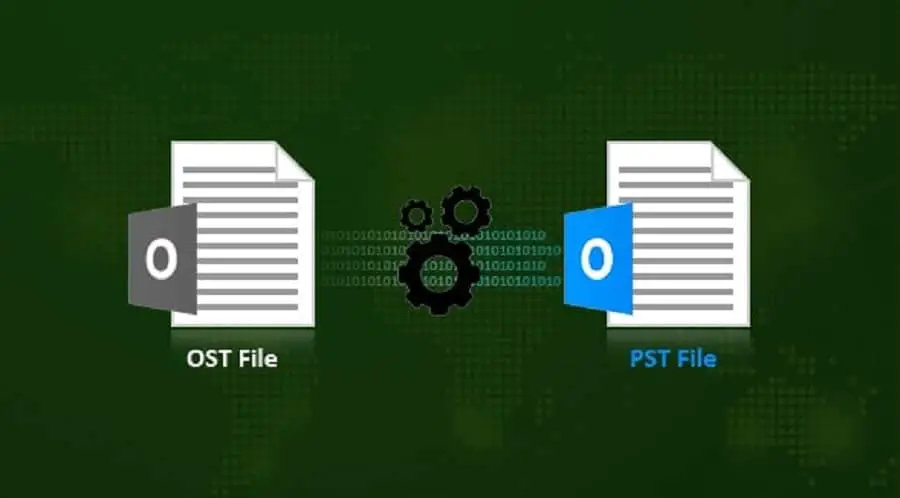Microsoft Outlook, or simply Outlook, is a personal information manager from Microsoft, available as a part of the Microsoft Office suite. Primarily it’s an email client application that stores all kinds of data for example emails, attachments, tasks, and more in OST and PST file format. Here this post has brief information about Microsoft Outlook OST and PST file formats, and the major differences between OST and PST file formats.
What Is PST File Format in MS Outlook?
PST file, also known as Personal Storage Table permanently stores emails and data on the local hard drive. It never gets deleted by Outlook and can be copied to other installations of Outlook when upgrading or simply moving to a new machine.
What Is the OST File format in MS Outlook?
An OST file (.ost) is an offline folder file in Microsoft Outlook. Offline folders make it possible for the user to work offline and then synchronize changes with the Exchange server the next time they connect. The ability to work offline is useful in environments with limited or unreliable connectivity.
Outlook PST and ost file location
Outlook Data Files (.pst) created by using Outlook 2013 or Outlook 2016 are typically saved on your computer in the Documents\Outlook Files folder. If you upgraded to Outlook on a computer that already had data files that were created in Microsoft Office Outlook 2007 or earlier, these files are saved in a different location in a hidden folder at drive:\Users\user\AppData\Local\Microsoft\Outlook.
To open the folder where your Outlook Data Files (.pst and .ost) are saved is to do the following:
- In Outlook, click the File tab.
- In the right pane, click Account Settings, and then click Account Settings.
- On the Data Files tab, click an entry, and then click Open Folder Location.
Email client, exchange server, Gmail, outlook data files, file format in MS Outlook, OST stands for, PST stands for, What Is PST File, What Is OST File
The offline Outlook Data File (.ost) is also saved at drive:\Users\user\AppData\Local\Microsoft\Outlook. Most data remains on the server; however, any items that are saved locally should be backed up. For example, Calendar, Contacts, Tasks, and any folders marked Local only.
.ost and .pst files difference
The basic difference between OST and PST is that An OST file allows you to synchronize your account data into the server and allows you to work offline. While the PST file is a database file, which stores Outlook account data locally. That means the .ost file format allows read, replay or compose emails even if you are in offline mode But the .pst file dint have this feature or facility
An OST file is created when MS Outlook is configured with Exchange Server or in IMAP account type in the latest versions of Outlook. A PST file is created with IMAP and POP accounts in earlier editions and only with a POP account in Outlook 2013 and the latest versions.
Both OST files and the personal storage table (.pst) files are used by Microsoft Outlook for managing POP3, IMAP and web-based mail accounts But unlike PST files, OST files are tied to the mail account configuration and cannot be opened or backed up individually.
OST vs PST file size: Microsoft Outlook can be varied according to Outlook version, as in older versions such as Outlook 2002, the File size limit is around 2 GB with ANSI Encoding but Microsoft increases the File size limitation from Outlook 2003 version to around 20 GB and later for Outlook 2010 & later, this file storage capacity around 50 GB.
Microsoft provides ScanPST.exe and ScanOST.exe to repair PST and OST file corruption issues respectively. ScanOST.exe is no longer available after Microsoft Office 2010. ScanPST.exe (Inbox Repair Tool) available with Outlook 2013, 2016, and 2019 can fix both PST and OST files in it.
Did you find this helpful? let us know in the comments below, Also read: