Google Chrome is the widely used web browser known for its speed and performance. However, occasionally you may notice google chrome high CPU usage which lead to sluggish performance on Windows 11. Users report, Google Chrome is constantly using a lot of CPU. Even if the browser’s is not in use, all tabs are closed, it still consumes nearly 90-100% of CPU. There are several reasons why the browser like Chrome consumes a high amount of CPU resources, Accumulated Browsing Data, Malicious chrome Extensions, Outdated Chrome Version are common. Whatever the reason, here is how to fix Chrome high CPU usage on Windows 11.
Contents
- 1 Google Chrome High CPU usage
- 1.1 Update Google Chrome
- 1.2 Remove Google Chrome Extensions
- 1.3 Clear Browsing Data
- 1.4 Optimize Hardware Acceleration
- 1.5 Stop Preloading Webpages in Chrome
- 1.6 Prevent Chrome Running in the Background After Closing
- 1.7 Reset Chrome Settings to Default
- 1.8 Scan Your Computer for Malware
- 1.9 Reinstall Google Chrome
- 1.10 Avoid Chrome From High System Resource usage
Google Chrome High CPU usage
High CPU usage in Google Chrome can be caused by various factors. It may be Too Many Open Tabs consumes system resources. You may be Using an outdated version of Google Chrome causing performance issues.
- Over time, cached data in Chrome can accumulate, affecting performance and causing higher CPU usage.
- Malicious software or unwanted programs can consume CPU resources. Some third-party software may conflict with Chrome, causing high CPU usage
- Even when Chrome is closed, it may continue running background processes, contributing to sustained CPU usage.
- Some third-party software may conflict with Chrome, causing increased CPU usage.
Update Google Chrome
The first thing you need to Ensure that you are using the latest version of Google Chrome. Developers regularly release updates to address performance issues, including those related to CPU usage.
Running outdated software may lead to compatibility issues and increased CPU usage.
To update Chrome:
- Open Chrome and click on the three vertical dots in the top-right corner.
- Hover over “Help” in the dropdown menu, Click on “About Google Chrome.”
- Chrome will automatically check for updates and install them.
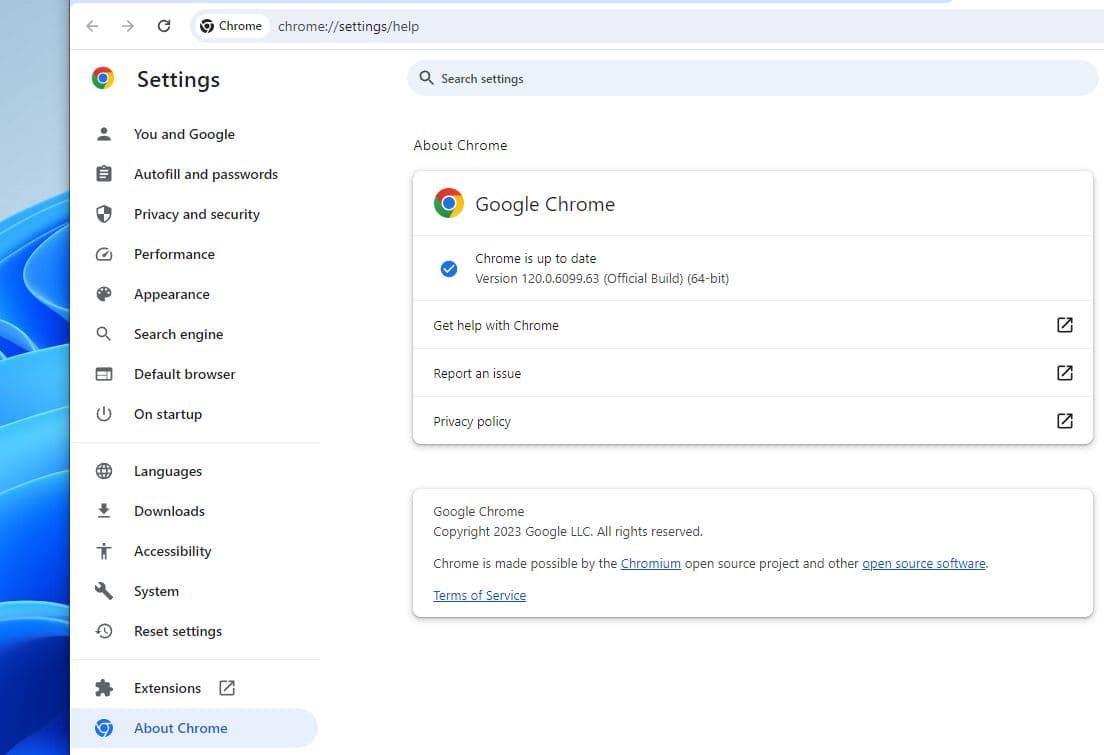
In addition Make sure that your operating system, Windows 11, is also up to date. As sometimes, Chrome’s performance can be affected by outdated system components.
- Open the Windows Settings by pressing Win + I.
- Go to “windows update” Click on “Check for updates” and install any pending updates.
- You need to restart your computer to apply changes.
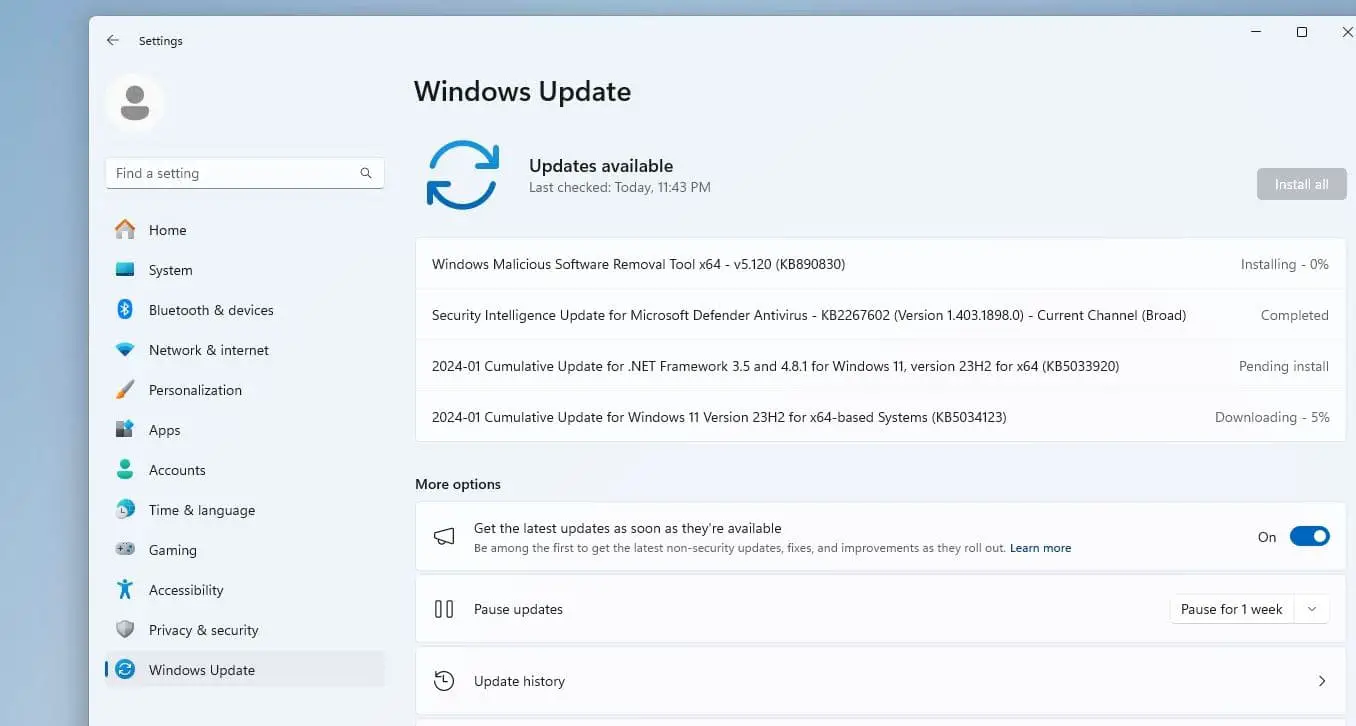
Remove Google Chrome Extensions
Chrome Extensions Developed for increasing usability and deliver a better browsing experience. But sometimes Install Number of Chrome extensions lead to Google Chrome high System Resources usage such As 100% CPU, memory or disk usage.
If you have installed a number of Google Chrome extensions, Then may those causing the Google Chrome High CPU usage. We recommend to disable or delete them one by one and then restart your Chrome browser and see if the chrome high CPU usage is fixed or not.
- Type chrome://extensions/ in the address bar and press Enter.
- Disable extensions by toggling the switch next to each one.
- Also, there is Remove option to Delete the Extensions one by one completely.
Then restart your Chrome browser and see if the chrome high CPU usage is fixed or not.
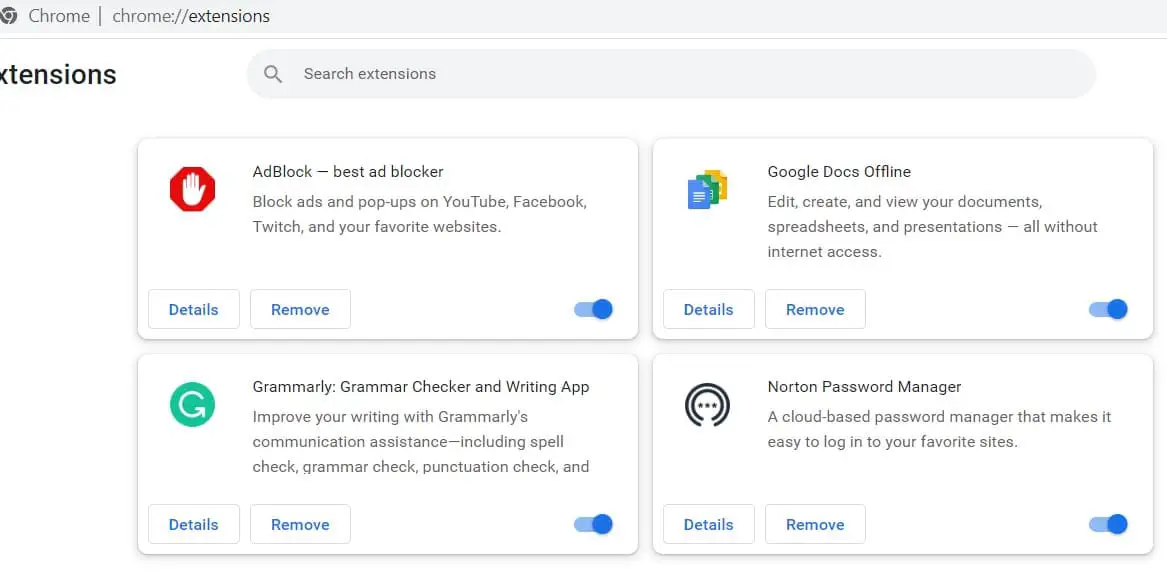
Clear Browsing Data
Over time, cached files, cookies, and other browsing data accumulate, potentially leading to increased CPU usage. Clearing your browsing data helps optimize Chrome’s performance by reducing the load on the CPU and improving overall responsiveness.
- Open Google chrome, Press Ctrl + Shift + Delete to open the Clear Browsing Data menu.
- Select a time range all time and check the relevant options (e.g., Cookies, Cached Images).
- And finally Click “Clear data” button.
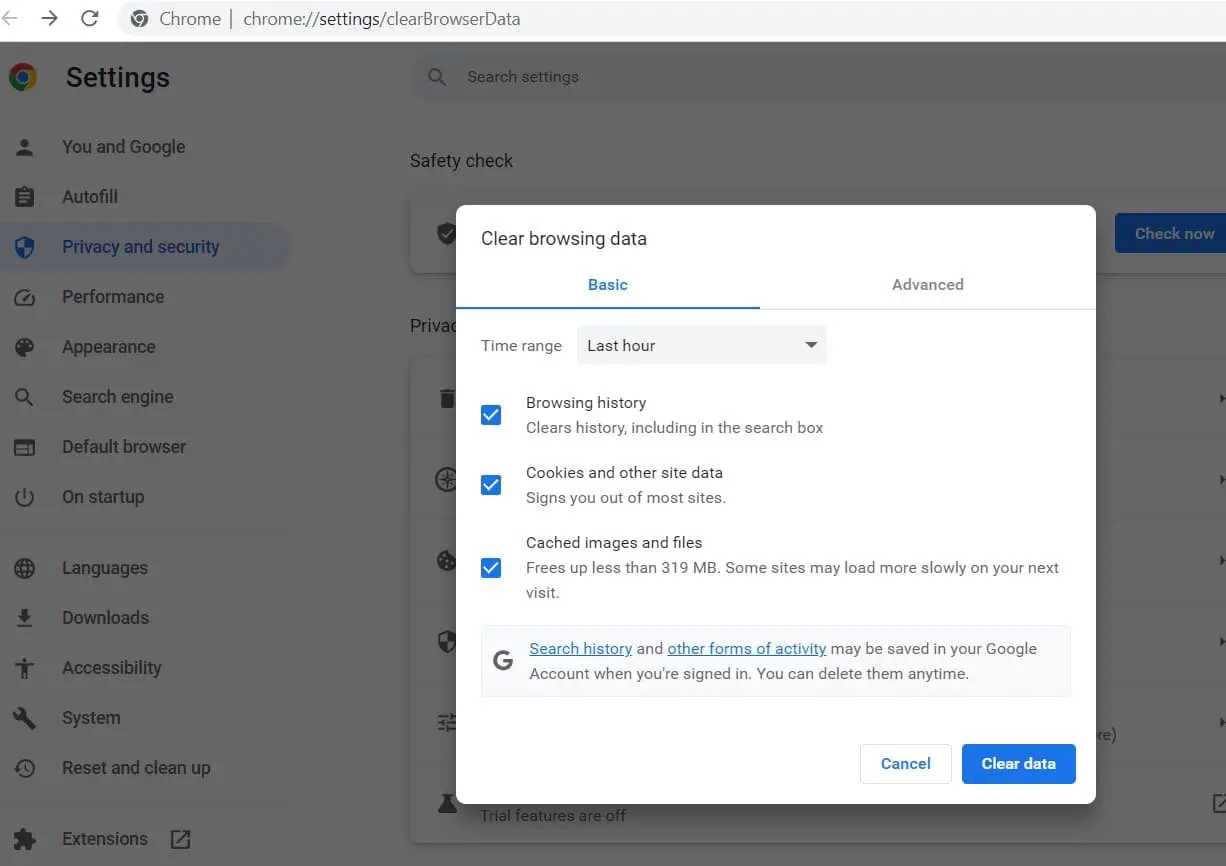
Optimize Hardware Acceleration
Hardware acceleration, when properly configured, can offload certain processing tasks to the computer’s GPU, reducing the burden on the CPU. Adjusting the hardware acceleration setting in Chrome can help find the optimal balance between GPU and CPU usage.
- Open Chrome and go to Settings.
- Click on “System” section, then toggle the switch next to “Use hardware acceleration when available.”
- You need to relaunch the browser to changes take effect.
Note: If this option is already enable, check with disable it.

Stop Preloading Webpages in Chrome
For a faster browsing experience, Google Chrome has a feature that lets you preload webpages that you visit often. This means that Chrome will load some parts of a webpage before you click on it, so that it opens faster when you do. However, this behavior may cause Chrome’s CPU usage to increase on Windows 11, as it consumes more bandwidth and memory.
- Open Chrome and click on the three-dot menu icon in the top right corner and select Settings.
- Select performance Tab, and toggle off preload pages option, In addition ensure memory saver option is enabled.
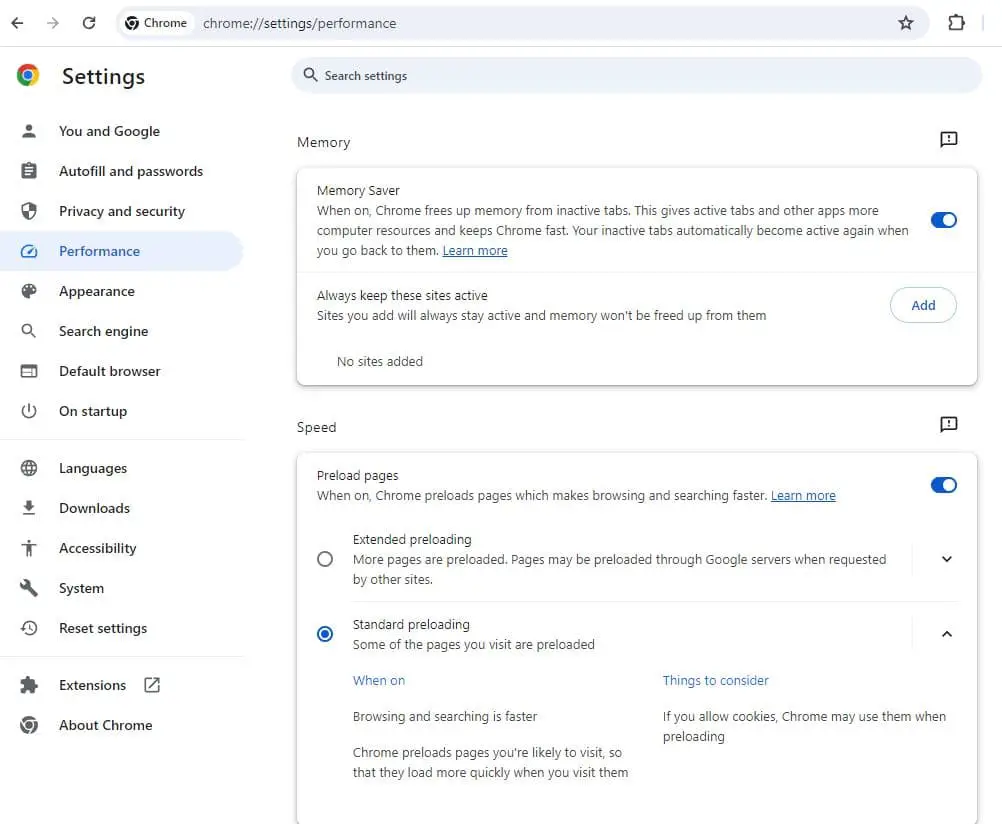
Prevent Chrome Running in the Background After Closing
If Google Chrome continues to use CPU resources even when you close the browser, some of your Chrome apps are still active in the background. Here is how to prevent Chrome from running in the background after closing it.
Open chrome settings, In the System section, disable the toggle next to ‘Continue running background apps when Google Chrome is closed.’
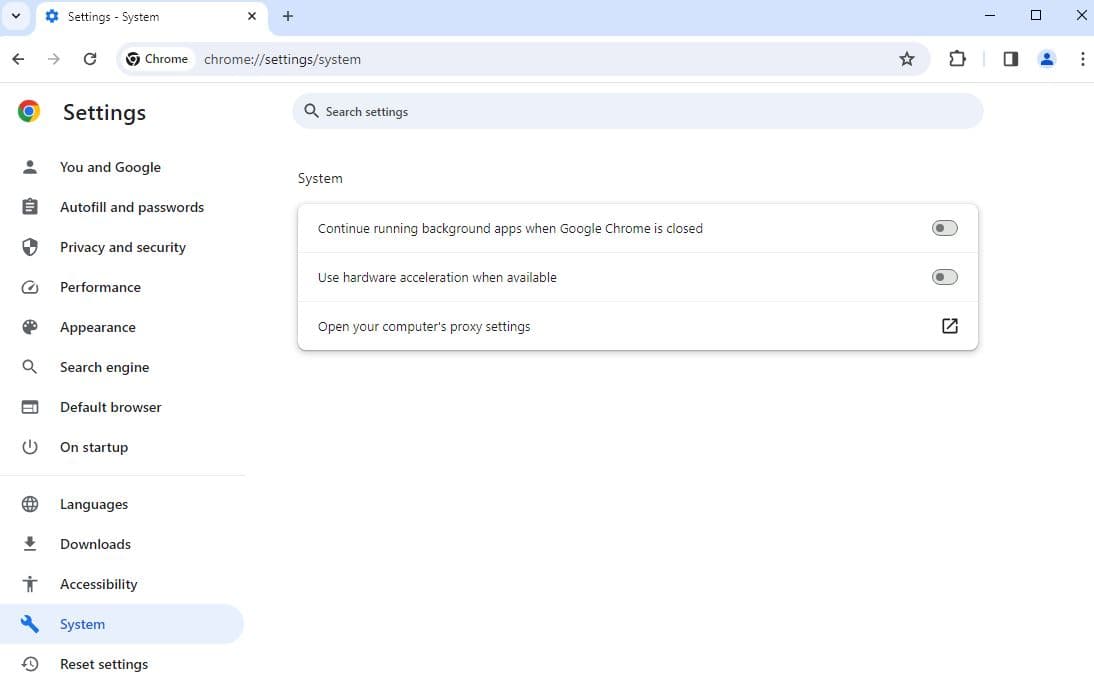
Reset Chrome Settings to Default
If all else fails, resetting Chrome settings to their default values can help eliminate any configuration issues or conflicts that may be causing high CPU usage. It essentially gives Chrome a fresh start.
Note: Resetting web Browser may delete personal settings, cookies, bookmarks, and accounts will get deleted. We recommend to backup all chrome browser settings / Or create a system restore point.
- Open chrome settings, go to Reset Settings option,
- Click on Restore settings to their original defaults and click on Reset settings to confirm the action.
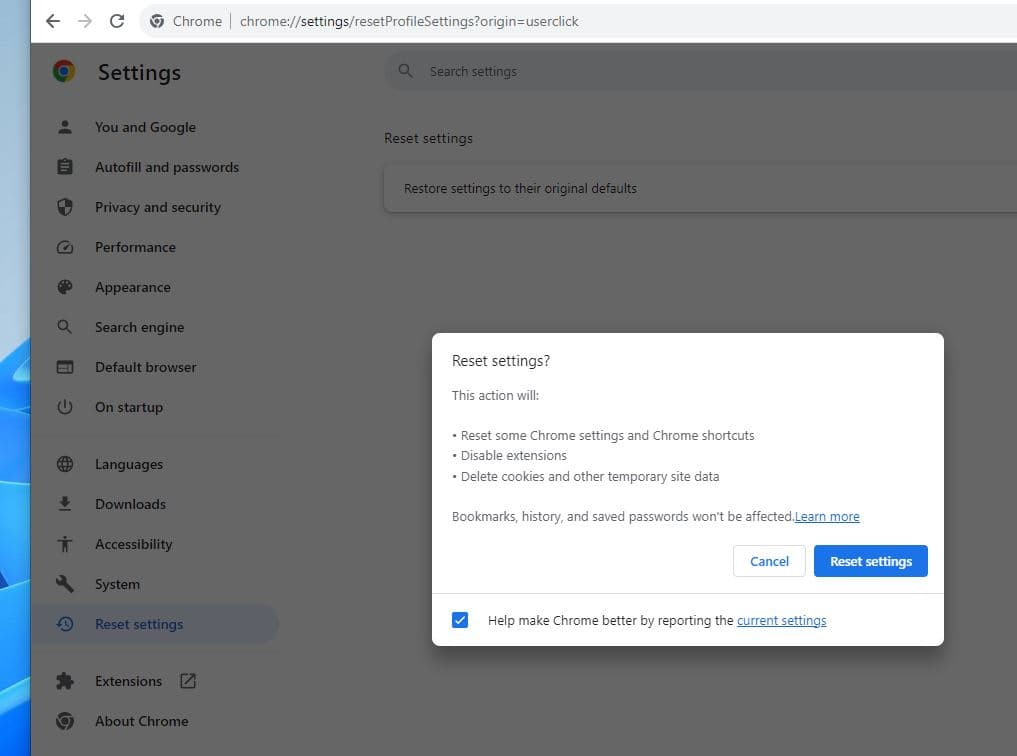
This action will reset Chrome to default settings and will solve Google Chrome high CPU usage problem. After that Check Chrome Running smoothly without causing high system resource usage.
Scan Your Computer for Malware
Sometimes high CPU usage in Chrome can be caused by malware infection on your computer. Malware can hijack your browser settings, redirect you to malicious websites, display unwanted ads or pop-ups, or steal your personal information.
To scan your computer for malware, you can use Windows Security or any third-party antivirus software that you trust. Follow the instructions of your antivirus program to perform a full scan of your system and remove any detected threats.
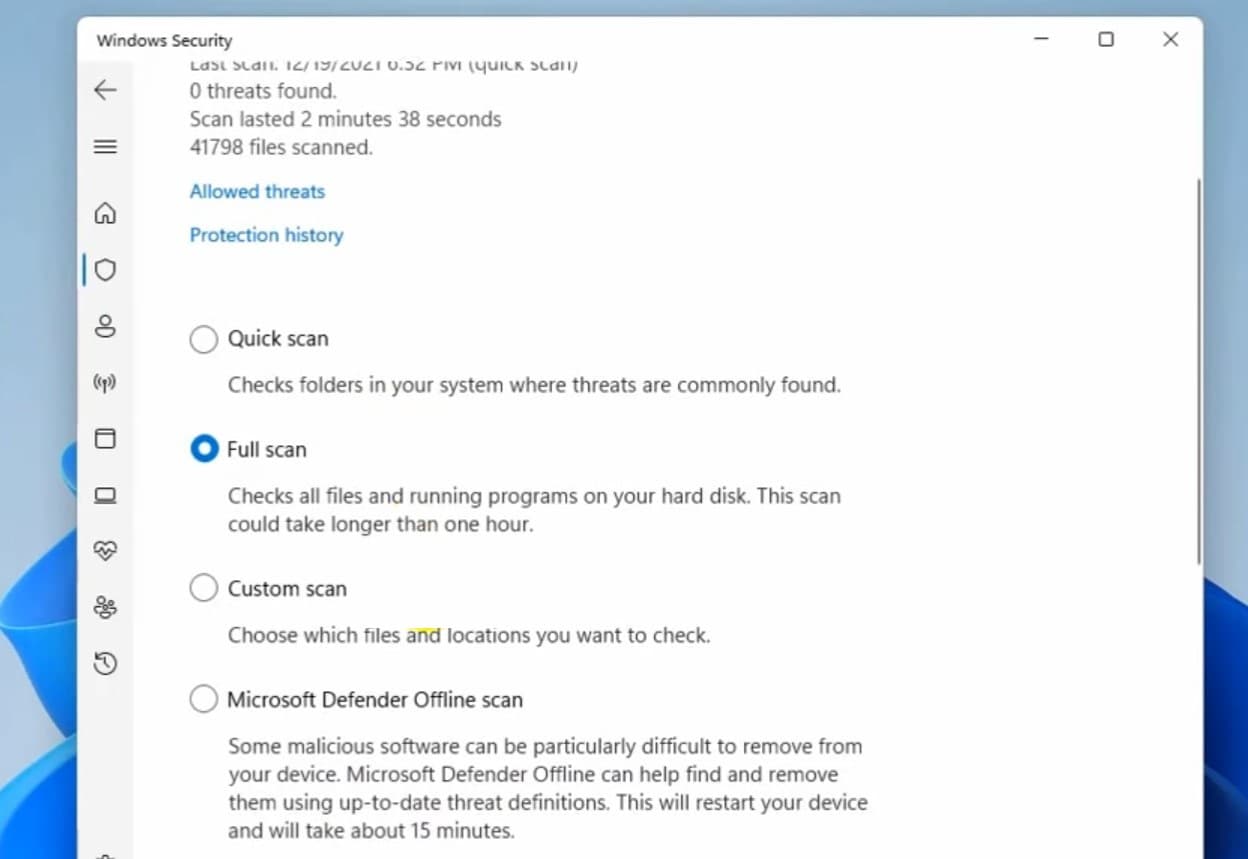
Reinstall Google Chrome
If none of the above solutions work for you, you may need to reinstall Google Chrome on your Windows 11 computer. This can help you fix any corrupted or missing files that may be causing high CPU usage in Chrome.
To reinstall Google Chrome on Windows 11:
- Press windows key + X and select installed apps,
- Scroll down to locate Google chrome, click on three dot next to the app and select uninstall option
- Follow on screen instructions to remove chrome from windows 11.

Now visit and download the latest Chrome browser and install the same. I hope This time you didn’t face any problem related to Google Chrome.
Avoid Chrome From High System Resource usage
Keep fewer tabs open. In Chrome, every additional tab is another process on your system, which means that each open tab increases the burden on your CPU. Tabs that are heavy on JavaScript and/or Flash elements are particularly bad.
Don’t install unnecessary extensions: Always avoid installing unnecessary Extensions. Install The Chrome Extension if you really need it. Sometimes poorly coded, or it might just have a bug, on Extensions cause Different problems on the chrome browser.
Also read:

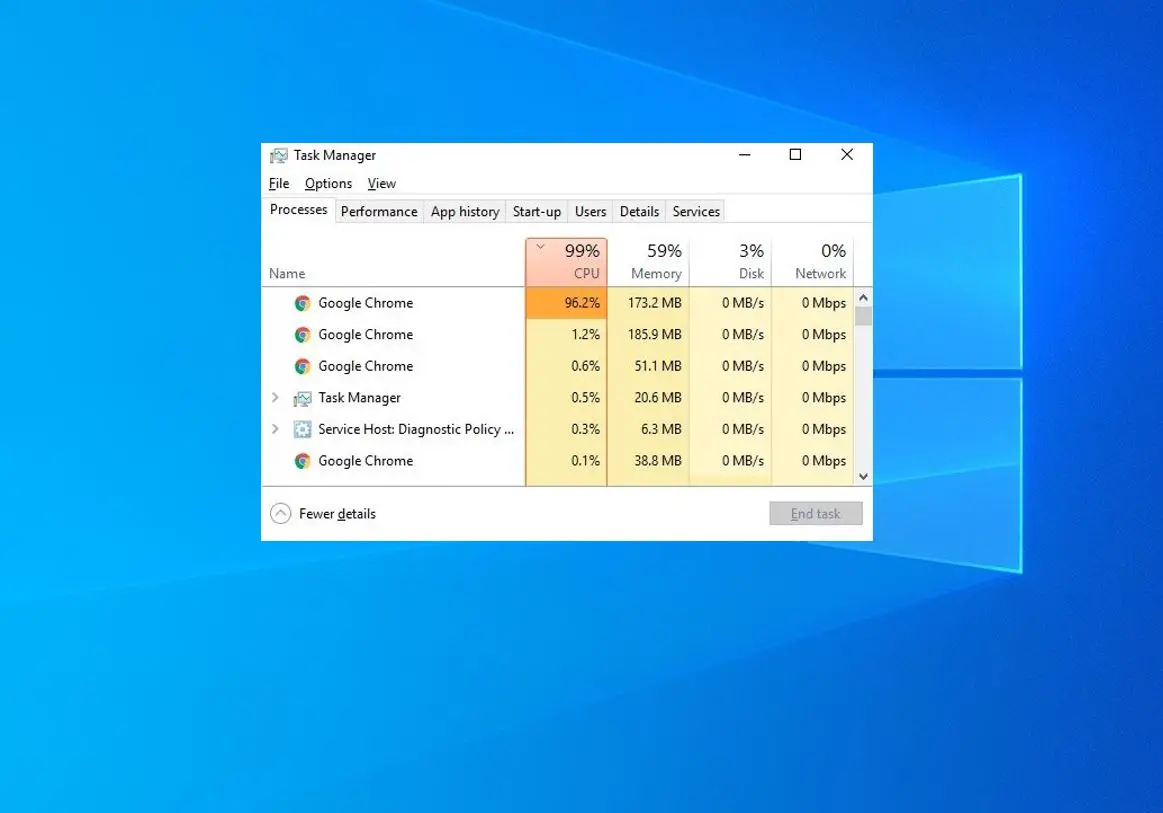
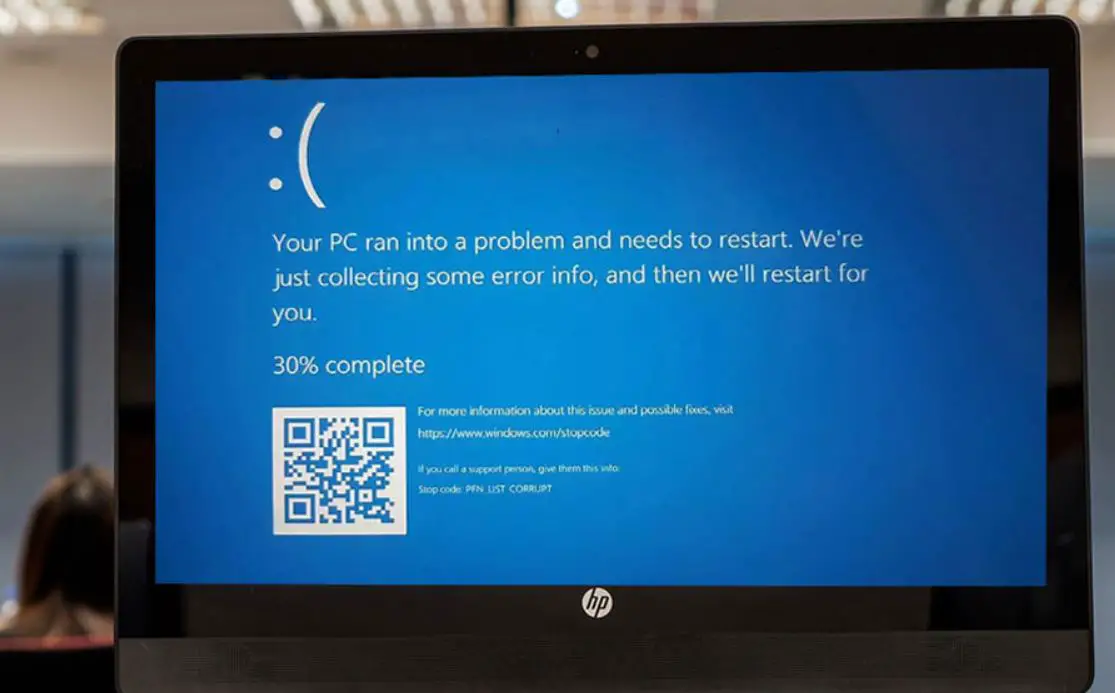
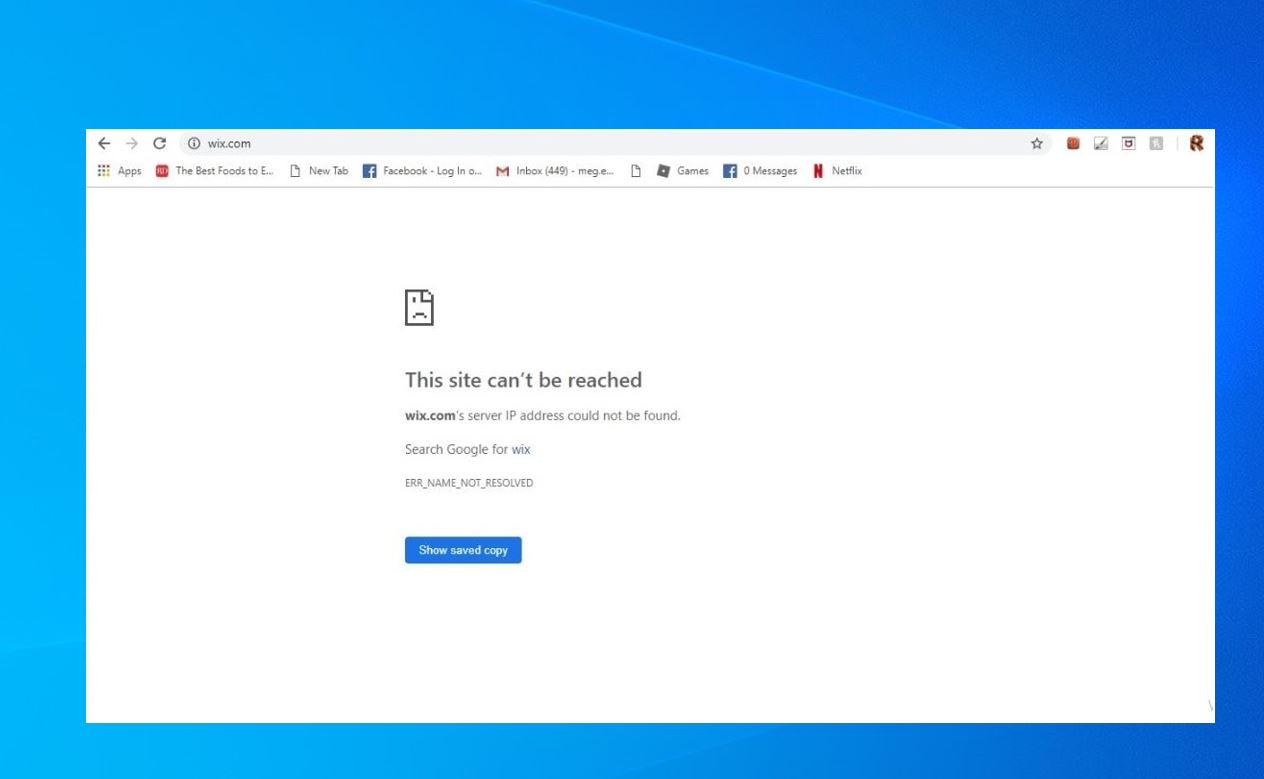






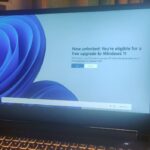
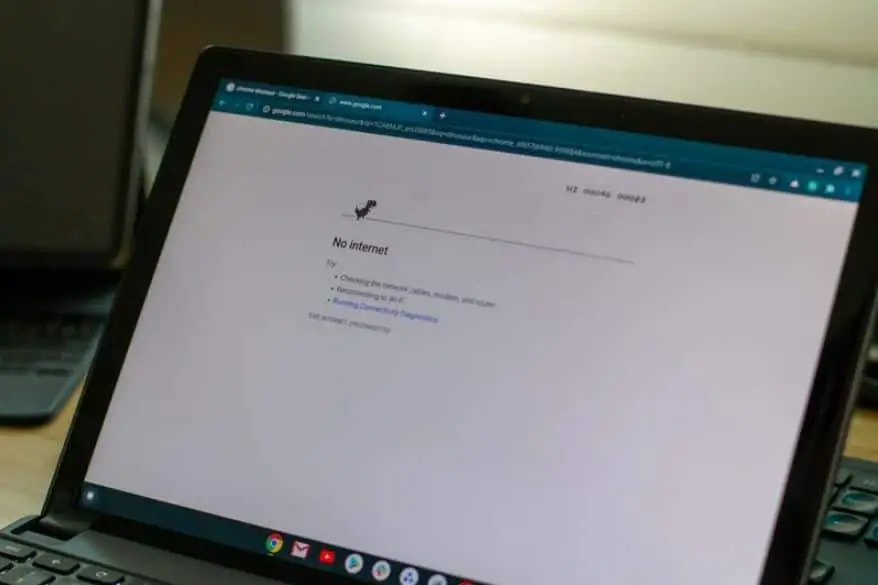


Actually when Chrome enabled site isolation to address the Spectre/Meltdown issues the browser can use as much as 30% more RAM in some cases and typically around 15% more. Chrome has been known for awhile now as being a resource hog and yet I would say most browsers are not very lean these days. Thing is that if you have a older or slower PC your going to notice these slowdowns more. People on Mac’s and Chromebooks complain as well so this isn’t just a Windows Chrome problem. You can try a ad blocker that will give you the perception that Chrome is faster because it has less content to load. Obviously some older PC’s have weaker graphic chips so turning off hardware acceleration might actually benefit in certain cases.