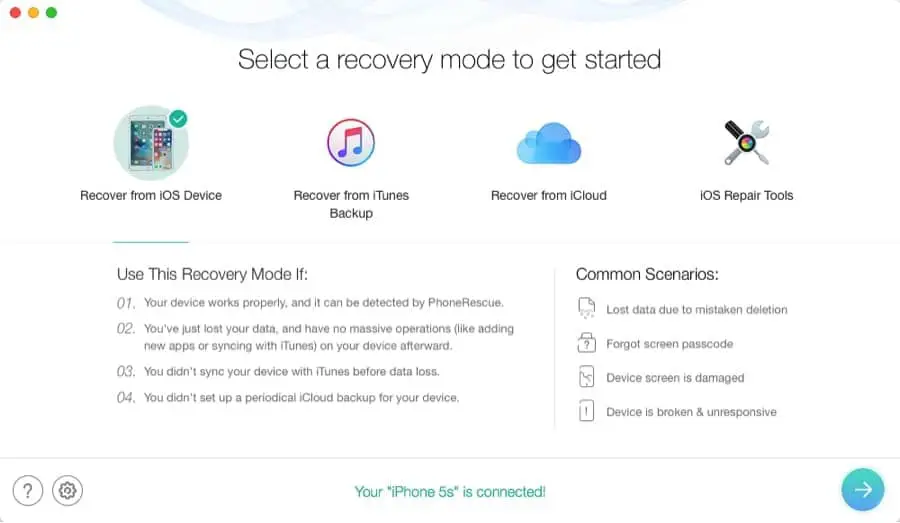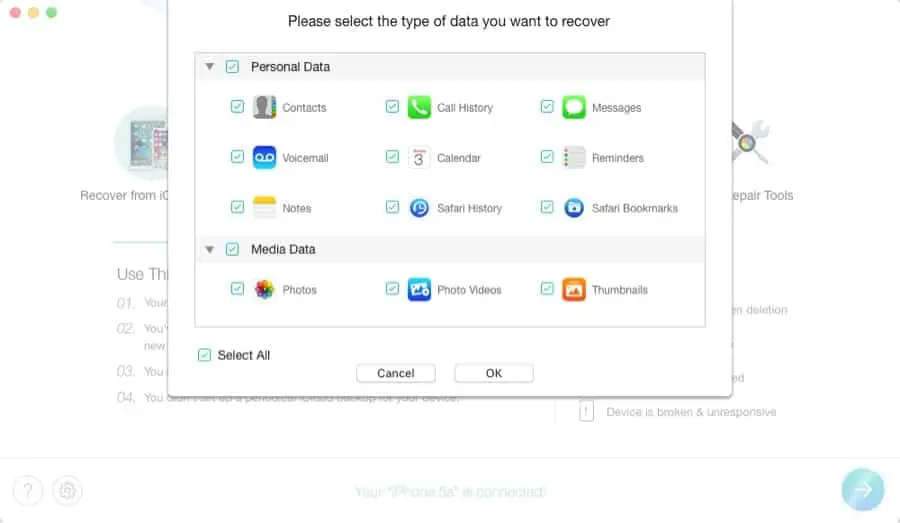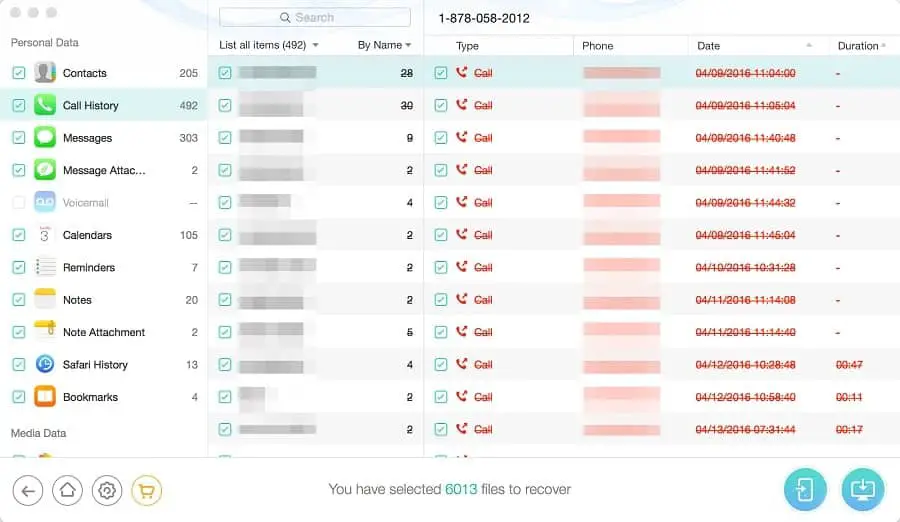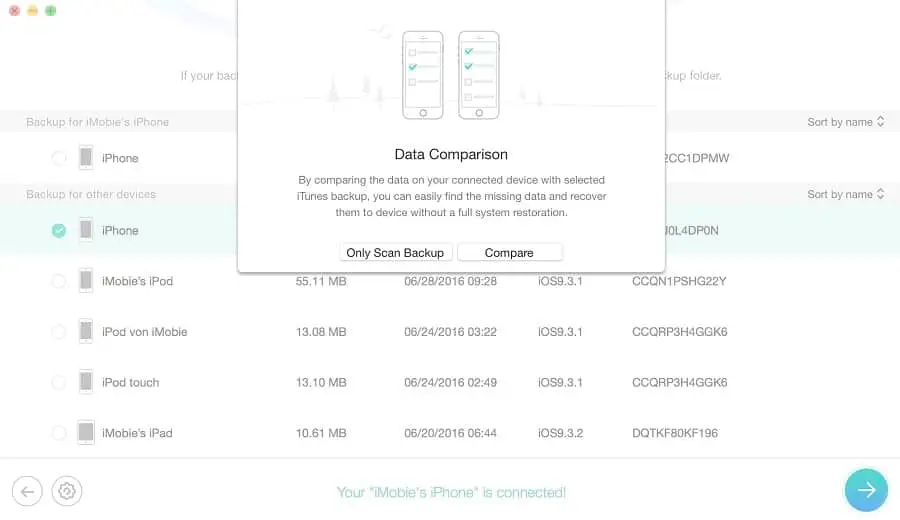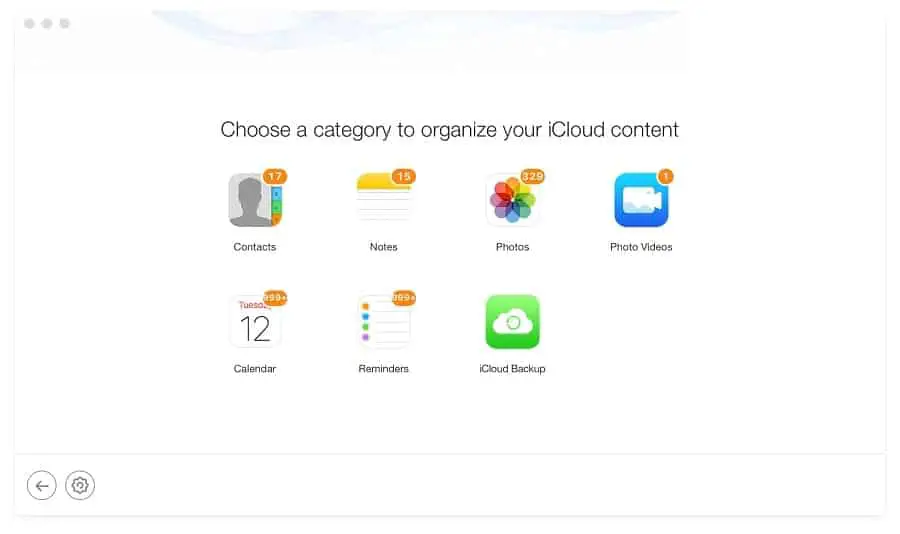Undoubtedly, iPhone data loss is a common problem, sometimes it may be Accidentally deleted data or while after performing iOS 16 Update. A number of people who have upgraded to iOS have reported data loss problems: “I lost my data including contacts and messages from my iPhone xs Plus after updating to iOS 16. If you already have a backup stored on your iTunes, or iCloud, then you can easily restore the backup. But what if you don’t have, cause you can consider an iPhone data recovery software to retrieve the data. Here we represent iMobie PhoneRescue a powerful iOS Data Recovery software retrieves your lost photos, messages, contacts, music and more data from your iPhone, iPad and iPod touch.
Whether you have mistakenly deleted or accidentally lost data form iPhone, everything important to you. And PhoneRescue iOS data recovery can help you get them back, safely and securely.
PhoneRescue iOS Data recovery
PhoneRescue is a multi-platform iOS and Android data product from iMobie. And it’s available for both windows and mac users to retrieve lost data from your iPhone, iPad and iPod touch. According to iMobie developers, PhoneRescue is the only iPhone data recovery software, can easily recovery up to 31 types of data. That includes permanently deleted photos, messages, Contacts, Call log, SMS, Notes, Reminders, and all your irreplaceable essentials.
Some other exciting features include,
- Whether you have lost data due to human mistake, or Device is damaged, broken & unresponsive. it’s capable to Recover data directly from iPhone without backup files.
- Allow to retrieve and Save lost data from damaged, crashed, broken or smashed iOS devices.
- Retrieve data lost after jailbreak, iOS upgrade, factory setting restore.
- let you preview scanned items and choose what you want to recover.
- Support recovery from iTunes/iCloud backup. Such in cases you lost the device or it was damaged PhoneRescue help to Recover iPhone data from iTunes/iCloud backup,
- capable to Recover data from Encrypted iTunes Backup
- Retrieve Up to 31 type files from iPhone
- Supports iOS 13 and macOS Mojave.
How to use phoneRescue for iOS data recovery
The software offers three different recovery models. That includes restoring data straight from an iOS device, or from iCloud or iTunes backups, including from damaged iTunes backups. Let’s see how this works.
- First, download and install the software from the official page,
- Whether you can use the free trial or you can activate the product if you have purchased it.
- Well, free trial only allows preview and registered version to recover the data and offer iOS repair tools.
- And while testing the software we found you must have the latest version iTunes installed on your computer to help detect the iOS device. And to avoid automatically sync process we recommend not to launch iTunes while using PhoneRescue
Recover from iOS Devices
The recovery process is straight and simple,
- Open the application and connect your iOS device via USB cable,
- PhoneRescue automatically detect your iOS device,
- Then select “Recover from iOS Device” and click the arrow button to move forward.
- On the next screen select the type of data you want to recover, By default all options are selected. But you can uncheck if you want to exclude any of the options.
- And click ok when you are ready. This will start analyzing the iOS device
- The scanning and analyzing process may take a few minutes. ( It depends on the amount of data on your device)
- You can view the scanning result in PhoneRescue after complete the scanning process.
- Select the items you need and click the Recover button at the lower right corner of the window.
Note: Two different options there to save data if your computer option all recovered data save to your Local drive. But for personal data (like contacts, messages, notes, etc..) you need to choose phone icon.
Recover from iTunes backups
Recover from iTunes Backup mode detects all iTunes backups on the computer (If you have previously backup your device) and helps you retrieve lost data back from backups. That means this option recover data without connecting the iOS device to the computer.
- Open PhoneRescue and select “Recover from iTunes Backup” option.
- This will automatically detect all iTunes backups on your computer
- Well If iTunes backup is corrupted, the exclamation symbol will show in front of the backup.
- Select the one you need based on the date it was created.
- Here Only scan backup option only detects and display data in the backup, However, compare option will compare data located in the backup with data in your device. And only display data that don’t exist in your device.
- Now select the categories to retrieve data from or leave it to the default option
- Once the scanning process is complete, you can view the scanning result in PhoneRescue.
- Check mark the data you looking for recover and click on PC or mobile icon to save data there.
Recover lost data from iCloud
If you have synced data to iCloud or backed up your device with iCloud before, you can use Recover from the iCloud mode. Well using this option no need to connect the device physically but you must have a stable internet connection to retrieve data from.
- Open PhoneRescue and select the “Recover from iCloud” option.
- Next input right Apple ID and password, to log in to your iCloud account.
- This will detect all contacts, notes, photos, photo videos, calendars and reminders you ever synced to iCloud.
- Click the iCloud Backup option.
- Here you can choose the one you need based on the date it was created and click the “Download” button.
- Then select either Only scan backup option or compare option,
- Next, select the categories to let the software retrieve the data
- This will preview the data while the scanning and retrieving process, wait a few moments.
- If you find the data you need, put the checkmark in front of the box and click the Recover button at the right bottom of the window.
Well, the PhoneRescue paid version offers iOS Repair Tools mode to repair iOS devices get stuck in black screen, white screen, and Apple logo or even in restarting loop.
Overall With a user-friendly interface and detailed instructions, PhoneRescue is safe, easy to use and can recover various types of deleted or lost data on iOS devices. Want to learn more or take PhoneRescue for a test drive? Start a free PhoneRescue trial today.
Also read: