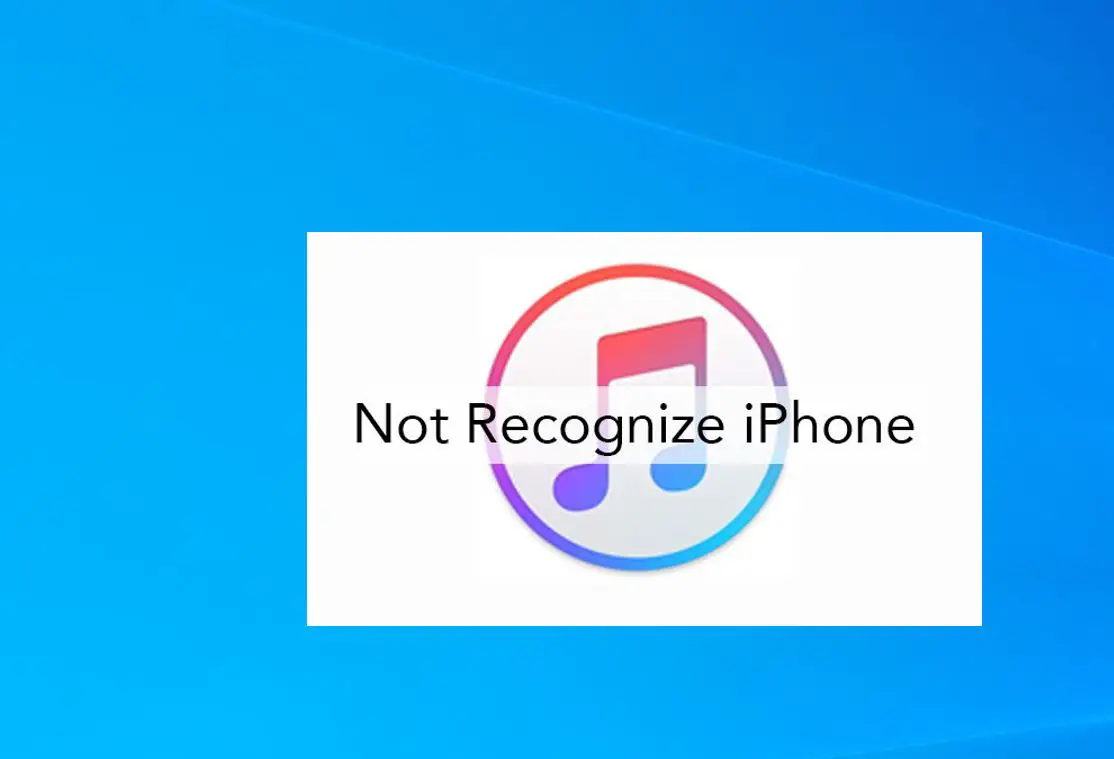Windows 10 can’t detect or recognize your iPhone, or you can’t see your iPhone content in your computer? Several users report this issue ” Windows does not recognize the iPhone” When plug it in, iTunes starts automatically and syncs the phone (as usual and as expected). However, Windows does not ask what I wish to do with the iPhone, the iPhone is not listed as a “portable device” in Device Manager and the Phone Companion or Photo app do not see that the iPhone has been connected. Here are some different solutions you may apply to fix iTunes Doesn’t Recognize iPhone on Windows 10.
Fix iPhone not recognized by Windows 10
1. Start with basic just try to unplug the Device (iPhone), unlock it, then reconnected it. In other words, try connecting the USB cable to the phone when your phone is on and unlocked. Check everything worked fine.
Temporarily Disable the security lock. This may also help you fix the iPhone not showing up on Windows problem. Go to Settings > tap Touch ID & Passcode > find Turn Passcode Off>Disable security lock.
2. Try a different USB port on your computer: Since your computer does not recognize iPhone you can also try to connect your iPhone using any other USB ports on your computer.
3. Whenever an iOS device is connected to the computer, a prompt message appears which says, ‘Trust This Computer?’. Users should always click “Trust” as this is the most suitable option to resolve the issue in most cases.
4. Select the “Start” button, type “services.msc“, then press “Enter”. Here on Windows Services Ensure the following services are set to start automatically and are started:
- iPod Service
- Apple Mobile Device Service
- Bonjour Service
5. Connect the iPhone to the Windows 10 system. Right-click on Start and navigate to Control Panel > Autoplay. Make sure the option Use Autoplay for all media and devices is checked. Search for the iPhone device and select the option Ask me every time from the drop down menu next to the device
6. Make sure your device updated with the latest Windows updates, or you can check and install the latest updates from Settings > Update & Security > Windows Update and download the updates from here.
7. If you are using an older version of iTunes this may also cause iPhone not recognized by Windows 10. We recommend to update or Reinstall iTunes with the latest version.
If you have installed iTunes from Windows 10 store simple open Microsoft store. click on (…) then Downloads and updates, here look for if any update available and install them.
Or try to uninstall the app, restart Windows and do a fresh install from the Windows store.
8. Windows 10 has a build-in Hardware Troubleshooter tool that automatically checks the hardware connected to the computer for any known issues with it and provides the details and on how to fix them. Let’s run the Hardware and Device troubleshooter to find out the issue.
- Press the Windows key to get the Start menu.
- Type Troubleshooting and press enter key.
- Select the Hardware and Device option.
- Click run the Hardware and Device Troubleshooter.
- And let Windows check and detect if any problem there with the hardware device.
- After that restart Windows and check this may helpful
9. Update Apple Mobile Device USB Driver, to do this Connect your iPhone to your PC.
Right-click on the Windows 10 start menu select Device Manager and Expand Universal Serial Bus controllers
Here Under Universal Serial Bus controllers, you will see Apple Mobile Device USB Driver. Double-click it to open its Properties
Go to the Driver tab and Uninstall the driver
Disconnect your iPhone, and Connect it again (Windows 10 will search and download the driver again) When you connect your iPhone to the computer, tap Trust this computer. Did this helpful?
Note: you see a yellow exclamation mark by the Apple Mobile Device USB Driver. That causes close iTunes (if it’s running) open device manager, Expand Universal Serial Bus controllers and Right-click Apple Mobile Device USB Driver.
Select update Driver and Click Browse my computer for driver software and locate your mobile device driver on the C:\ drive. and follow on screen instructions to install the driver software.
After that restart Windows and reconnect your iPhone let us know this helps? If iTunes still can’t recognize your iPhone, take this iPhone manager as an alternative of iTunes to transfer photos, music, videos, apps, etc. between iOS devices and PC.
Also, read