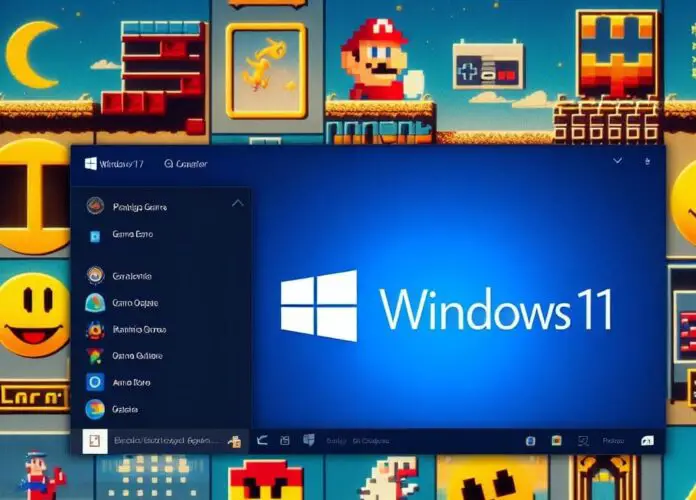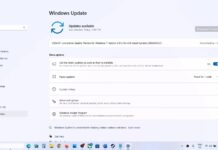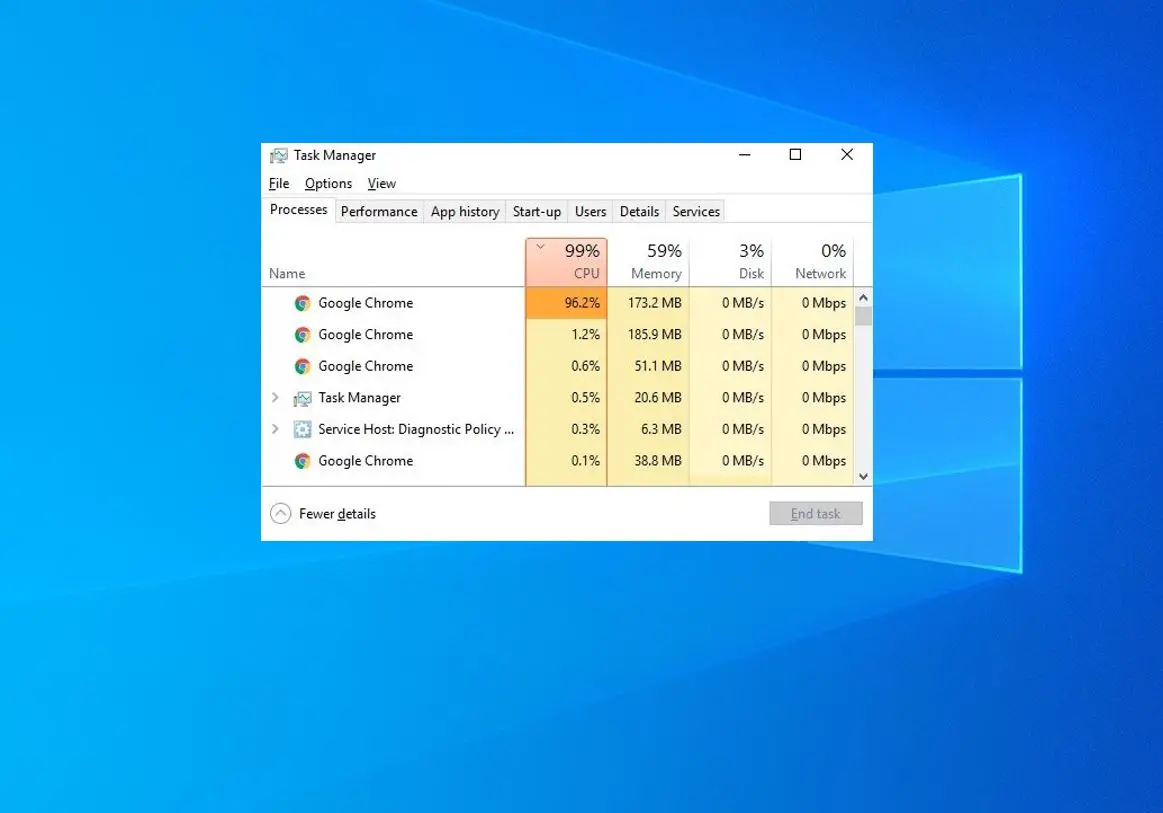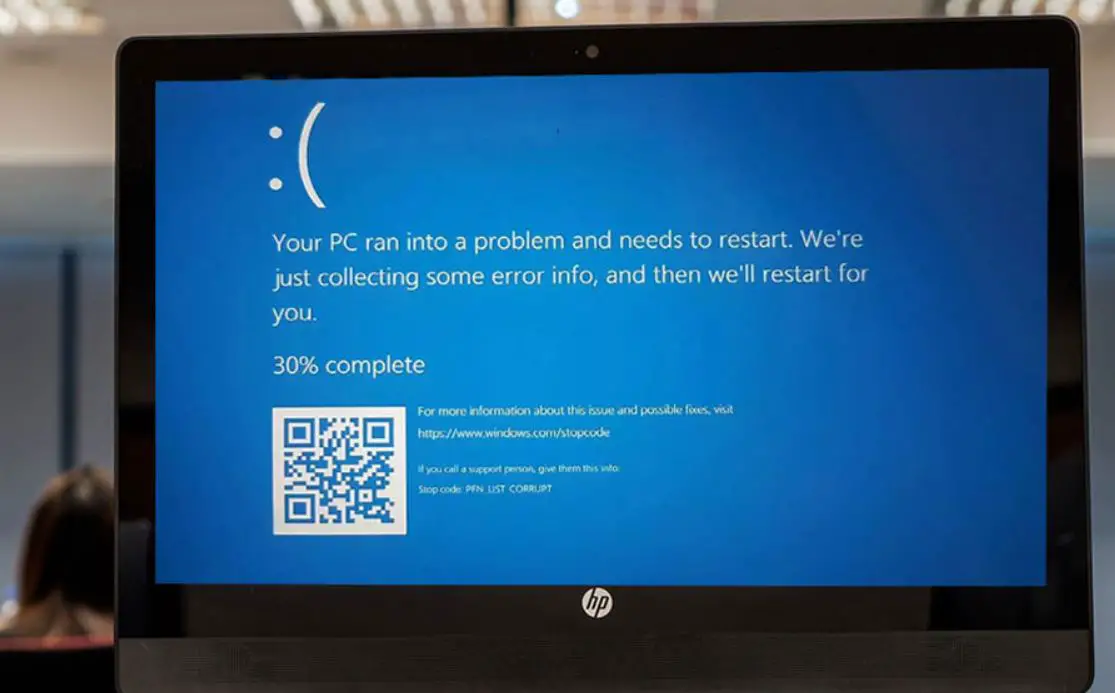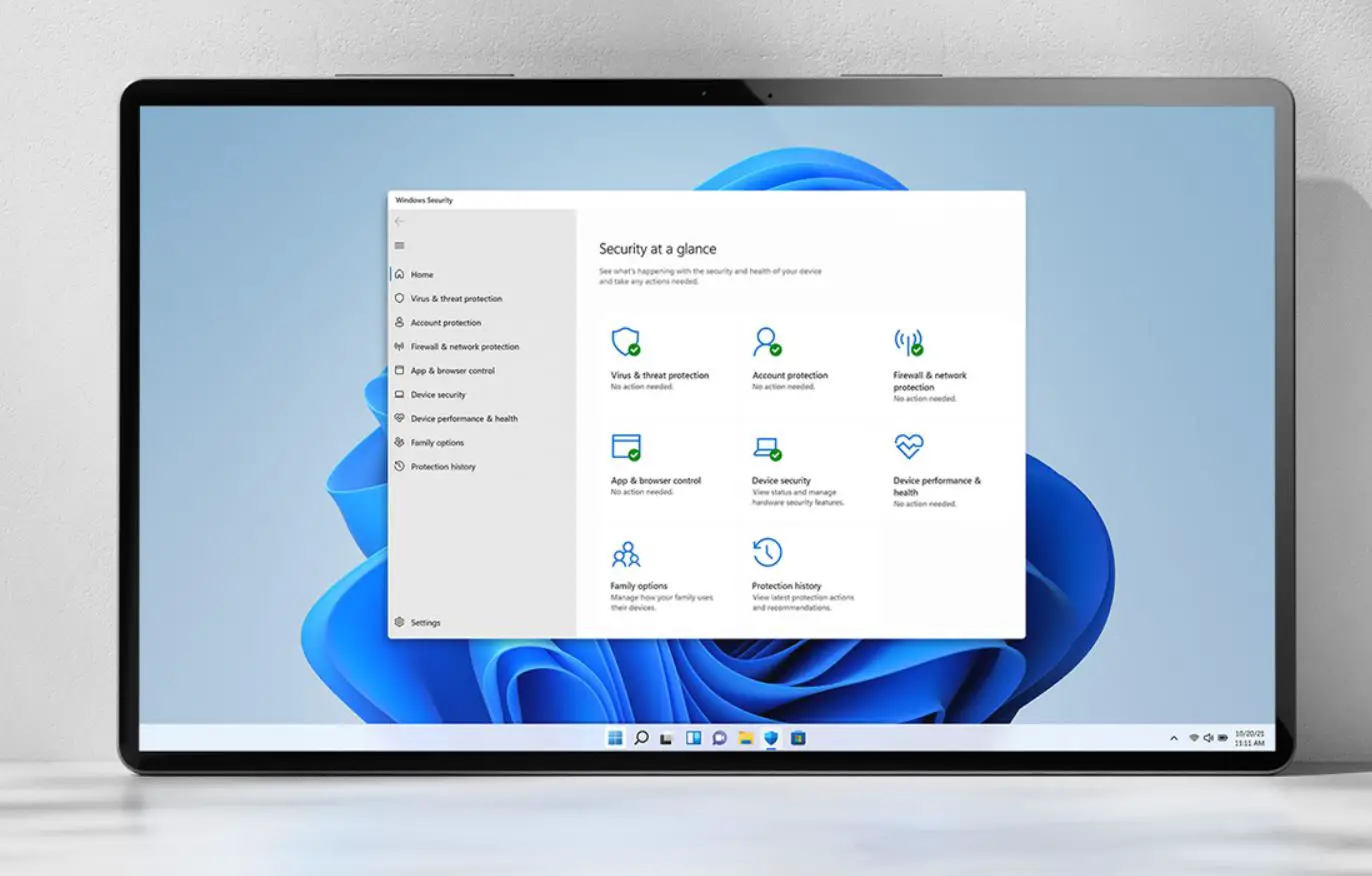Windows 11 introduces several changes in its architecture compared to its predecessor, Windows 10. While the majority of games designed for Windows 10 should work seamlessly on Windows 11, older games may face compatibility issues due to changes in system requirements, driver support, and DirectX versions. If you are a fan of retro gaming, you might be wondering if you can Run old games on Windows 11. The answer is: it depends. Some old games might run smoothly on Windows 11, while others might need some tweaking or compatibility mode. In this article, we show you how to run old games on Windows 11 and what to do if you encounter any problems.
Contents
Why does Windows 11 not support old games?
First of all, let’s define what is mean by old games. For this post, we will consider old games to be those that were released before the year 2000, or that require older versions of Windows (such as Windows 95, 98, or XP) to run. These games may have problems running on Windows 11 due to various reasons: such as
Many old games rely on hardware and software components that are no longer used or supported by modern PCs. For example, some games might need DirectX 9 or older versions, which are not included in Windows 11. Other games might need specific drivers, libraries, or codecs that are not compatible with Windows 11.
DOS was the operating system that powered many of the classic games from the 80s and 90s. However, DOS has been discontinued since Windows XP, and Windows 11 does not have any native support for it. Some DOS games might still work with third-party emulators or compatibility tools, but others might not.
Modern PCs use 64-bit processors and operating systems, which can handle more memory and data than 32-bit or 16-bit systems. However, this also means that they cannot run 16-bit software directly, which includes many old games from the early Windows era. Some 16-bit games might work with compatibility modes or virtual machines, but others might not.
How to run old games on Windows 11
Even though it is less likely that older games will run smoothly on Windows 11 without any intervention, you do not have to give up hope just yet. There are some methods that you can try to make your favorite retro games work on Windows 11.
Run the game as an administrator
The first thing you should try is to run the game as an administrator. This will give the game more permissions and access to system resources, which might help it run better. To do this, right-click on the game’s executable file (.exe) and select Run as administrator.
Run the game in compatibility mode
Windows 11 has a built-in feature that allows you to run programs in compatibility mode for older versions of Windows. This feature allows you to change the settings of the operating system to mimic an older version of Windows, such as Windows XP or Windows 7. This might help the game run better if it was designed for those systems.
This will make the game think that it’s running on an older version of Windows and might fix some compatibility issues.
- Right-click on the game’s executable file (.exe) and select Properties.
- Go to the Compatibility tab and check the box that says Run this program in compatibility mode for.
- Then, choose the version of Windows that the game was designed for, such as Windows XP or Windows 7.
- You can also try other options in this tab, such as running the game in reduced color mode or disabling fullscreen optimizations.
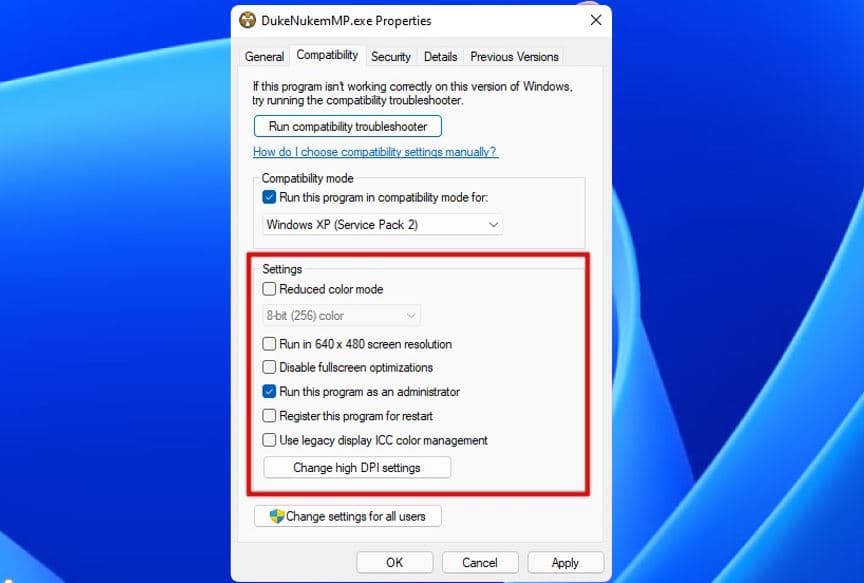
- This may solve some of the problems that prevent the game from running properly.
Download from the Microsoft Store
If you want to avoid compatibility issues altogether, you can try downloading your old games from the Microsoft Store. The Microsoft Store has a collection of classic games that have been updated and optimized for Windows 11. These games should work without any problems on your PC.
- To access the Microsoft Store, click on the Start menu and then click on the Microsoft Store icon.
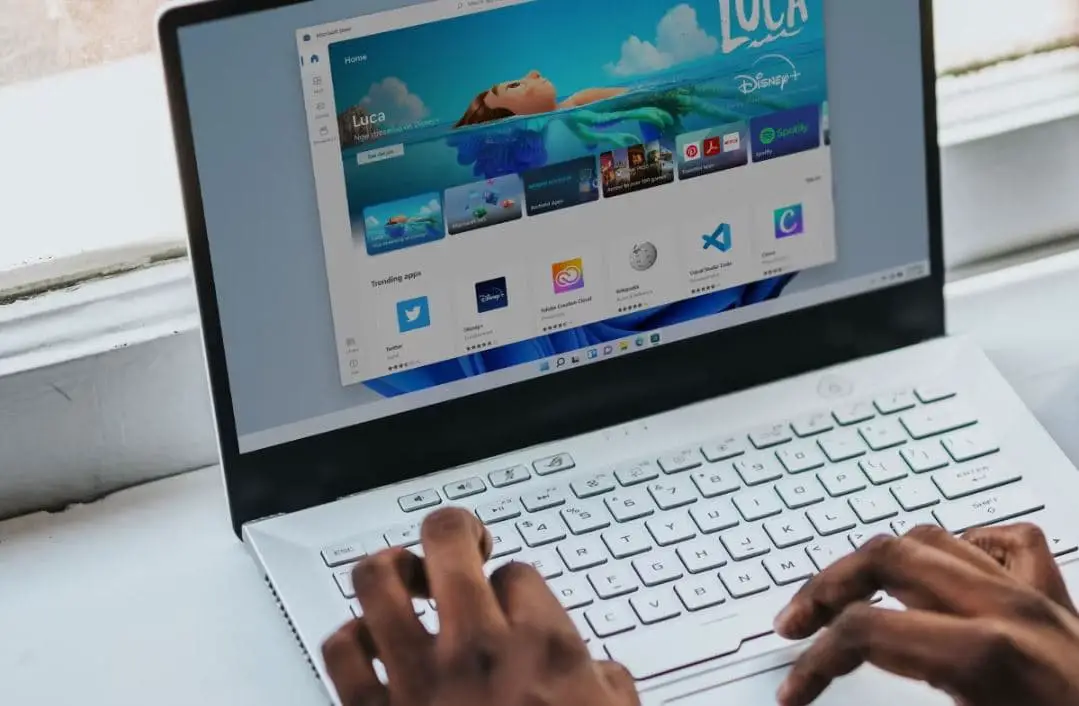
Use a virtual machine
A virtual machine is software that simulates a different operating system within your current one. You can use a virtual machine to run an older version of Windows (such as Windows XP/Vista) and install your old games there. This way, you can avoid most of the compatibility issues that arise from running old games on Windows 11. However, this method requires more resources and may affect the performance of your game. You also need to have a valid license for the older version of Windows that you want to use. Some of the popular virtual machine software are VirtualBox, VMware, and Hyper-V.
Use an emulator
An emulator is software that mimics the behavior of a different hardware or platform. You can use an emulator to run old games that were designed for consoles (such as Nintendo, Sega, or PlayStation) or other systems (such as DOS or Amiga) on your Windows 11 PC. This way, you can enjoy a wide range of classic games that are not available for PC.
However, this method may also have some drawbacks, such as lower quality graphics or sound, slower speed. Some of the popular emulators are DOSBox, ScummVM, RetroArch, and ePSXe.
Use third-party tools
If none of the above methods work for you, you can also try using third-party tools that can help you run old games on Windows 11.
DOSBox is a free and open-source emulator that can run DOS games on modern PCs. It creates a virtual DOS environment where you can install and play your old games. You can download DOSBox from its official website: https://www.dosbox.com/
ScummVM is a free and open-source program that can run adventure games that use the SCUMM engine or similar engines. These include games like Monkey Island, Day of the Tentacle, Sam & Max, and more. You can download ScummVM from its official website: https://www.scummvm.org/
GOG.com is a digital distribution platform that sells DRM-free versions of old and new games. Many of the old games sold on GOG.com have been patched and optimized to work on modern PCs, including Windows 11. You can browse and buy games from GOG.com here: https://www.gog.com/
Steam is another popular digital distribution platform for PC games. You can find many old and new games here, as well as user reviews, forums, and community guides. Some of the old games that are available on Steam are Half-Life, Deus Ex, and Portal.
Also read:
- Screen Goes black when playing games on Windows 10? Try these solutions
- Can’t install apps from Microsoft Store Windows 11 (9 ways to fix it)
- Microsoft Store Games not Downloading or Installing Windows 11 (Solved)
- Computer crashes when playing Games Windows 11 (Solved)
- Fix the Steam Disk Write Error on Windows 11