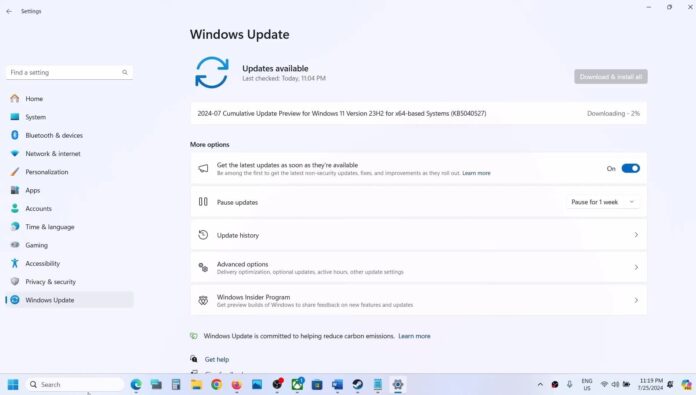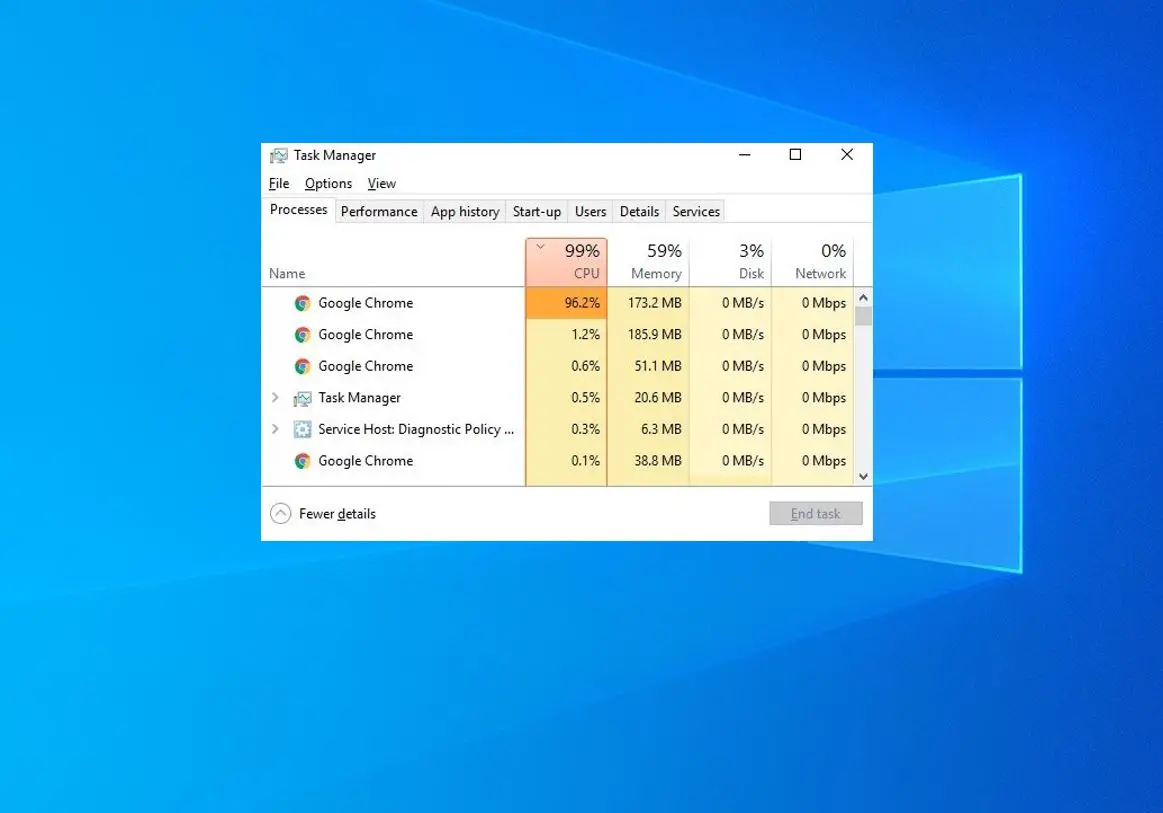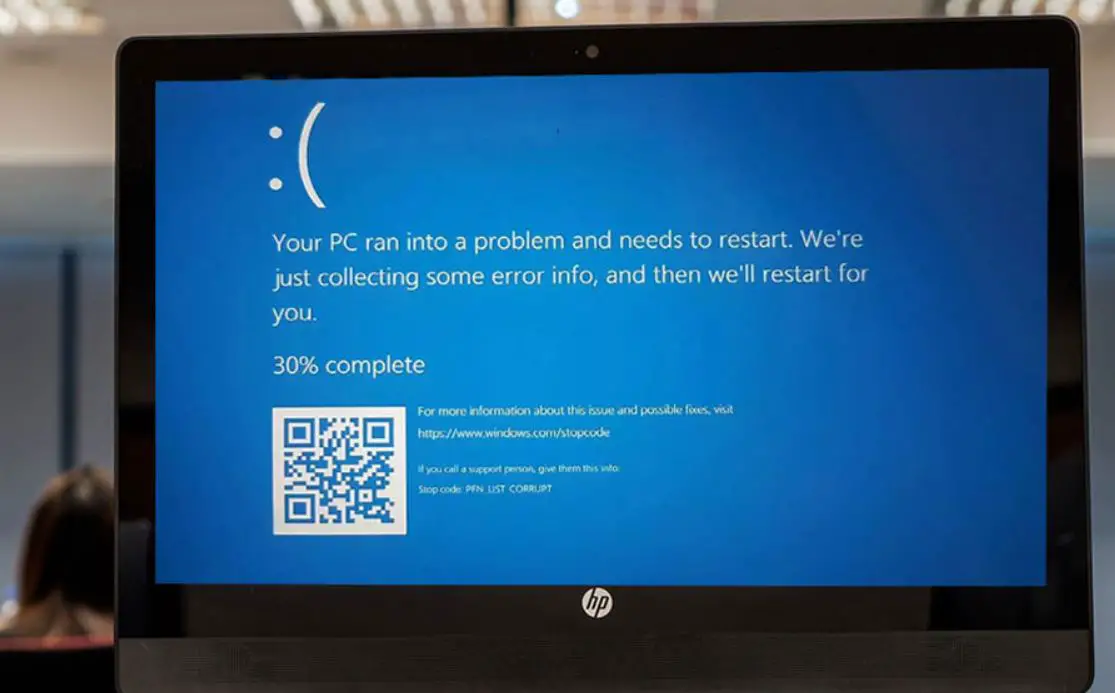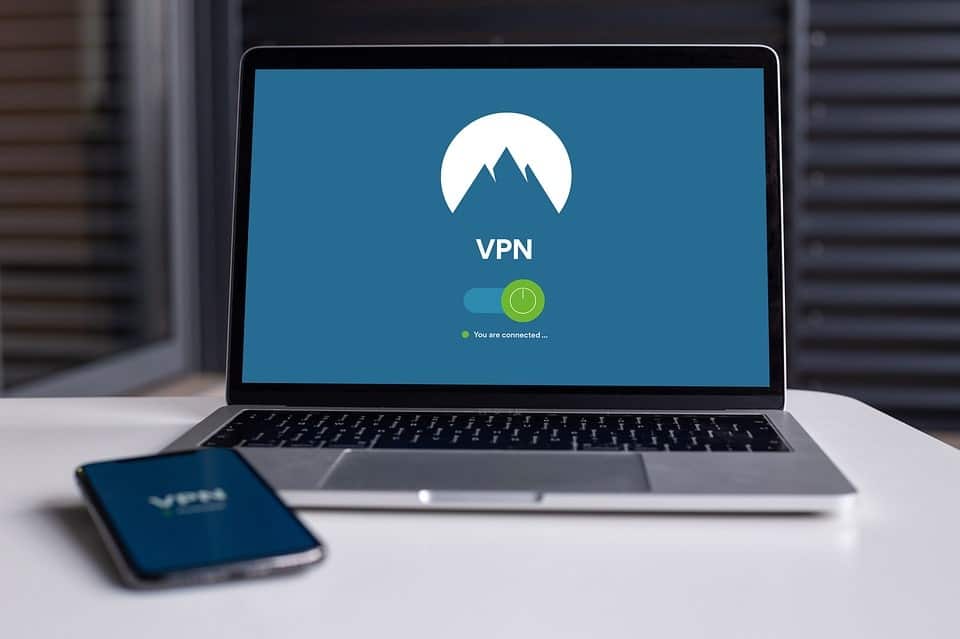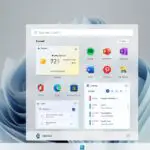Microsoft released a new KB5040527 update for Windows 11 versions 23H2 and 22H2. This is an optional update, advance build numbers 22621.3958 and 22631.3958, and Bring 24H2 Features to Windows 11 Versions 22H2/23H2. Some of the highlights include File Explorer Tab duplication, drag and drop of pinned apps from the Start menu to the Taskbar and more. The latest release also includes fixes for Windows Backup and upgrade failures, Windows Defender Application Control (WDAC) memory leak, TCP/IP causes high CPU usage and loss of packets. You can navigate settings -windows update to download this update, Microsoft has also published direct download links for Windows 11 KB5040527 offline installers. Well, You can always skip optional updates and wait until the next Patch Tuesday, i.e. “August 2024 Patch Tuesday”, which will include today’s all changes.
Download Windows 11 KB5040527
As discussed, Windows 11 KB5040527 is an optional update that needs to be downloaded and installed manually.
- Press the Windows key + I to open the settings app
- Go to Windows Update then hit the check for Updates button, If you see the following patch, click on Download and Install.
2024-07 Cumulative Update Preview for Windows 11 Version 23H2 for x64-based Systems (KB5040527)
- Once the download and installation are complete, restart your computer to apply the change.
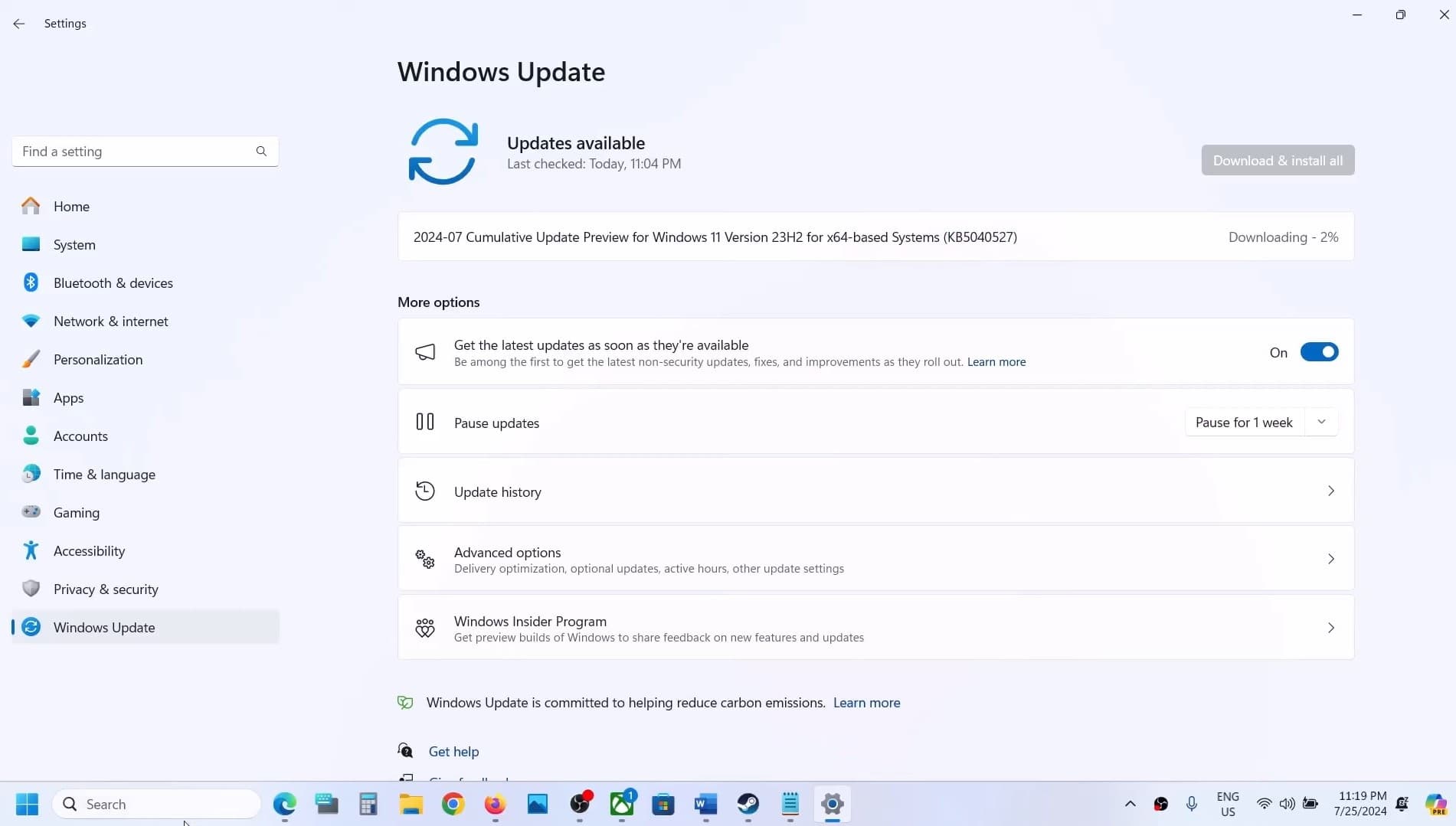
Windows 11 KB5040527 Direct Download Links: 64-bit.
Note: This link opens the Microsoft update catalog, this is where you can find all cumulative updates published for offline download.
After installing the update and reboot the device, you can run winver command to check the latest build number its Windows 11 OS build 22631.3958.
Windows 11 KB5040527 what’s new?
Today’s update enables few 24H2 features to Windows 11 version 23H2/22H2. Some of the highlights include, you can now drag and drop pinned apps from the Start menu into the Taskbar.
Another significant change includes File Explorer Tab duplication. When you right-click on the File Explorer tab, you have option to duplicate it and create a new tab to the same file system location.
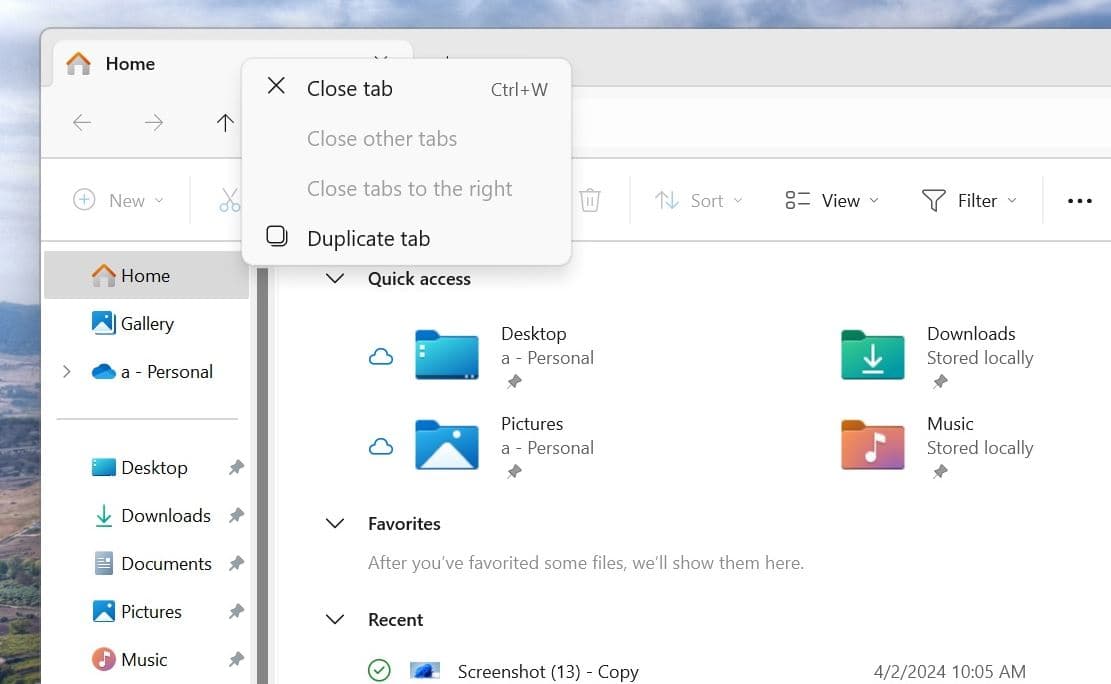
In addition, Microsoft also fixed several bugs in File Explorer, including bugs causing memory leak issues when you interact with archive folders.
- File Explorer stops responding when you browse within it.
- When you search from Home for the first time, you might not get any results.
- The address bar dropdown menu might appear when you do not expect it.
- When you use the Save dialog to save a file to Gallery, an error occurs. Because of this update, your file saves to the Pictures library instead.
- The search box does not show the correct folder name when you are in Gallery.
- A blank area shows at the top of File Explorer.
- The back and forward mouse buttons do not work when you hover over the Recommended Files section of Home.
- Images flash when you view them in the Gallery.
Also, Microsoft noted, To use nearby sharing in Windows, Wi-Fi and Bluetooth must be enabled. If they are off, Windows will prompt you to turn them on. The “End task” option in Task Manager now no longer shows a a “not responding” dialog. This option is only available when you turn on End task in Settings > System > For Developers.
When the taskbar is focused using WIN + T, pressing a letter key will navigate to the app starting with that letter. Repeatedly pressing the same letter cycles through apps with that initial. If the taskbar is uncombined, pressing a letter takes you to the window starting with that letter. Additionally, pressing Home or End will shift focus to the first or last item on the taskbar, respectively.
Microsoft also noted one known issue, you might see a BitLocker recovery screen upon starting up your device. This screen does not commonly appear after a Windows update. You are more likely to face this issue if you have the Device Encryption option enabled in Settings under Privacy & Security > Device encryption. You can read the complete changelog at Microsoft support site here
If you encounter a problem after installing the Windows update, you can safely uninstall the update to bypass this issue.
Also read:
- Bluetooth not working after the Windows 11 update? 6 solutions to apply
- Fix Volume Shadow Copy Service (VSS) error on Windows 11/10
- 8 Dos and Don’ts of While Using Public Wi-Fi (Updated 2024)
- How Long Does It Take to Install Windows 11 from Windows 10
- Complete Laptop Buying Guide – Specifications of a Good Laptop