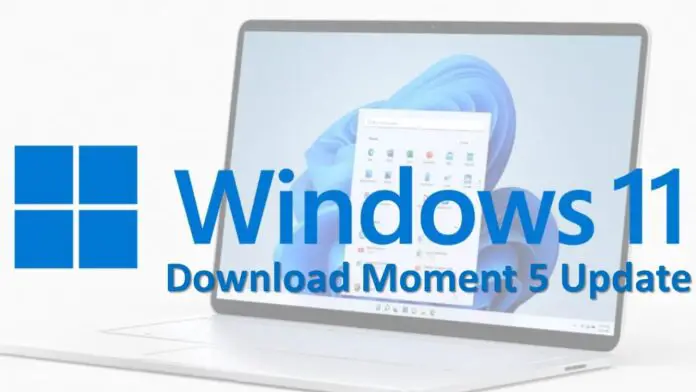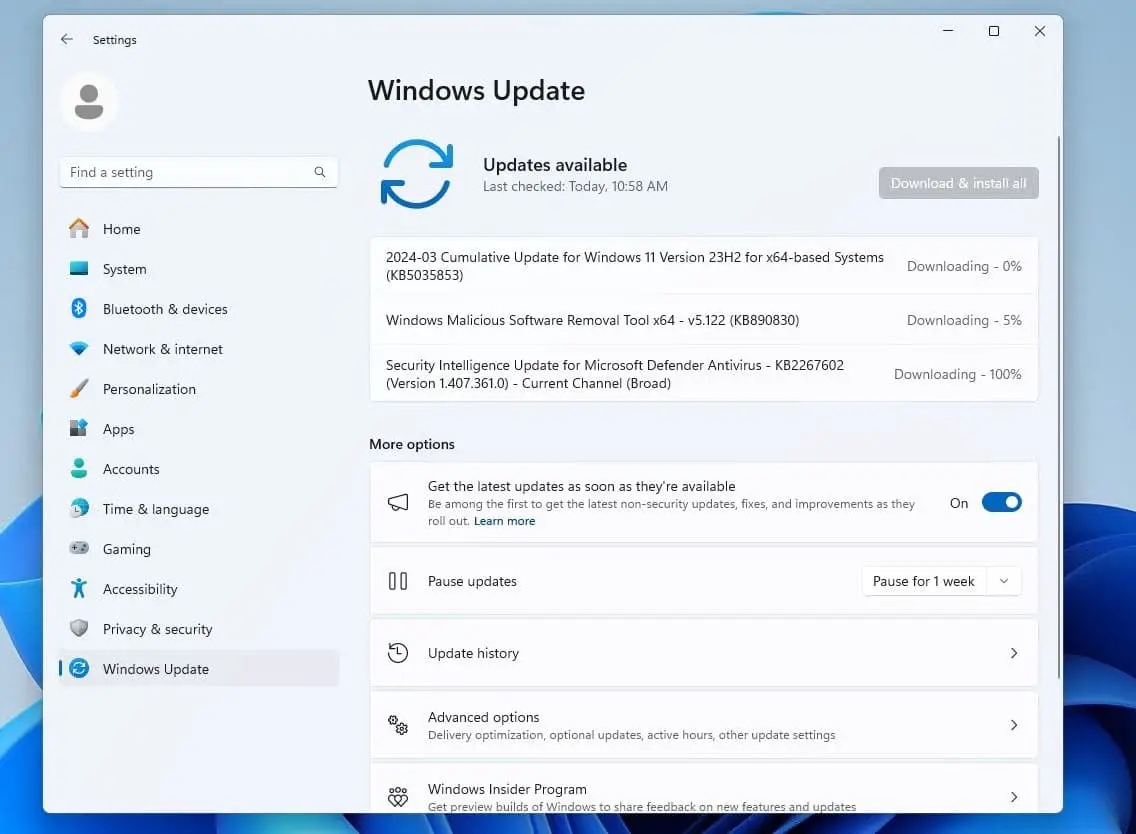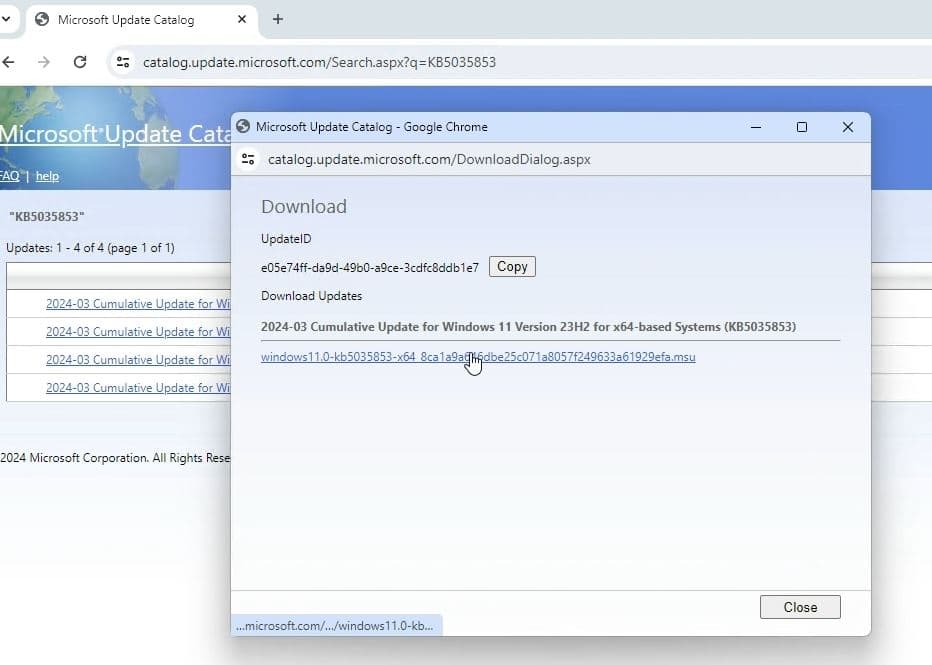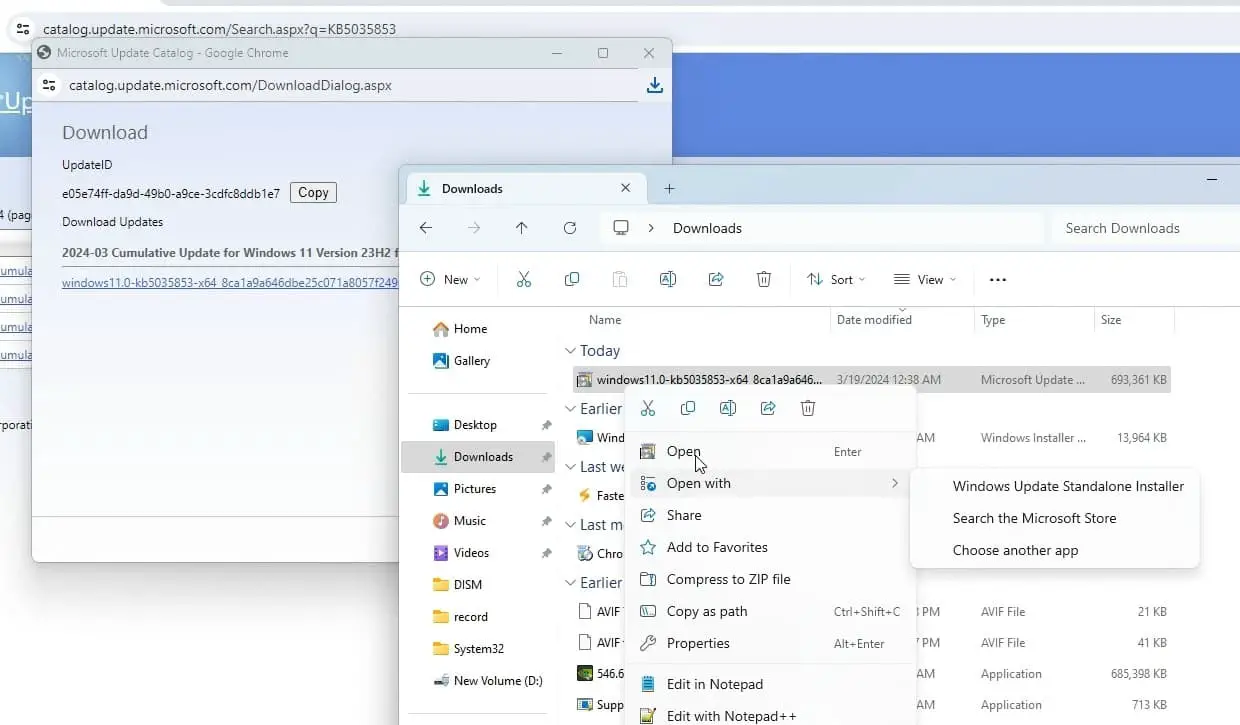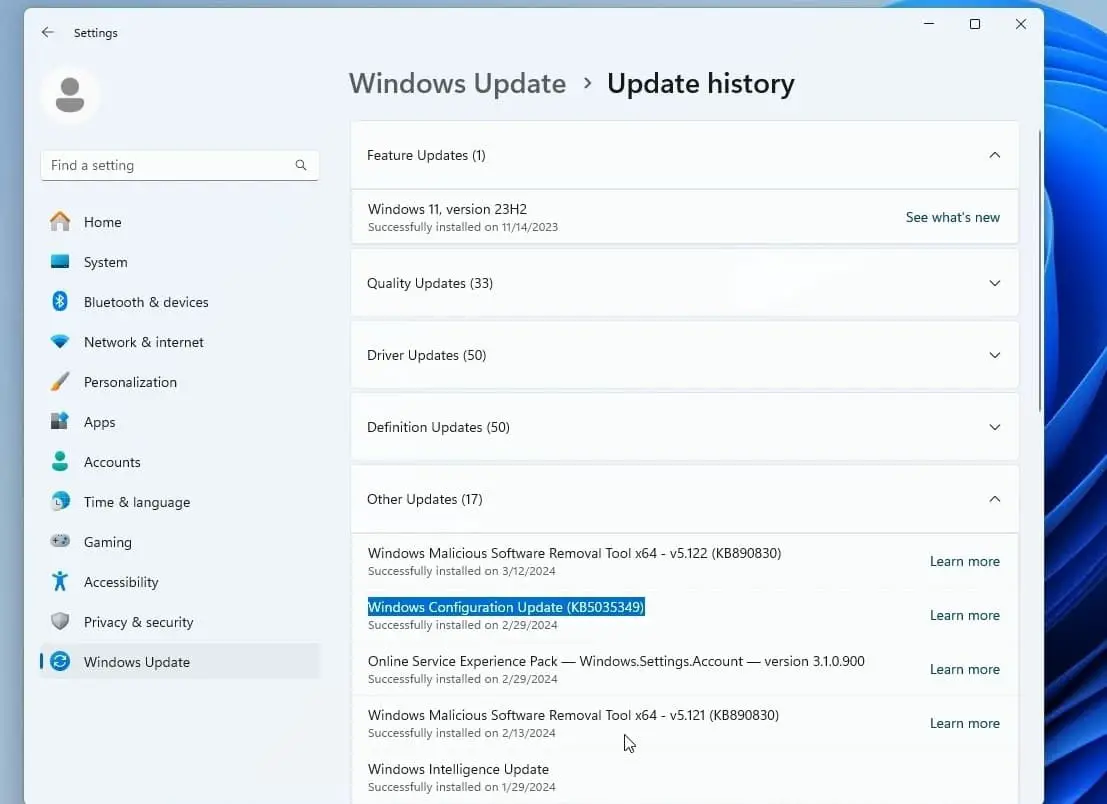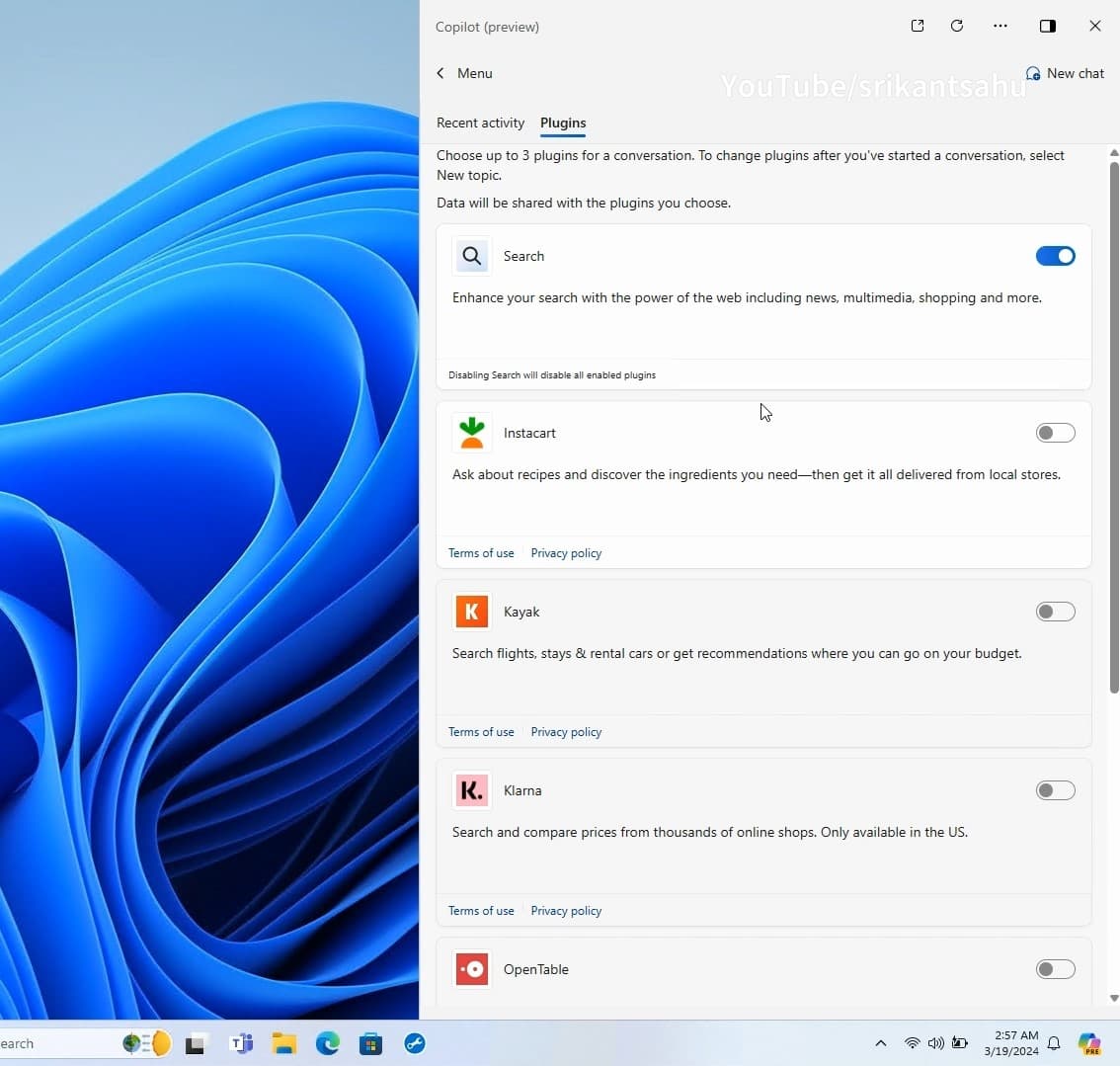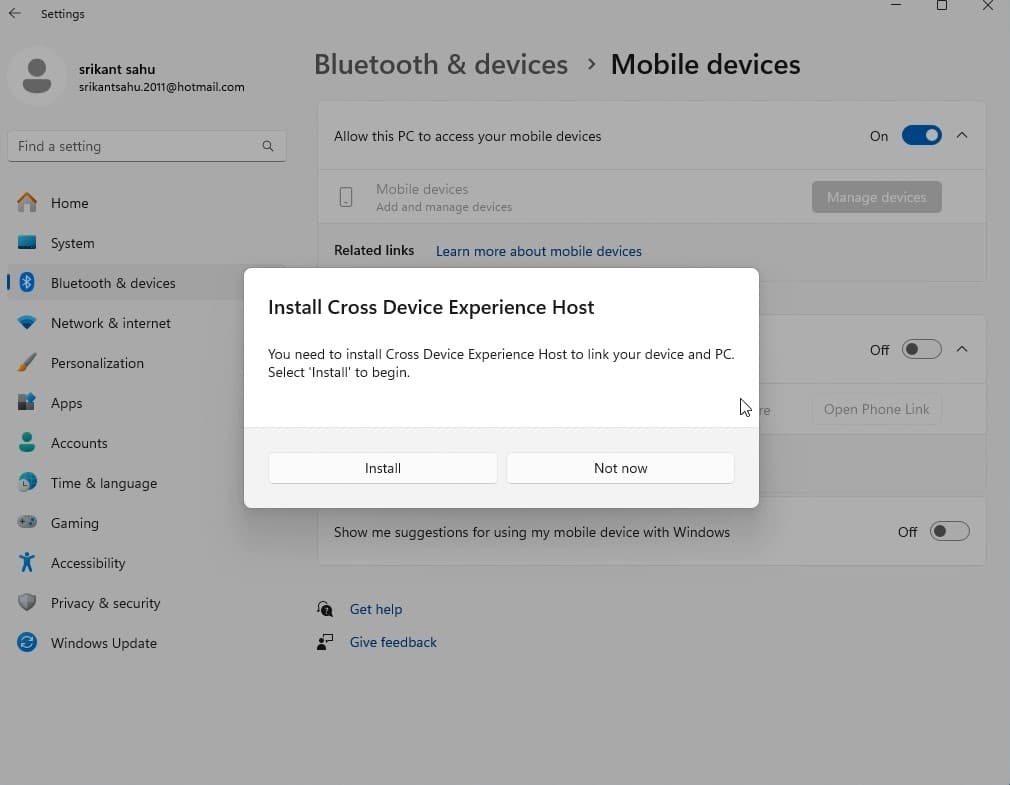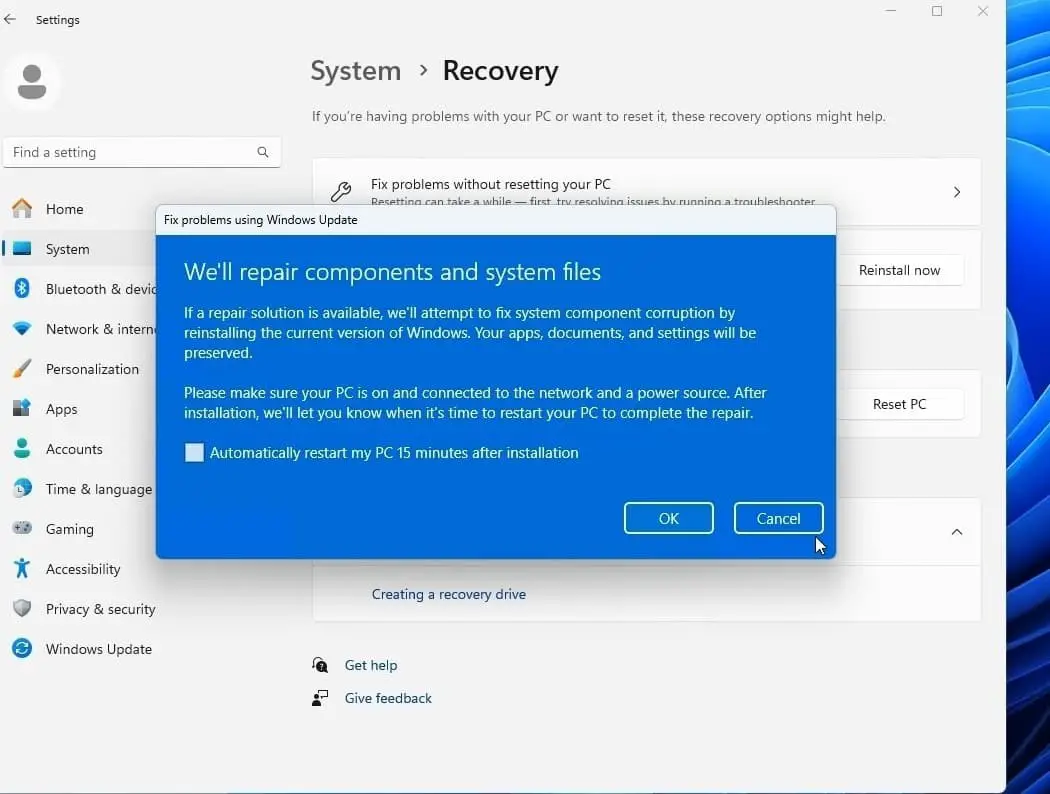Microsoft started rollout Windows 11 Moment 5 update that improves built-in features, introduces Copilot plugins, Generative Erase in Photos app, Voice Access, Narrator enhancements, intelligent Snap suggestions and more. However these features are not rolling out to everyone, and to receive Windows 11 Moment 5 Features, first you need to enable the toggle “Get the latest updates as soon as they’re available” in Windows update settings then hit check for updates. This will allow download Windows Configuration Update (KB5035349) and enable Windows 11 24H2 moment 5 features on your device.
Note: You must have Windows 11 KB5035853 (March 2024 Patch) or later installed on your device to try Moment 5 Features.
How to Install the Moment 5 update
To download and install Windows 11 Moment 5 updates, you need to download March 2024 patch updates and enable the toggle “Get the latest updates as soon as they’re available”. This will download the configuration update and enable Moment 5 features.
- Press the windows key + x and select settings
- Go to Windows Update and make sure the “Get the latest updates as soon as they’re available” toggle is enabled.
- Now check for updates, you will see March 2024 patch update available. 2024-03 Cumulative Update for Windows 11 Version 23H2 for x86-based Systems (KB5035853)
- Tap on download and install, this will download the March 2024 patch update (KB5035853) and Configuration Update (KB5035349)
- The download and installation may take some time depending on internet connection speed (how fast it downloads update files from the Microsoft server) and Hardware configuration.
Once the download and installation are complete, restart your computer to apply the change.
Manually Install Windows 11 Moment 5 update
Installing Windows 11 KB5035853 is important for apply Windows Configuration Update (KB5035349) that enables moment 5 Features. If for some reason the update fails to install or you encounter some error, you can download and install the update manually.
To do this we need to download the Windows 11 KB5035853 offline installer from the Microsoft catalog.
- First Open a browser of your choice and navigate to Microsoft Update Catalog.
- Next, Click the search bar found at the top right of the page, and search for KB5035853.
- Next you need to Choose the installer package, for Intel or AMD-based PC download the x64 package. If you have snapdragon-based ARM PC, then click download next to arm64 package.
- Click on the link and select a location to save the windows update offline installer .msu file
- Once download completed, locate the installer right click on it select run.
- Click Yes when User Account Control(UAC) prompt for permission, and let the upate apply on your device.
Once done, restart your computer to apply changes.
Again open windows settings, ensure “Get the latest updates as soon as they’re available” option is toggle on, then hit check for updates.
This will download and instlal the Windows Configuration Update (KB5035349) on your PC, Restart your computer to apply changes.
Check if Windows 11 Moment 5 Update installed
To check if windows 11 moment 5 installed your device or not, you need to check Windows Configuration Update (KB5035349) installed or not in update history.
- Press windows key + I to open settings app
- Go to windows update then click on Update history,
- Here expand the other updates option and scroll down to check if Windows Configuration Update (KB5035349) installed
Windows 11 Moment 5 Features whats new?
Latest windows 11 moment 5 update include number of new features and improvements to existing ones. The highlighted one being enhancements for Microsoft Copilot. Microsoft expanding copilots abilities by intorducing plugins. like OpenTable and Instacart for tasks such as making dinner reservations or ordering food. Shopify, Klarna, and Kayak plugins are also set to be rolled out.
In addition Photos and Clipchamp receive AI features for easier editing. Photos introduces Generative Erase for removing unwanted objects, while Clipchamp can eliminate gaps or silence in videos.
Microsoft is also giving a boost to photo and video editing with AI-powered features.
Latest Windows 11 adds Voice Access for controlling the system using voice commands and Narrator enhancements. Multi-display functionality also improved for easier navigation across connected screens.
Also Intelligent Snap suggestions now help organize open apps, an updated Widgets board allows for customization based on frequently used widgets, and Windows Ink is expanded to more applications.
You can now edit recent photos and screenshots from your Android device using the Snipping Tool on your PC. To enable this, go to Settings > Bluetooth & devices > Mobile devices, choose Manage devices, and grant access to your Android device.
Additionally, a new feature called “Fix Problems using Windows Update” allows users to reinstall Windows 11 via Windows Update. To access this nevigate Settings > System > Recovery.
What more, Nearby Sharing now offers enhanced file transfer speeds between devices, ensuring quicker sharing of files. Also users can now change the computer name directly from the Nearby Sharing settings. This makes easier to identify and locate devices within the network, enhancing user convenience.
Windows 11 now supports the USB 80Gbps standard, the next generation of USB4 with double the bandwidth of USB 40Gbps. Ensure you have a compatible PC and USB4 or Thunderbolt™ peripheral to use this feature.
Also read:
- 10 Tweaks to make Google Chrome Faster on your computer
- WiFi Connected But Internet not working windows 10 (8 Solutions)
- Solved: NVIDIA Control Panel not Opening after Windows 10 update
- 7 Registry hacks for windows 11 – Unlock Hidden Features 2024
- Windows 10 Not Detecting HDMI TV (5 working solutions 2024)