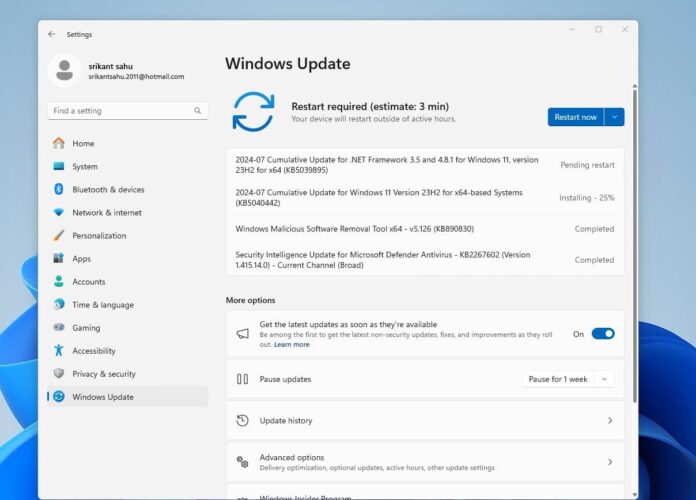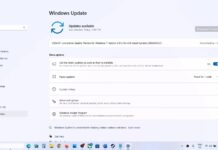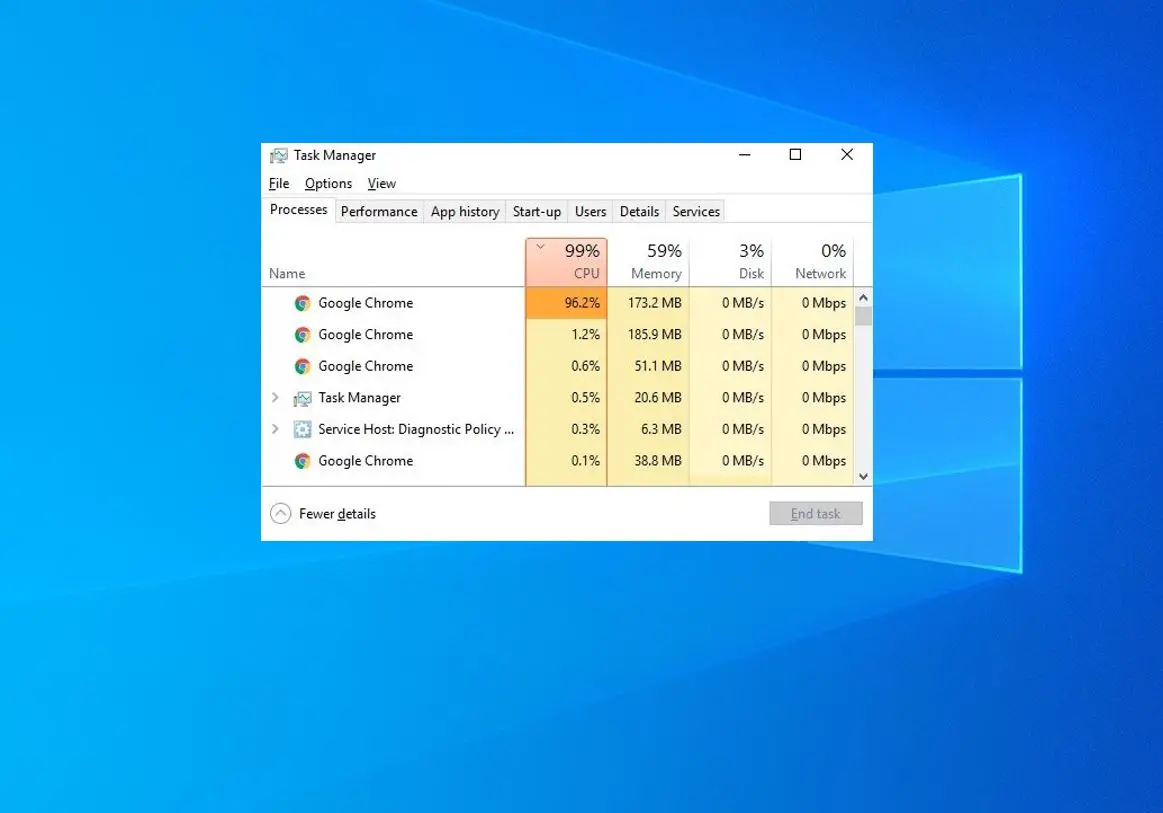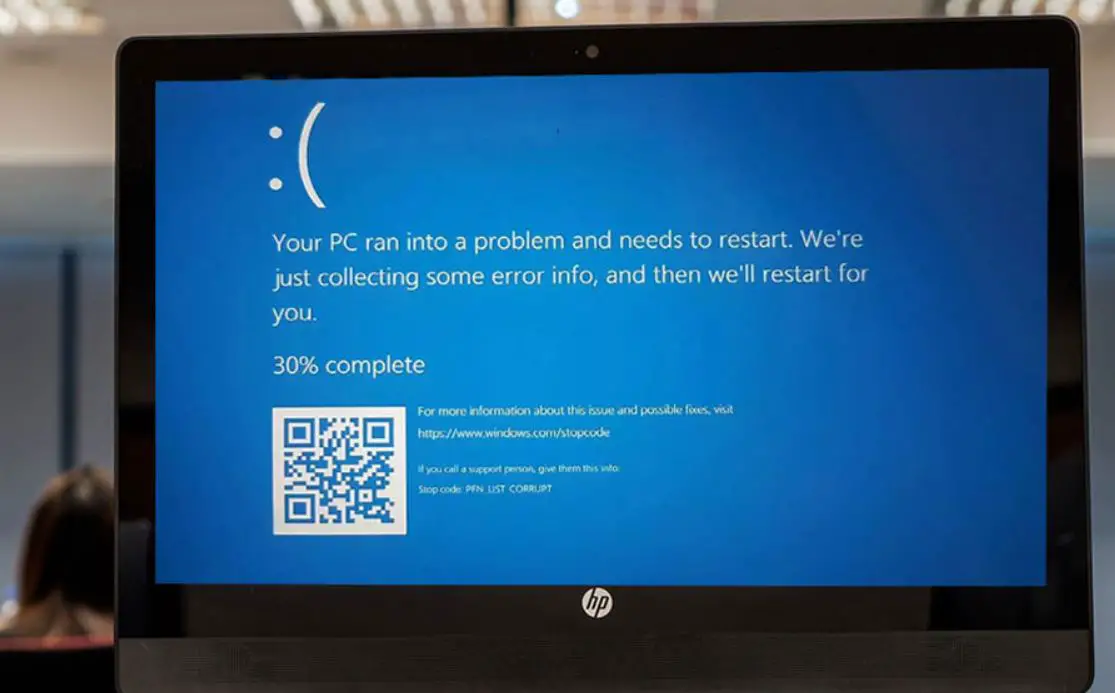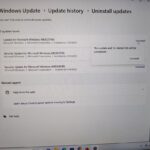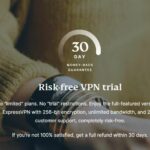Today Microsoft has released a new update KB5040442 OS Build 22631.3880 for its latest Windows 11 23H2 and 22H2 operating systems. Also, a new KB5040431 (OS Build 22000.3079) is available for Windows 11 version 21H2. This is part of the July 2024 patch Tuesday update includes various bug fixes and general quality improvements. Todays update include Account Manager in Start Menu, Emoji 15.1 support, 7-Zip and TAR file compression options in File Explorer, the return of the Show Desktop button and more.
It’s an important security update you should download and install on your computer ASAP. In addition to the Windows update, Microsoft has also published direct download links for Windows 11 KB5040442 offline installers.
Windows 11 is a free upgrade for eligible Windows 10 users and official Windows 11 ISO images are available for download you can get it from here. If you are still on Windows 10 and excited to upgrade your computer check if your PC is eligible for Windows 11 free upgrade.
Windows 11 KB5040442 Release Summary
- KB Article: KB5040442
- OS Version: Windows 11 version 23H2/22H2
- OS Build: 22631.3880 /22621.3880
- Size: 728.7 MB, Download link KB5040442
- Release Date: 09 July 2024 Part of Microsoft patch Tuesday update.
- What’s new: Bring Windows 11 24H2 Features to Windows 11 23H2 and 22H2. Bring back the “Show desktop” button on the taskbar, Support to create 7-Zip and Tape Archive (TAR) files using the context menu. Emoji 15.1 support, a copy button to copy files from the Windows Share window.
Windows 11 KB5040442 download
Windows 11 KB5040442 is a mandatory update download and installed automatically on devices running Windows 11 version 23H2/22H2 and connected to Microsoft server via the internet.
Windows 11 KB5040442 download manually:
- Press the Windows key + X then select settings. Go to Windows update then hit check for updates.
- You will see a new patch update available: 2024-07 Cumulative Update for Windows 11 Version 23H2 for x86-based Systems (KB5040442)
- Click on the download now button to begin the process, Once done reboot your computer to apply the changes.
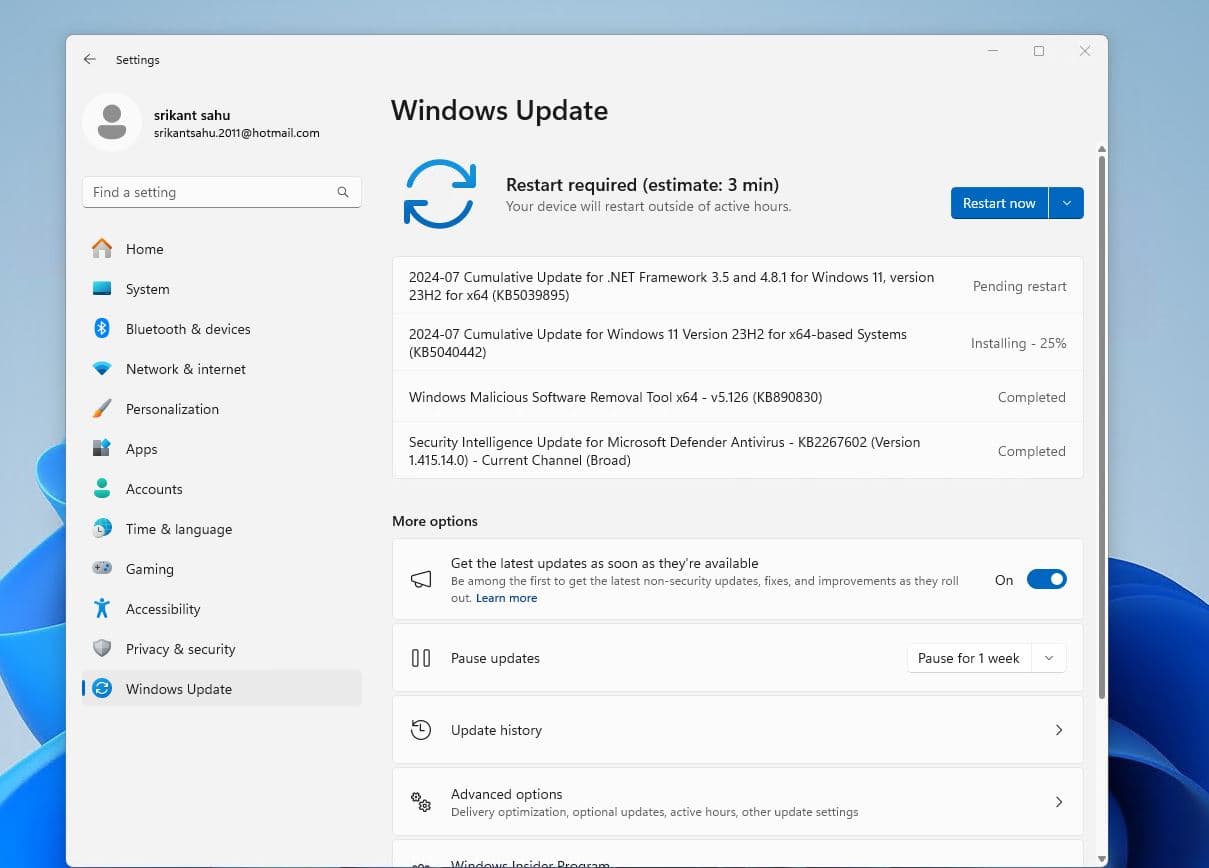
- Windows 11 KB5040442 download offline installer
- Windows 11 KB5040431 download offline installer
The above link leads to the Microsoft Update Catalog which is the library of Windows Update offline installers.
- First, click on the ‘Download’ button next to the version of the OS installed on your machine.
- Next, run the .msu files to begin the installation of the update.
- Once done you need to reboot your PC to apply changes.
You can press the Windows key + R, type winver and click ok to check Windows 11 Build 22631.3880.
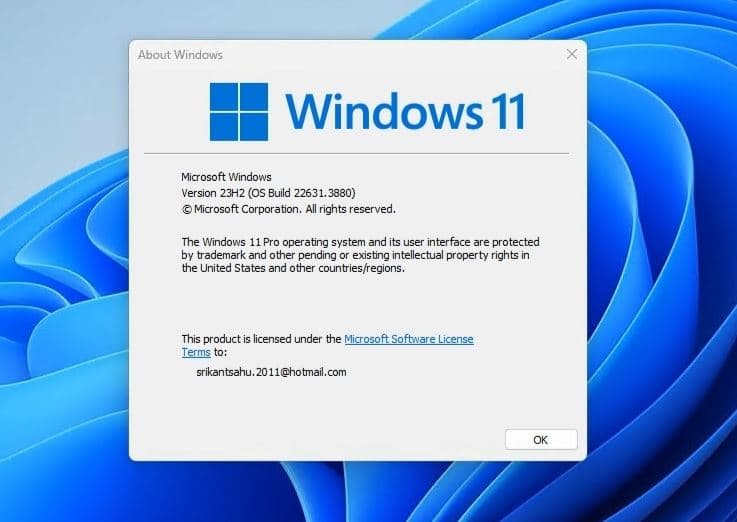
What’s new Windows 11 KB5040442
Install Windows 11 KB5040442 bumps build number 22631.3880 and address various issues to enhance user experience and system stability. This update brings fixes for small issues in the Snipping Tool, the touch keyboard, and USB devices that were failing when safely removed with the Task Manager open.
A new Game Pass recommendation card on the Settings home page. This home page shows on Home and Pro editions when you sign in to Windows using your Microsoft account. The card appears if you actively play games on your PC.
The show desktop button is on the taskbar again by default. To change this, right-click the taskbar and choose Taskbar settings. At the lower part of the page, you will find Taskbar behaviours.
Users can now create 7-Zip and Tape Archive (TAR) files using the context menu. When you right-click a file, a Compress to item gives you ways to compress a file using tools like gzip, bzip2, and more.
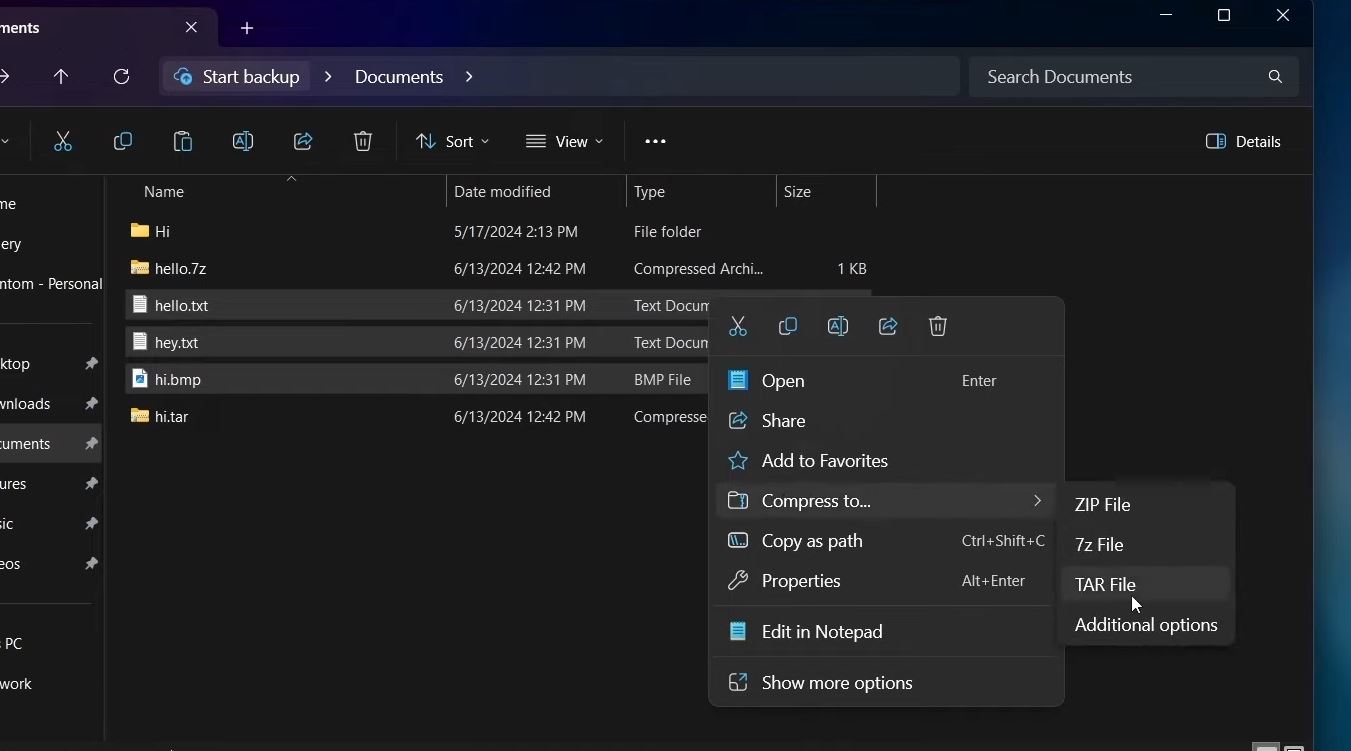
This update adds support for Emoji 15.1. The new emoji are: Horizontal and vertical head shake, Phoenix, Lime, Brown mushroom, Broken chain.
Also users can now copy files from the Windows Share window. Just click the new Copy button.
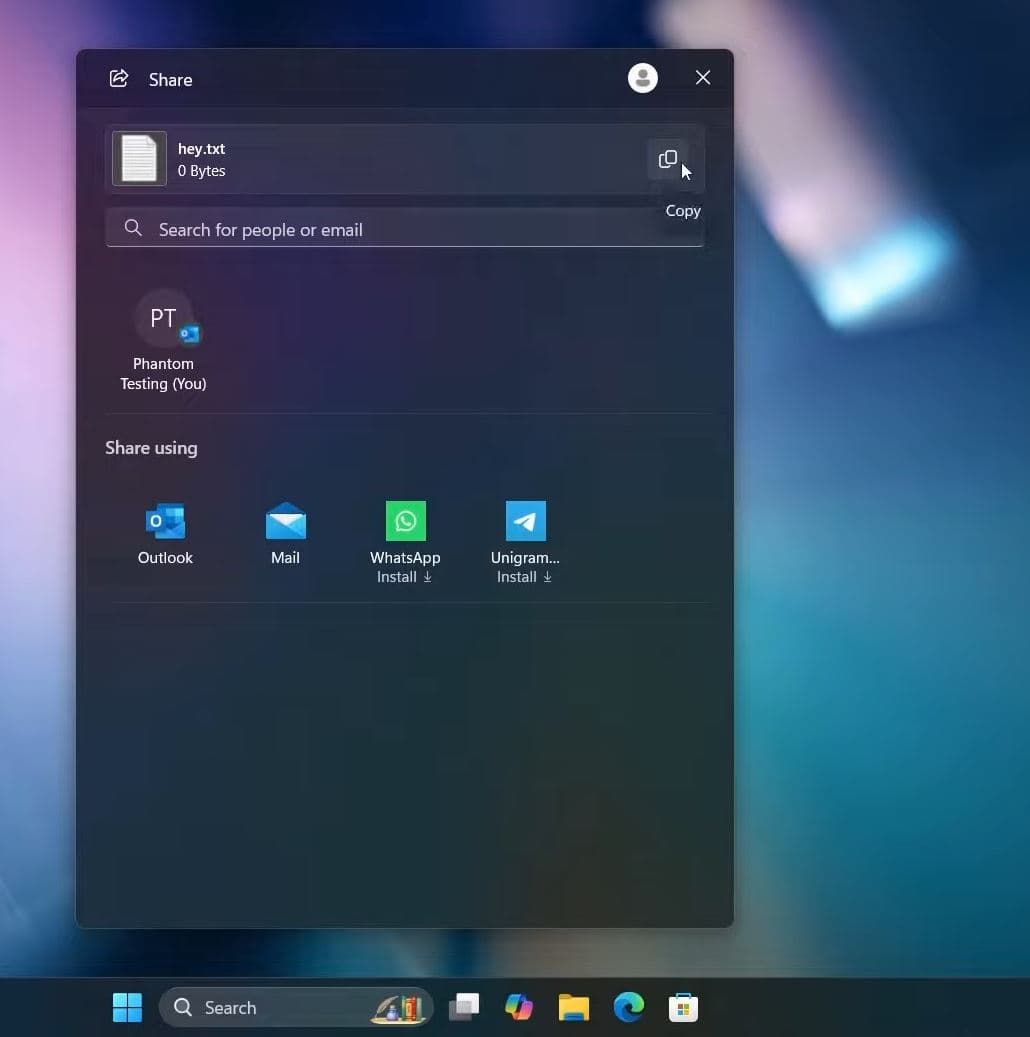
This update starts the rollout of the new account manager on the Start menu. When you use a Microsoft account to sign in to Windows, you will get a glance at your account benefits. This feature also makes it easy to manage your account settings.
- You can now use OneDrive as a RemoteApp in Azure Virtual Desktop.
- This update changes the units for DDR speed from MHz to MT/s.
- This update affects process handles. Task Manager releases them more quickly when it stops a process.
- This update makes Task Manager more reliable.
- This update affects the sort order of processes in Task Manager. Performance is better when you change the order.
In addition, this update also resolves several known issues, including problems with USB devices. Ejecting them using the Safely Remove Hardware option fails. This occurs when Task Manager is open.
This update also enhances the Virtual Filtering Platform (VFP) for better packet drop collection, making troubleshooting easier. It fixes Group Policy’s incorrect detection of network speed, addresses network failures with Storage Spaces Direct (S2D) and RDMA, and ensures GPUs enter the idle state to save power.
A new registry key to disable display mode change animation is introduced. The update also brings COSA profiles up to date, resolves Azure Virtual Desktop session deadlocks, and fixes firewall profile issues when multiple interfaces are present. Improvements in the Windows Filtering Platform (WFP) reduce CPU usage and boost network packet processing. Additionally, the update corrects the Input Method Editor (IME) candidate list display issue.
You can read the complete changelog here.
Windows 11 KB5040431 (OS Build 22000.3079) was also released with a similar changelog. Microsoft noted that this update addresses security issues for your Windows operating system.
- Republic of Turkey name. The new, official name is the Republic of Türkiye.
- Input Method Editor (IME). The candidate list fails to show or shows in the wrong position.
- Country and Operator Settings Asset (COSA). This update brings profiles up to date for certain mobile operators.
- Remote Desktop MultiPoint Server. A race condition causes the service to stop responding.
- Windows Local Administrator Password Solution (LAPS). Its Post Authentication Actions (PAA) do not occur at the end of the grace period. Instead, they occur at restart.
- Remote Authentication Dial-In User Service (RADIUS) protocol. This issue is related to MD5 collisions. For more information, see KB5040268.
You can read the update details on the Microsoft support site here.
Also read: