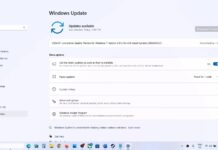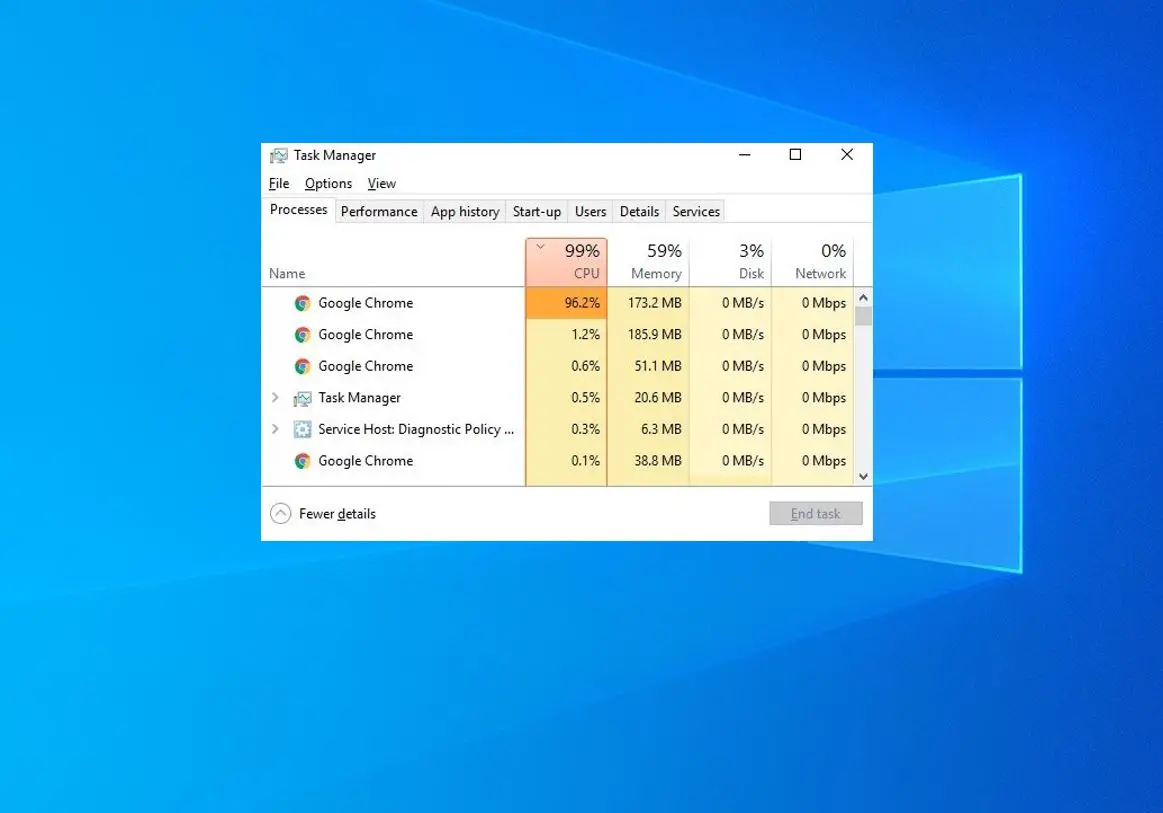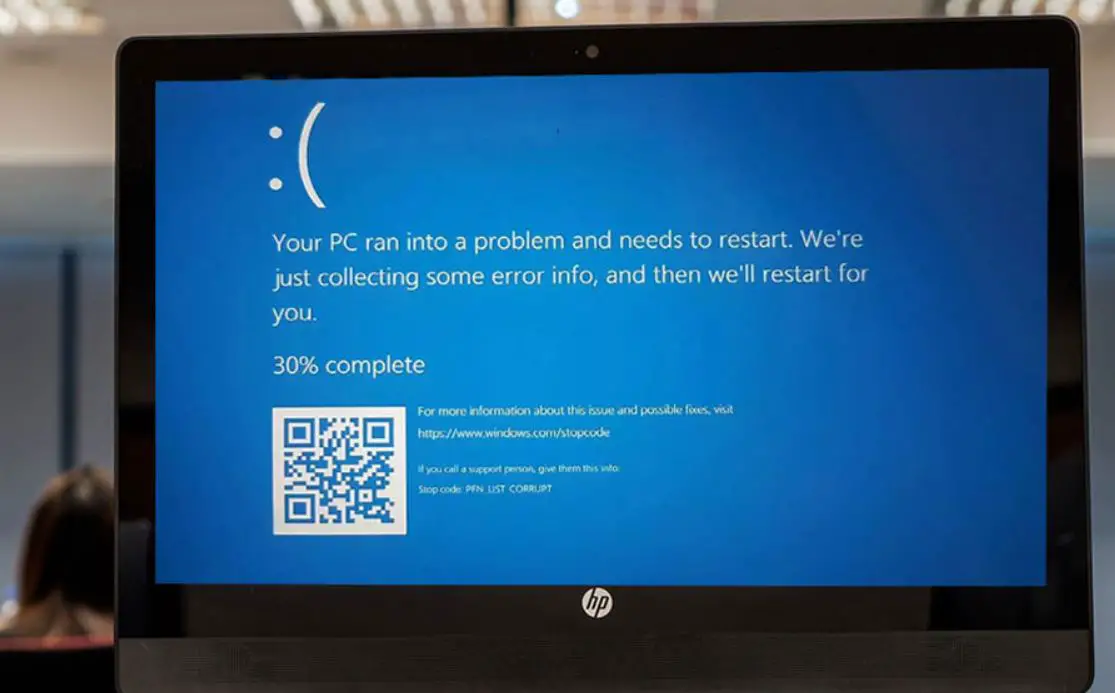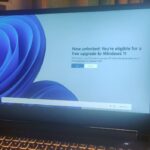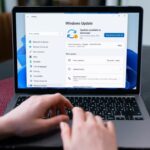Windows 11 23H2 update, the latest OS release from Microsoft, comes with a number of AI features and improvements. It’s a free upgrade for Win 22H2 and compatible Windows 10 devices running V2004 and later. You can open settings and Windows update to install or upgrade Windows 10 to Windows 11 Free. If you have built a new PC, then use installation media to perform Windows 11 clean install. But you may be wondering how long does it take to install Windows 11 on your PC. Let’s explore what are the Factors affecting the speed of Windows 11 installation and how long it takes to upgrade or install Windows 11 from Windows 10.
Contents
How Long Take to Install Windows 11
Well, installing Windows 11 might range from a few minutes to a few hours depending on internet connection speed, PC hardware specifications, and the type of installation you choose. Generally speaking, there are two types of installation: Upgrade and clean install.
According to Microsoft, the average upgrade time for Windows 11 is about an hour, but it can range from 30 minutes to 2 hours or more. The clean install option can take anywhere from 20 minutes to an hour or more, depending on how fast you can format your drive and copy the installation files.
How long does it take to Windows 11 upgrade?
Windows 11 Upgrade keeps your existing files, settings, and apps, and just update the operating system to the latest version of Windows 11 23H2. This is the recommended option for most users, as it preserves your data and saves your time. However, it may also cause some compatibility issues or performance problems if your PC has some outdated or corrupted files.
- If you are upgrading Windows 11 23H2 from 22H2 it downlaod a small enablement package that takes a few minutes to install Windows 11 23H2.
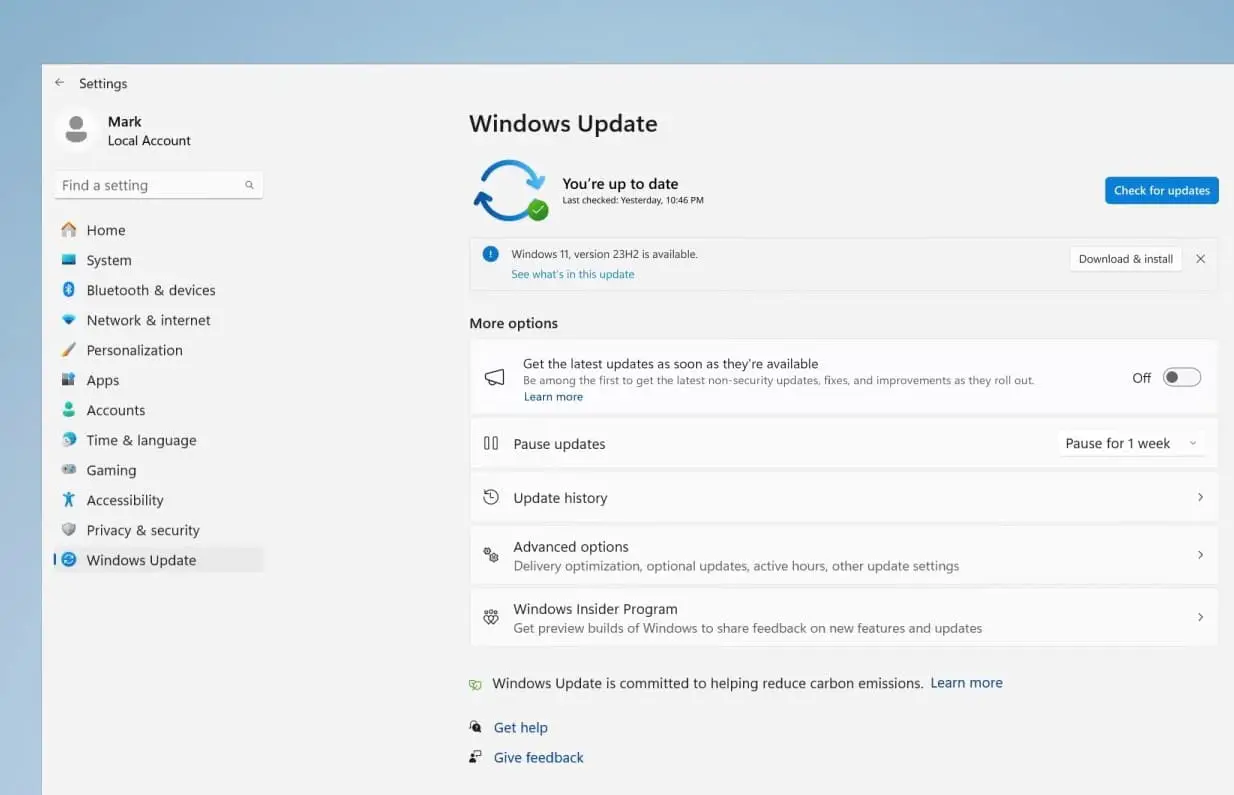
- For older Windows 11 and Windows 10, it downloads a complete package, and large in size takes a longer time to downlaod and install.
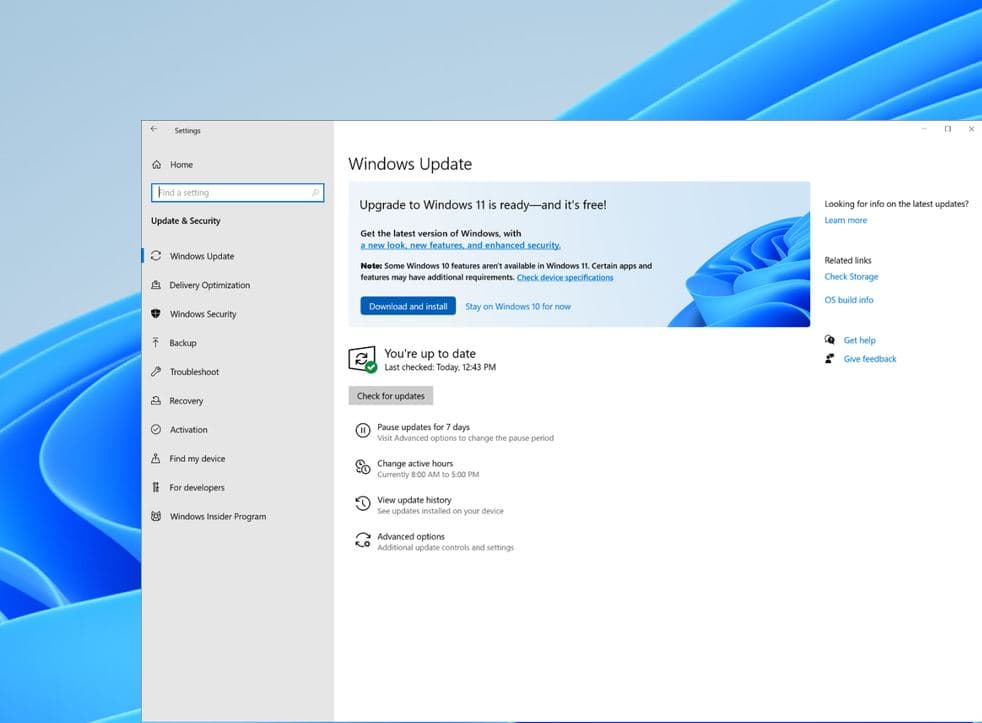
How long does it take Windows 11 clean installation?
A clean install means that you erase everything on your PC and start from scratch with Windows 11. This is a more drastic option, but it can also solve many issues and give you a fresh start. However, it also means that you have to back up your important files before installing Windows 11 and reinstall all your apps and drivers afterward.
If you build a new PC or perform a clean installation using USB drive, the process might take 30 minutes or more. Again the time taken varies as per your system configuration (processor, RAM or Storage device type)
Of course, these are just estimates, and your actual installation time may differ.
Factors affecting the speed of Windows 11 Installation
When it comes to the Installation speed of Windows 11, several factors can determine how long it will take to install or upgrade Windows 11 23H2. Here are common Factors affecting the speed of Windows 11 installation and how to fix them if possible.
Internet Connection
Your internet connection speed determines how quickly download Windows 11 23H2 update files from Microsoft server. If you are upgrading Windows 10 to Windows 11, a faster internet connection helps quickly download necessary files and updates reducing the overall installation time.
Depending on your Internet connection, the download could take anywhere from a few minutes to a few hours.
- Use a reliable and high-speed internet connection to ensure fast download speeds during the installation process. You can check internet speed at fast.com or speedtest.net.
- Close any unnecessary applications that may be using bandwidth. This can free up resources for the download process.
- If possible, connect your computer directly to the router using an Ethernet cable. Wired connections are generally more stable and faster than Wi-Fi.
If your internet connection is consistently slow, consider using an offline installation method. Download Windows 11 ISO, right-click on it select the mount option. Then run the setup.exe to perform In-place upgrade in Windows 11.
Hardware Specifications
A faster CPU can handle installation processes more quickly. The Windows installation process involves unpacking files, performing checks, and writing data to the disk. A more powerful processor will complete these tasks faster.
Again having enough RAM (At least 8GB) can help speed up the installation as it reduces the need for the system to swap data in and out of the slower storage drive. This is particularly noticeable during file copying and decompression.
SSDs are significantly faster than traditional HDDs. They excel in reading and writing data, making the installation process much quicker. If you’re using an SSD, you’ll experience faster installation times compared to an HDD.
The Installation medium
Again the installation medium determines how long it takes to complete Windows 11 upgrade or installation. If you are upgrading your device to Windows 11 via Windows update it may take 15 to 20 minutes (depends on internet speed.)
If you are downloading the setup files for Windows 11 using the Windows Installation Assistant, it will take around 25 minutes. This method involves downloading the installation files directly from Microsoft’s servers,
Using a bootable USB to install Windows 11, will approximately take 45 minutes to install Windows 11 on your PC. USB drives offer faster data transfer rates, allowing for quicker installation compared to traditional hard drives or optical media.
If you are installing Windows 11 from a regular HDD or a CD/DVD, then the installation time will be between the range of 1 to 1.5 hours. This method involves reading data from physical media, which can be slower than other methods.
How to make Windows 11 install faster?
- Security software can slow down installation by scanning files for threats in real time. Temporarily disabling or pausing your antivirus during the installation can improve speed.
- If you’re using a USB drive for installation, make sure it’s a USB 3.0 drive. These offer faster data transfer rates compared to older USB 2.0 drives.
- If you’re installing Windows 11 online, a stable and high-speed internet connection is crucial. This ensures that the necessary files are downloaded quickly.
- Install Windows 11 on an SSD rather than an HDD. SSDs have faster read and write speeds, resulting in quicker installation times.
- If your internet connection is consistently slow, consider using an offline installation method, if available. This involves using physical media (e.g., USB drive, DVD) to install Windows 11.
- Install Windows 11 during off-peak hours to potentially avoid network congestion, which can slow down internet speeds.
In addition check and ensure your PC must meet the minimum system requirements to install Windows 11.
- Processor: 1GHz or faster CPU or System on a Chip (SoC) with two or more cores.
- RAM: 4GB.
- Hard drive: 64GB or larger.
- System firmware: UEFI, Secure Boot capable.
- TPM: Trusted Platform Module (TPM) version 2.0.
- Graphics: Compatible with DirectX 12 or later with WDDM 2.0 driver.
- Display resolution: High definition (720p) display greater than 9″ diagonally, 8 bits per color channel.
- Networking: Microsoft account and internet connectivity are required for setup for Windows 11 Home.
Frequently Asked Questions (FAQs)
How long does it take to install Windows 11 on HDD?
- Installing Windows 11 on an HDD can take anywhere from 45 minutes to 2 hours, depending on the specific hardware and system performance.
Why does it take so long to install Windows 11?
- The installation process involves multiple steps, including copying files, configuring settings, and updating drivers. The duration can vary based on the speed of your hardware.
How long does it take to install Windows from USB?
- Installing Windows from a USB drive typically takes around 30 minutes to an hour, but this can vary depending on factors like the speed of your USB drive and system performance.
How can I make Windows 11 install faster?
- To speed up the installation process, ensure your system meets the recommended specifications, use a faster storage medium (like an SSD), and close unnecessary background programs during installation.
Can I upgrade directly from Windows 7 or 8 to Windows 11?
- No, you must be running Windows 10 to be eligible for a direct upgrade to Windows 11.
Is the upgrade to Windows 11 free for Windows 10 users?
- Yes, if your current system is eligible for the upgrade, it should be available at no additional cost.
Also read: