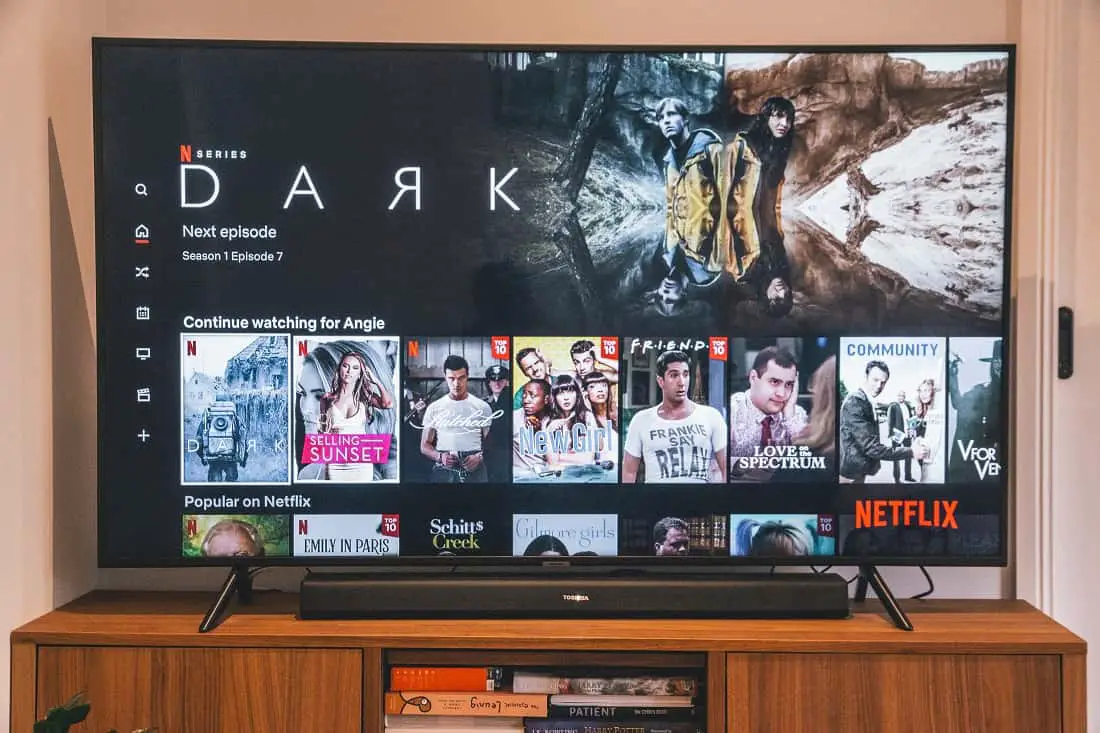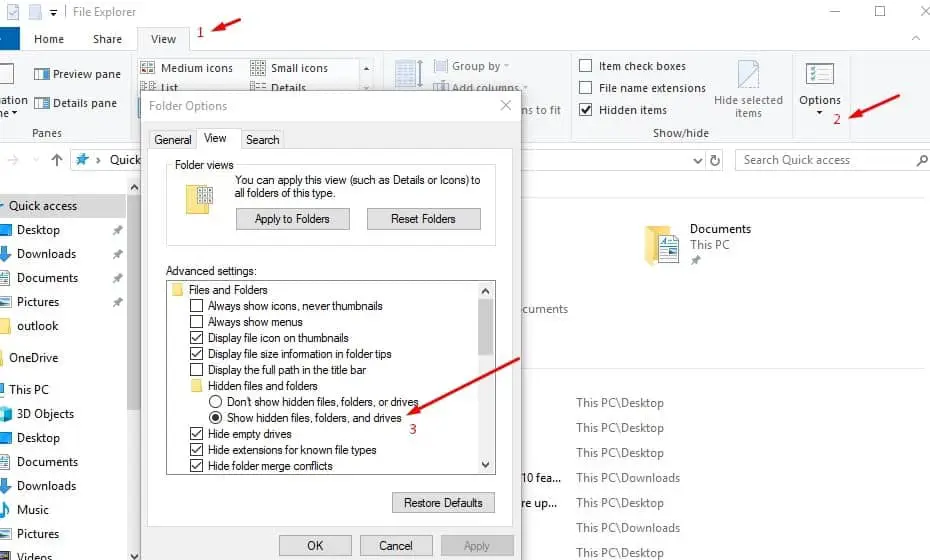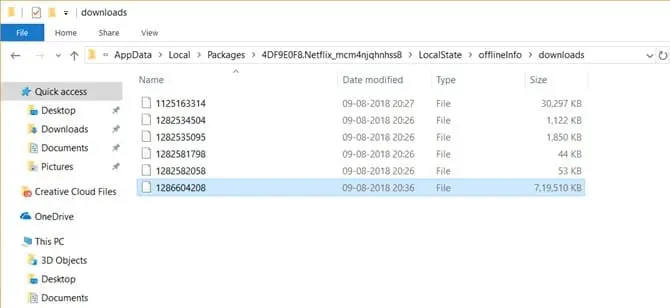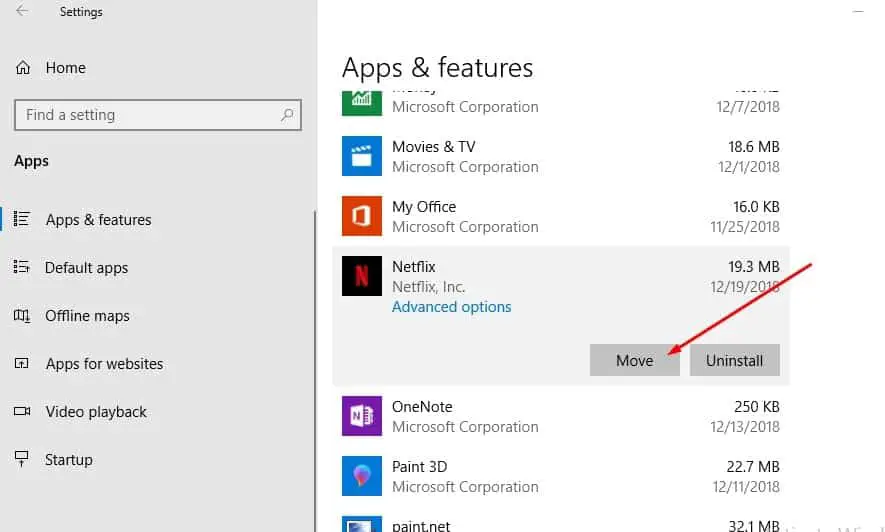Netflix the online streaming service allows watching TV shows, movies, documentaries, and more on thousands of internet-connected devices. And the official Netflix app for Windows 10 allows you to download select movies and TV shows so that you can watch them even when you are offline. Here in this post, we discuss where are Netflix downloads stored in Windows 10 and how to change Netflix download location on pc.
Where are Netflix downloads stored in Windows 10?
With the default settings, the Netflix app is installed on the drive where Windows 10 is installed and Netflix saves all downloaded videos on the same drive where it’s installed. Here is how to find them.
- Open File Explorer (Using Windows + E keyboard shortcut).
- By default, the Netflix folder is a hidden folder. To display it, go to the View tab and then click on the Options menu button on the right.
- Here on Folder Options, select the View tab and scroll to the Files and Folders settings. If it’s not checked, then select the Show Hidden files, folders, and drives setting to enable it.
- Click ok to save changes.
Now navigate to the following path to find out the Netflix download videos
C:\Users\[USERNAME]\AppData\Local\Packages\4DF9E0F8.Netflix_mcm4njqhnhss8\LocalState\offlineInfo\downloads
Note: Here replace [username] with your current username.
Once you navigate to the above directory, you will see all downloaded movies and TV shows. And this folder will be empty if you have never downloaded any movies or shows with the Windows 10 Netflix app.
Note: Netflix doesn’t use descriptive names for downloaded content, so you cannot identify them.
How to change Netflix download location Windows 10
As Netflix downloads Videos saves on the same drive where it’s installed (Basically its “C” Drive). If your system drive is running out of free space, Or don’t want to fill up the drive where Windows 10 is installed with Netflix downloads Here change the Default download location on Netflix.
As Netflix app for Windows 10 doesn’t offer a way to change the default download location. Here we have done an easy workaround to change the default download location of Netflix in Windows 10
- Open the Settings app and Navigate to Apps > Apps & Features.
- Select Netflix and click on move
- Then select the drive where you would like to save the Netflix app and Netflix download Videos.
- Click on the Move button again to move the Netflix app.
That’s all Now the Netflix app is moved to the root of the selected drive, Where windows Automatically create a new folder called WindowsApps and move the Netflix App there. Now onwards whenever you save Netflix videos for offline streaming it’s automatically stored on the drive where you selected. Note: This producer will also move already downloaded videos to the new location.
If you are Android users, Here is How to change your Netflix download location:
- Launch the Netflix application on your phone or tablet
- Tap on the Menu icon in the upper-left side of the screen
- Scroll down to App Settings
- Locate the Download Location option in the Downloads section
- Select Download Location and tap on SD Card
Also, read
- Is the Netflix app not working On Windows 10 Laptops/PC? (5 working solutions)
- How to Speed Up Microsoft Edge browser on windows 10
- Google Chrome not working/responding after Windows 10 update
- Troubleshoot blue screen errors on Windows 10
- Windows 10 won’t shut down after update? Here’s How To Fix It!