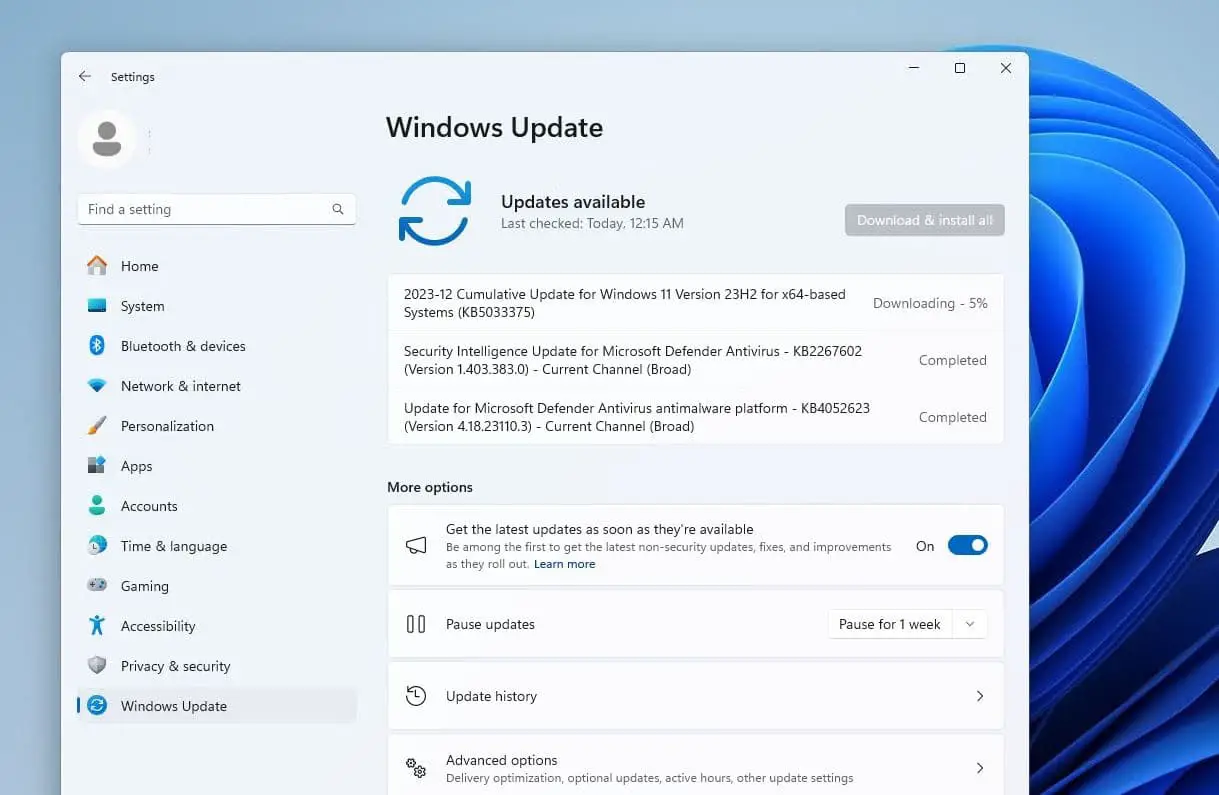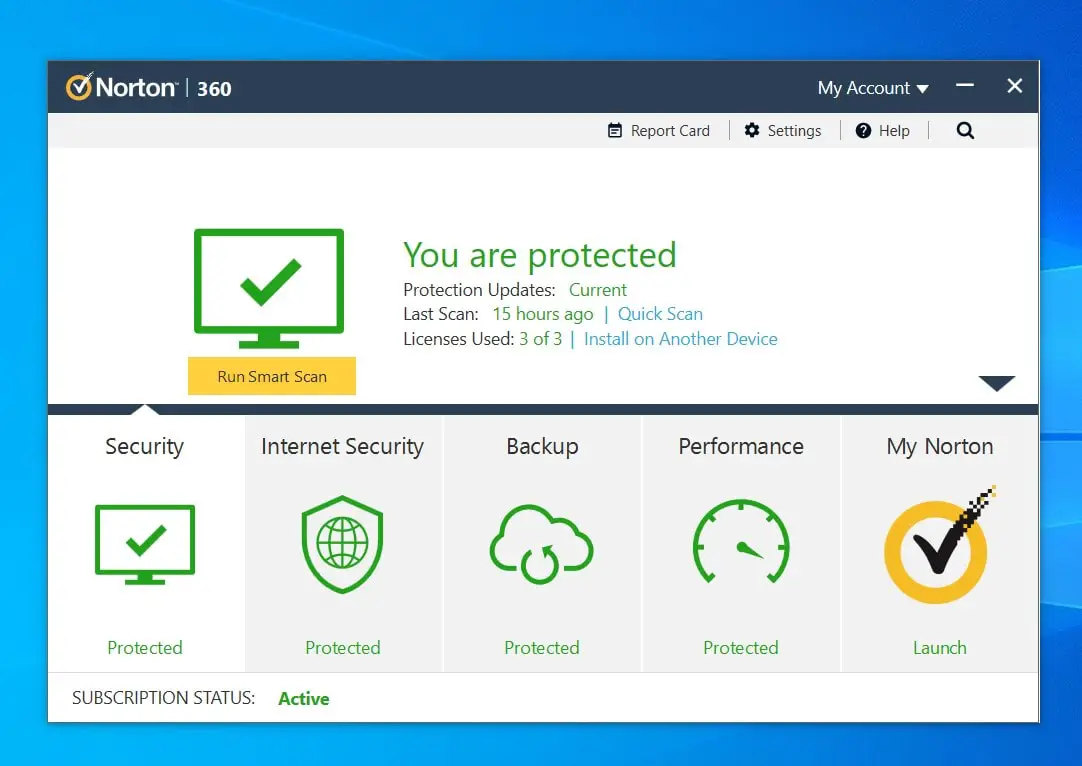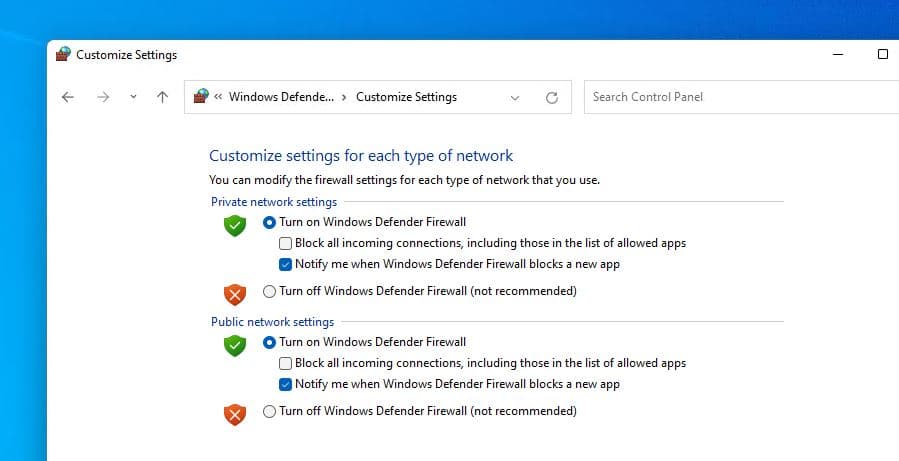In the digital era, Computers are essential for work, education, and entertainment in our daily lives. However, they’re prone to viruses and malware that can harm your files, Slow down your computer or Windows performance, display unwanted ads, and even compromise your personal information. These problems can affect your productivity, privacy, and security, and may even lead to identity theft, data loss, or financial losses. Therefore, it is important to take some preventive measures to protect your computer from viruses and prevent these issues from happening.
Here we have a few basic cybersecurity rules to Help Protect Your Computer Network from Viruses and Attacks.
How to Protect your computer from viruses
Computers can get infected with viruses or malware through various sources, ranging from malicious email attachments to downloading software or files from untrustworthy sources are common. Removable media devices like USB drives also can carry infections from one system to another. Again Cybercriminals often exploit software vulnerabilities that haven’t been updated, using these weaknesses to infiltrate PCs.
- Malware infection consumes system resources and slow down a computer, resulting in sluggishness and reduced responsiveness.
- Some Malicious software may aim to steal personal information, including usernames, passwords, and financial details.
- Viruses and malware infection can corrupt or delete files on your computer, leading to potential data loss.
- Viruses can interfere with system files, causing instability and frequent crashes
- Some malware creates vulnerabilities, allowing unauthorized access to your computer.
- Again Ransomware encrypts files, demanding payment for their release, with no guarantee of recovery.
- Spyware in malware can compromise online activities, and expose privacy.
Keep Your Computer Software Up to Date
Software vendors like Microsoft or other ones you use, regularly update their software to fix the latest security vulnerabilities that could potentially be exploited by viruses or hackers. These Software updates are not only essential for fixing bugs but also improving security, and adding new features.
You should always install the latest Windows updates on your computer to safeguard against the latest threats.
- Press Windows key + S, type Windows update and press enter key
- Click on check for update, if new updates are available allow them to download and install.
Beyond the operating system, prioritize updating commonly used software such as web browsers, office suites, and media players to close potential entry points for viruses.
Again Keeping your device drivers updated is crucial for optimal performance, security, and compatibility. To update drivers, you can visit the official website of your device manufacturer. Alternatively, you can use Device Manager to streamline the process.
Install an Antivirus and Keep it Updated
An antivirus is software that detects and removes viruses and other malware from your computer. It can also protect you from other types of malware, such as spyware, ransomware, trojans, worms, etc. You should choose a reputable antivirus software that has good reviews and ratings, and install it on your computer. Some examples of the best antivirus software are Norton, McAfee, Kaspersky, Bitdefender, etc.
Windows 11 has built-in Windows security (Defender) It is good basic virus protection software, but you may not find everything you want if you are extremely security-focused.
Regularly update the antivirus definitions to stay ahead of emerging threats. You should also perform a full virus scan at least once a week or whenever you suspect a problem. Set up scheduled virus scans to ensure comprehensive coverage of your system.
Pick a Browser that Protects You
A browser is a program that allows you to access the internet and view web pages. However, not all browsers are equally secure. Some browsers may have weak encryption, poor privacy settings, or outdated plugins that can expose your computer to malware or hackers. You should choose a secure browser that has strong encryption, regular updates, and advanced security features.
Some of the best browsers with robust security features, such as Google Chrome, Mozilla Firefox, or Microsoft Edge. These browsers regularly update to address security vulnerabilities, provide safer browsing experiences, and offer features like phishing protection and automatic security checks.
Also Consider browser extensions or add-ons that enhance security, such as script blockers and privacy-focused plugins, to further protect against malicious scripts and trackers.
Again Advertisements on websites not only annoying but also potentially dangerous. Some ads may contain malware or redirect you to malicious websites. Installing an ad-blocker helps you avoid these risks and improve your browsing experience. You should install an ad block on your browser and enable it for all websites.
Use a Strong Password for PC and online accounts
Hackers can use various methods to crack your password, such as guessing, phishing, brute force, etc. If they succeed, they can install viruses on your computer or steal your personal information. That’s why using strong passwords for your PC and online accounts is essential for protecting your computer and digital security.
A strong password is one that is hard to guess or crack by hackers or malware.
Create complex passwords that is hard to guess and contain a combination of lowercase letters, numbers, and symbols.
You should also change your password regularly and avoid using the same password for multiple accounts or devices
Strong passwords act as a robust defense against unauthorized access, enhancing the overall security of your computer and online accounts.
Use a Firewall and VPN for Online Safety
A firewall is a software or hardware device that can block unauthorized access to your computer or network. It acts as a barrier between your computer and the internet, prevent hackers from scanning your ports or sending malicious packets to your computer
Activate your computer’s built-in firewall to monitor and control incoming and outgoing network traffic. Configure it to block unauthorized access and allow only essential connections.
Additionally, consider using a Virtual Private Network (VPN) to encrypt your online traffic and hide your IP address, providing an extra layer of privacy and security, especially when accessing public Wi-Fi networks.
You should use both a firewall and a VPN to enhance your security and privacy online. These tools act as a double defense, enhancing your overall online security.
Some examples of firewall software are Windows Firewall, ZoneAlarm, Comodo Firewall, etc., and some examples of VPN services are ExpressVPN, NordVPN, Surfshark, etc.
Watch Out for Tricky Attachments and Links
Email attachments or links are common ways of spreading viruses and malware. Hackers may send you emails with attachments or links that look legitimate but contain malicious code. If you open the attachment or click on the link, you may infect your computer with malware or give hackers access to your personal information.
Always Be cautious when opening email attachments, especially those forwarded from unknown sources. Verify the legitimacy of the sender before interacting with any attachments. Avoid clicking on links in emails, unless you are sure that it is safe and legitimate. You should also scan any email attachments or links with your antivirus software before opening them.
Say No to Shady Download Sites or Pirated or cracked software
Download Sites such as Torrent sites allow you to download files from other users through peer-to-peer (P2P) networks. However, torrent sites are also well known for hosting illegal or pirated content, such as movies, music, games, or software. Downloading such content may violate copyright laws and expose your computer to viruses and malware. Hackers may embed malware into the files or use P2P networks to access your computer.
You should avoid using public torrent sites and only download files from trusted sources.
Always Avoid downloading or installing pirated or cracked software. Pirated or cracked software, that has been illegally copied or modified to bypass the license or activation requirements. While it may seem tempting to get free or cheap software, but they may contain viruses or malware that can harm your computer. Pirated or cracked software may also have bugs or errors that can affect the functionality of the software or your system.
Don’t Click the Fake Download Buttons
When downloading software or files, exercise caution and avoid fake download buttons on websites. Fake download buttons are deceptive ads that mimic the appearance of real download buttons on websites. They may look like they belong to the website or the file you want to download, but they actually lead you to malicious websites or downloads.
If you click on them, you may end up installing unwanted programs, toolbars, extensions, or malware on your computer. You should be wary of fake download buttons and only click on the genuine ones that match the file name and size.
Stick to official websites and authorized sources to download software, and verify the legitimacy of download buttons by hovering over them to reveal the destination URL.
Don’t Fall for Fake Security Warnings
Be cautious and don’t fall for fake security warnings or pop-up alerts claiming your computer is infected or that you need to urgently download a security tool. These alerts might be scams attempting to trick you into installing malware. You should not trust these alerts and close them immediately.
Avoid clicking on suspicious links or providing personal information in response to unexpected warnings. Configure your browser settings to block pop-ups, and rely on your trusted antivirus program for legitimate security alerts.
Downloading from original sites ensures that you get the authentic and safe version of the file you want. Avoid third-party sources, as they may host modified or compromised files that can introduce viruses to your system.
Be Cautious When Using External Devices
USB drives and external hard disks store data, and we use it to transfer file to another computer. But did you know this can carry viruses to your PC, especially if used on multiple computers?
Be careful when using removable media devices, especially if they come from unknown or untrusted sources. You should never open/insert a removable media device into your computer without scanning it with your antivirus software first
- Before accessing their contents, scan these devices for malware using your antivirus software.
- Configure your antivirus program to automatically scan removable media upon connection, and avoid plugging them into unfamiliar or unsecured computers.
- Always eject the device safely when you are done using it.
Keep Your Data Safe with Regular Backups
Sometimes, despite all the precautions, you may still get infected by a virus that can damage or delete your data. To prevent losing your important files and information, you should backup your data regularly to an external device or a cloud service.
Backing up your data means making copies of your important files and storing them in a separate location. Regularly backup your important data can help you recover your files in case they are lost, damaged, or encrypted by malware
- You can use various tools or software to backup your data, such as Windows Backup, Google Drive, Dropbox, etc.
- Establish a consistent backup routine, and store backup copies on external drives, cloud services, or dedicated backup solutions.
- Consider using incremental backups to save storage space and time, and periodically test your backup recovery process to ensure its effectiveness.
Finally, one of the best ways to protect your computer from viruses is to educate yourself and others about cyber security. You should learn about the different types of viruses and malware, how they work, how they spread, and how to prevent them.
These are some of the Best tips to protect your computer from viruses and malware. By following these tips, you can reduce the risk of getting infected and keep your computer running smoothly and securely.
Also read: