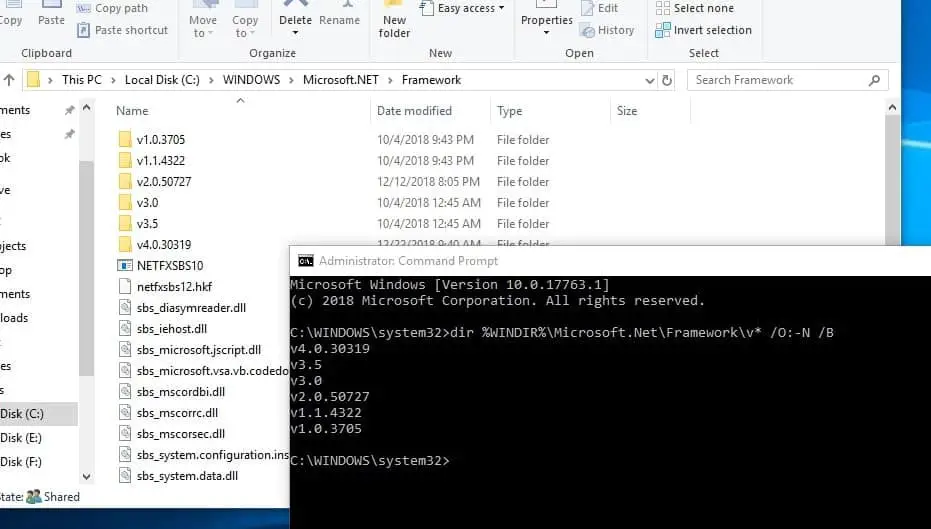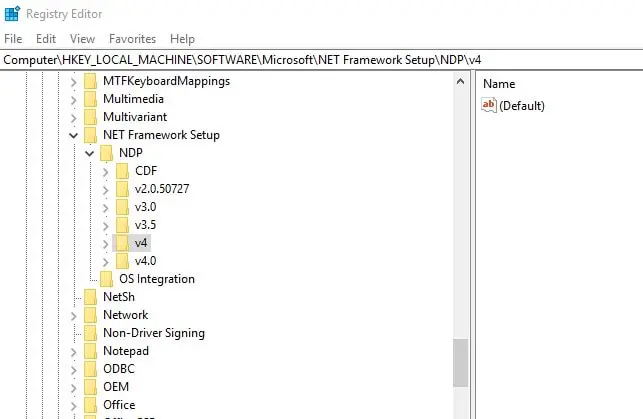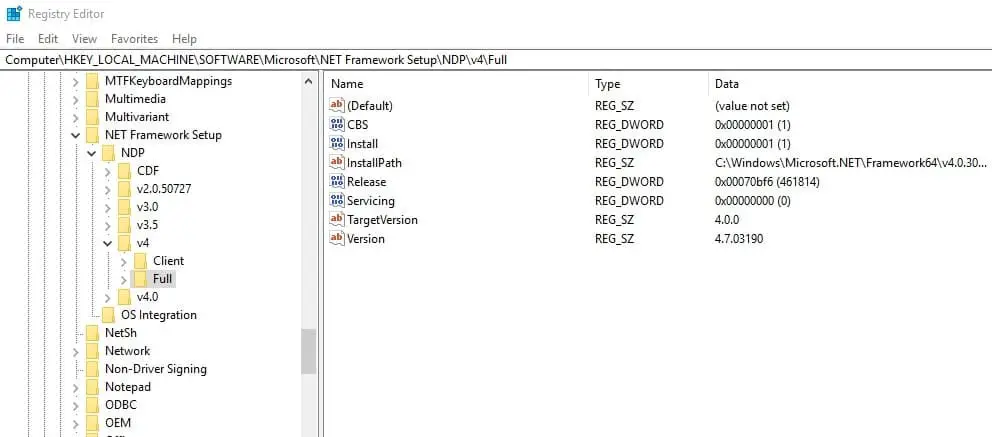Microsoft .NET Framework is a software development platform developed by Microsoft. Every software or Software developed using .NET required .net Framework installed in the System to run the application. And when you install a new application developed on .Net on a computer/server, it is sometimes necessary to know in advance which versions and service packs of the .Net Framework are already installed. Windows 11 and windows 10 2022 update has .NET Framework 4.8.1 installed by default, here is How to check which versions of .NET Framework are installed on your Windows system.
Microsoft .NET Framework Versions
There are several versions of .NET Framework available, Some are included in some Windows OS by default and all are available to download at the Microsoft website as well.
Here is list of all released versions of .NET Framework (Till 13/11/2022):
- .NET Framework 1.0 (comes pre-installed in Windows XP)
- .NET Framework 1.1 (comes with pre-installed in Windows Server 2003)
- .NET Framework 2.0 (comes with pre-installed in Windows Server 2003, 2003 R2, 2008 SP2 and 2008 R2 SP1)
- .NET Framework 3.0 (Bundled in Windows Vista and Windows Server 2008 SP2, 2008 R2 SP1)
- .NET Framework 3.5 (comes pre-installed in Windows 7, 8/8.1, Windows 10 and Windows Server 2008 R2 SP1)
- .NET Framework 4.0
- .NET Framework 4.5 (By default installed in Windows 8 and Windows Server 2012)
- .NET Framework 4.5.1 (comes with pre-installed in Windows 8.1 and Windows Server 2012 R2)
- .NET Framework 4.5.2
- .NET Framework 4.6 (comes installed in Windows 10)
- .NET Framework 4.6.1 (comes installed in Windows 10 version 1511)
- .NET Framework 4.6.2 (comes installed in Windows 10 version 1607 and Windows Server 2016)
- .NET Framework 4.7 (comes installed in Windows 10 version 1703)
- .NET Framework 4.7.1 (comes installed in Windows 10 version 1709)
- .NET Framework 4.7.2 (comes installed in Windows 10 version 1803/1809)
- .NET Framework 4.8 (the latest Windows 10 version 1903, the May 2019 Update version of the operating system, includes version 4.8 of the .NET Framework already.
- NET Framework 4.7.2 (comes preinstalled on windows 11 and windows 10 version 20H2 and later)
Check .NET Framework Version
All versions of the .NET Framework are installed into the folders:
- %SystemRoot%\Microsoft.NET\Framework
- %SystemRoot%\Microsoft.NET\Framework64
And to display the list of .Net installed versions open this folder Here Each version corresponds to a separate directory with the v characters at the beginning and the version number as the folder name.
Alternatively, you can open the command prompt with administrative privileges and run the following command, which displays the installed .NET Framework directories (versions).
dir %WINDIR%\Microsoft.Net\Framework\v* /O:-N /B
Check .NET Framework version using the registry editor
- Press Windows + R, type regedit and ok to open the windows registry editor.
- Then navigate to the following path :
- HKEY_LOCAL_MACHINE\SOFTWARE\Microsoft\NET Framework Setup\NDP
- When you expend NDP subkey you’ll see separate keys for each .NET Framework version installed in your system.
to know more about the installed version, Expend any of them for example when you expend v4 and select full or client you found the following registry parameters:
- Install — version installation flag (if equal to 1 – this version of .Net is installed on the computer);
- Install Path — the directory where this .Net version is installed;
- Release — .Net current release number;
- Version — the full version number of .Net Framework.
Here .NET Framework versions and their associated release DWORD values
| Version | Value of the Release DWORD |
|---|---|
| .NET Framework 4.5 | 378389 |
| .NET Framework 4.5.1 installed with Windows 8.1 | 378675 |
| .NET Framework 4.5.1 installed on Windows 8, Windows 7 SP1, or Windows Vista SP2 | 378758 |
| .NET Framework 4.5.2 | 379893 |
| .NET Framework 4.6 installed with Windows 10 | 393295 |
| .NET Framework 4.6 installed on all other Windows OS versions | 393297 |
| .NET Framework 4.6.1 installed on Windows 10 | 394254 |
| .NET Framework 4.6.1 installed on all other Windows OS versions | 394271 |
| .NET Framework 4.6.2 installed on Windows 10 Anniversary Update and Windows Server 2016 | 394802 |
| .NET Framework 4.6.2 installed on all other Windows OS versions | 394806 |
| .NET Framework 4.7 installed on Windows 10 Creators Update | 460798 |
| .NET Framework 4.7 installed on all other Windows OS versions | 460805 |
| .NET Framework 4.7.1 installed on Windows 10 Fall Creators Update | 461308 |
| .NET Framework 4.7.1 installed on all other Windows OS versions | 461310 |
| .NET Framework 4.7.2 installed on Windows 10 October 2018 Update | 461814 |
| .NET Framework 4.7.2 installed on Windows 10 April 2018 Update | 461808 |
| .NET Framework 4.7.2 installed on Windows 10 Fall Creators Update and earlier OS versions | 461814 |
The following example checks the Release value in the registry to determine whether the .NET Framework 4.5 or a later version of the .NET Framework is installed.
Also, read: