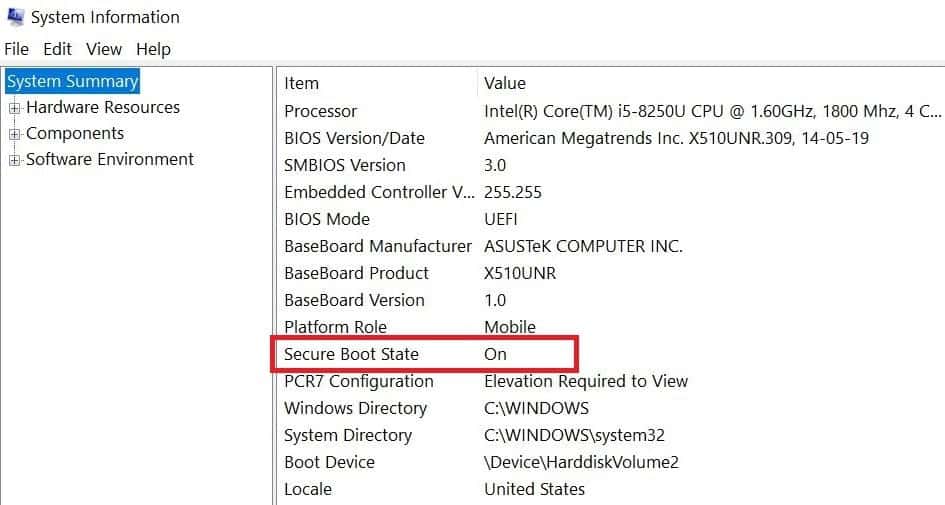Windows 11, the latest release from Microsoft, promises to deliver the most secure and modern computing experience to users worldwide. Built with a focus on providing a secure computing environment, Windows 11 introduces several security features designed to safeguard against various threats, including malware, phishing attacks, and physical intrusions. Moreover, it empowers IT administrators with enhanced control over security policies, ensuring comprehensive protection for devices and data. This article explores some of the key security features in Windows 11 and how they can benefit you.
Windows 11 security features
Windows 11 is designed to offer a secure and productive experience for users, with several new and improved security features that help protect them from malware, phishing, and physical attacks. These features include hardware-enforced stack protection, Microsoft Pluton security processor, Smart App Control, and Microsoft Defender enhancements. These features are enabled by default or can be easily configured by IT administrators to suit their needs.
Hardware-enforced stack protection
One of the new security features in Windows 11 is hardware-enforced stack protection, which leverages the CPU’s shadow stack feature to prevent attackers from exploiting common vulnerabilities such as buffer overflows and return-oriented programming. Hardware-enforced stack protection works by creating a separate stack that stores only return addresses, and checking them against the original stack before executing any function return. This way, if an attacker tries to overwrite or manipulate the return address, the CPU will detect the mismatch and terminate the process. Hardware-enforced stack protection is enabled by default for Microsoft Edge and other system processes and can be enabled for other applications through a manifest file or a registry setting.
- Open Windows Security and go into Device Security > Core Isolation.
- If you have the required hardware and CPU virtualization is enabled, you will see a setting called ‘Kernel-mode Hardware-enforced Stack Protection,’
- Simply toggle it to ‘On’, and Windows will check the loaded device drivers to see if there are any that could conflict with the security feature.
Microsoft Pluton security processor
Another new security feature in Windows 11 is the Microsoft Pluton security processor, which is a hardware-based root of trust that integrates with the CPU to provide enhanced protection for sensitive data and credentials. The Pluton security processor replaces the traditional Trusted Platform Module (TPM) chip, which is a separate component that can be vulnerable to physical attacks or firmware tampering. The Pluton security processor stores encryption keys, device identity, and other critical information inside the CPU, making them inaccessible to attackers even if they have physical access to the device. The Pluton security processor also enables secure boot, BitLocker encryption, Windows Hello authentication, and other security features that rely on TPM functionality.
Secure Boot and Trusted Platform Module (TPM) 2.0
Secure Boot: Secure Boot is a security feature that ensures only trusted software is loaded during the boot process. It verifies the digital signatures of boot loaders, kernel files, and other firmware components, preventing malware from tampering with the boot process and compromising system integrity.
Trusted Platform Module (TPM) 2.0: TPM is a hardware-based security component that provides secure storage and cryptographic functions. In Windows 11, TPM 2.0 is utilized to store encryption keys, perform secure boot measurements, and enable features like BitLocker encryption and Device Guard. By leveraging TPM 2.0, Windows 11 enhances data protection and strengthens overall system security.
Windows Hello Biometric Authentication
Windows Hello enables users to sign in to their devices using biometric authentication methods such as facial recognition, fingerprint scanning, or iris recognition. These biometric authentication methods offer a more convenient and secure alternative to traditional password-based authentication, reducing the risk of unauthorized access and password-related security incidents.
Enhanced Device Encryption
BitLocker Drive Encryption is a built-in feature in Windows 11 that encrypts entire disk volumes to protect data stored on the device. By encrypting the contents of the hard drive, BitLocker safeguards sensitive information against unauthorized access, even if the device is lost, stolen, or accessed by an attacker. With BitLocker, Windows 11 ensures data confidentiality and integrity, mitigating the risk of data breaches and unauthorized data disclosure.
Virtualization-based Security (VBS)
Virtualization-based Security (VBS) is a security feature in Windows 11 that utilizes hardware virtualization capabilities to isolate critical system processes and sensitive data from potential threats. By running key system components in isolated virtualized environments, Windows 11 strengthens security boundaries and mitigates the risk of kernel-level exploits, privilege escalation attacks, and other advanced threats.
Smart App Control
Smart App Control is a new feature in Windows 11 that helps protect users from malicious or unwanted applications. Smart App Control uses Microsoft Defender SmartScreen and Microsoft Defender Application Control to block or warn users about applications that are not trusted, signed, or verified by Microsoft or other reputable sources. Smart App Control also allows IT administrators to create custom policies to control which applications can run on their devices, based on factors such as publisher, path, hash, or reputation. Smart App Control is enabled by default for all devices running Windows 11 Home or Pro editions.
Windows security (Defender) enhancements
Microsoft Defender is the built-in antivirus and anti-malware solution in Windows 11, which provides real-time protection against various threats. Microsoft Defender has been enhanced with several new features in Windows 11, such as:
- Microsoft Defender Application Guard (MDAG), which isolates untrusted websites and files in a virtual container to prevent them from accessing sensitive data or compromising the device.
- Microsoft Defender Exploit Guard (MDEG), provides a set of exploit mitigation techniques to prevent attackers from exploiting common vulnerabilities in applications and system components.
- Microsoft Defender for Office 365 (MDO), which integrates with Outlook and other Office apps to detect and block phishing emails, malicious attachments, and web links.
- Microsoft Defender for Identity (MDI), monitors user identities and credentials for signs of compromise or anomalous behavior.
These features work together to provide comprehensive and layered protection for Windows 11 devices.
Also read:
- Fix Network and Internet connection issues in Windows 10/11
- Fix This App Has Been Blocked For Your Protection in Windows 10
- Windows 11 Snap Layouts not working? 3 working solutions to fix it
- Solved: Your DNS Server Might Be Unavailable In Windows 10
- How To Fix Driver Overran Stack Buffer Error Windows 10