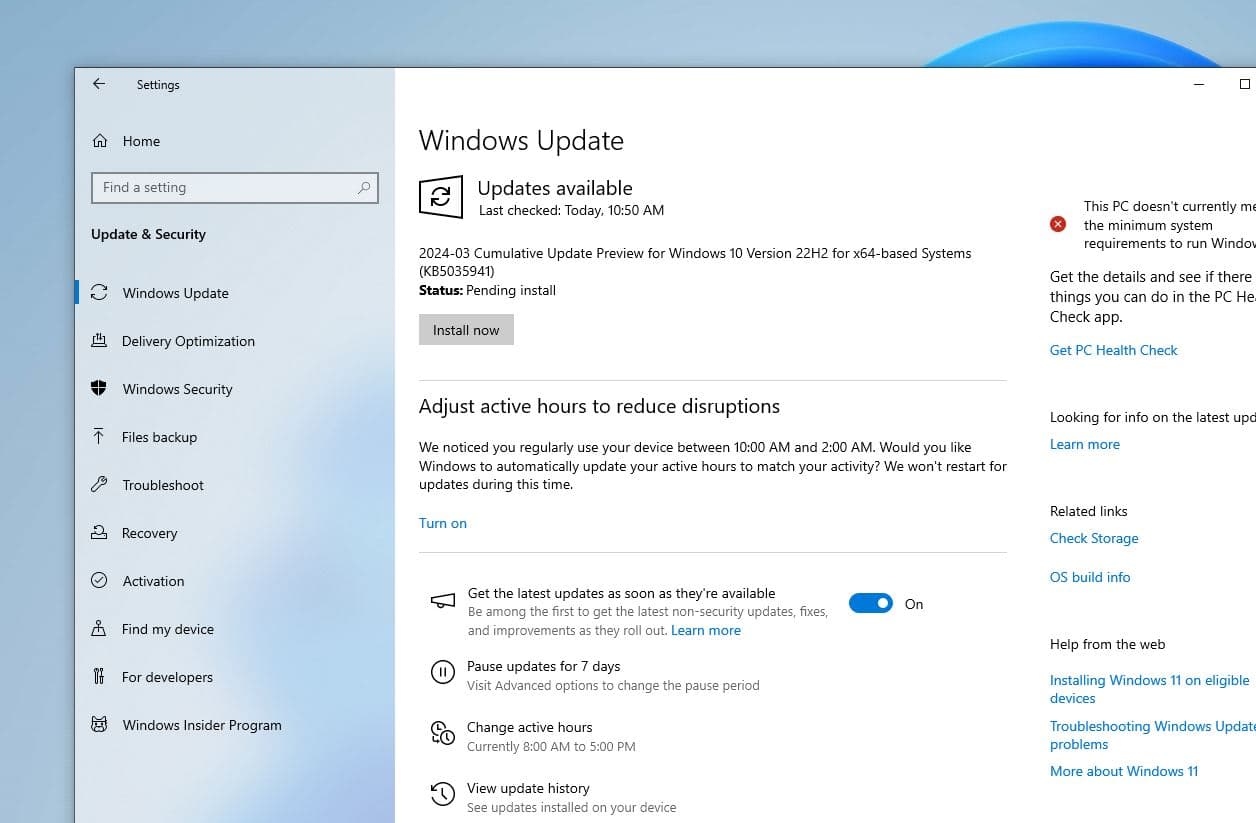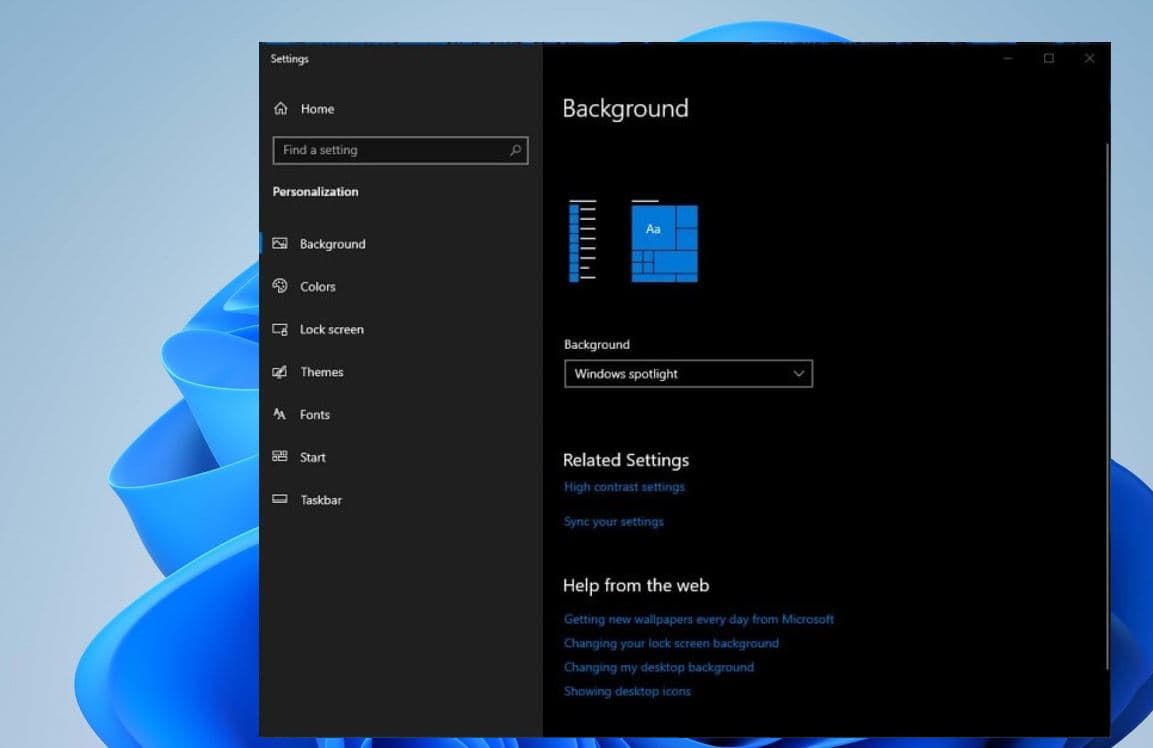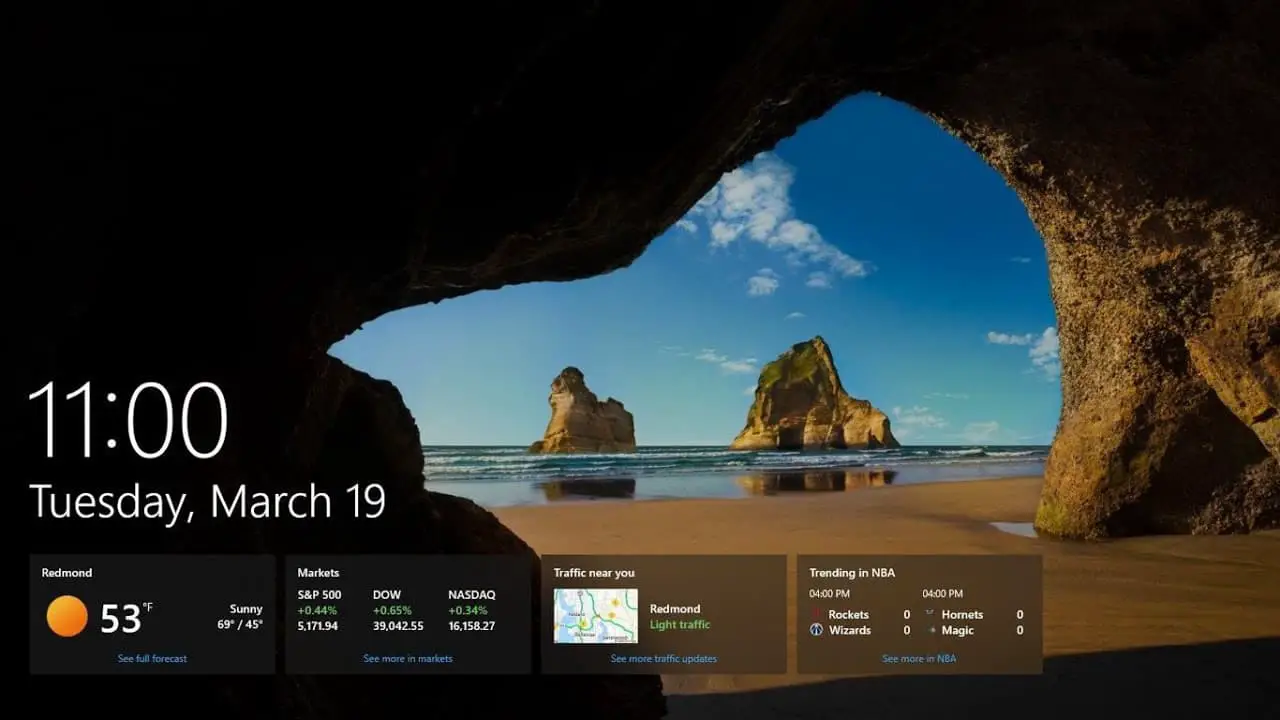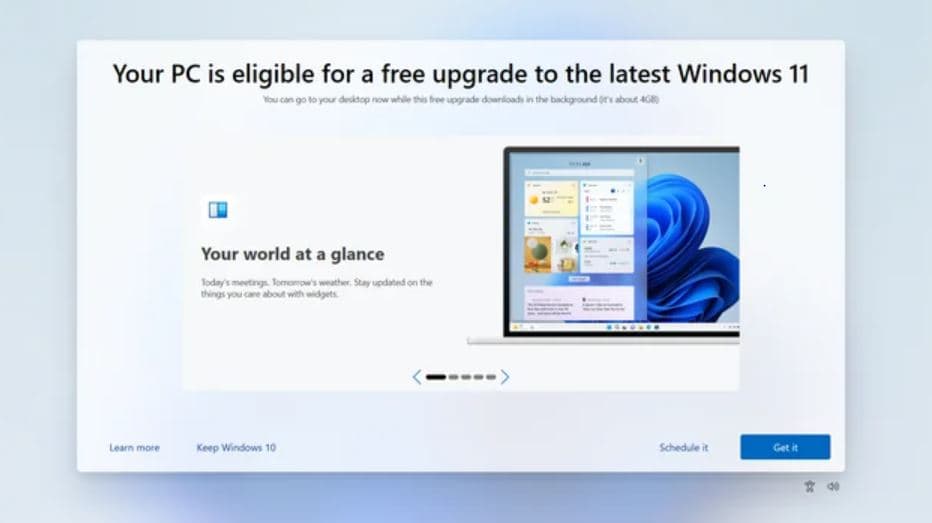A New Windows 10 KB5035941 (preview) Update is available for download. This is an optional update to advance Windows 10 Build 19045.4239 add new Lock Screen widgets, Windows Spotlight desktop backgrounds, and invite compatible devices to upgrade to Windows 11 for the latest features, bug fixes and improvements. Today’s build also brings fixes for Remote Desktop, Windows Hello for Business, Azure Virtual Desktop virtual machines, and more. The patch is rolling out via Windows update as an optional update and you have to start the installation manually. Also, Windows 10 KB5035941 download links are published on the Microsoft Update Catalog here.
Note: Microsoft reserved the first week of each month for Office updates, the second week (B) is for Patch Tuesday releases. C and D weeks, which are the third and fourth weeks of the month, are reserved for optional updates. These optional updates include non-security fixes and improvements only.
Windows 10 KB5035941 Download
Today’s update is optional, meaning that if you check for updates in Windows Update, you’ll be given the option to download and install it. If you don’t take it, it won’t automatically install it. Instead, the fixes will be bundled into next month’s Patch Tuesday update, which will install automatically.
If you want to download and install Windows 10 KB5035941 OS Build 19045.4239.
- Press the Windows key + X and select settings,
- Go to Windows Update and Security then Windows update
- Now hit the check for updates button, if you see optional quality updates available click on Download and Install.
- Once it is complete, you need to restart your PC to apply the changes.
Windows 10 KB5035941 download offline installer link here.
Note-
- The above link opens the Microsoft Update Catalog which is the library of Windows Update offline installers.
- To get started, you can click on the ‘Download’ button next to the version of the OS installed on your machine and run the .msu files to begin the installation of the update.
If you are looking for the Latest Windows 11 ISO image, click here.
Windows 10 KB5035941 What’s new?
Windows 10 Build 19045.4239 introduces two notable enhancements.
Windows Spotlight is now available as an option for your desktop background, It displays dynamic wallpaper images that change periodically. To activate this feature, navigate to Settings > Personalization > Background > Personalize your background and choose Windows Spotlight.
The lock screen will now display widgets, including weather, sports scores, traffic information, and stock information. To enable this enhanced lock screen content, go to Settings > Personalization > Lockscreen.
Well, Microsoft noted, This feature might not be available to all users because it will roll out gradually.
Furthermore, after installing this update, compatible devices may receive a message prompting to upgrade to the latest Windows 11.
Additionally, the update addresses an issue related to the touch keyboard occasionally failing to open and adds search highlights to the taskbar search box for the European Economic Area. To learn more, see Windows Search providers.
It also addresses issues like unresponsive applications dependent on the COM+ component, app availability post-Windows 11 upgrades, deadlock problems in CloudAP, and accessibility issues with network resources in Remote Desktop sessions with Remote Credential Guard enabled. Additionally, it resolves problems with Microsoft Edge failing to open on Surface Hub, improves the Antimalware Scan Interface to detect scan bypasses, and fixes issues with time service configuration mismatches and bitmap loading errors. Furthermore, it tackles scanner unresponsiveness over USB connections, updates Country and Operator Settings Asset profiles for mobile operators, and addresses various AppLocker and Group Policy service failures, as well as reliability issues with Virtual Remote App products.
You can read the complete change long on the Microsoft support site here.
Also read:
- Solved: Cannot install apps from Microsoft Store Windows 10
- Solved: Modern Setup Host high CPU usage in Windows 10
- Optimize Windows 10 for better performance (Ultimate Guide)
- Screen goes black when playing games on Windows 10? Try these solutions
- The Ultimate Windows 10 Security Guide to Secure Your PC