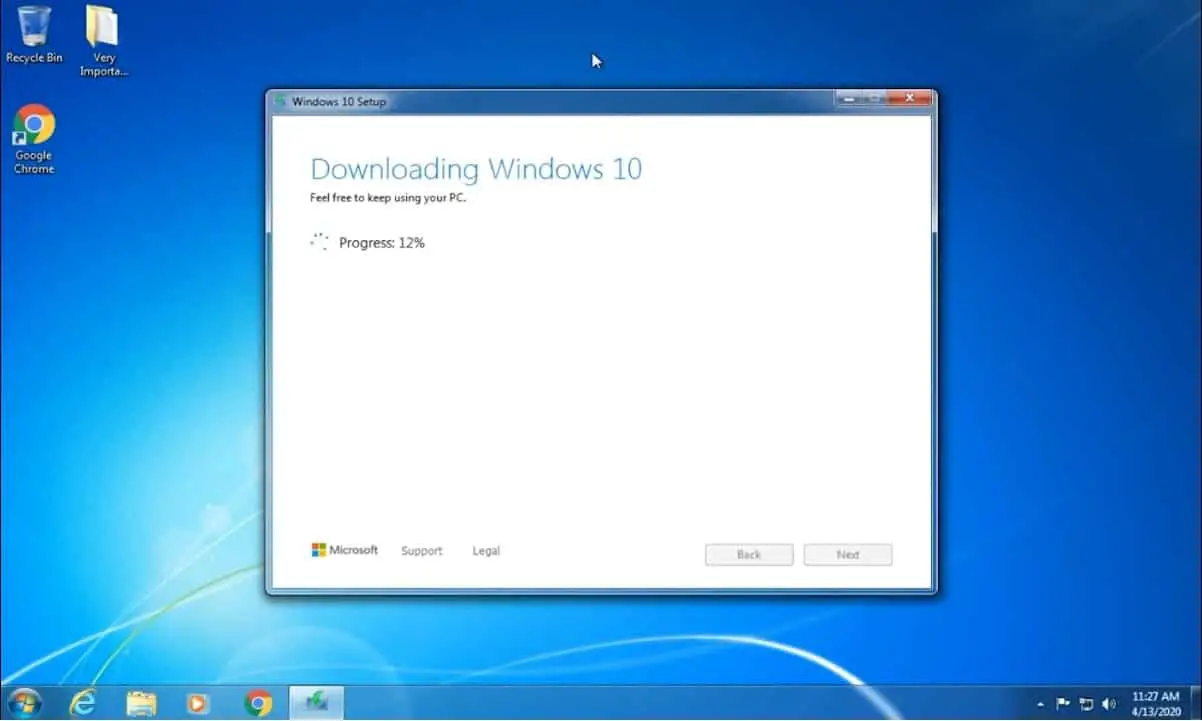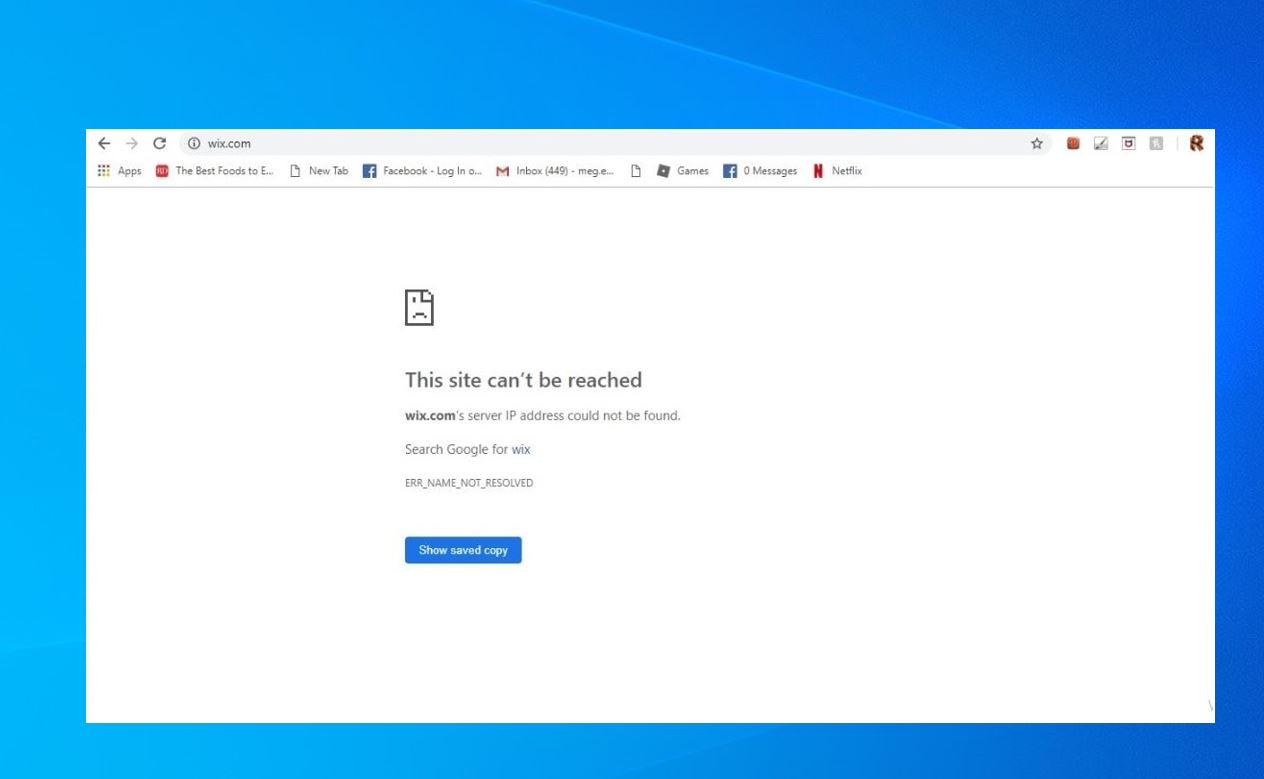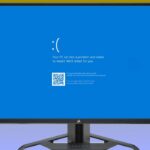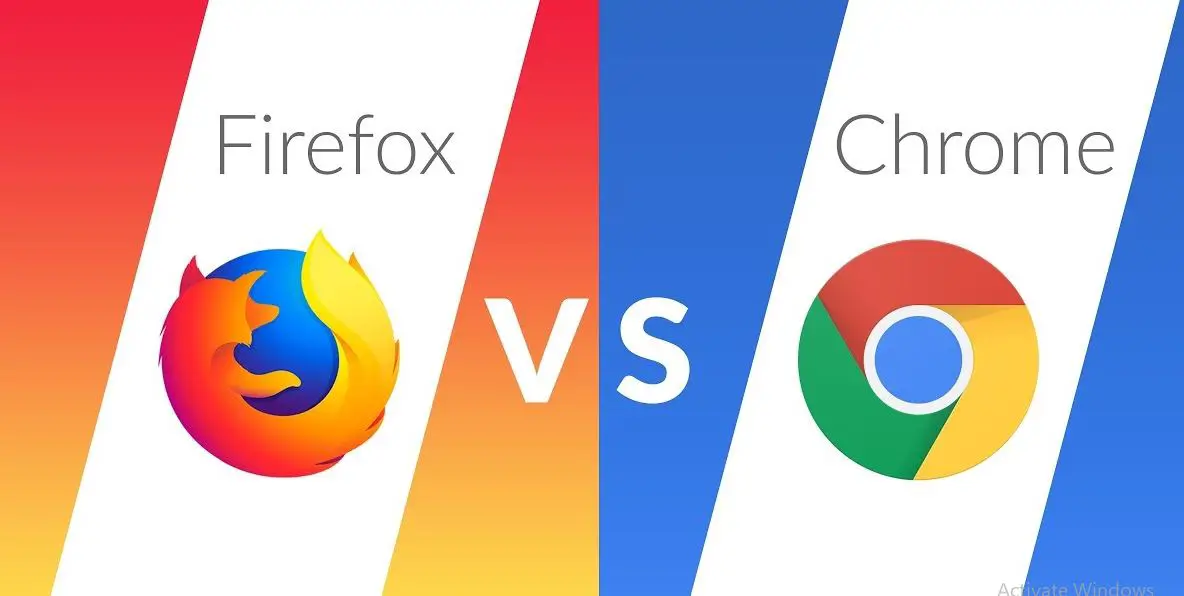If you are still using Windows 7 on your PC, you might be wondering if you can upgrade to Windows 10 for free in 2024. The answer is yes, but there are some steps you need to follow to make sure the upgrade goes smoothly and safely. In this blog post, we will show you how to upgrade Windows 7 to Windows 10 for free in 2024 using a simple method that does not require any technical skills or special software.
Contents
Upgrade windows 7 to windows 10
Before you start Windows 10 upgrade from Windows 7, you need to check if your PC meets the minimum system requirements for Windows 10. If your PC is compatible, you can proceed to the next step. If not, you might need to upgrade some hardware components or buy a new PC that supports Windows 10.
Check Windows 10 system requirement
|
Processor:
|
1 Gigahertz (GHz) or faster processor or System on a Chip (SoC)
|
|
RAM:
|
1 gigabyte (GB) for 32-bit or 2 GB for 64-bit |
|
Hard drive space:
|
16 GB for 32-bit OS 32 GB for 64-bit OS |
|
Graphics card:
|
DirectX 9 or later with WDDM 1.0 driver |
|
Display:
|
800×600 |
|
Internet Connection:
|
Internet connectivity is necessary to perform updates and to download and take advantage of some features
|
Backup Important Data before upgrade
The next step is to back up your important files and data to an external hard drive or a cloud service. This is a precautionary measure in case something goes wrong during the upgrade and you lose your data. You can use the built-in backup tool in Windows 7 or any third-party software that you prefer. Make sure you have enough space on your backup device or service and that you can access it after the upgrade.
In addition make a note of your Windows 7, 8, or 8.1 product key, If you don’t have then you can pull your Windows product key using NirSoft’s ProduKey write it down, and keep it safe because you might need it later.
The final step is to download and run the Windows 10 Media Creation Tool from the Microsoft website. This is a free tool that allows you to create a bootable USB drive or DVD with the Windows 10 installation files. You can also use this tool to upgrade your PC from Windows 7 to Windows 10 without creating a bootable media.
Upgrade Windows 10 using the media creation tool
Now follow the steps below to get Windows 10 for free, if you’re currently running a genuine copy of Windows 7, Windows 8, or Windows 8.1 Home or Pro:
- Go to the Download Windows 10 website.
- Under Create Windows 10 installation media, click the Download tool now
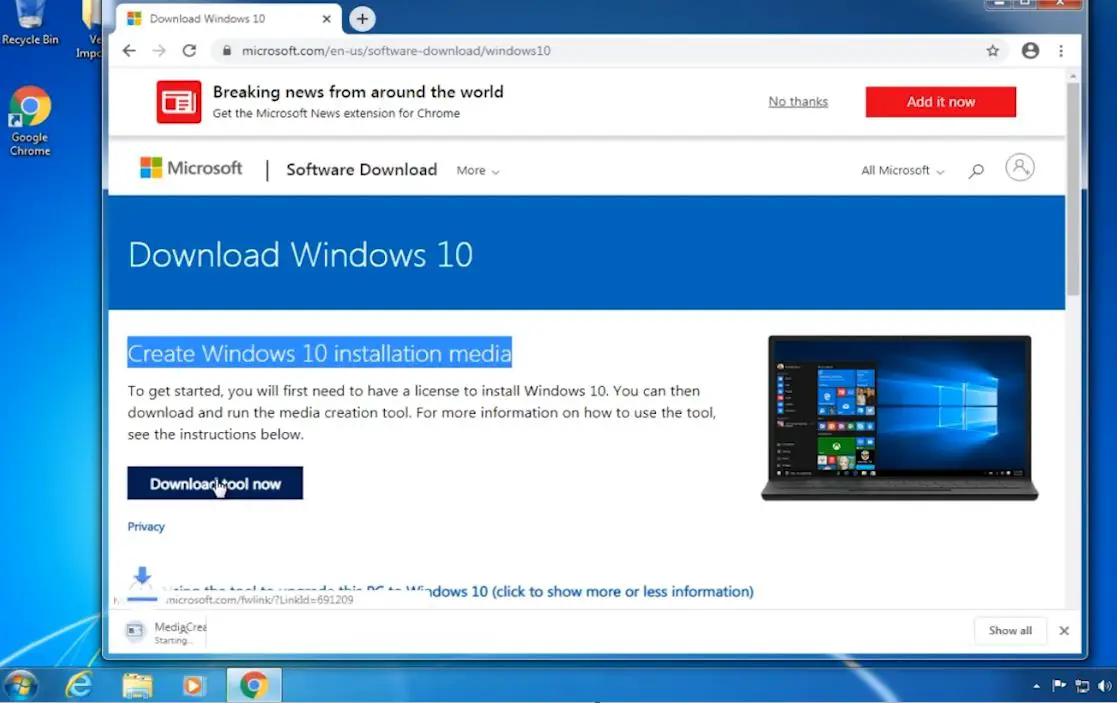
- This will download the media creation tool, right-click on it select Run as administrator,
- Windows 10 setup window opens with Getting a few things ready
- The terms and conditions screen will open, you must Accept to continue.
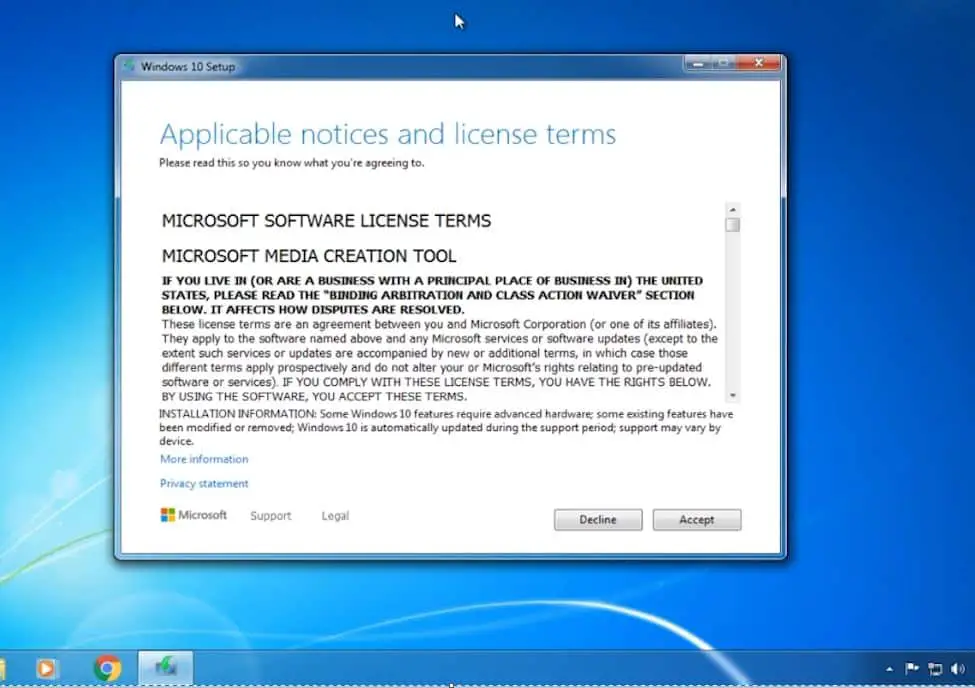
Next select option Upgrade this PC now
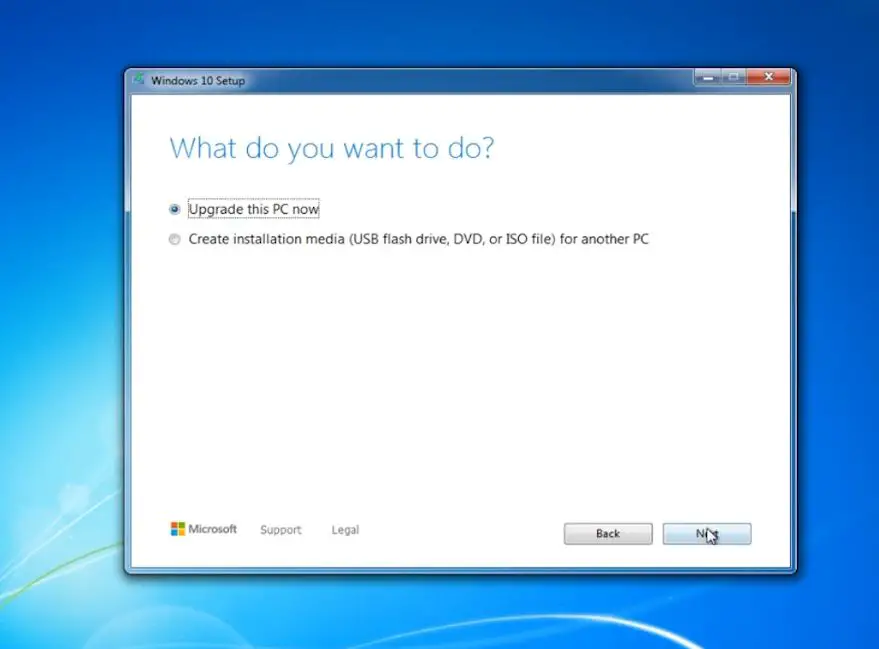
- This will start downloading Windows 10 files from the Microsoft server. (This will depend on your Internet connection speed and hardware infrastructure)
- This will prompt, creating Windows 10 media following by getting updates, and checking your PC, we are getting a few things ready
- Again accept the license terms
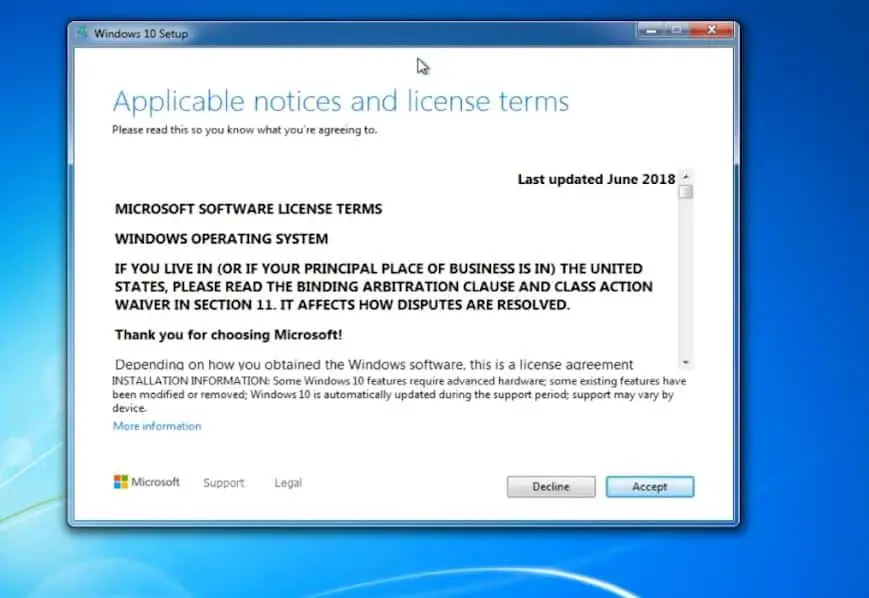
- The setup will ask you to keep your files or start fresh, Select your preferred option and click install.
Remember: starting fresh or keeping your files still means that all apps and settings will be deleted for the Windows 10 upgrade.
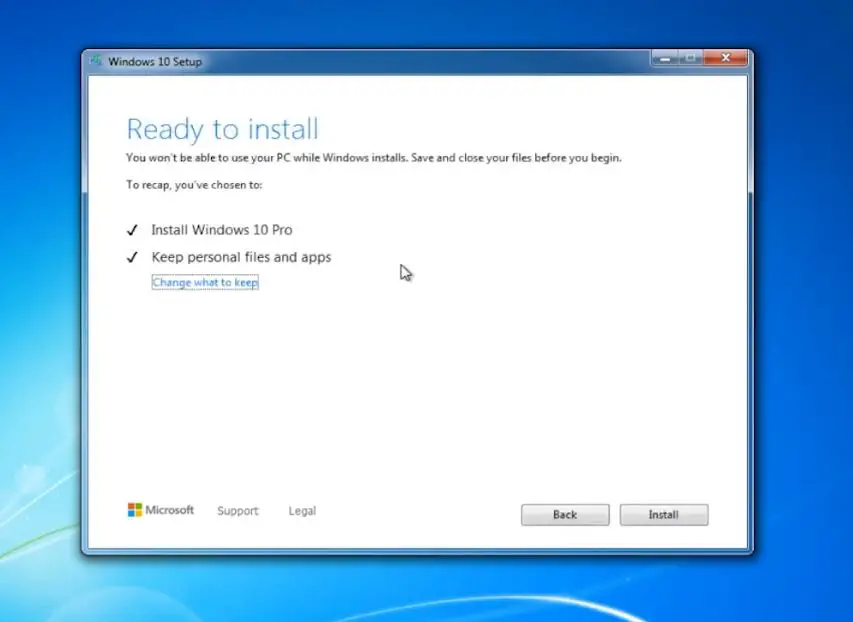
- Windows 10 will begin to be installed. This process can take quite a while, and the computer will restart numerous times.
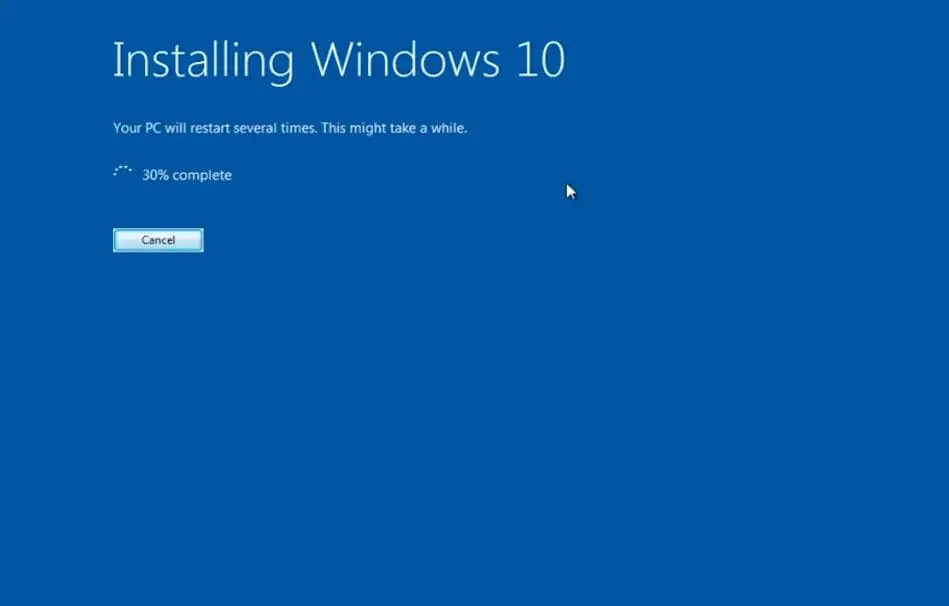
After the installation is complete, you will be greeted by the Windows 10 setup screen where you can customize your settings and preferences. You can also sign in with your Microsoft account or create a local account if you prefer. Once you finish the setup, you can enjoy using Windows 10 on your PC for free.
Activate windows 10
- Once the upgrade is complete, you should receive a digital license for Windows 10, which can be found under Settings > Update & Security > Activation.
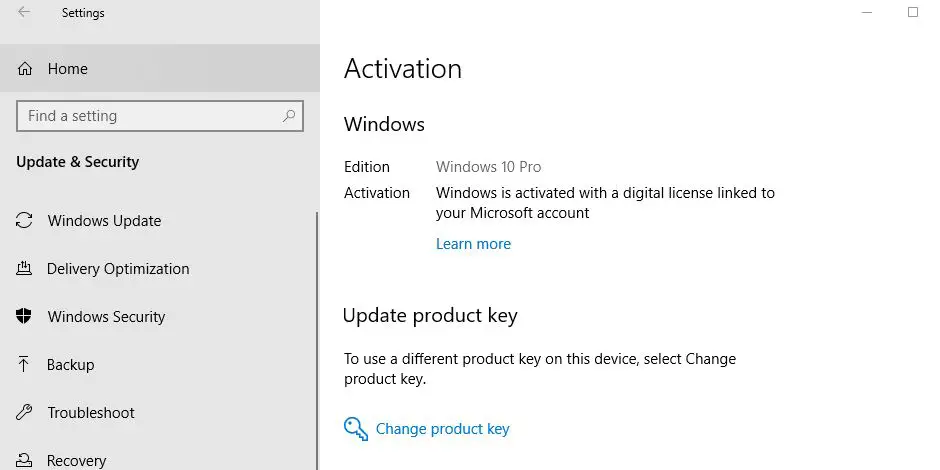
Pro Tip: If you get error while upgrade windows 10
- Perform Windows 10 Clean Boot
- Disable or uninstall Antivirus software
- Disconnect from VPN (If configured on your device)
- Make sure you have stable working internet connecton to download windows update files from microsoft server.
Alternatively, you can create installation media and use it to upgrade to Windows 10 free. And later use the Windows 7, 8 or 8.1 product key to activate Windows 10.
Also, you can download the latest Windows 10 ISO direct from the Microsoft server, perform a clean install and activate your license using the Windows 7, 8, or 8.1 product key.
Also read: