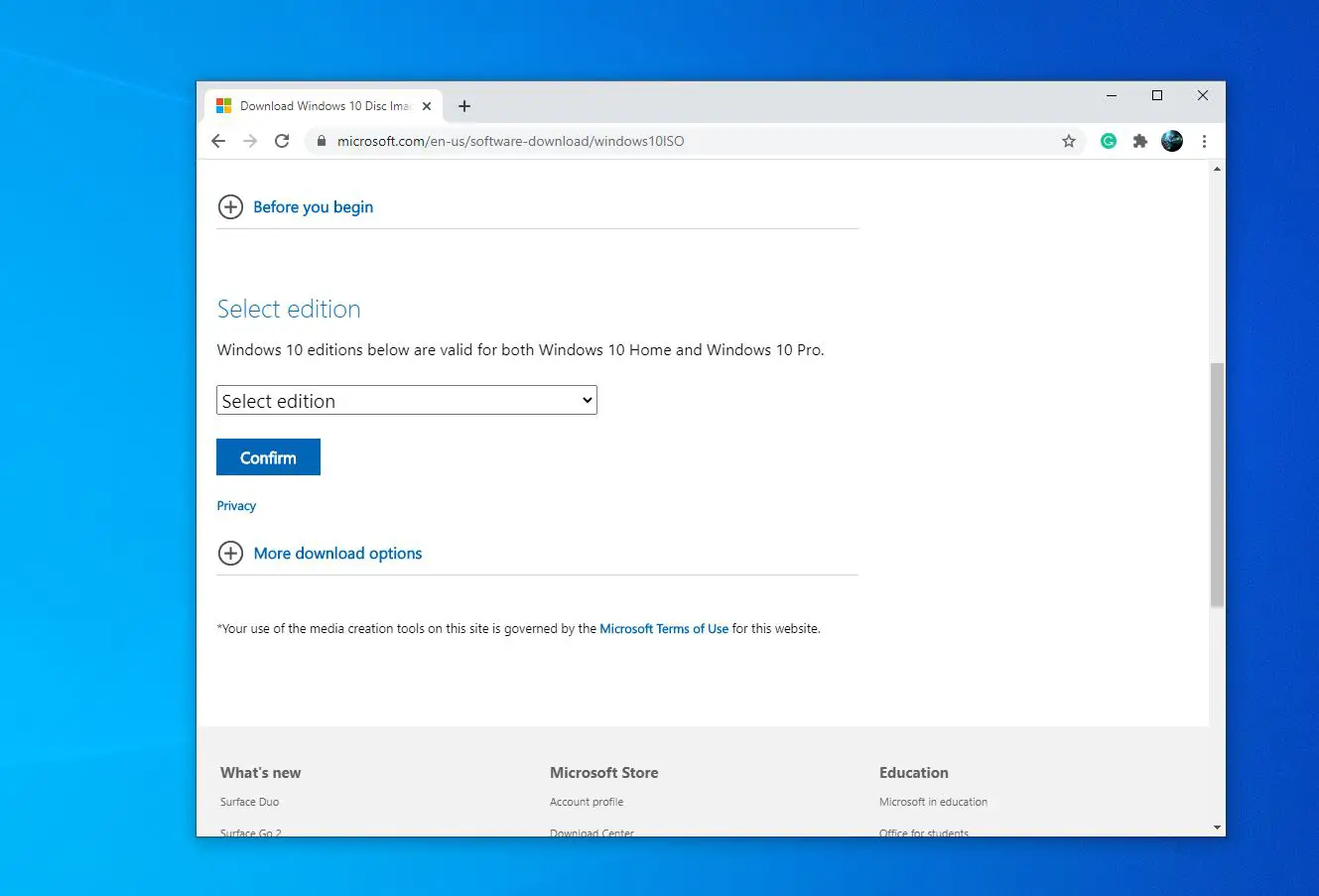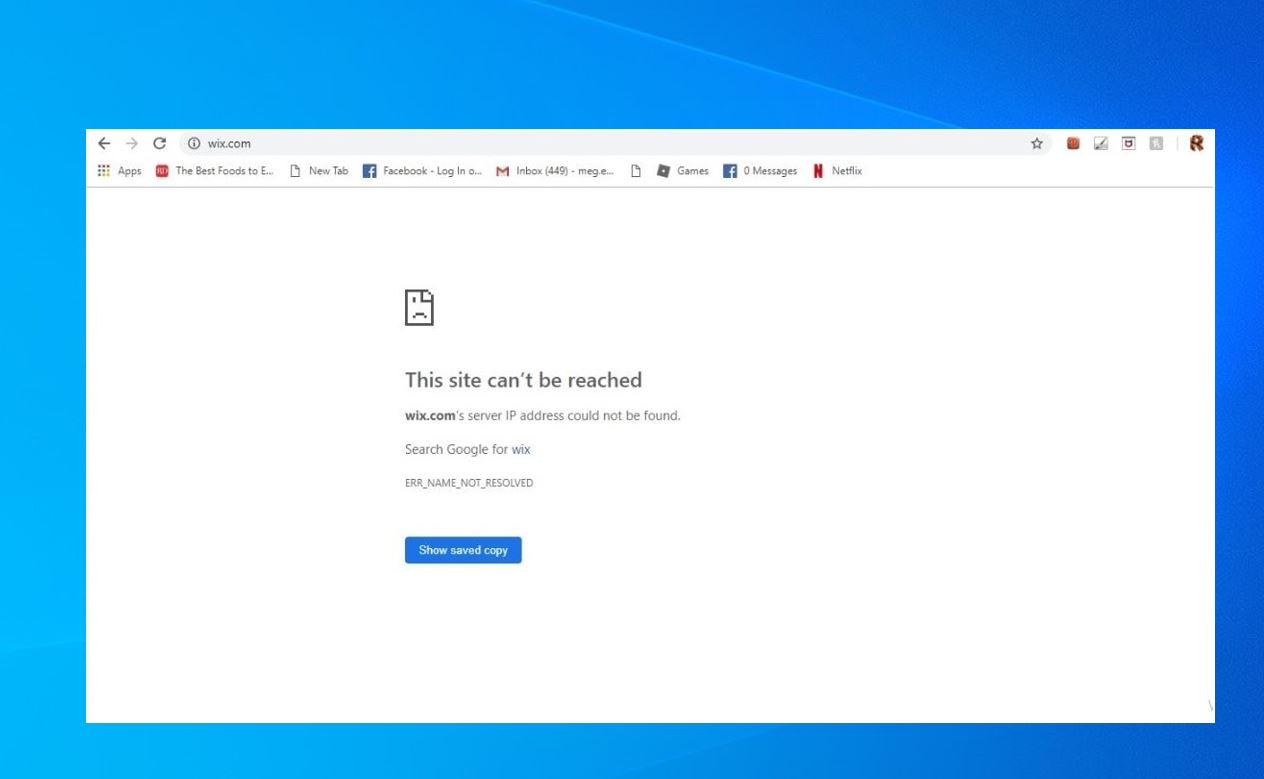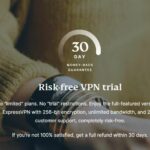Microsoft finally drops Windows 10 version 22H2 To everyone. The latest feature update to Windows 10 mainly focuses on performance and security enhancements that will improve the operating system’s overall experience. The update is rolling out in phases, which means not everyone gets the Windows 10 Update (22H2) on the same day. If you’ve got a compatible device you can download and install the Windows 10 22H2 Update via Windows Update, Media Creation Tool and Update Assistant. Windows 10 version 22H2 ISO images are available for download.
If you are looking to download the latest Windows 10 ISO here are the official ways to download Windows 10 version 22H2 ISO direct from the Microsoft server.
Contents
Windows 10 version 22H2 system requirement
- RAM: 2GB of RAM for 64-bit and 1GB of RAM for 32-bit computers.
- Storage: 20GB of free space on 64-bit and 16GB of free space on 32-bit systems.
- Screen resolution: 800×600
- Graphics: Microsoft DirectX 9 or later with WDDM 1.0
- Intel CPU: All processors up to 10th-gen, Intel Xeon E-22xx, Atom, Celeron, and Pentium.
- AMD CPU: All processors up to seventh-gen.
- Qualcomm CPU: Snapdragon 850 and 8cx.
Windows 10 2022 update download
Windows 10 version 22H2 update rolling out in phases and it won’t install automatically. Those who want to update immediately can do this by following the steps below.
- Press the Windows + I keyboard shortcut to open the settings app,
- Click on Update & Security then Windows Update
- Select Check for updates, If the update is available in your region, it will appear on the screen.
- Once the feature update to Windows 10 version 22H2 appears, you can select Download and install it now.
- It will take some time to download the updated files from the Microsoft server, it depending on your internet speed and hardware resources.
- Once done you need to restart your PC to apply the changes.
If you follow these steps and do not see “Feature update to Windows 10, version 22H2” on your device, you might have a compatibility issue and a safeguard hold it in place until we are confident that you will have a good update experience. Microsoft explained
Microsoft releases the ISO files for every new release of Windows 10, including for the Windows 10 2022 Update. You can now download the Windows 10 version 22H2 ISO Direct from the Microsoft server by following the steps below.
Windows 10 21H2 update ISO download
Here in this post, we have Shared Different ways to download Windows 10 ISO image files direct from Microsoft Server. You Can Download the Windows 10 22H2 ISO from the given direct download link below or with the help of the Media Creation Tool, Or visit the Microsoft Website to download the ISO file.
Windows 10 ISO Direct Download Link
Here below, I have shared Two Links (For Windows 64-bit and 32-bit) To Download Windows 10 2022 Update ISO Direct From Microsoft Server.
- Win10 22H2 English_x64.iso Size: 5.7 GB
- Win10 22H2 English_x32.iso Size: 4.0 GB
Download Windows 10 ISO using the Media Creation Tool
Microsoft Officially Released a media Creation Tool that helps Upgrade to Windows 10, Download the Latest Build ISO file or create a Windows installation media. So with the help of the Windows Media Creation Tool, You can easily Download Windows 10 Build 19045 ISO Image direct from Microsoft Server.
- First Download The Official Windows Media Creation Tool From this link.
- It’s Around 18 MB When downloading Complete Run the Setup.exe.
- First Accept The License Agreement on the next screen, It will ask you if you want to upgrade the current Windows installation or create installation media (USB or DVD) for a different system.
- Select the Create Installation Media radio button and click next.
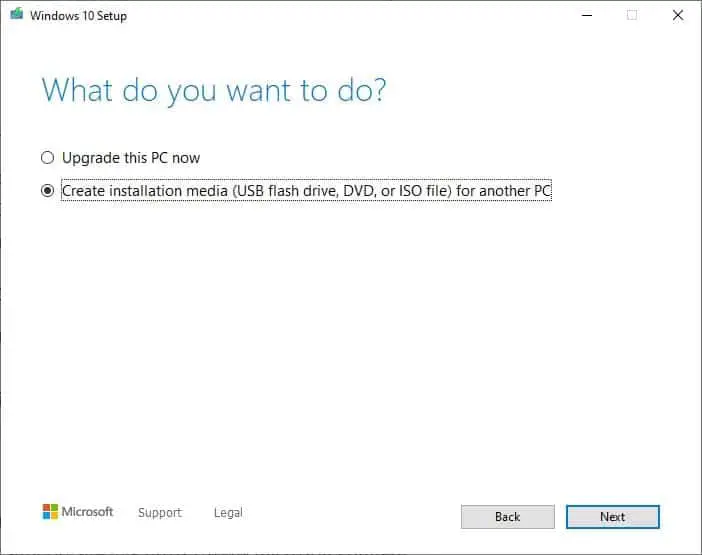
- On the next screen First uncheck Use the recommended options for this pc and select your preferred Language, Edition, and Architecture (both) so that you can use the same Windows 10 ISO to install 32-bit and 64-bit windows. Then click next to proceed,
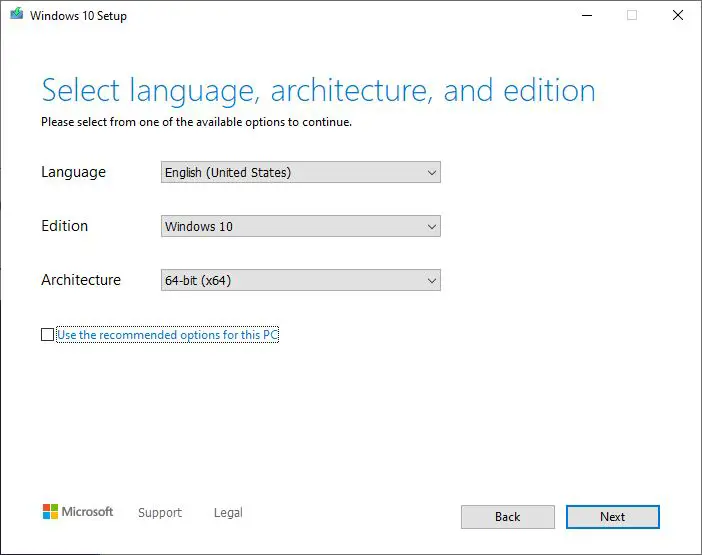
- Here select the ISO file As shown below image and click next.
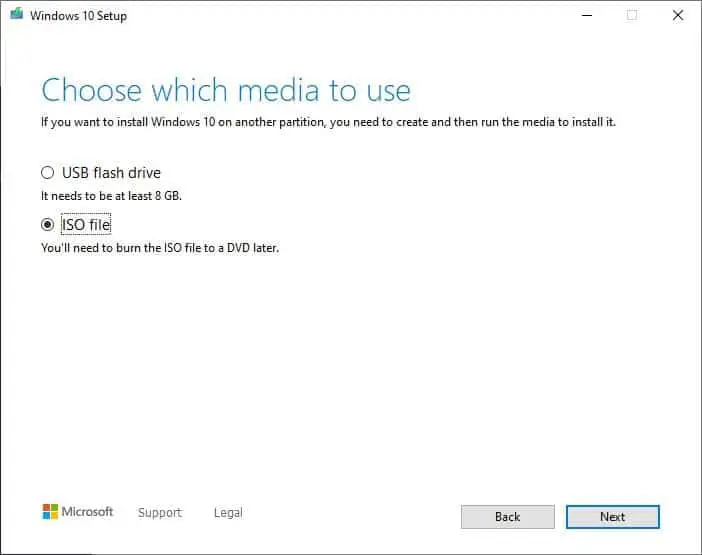
- This will Ask for the location where you want to save the Windows 10 ISO file.
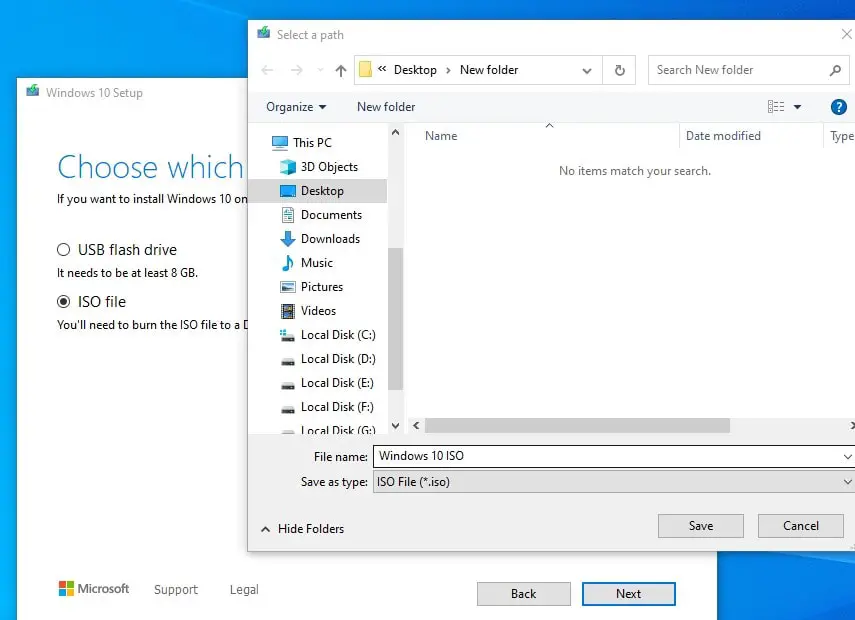
- Set the location and click next This will start the Downloading process for Windows 10 version 22H2 ISO file.
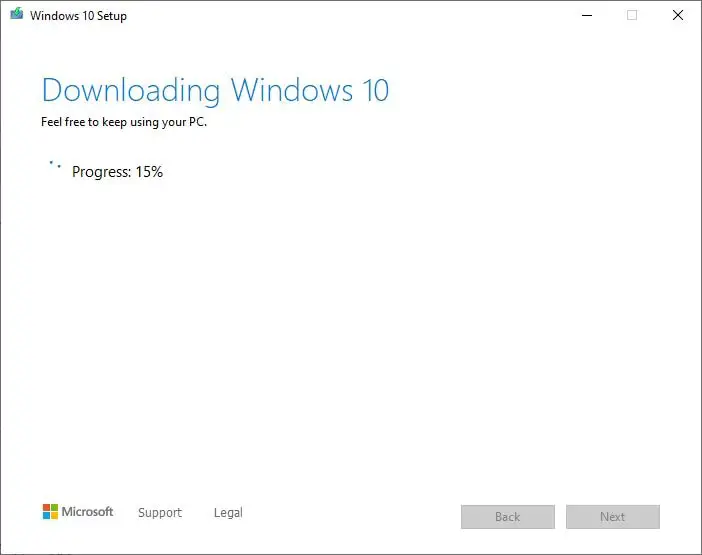
This will take some time to complete the download process Depending on your Internet Download Speed. After completing the 100% Download process click finish and close the media creation tool and open the file location where you save the Windows 10 ISO file.
Windows 10 ISO direct download using Web Browser
When we visit the Microsoft Website to download Windows 10 ISO, it forces us to open the Media Creation Tool download page as it also lets us download the ISO images, but it is hidden to Windows 10 users. Tweaking the web page, you will also find the direct download of Windows 10 version 22H2 ISO files from Microsoft servers.
Google Chrome
- Open a new tab on the Chrome browser.
- Then Copy and paste this Microsoft support site link https://www.microsoft.com/en-us/software-download/windows10ISO in the address bar, and press Enter.
- Now Right-click anywhere on the page and select Inspect.
- Click the three-dotted menu button on the top-right, and under “More tools”, select Network conditions.
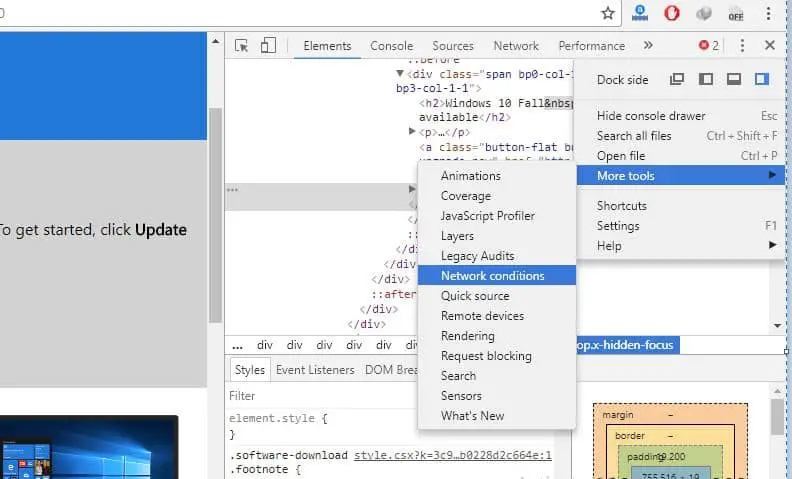
- Here Under “User-agent”, clear the Select automatically option.
- Select the Safari – iPad iOS 13.2 option from the “User-agent” drop-down menu.
- Now Refresh the page if the browser doesn’t reload automatically.
- That’s All Now Select the edition of Windows 10 you want, and click the Confirm button.
- Next, Pick your product language from the drop-down menu
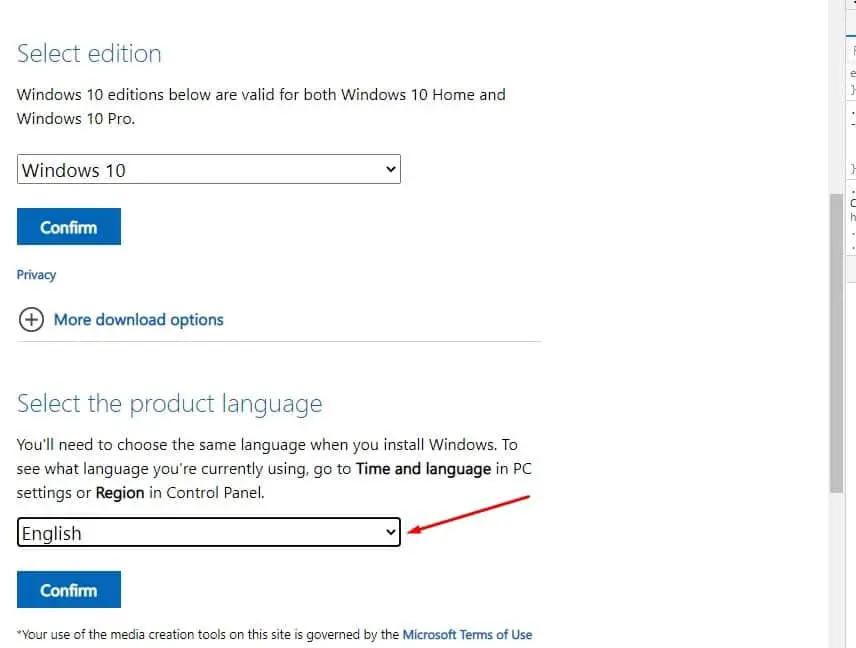
- Click the button (64-bit or 32-bit) to download the Windows 10 21H2 ISO image to begin the process.
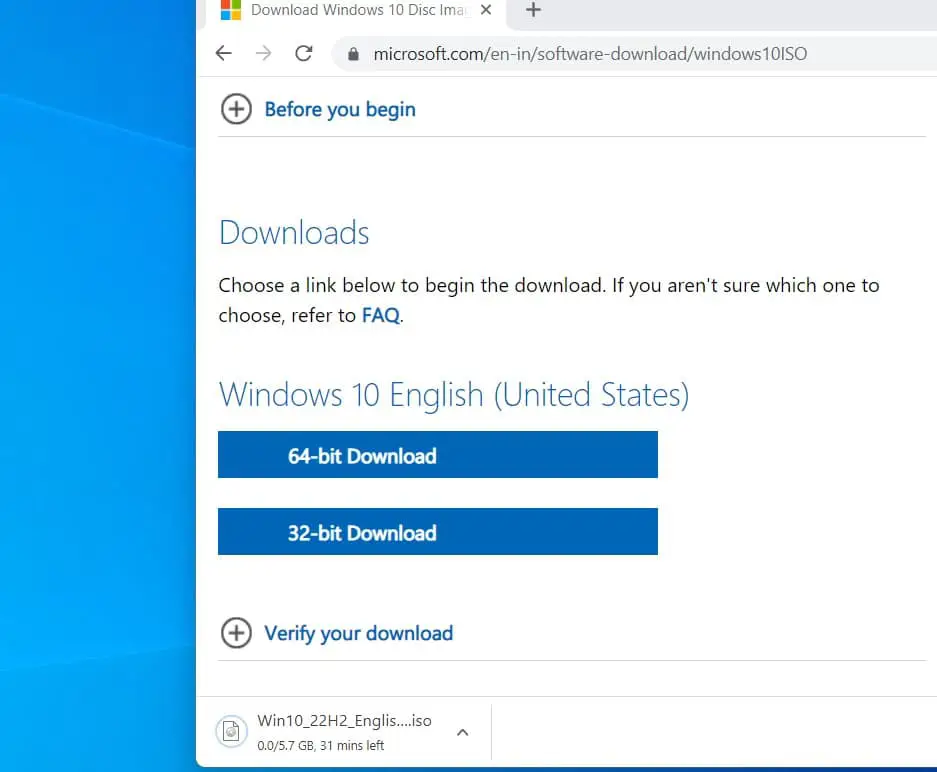
That’s All, I hope Now Using these tips you can easily download Windows 10 ISO Directly From the Microsoft server. Still, Have any queries, Suggestions Feel free to comment Bellow. Also, Read