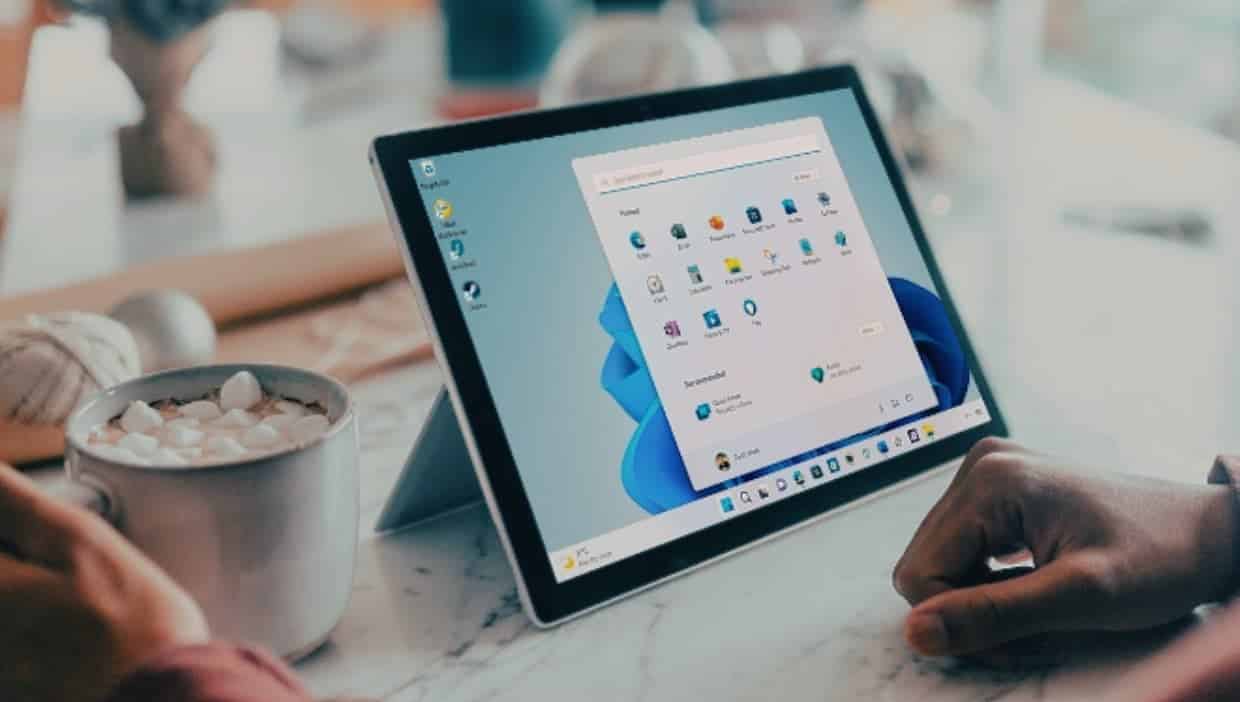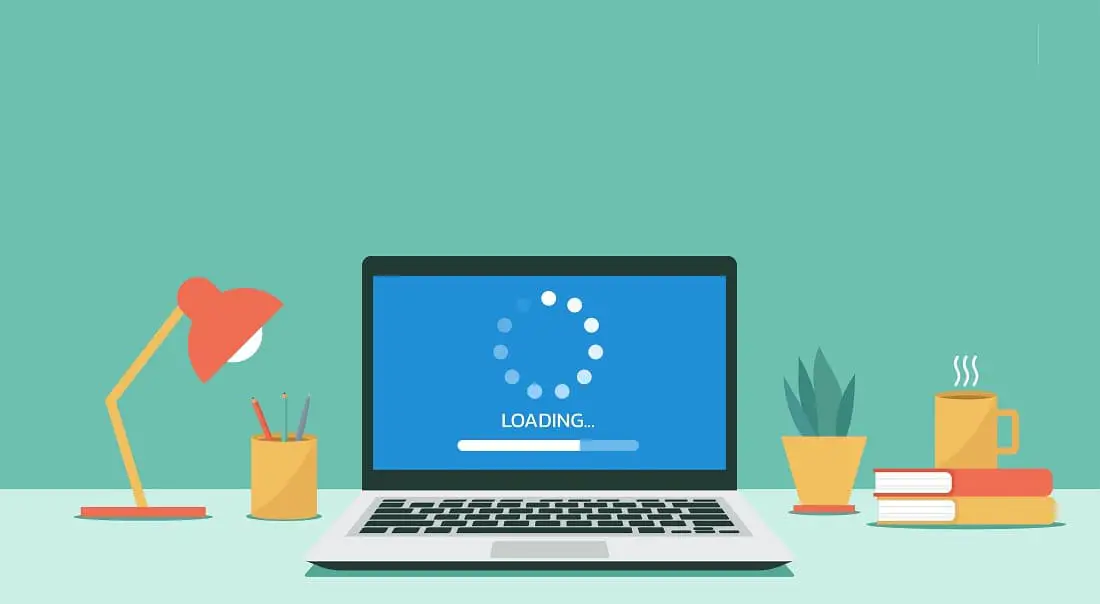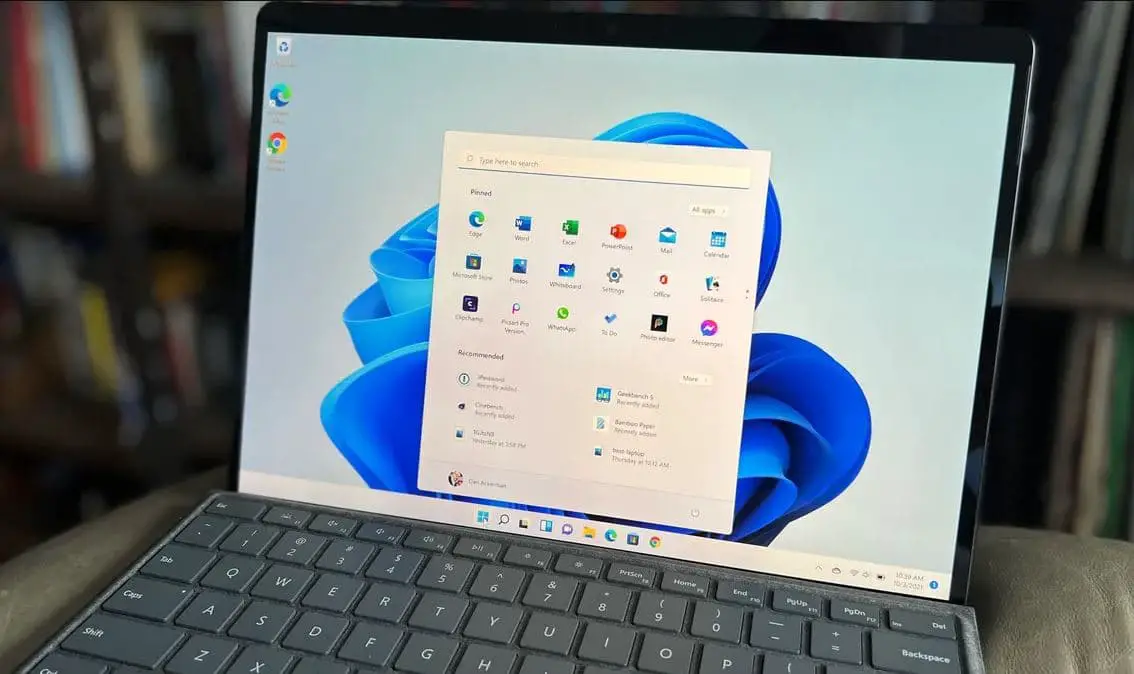Whether you use your computer for work, entertainment, or keeping in touch with loved ones, it’s crucial to adopt safe browsing habits, especially if you’re a Windows user. In this article, we’ll not only provide you with essential tips for safe browsing but also guide you through some simple and easy-to-follow habits. Such as using strong passwords, protecting your web activity from trackers and being cautious of suspicious links, you can protect your computer and personal information from potential threats. Whether you’re browsing the web for information or enjoying your favorite websites, these tips will help protect your computer and Secure Web Browsing Experience.
Contents
Tips for Secure Web Browsing Experience
From keeping software up-to-date to using strong passwords and being cautious of phishing attempts, these practices will help safeguard your online activities. Additionally, using a VPN for PC, visiting HTTPS sites, and utilizing browser incognito mode significantly enhance your online security.
Regular updates for Windows and web browsers are essential to patch security vulnerabilities and maintain a secure system.
- Creating strong, unique passwords for your accounts deters unauthorized access and safeguards your personal information.
- Stay cautious and avoid clicking on suspicious links or sharing personal information with unknown sources to protect against phishing attacks.
- A trusted antivirus program provides an extra layer of defense against malware and viruses, ensuring your system’s safety.
- A Virtual Private Network (VPN) encrypts your internet connection, enhancing privacy and security while browsing.
- Websites with “https://” in their URLs offer secure, encrypted connections, reducing the risk of data interception
- Implement 2FA wherever possible to add an extra layer of security by requiring a second form of verification for your accounts.
- Activate incognito mode in your browser to prevent the storage of browsing history and cookies, enhancing your privacy.
Update Windows and web browser
Updating your browser not only grants you access to new features and bug fixes but also enhances your protection against security flaws and malware. Every new release comes bundled with security fixes, ensuring you stay up-to-date and safeguard your data. Don’t jeopardize your information by missing out on this essential protection. Update your browser now to the latest version
Regular updates for Windows and web browsers are crucial as they contain security patches that protect against potential threats.
- For Windows: Go to Settings > Update & Security > Windows Update > Check for updates.
- For browsers: In your browser settings, look for the update or check for updates option. Type chrome://settings/help in the address bar and press the enter key to update Chromium browsers.
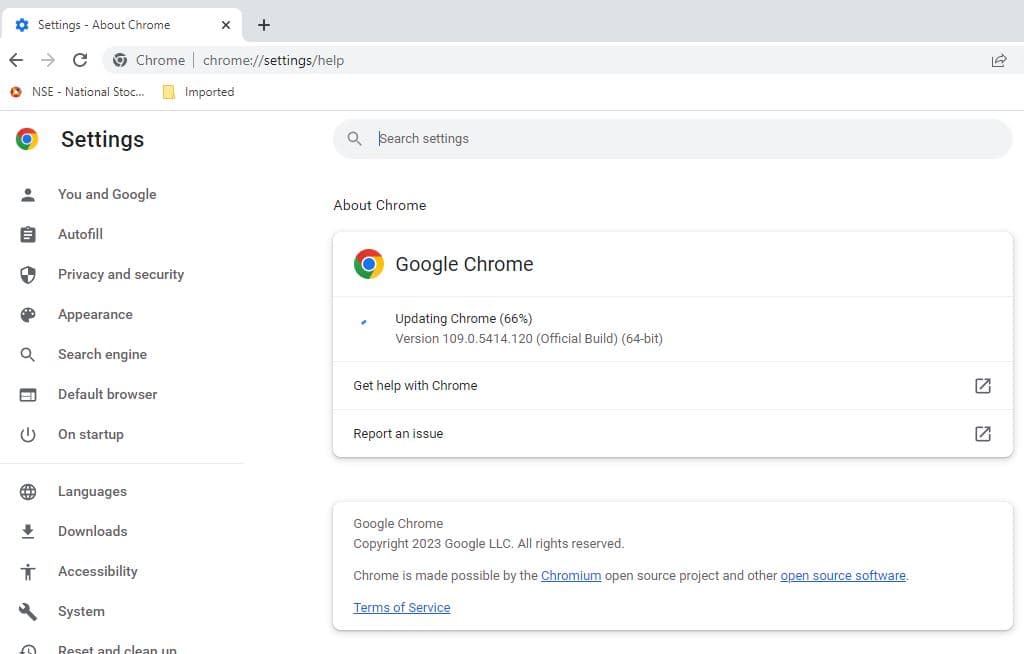
Use VPN (Virtual Private Network)
The safest way to browse the internet is by using a VPN. It employs robust encryption algorithms, such as AES (Advanced Encryption Standard), to convert your data into an unreadable format. All your internet routes through an anonymous IP, which prevents anyone from easily reading or tracing your IP, such as your ISP or the provider of the Wi-Fi network you’re connected to. However, be cautious of free VPNs as they profit by selling your data.
You must have a good VPN for Windows or a browser extension – this is the main condition. It is not enough to simply download a VPN for a PC from a random developer or the first one on the list. For secure browsing, you should do a little research into the VPN for PC and browser niche. VeePN has proven itself well, it has passed security audits and offers VPN apps for all popular platforms. Plus, it has many servers and powerful security systems.
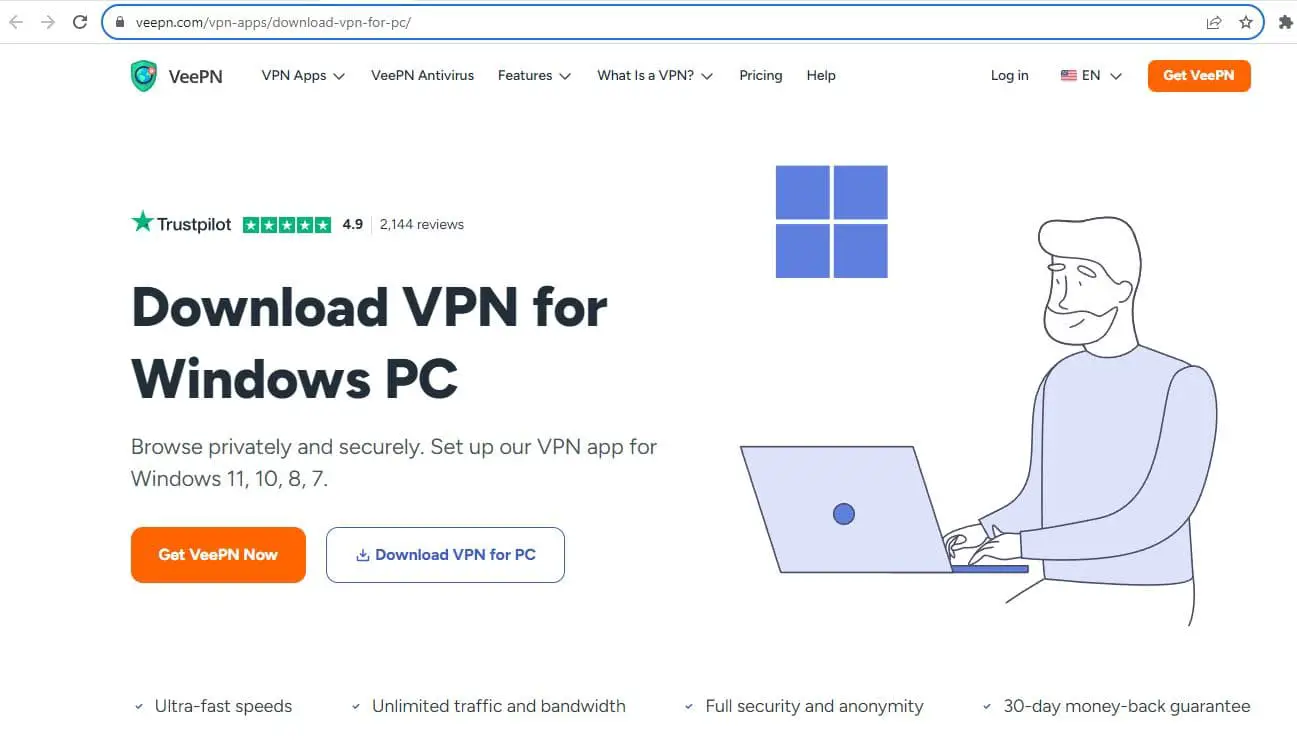
Visit HTTPS Sites Only
The majority of websites now offer a secure connection called HTTPS (HyperText Transfer Protocol Secure) that ensures better browsing security compared to the default HTTP connection.
HTTPS encrypts your browser interactions, keeping your data safer. However, it’s important to note that this type of communication is not automatically enabled, potentially leaving you vulnerable while browsing.
To quickly check the security of a website, look for the symbol on the left side of the web address. A small lock indicates a secure connection, an info mark means you’re not using a private connection, and an exclamation mark warns of an insecure connection.
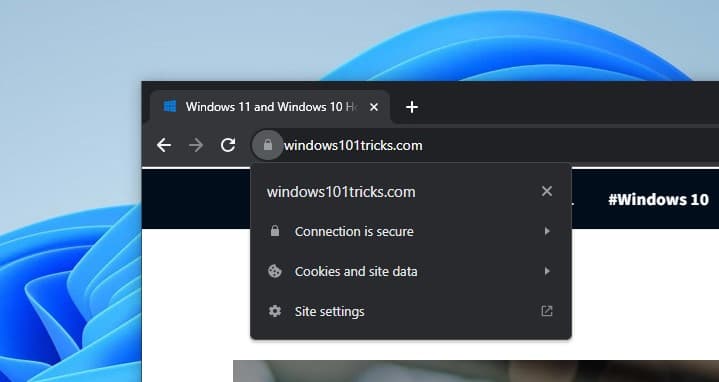
Use Strong Passwords
Most websites require you to create a new password each time you sign up for an account. Creating unique, complex passwords for your accounts is vital in preventing unauthorized access and protecting your personal information. It is crucial to ensure that your passwords are strong, particularly for sensitive accounts like social media or banking.
When crafting a robust password, avoid using obvious combinations like (username) + (year of birth/current year) or common combinations such as 1234, 1111, 0000, etc.
- Use a combination of letters (both upper and lower case), numbers, and symbols.
- Avoid easily guessable information like birthdays or common words.
You probably know the rules for creating passwords, but you should also think about making sure they dont get intercepted. To do this, you should download a VPN and use it, especially when working with public Wi-Fi networks. You can also use third-party password managers.
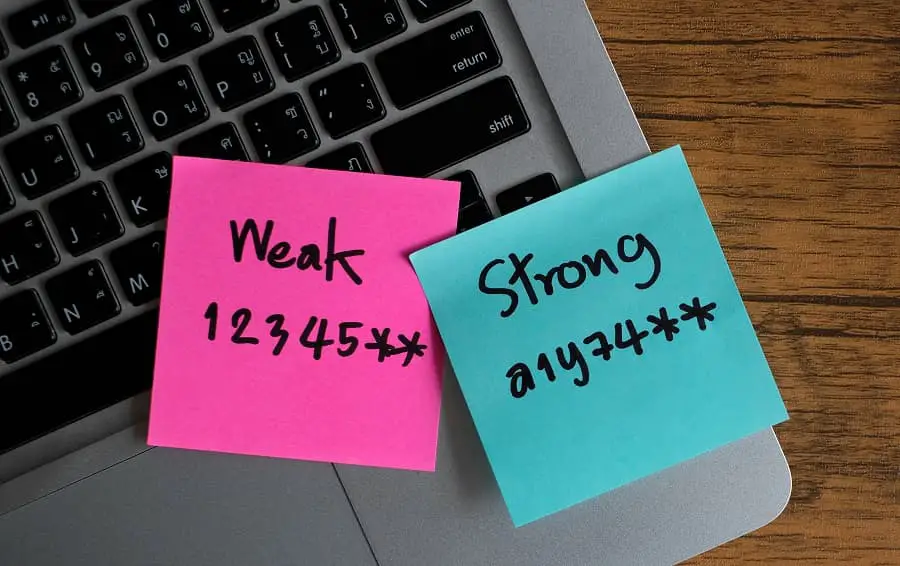
Browse Incognito Mode
Using the browser’s private or incognito mode is recommended when you need to access information on a library computer or check your email on a friend’s computer. When browsing in private mode, your browsing history is not saved on that computer, though downloads are still stored. It add an extra layer of privacy.
It’s important to note that private browsing does not guarantee anonymity online, and you can still be tracked.
In addition to using private browsing on other computers, it can also be helpful on your computer. Going incognito allows you to check for price discrimination, sign in to a second account on a website, or shop for surprise gifts, among other things.

Use two-factor authentication
Most secure websites include two-factor authentication as a protective measure against impersonation attempts. If a login is detected from an unfamiliar location, such as attempting to access your online banking account from a computer in China while you’re actually in your home state, an alert will be triggered. You will then be prompted on your phone or tablet to confirm the login attempt. This additional layer of security successfully locks out hackers who do not have access to your phone or email.
Two-factor authentication also serves as a safeguard against unauthorized access to your account, whether through hacking or password guessing. In such cases, the second level of authorization can be used to reset your password and regain control of your account.
Enable 2FA in your account settings for supported services. This usually involves linking your account to a mobile app or receiving codes via SMS or email.
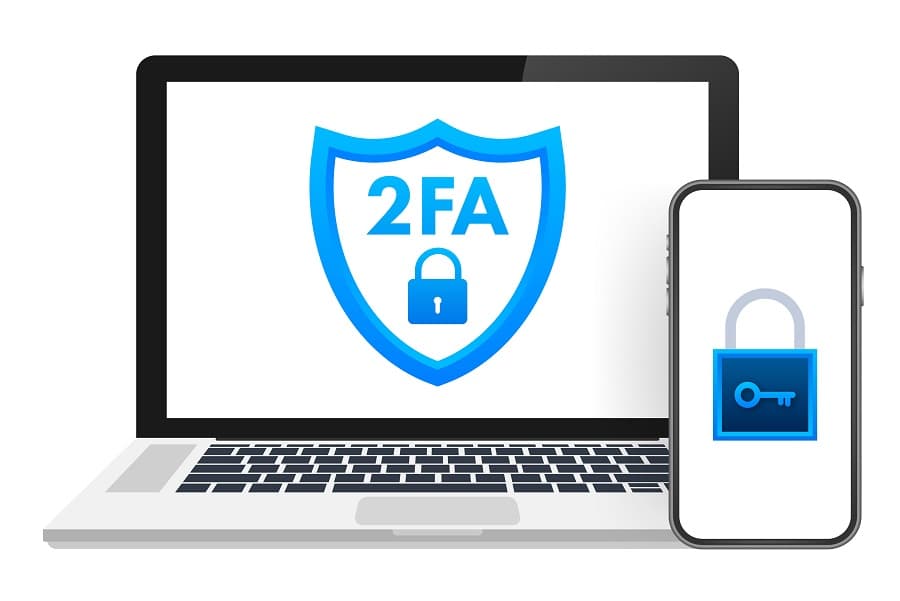
Always log out of your account
Remember to log out of your account after finishing your business on a secure website instead of simply closing the browser. Closing the browser alone does not automatically log you out, potentially making your account more vulnerable to hacking.
Be cautious of emails or messages that ask for personal information or direct you to unfamiliar websites. Verify the legitimacy of the source before taking any action.
Alongside traditional antivirus software, consider using anti-malware and firewall programs to create a comprehensive defense against a wide range of threats.
Installing an ad blocker helps prevent intrusive ads from displaying on websites. It not only improves your browsing experience but also reduces the risk of encountering malicious ads that may lead to harmful websites or phishing attempts.
Conclusion
Browser security is not something we can trust unquestioningly. It largely depends on the additional protective measures we take. You should not ignore the listed methods of protection, but it is better to combine them for the best effect.
Also read: