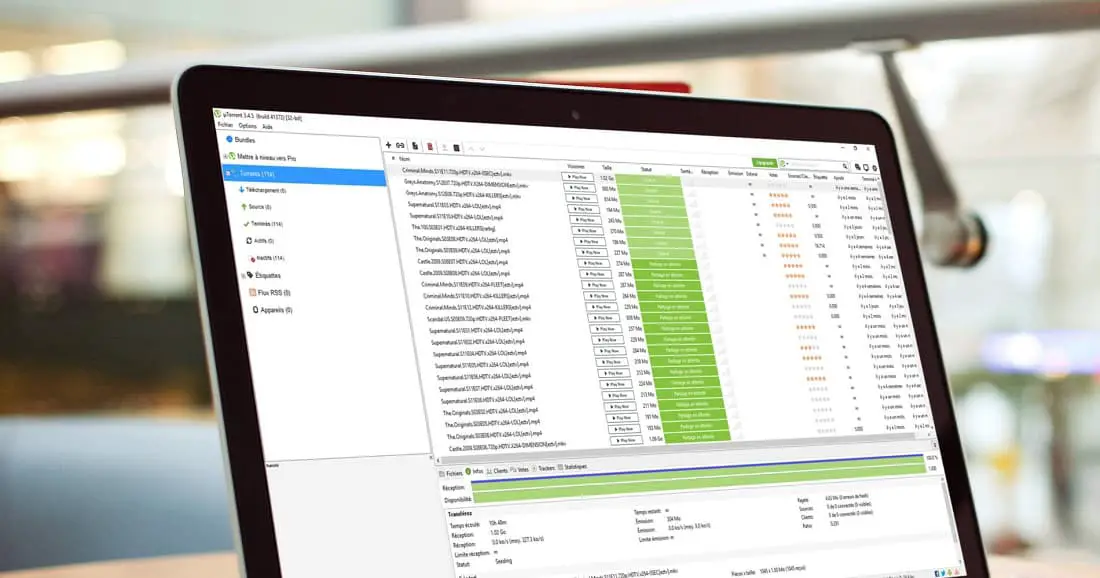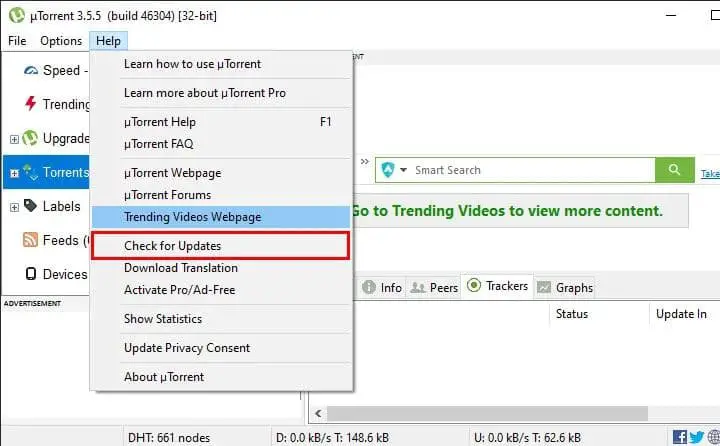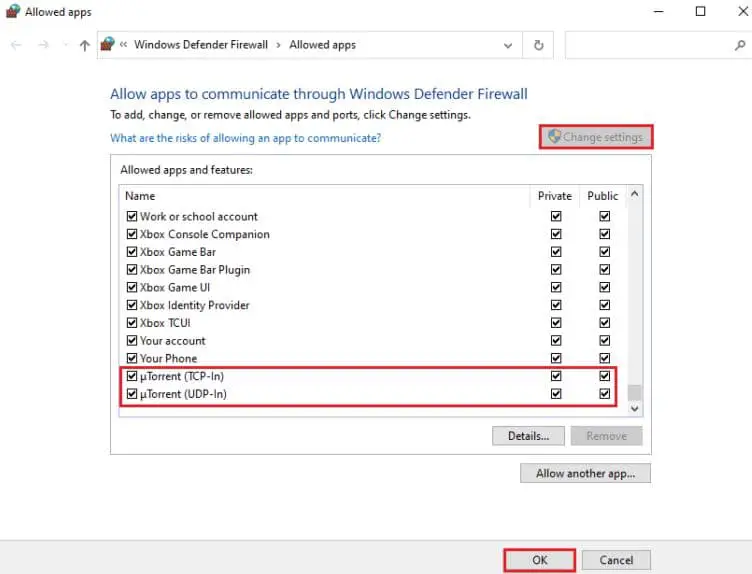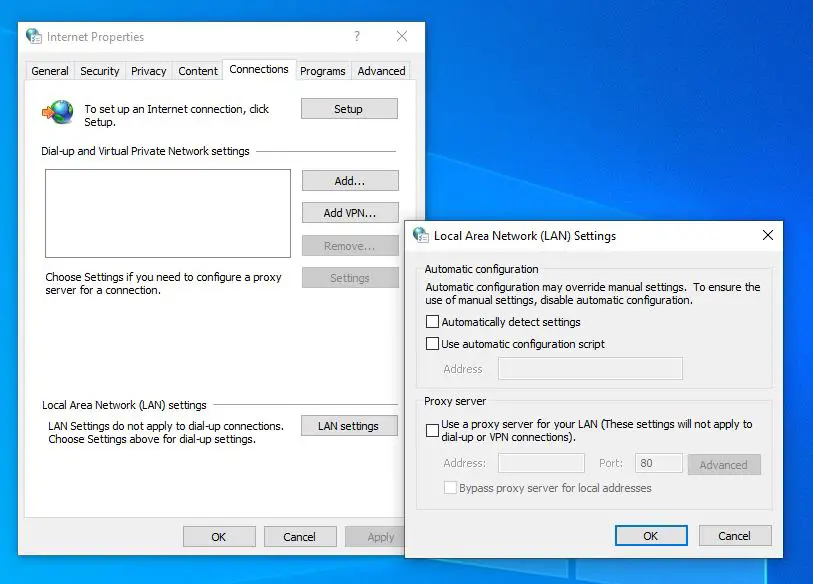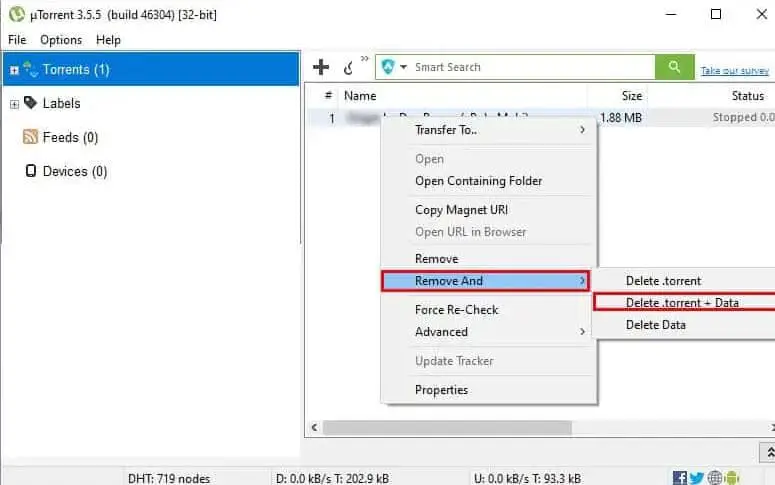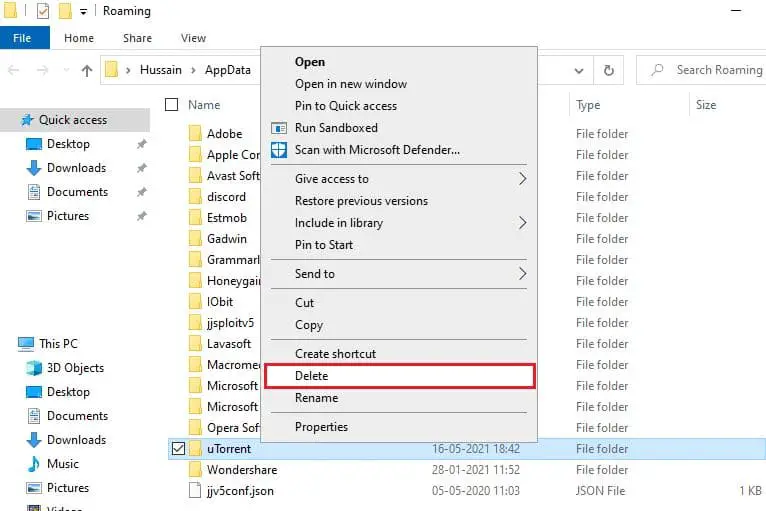uTorrent is one of the most used torrent client software to download and share files, photos and movies. It’s popular for its great efficiency and lightweight. We highly recommend using a VPN to secure your personal info while downloading uTorrent files. The app regularly gets updated with new features and improvements. But sometimes you may notice uTorrent not responding while downloading. Users report the uTorrent Client Not Downloading Files or is Stuck Connecting to Peers on Windows 11.
It seems like uTorrent is already running, but not responding. Please close all uTorrent processes and try again.
uTorrent not downloading Windows 11
There are multiple reasons why uTorrent not working or crashing on your computer. Using an outdated version of the application, or Windows Defender (Security) firewall prevents downloading a malicious file on your computer. A slow internet connection is another reason why uTorrent is Stuck Connecting to Peers or not downloading files on Windows 11. Third-party app interference, Poor network connection or Not enough storage space are some common reasons why uTorrent not working in Windows 11.
If uTorrent not installing on Windows 11, Update the operating system and run uTorrent as an Administrator authorizes it to install without any issues. Well if the uTorrent app not responding or is Stuck Connecting to Peers you need to reboot the process or operating system and check the internet connection speed. Allow uTorrent through Windows Defender Firewall or Uninstall & Reinstall uTorrent client also very effective to troubleshoot uTorrent not responding problem on Windows 11.
Restart your computer
Whenever you experience problems with Windows 11 PC, the first thing you need to reboot your computer. This will refresh the operating system restart all processes and clear temporary glitches that may be causing the uTorrent app not responding.
In addition, you need a stable internet connection to download torrent files on your computer. You can check your internet speed at fast.com or speedtest.net. If you have slow or unstable internet the download may Stuck Connecting to Peers on Windows 11. Here are some tips to increase internet speed on Windows 11.
Press the Ctrl + Shift + Esc key to open the task manager. Under the process, tab look for the µTorrent application, right-click on it select End task.
Now locate the uTorrent app, right-click on it select run as administrator.
Update the uTorrent app
An outdated OS can prevent uTorrent’s installation, the same thing applies to the app as well. An outdated app also result uTorrent not responding or fails to open.
- First, make sure your operating system is updated:
- Press the Windows key + X and select settings,
- Navigate Windows Update then hit the check for updates button,
- If Windows updates are pending there allow them to download and install on your computer.
You need to reboot your computer to apply the changes.
The next thing you need to check and make sure the latest version of uTorrent app is installed on your computer.
- Open the uTorrent app on your computer,
- Click on help and select the “Check for updates” option.
Allow uTorrent through Windows Firewall
The next thing you need to check and add uTorrent as an exception in the firewall.
- Press Windows key + S, type Windows Defender Firewall and select the first result,
- Click on Allow an app or feature through Windows Defender Firewall, then click on Change Settings,
- Next, under Allowed apps and features, click to enable both checkboxes next to µTorrent (TCP-In) and µTorrent(UDP-In).
- In addition, open the uTorrent app, navigate options -> preferences then connection,
Here checkmark the Add Windows firewall exception option - If you have installed a third-party antivirus on your system open the firewall settings and add uTorrent as an exception in the firewall.
Follow the links below to check how to do it:
- Now restart your PC and check if this helps fix the problem.
If you have Avast antivirus installed on your PC, you need to disable the P2P shield feature, in order to enjoy your uTorrent download sessions.
Disabling Proxies Settings
It is possible proxy settings on your computer block uTorrent from getting access to the internet and results uTorrent Not Downloading Files or being Stuck on Connecting to Peers.
Proxy servers are known to conflict with some network-based apps such as uTorrent.
- Press Windows key + R, type inetcpl.cpl and click ok
- The internet properties window opens, move to the connection tab.
- Click on LAN settings then Under the “Proxy Server,” uncheck “use a proxy server for your LAN.”
- Click OK and apply to save changes.
Third-party antivirus programs might be the reason why uTorrent not responding or crashes on your PC. we recommend uninstall third-party antivirus if installed on your computer and check this helps fix uTorrent not working problem on Windows 11.
Clear the Torrent Files
Downloading some large files can sometimes lag the uTorrent application or fail to work properly. Let’s clear them that probably helps.
- Open the torrent application on your PC,
- Select an ongoing download and right-click on it.
- Hover the Remove And option and select the “Delete .torrent + Data”
- Click yes to confirm, and see if the problem is resolved.
Sometimes you may notice uTorrent Client Not Downloading Files or Stuck on Connecting to Peers because your copy of the torrent is incomplete, unavailable or it lacks seeders. Get another version of the file you want to download and check if there is no problem download the torrent file.
Delete uTorrent App data
Users report deleting uTorrent app data helps them resolve the app not responding or crashes issue on Windows 11. Usually, uTorrent stores data files on your PC that contain details about the files you are downloading through torrent, and if due to any reason data files get corrupted it may result uTorrent not responding while downloading a file.
- Press Windows key + R, type %appdata% and click ok
- Locate and right-click on the uTorrent data folder then select Delete.
- After deleting the app data launch the uTorrent app and start downloading the files.
Reinstall the uTorrent app
Still need help, the above solutions didn’t fix the problem. Try to remove and reinstall the uTorrent app on Windows 11.
- Press Windows key + R, type appwiz.cpl and click ok to open the programs and features window,
- Here locate the µTorrent application, right-click on it select uninstall,
- Check the Remove My Settings checkbox on the prompt and click Uninstall.
- Now visit the uTorrent official site and download the latest version of the application.
- Right-click on the installer file, run as administrator and follow the on-screen instructions to install the app on your PC
Note – During the installation process, don’t forget to check the Add an exception for µTorrent in the Windows firewall option.
Now check if it’s working now.
Can I download a torrent without using a Torrent client?
- Yes, you can use browser extensions for the browser to download torrent files without using a torrent client application.
Why Torrent download is very slow?
- Torrent download speed depends on your Internet speed, you can check your internet speed at fast.com or speedtest.net.
uTorrent Not Installing on Windows 11
- An outdated OS can prevent uTorrent’s installation, Again you need run the installer as administrator to fix the problem. In addition, check if Windows Defender blocking the installation.
Also read:
- How to fix Your PC did not start correctly Windows 11 (6 Solutions)
- 9 Ways to Fix 100% Disk Usage Problem in Windows 11
- 6 ways to fix Firefox not working or loading on Windows 11
- Microsoft Teams not opening or Crash on Windows 11 (7 solutions)
- Laptop sound not working (No Sound) after Windows 11 update