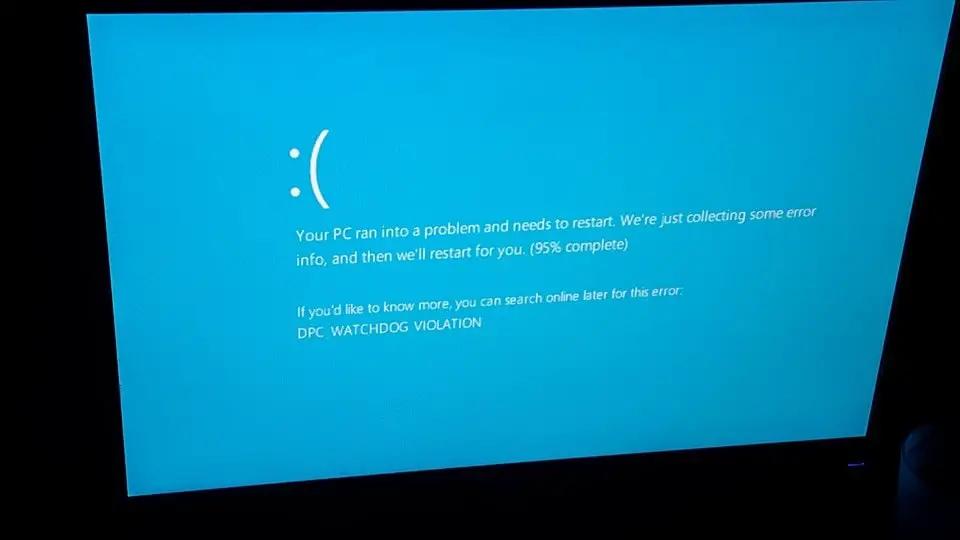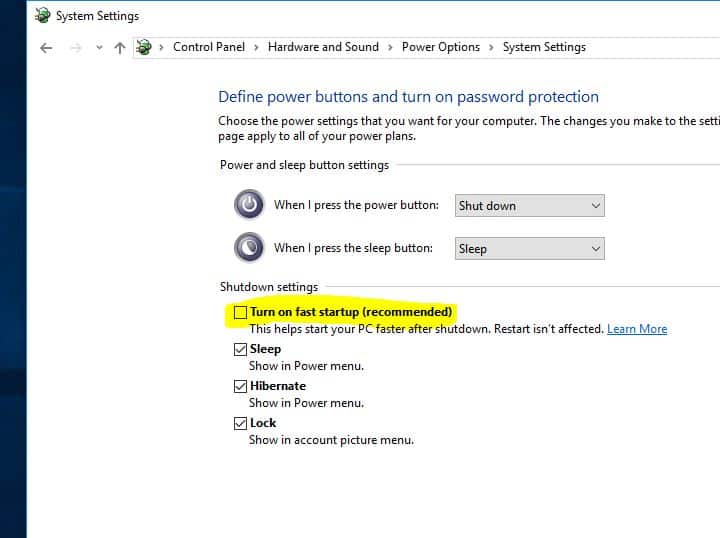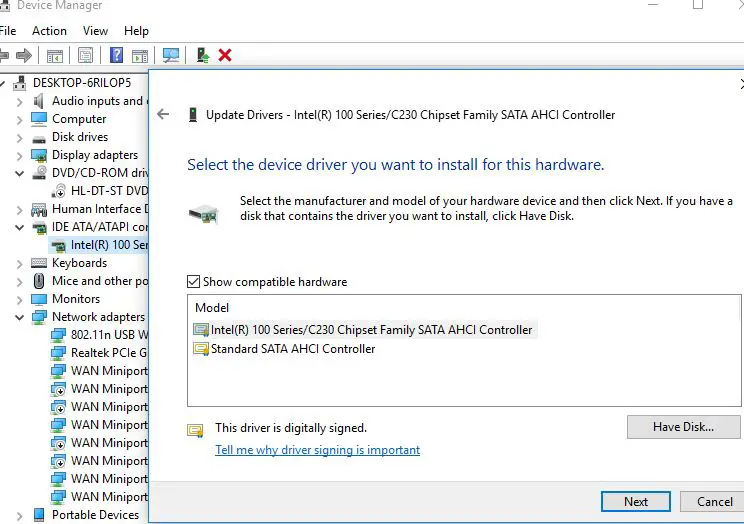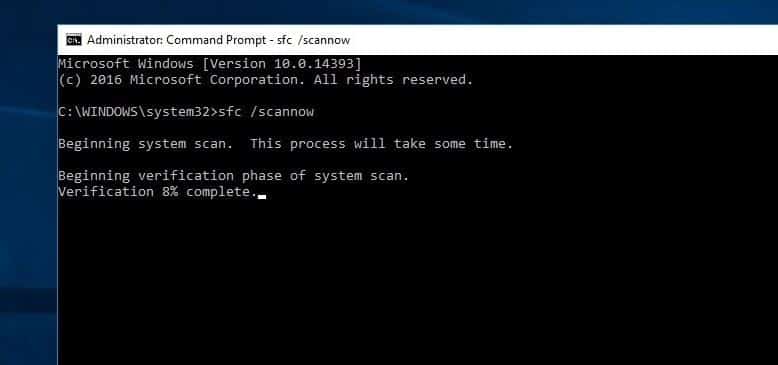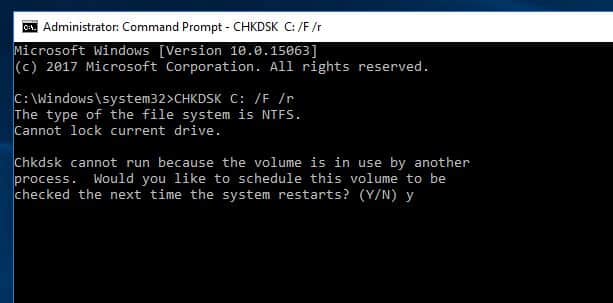Windows Frequently Restart with DPC Watchdog Violation Blue Screen Error? For Some Other Users getting DPC_WATCHDOG_VIOLATION Blue Screen, with a Bug Check 0x00000133, when working on their computer. Let’s understand What is this DPC_WATCHDOG_VIOLATION BSOD error? Why Windows Frequently Restart with DPC_WATCHDOG_VIOLATION BSOD And How To Get Rid of This Blue Screen of Death error on Windows 10 computer.
What is DPC Watchdog Violation Error?
DPC Watchdog Violation is a very Common Blue Screen of Death (BSOD) Error bug check 0x00000133 on Windows 10 computers. DPC stands for Deferred Procedure Call and watchdog is an electronic timer that is used to detect and recover from computer malfunctions. If the DPC Watchdog Violation occurs this means the watchdog detects a DPC running too long and therefore it stops the process in order to avoid corrupting your data or your system.
It’s occurred due to some specific factors, like unsupported SSD firmware, Old SSD driver model, hardware incompatibility problems, or system files are damaged. By that, if you are using an SSD on your Windows computer, the very first thing you have to check could be the firmware version of the SSD and be sure it’s current.
DPC_WATCHDOG_VIOLATION windows 10
If you Are also getting DPC_WATCHDOG_VIOLATION Blue Screen Error frequently at startup After installing a new hardware device, Third-party application, After installing recent windows updates or After Recent windows 10 October 2020 update? Here are some Applicable Solutions To fix DPC_WATCHDOG_VIOLATION BSOD stop code 0x00000133 permanently.
Remove All External Devices
This is the first And Basic Solution If any External Device / Device Driver Causes the problem and Results in Frequent Blue Screen Errors at startup. Before Apply Any other solutions first remove or disconnect all external devices (such as external hard drive, external solid-state drive, printer, or scanner ) that plugging into your Windows PC, except the keyboard and mouse and see whether the issue persists or not.
Once those devices removed and the problem is gone, then definitely one of those devices causes the error. To determine which one caused the BSOD error, connect one device at a time to check. If the problem not resolved follow bellow the solutions.
Note: If This Blue Screen Frequently Occurs at startup and didn’t allow to start windows normally. That causes you need to Boot into safe mode to perform Troubleshooting steps to fix DPC_WATCHDOG_VIOLATION Blue Screen Error. Or if After Restart windows start normally then perform the steps below to prevent Feature dpc_watchdog_violation BSOD bugcheck 0x00000133.
Disable Fast Startup Feature
A number of Windows users report on the Microsoft forum / Reddit Disable Fast Startup Feature Fix Most of the blue Screen Error For them. Fast Startup (hybrid Shutdown Feature) Which Reduces startup time and makes Windows start faster. But Some Times fast Startup feature Cause different Problems. So We recommend just disable The Fast startup Feature to prevent feature BSOD error include DPC_WATCHDOG_VIOLATION Blue Screen Error on Windows 10.
To Disable Fast Startup Feature:
- Press the Windows key + R, type powercfg.cpl and click ok to open power options.
- Next click on Choose What the Power Buttons Do and click on Change Settings that are Currently Unavailable.
- Here uncheck Turn on Fast Startup option ( recommended ) to disable the Fast Startup Feature.
Update the IDE ATA/ATAPI Controller drivers
- Press Windows key + R, type devmgmt.msc and hit enter key to open Device Manager.
- This will display all the installed driver list on your computer.
- Now expand IDE ATA/ATAPI controllers, Here right-click on SATA AHCI and select update Drivers.
- Now Choose to Browse my computer for driver software and select option let me pick from a list of available drivers on my computer.
- Select Standard AHCI Serial ATA Controller, click next and follow the on-screen instruction to Update the IDE ATA/ATAPI Controller drivers.
- After That Restart windows And check there is no more windows Blue Screen Error.
Reinstall display driver
If the above doesn’t help, you should also try and reinstall your display driver. For this, download the right display driver for your system from the genuine manufacturer site. Once done,
- Open Device Manager and search for “Display adapters”. Expand it to find your display adapter.
- Right-click on it and select “uninstall”. Select “Ok” to the pop-up dialog box.
- Now, restart your computer and install the display driver you downloaded Restart if needed.
Update the SSD firmware if available
- Open the start menu and select the Control Panel.
- Click on View By Small Icons, and search for System
- Click on Device Manager from the left panel.
- Double-click on Disk Drives.
- Save the Model number from your SSD and search for the firmware on Google.
- Search for the specific firmware and instructions on how to install the firmware for your drive.
Run System File Checker
Corrupted system files are one of many reasons that lead to many Windows problems and different Errors Include DPC Watchdog Violation Blue Screen error. We recommend run the system file system checker utility to make sure corrupted system files not causing the issue.
- To run the system file checker first, open the command prompt as administrator.
- Then type command sfc /scannow and hit the enter key.
- This will start scanning for missing corrupted system files If found any the SFC utility restore them from a compressed folder located on %WinDir%\System32\dllcache.
Wait until 100% complete the scanning process, After that restart windows to take effect the changes. Also if the SFC scan results Found some corrupted files but unable to repair them. Then Run the DISM command which repairs the system image and enables SFC to do its job.
Fix Disk Drive Errors
A problematic HDD Drive like Bed Sector or Disk error may Cause Different Blue Screen Errors include DPC Watchdog Violation Blue Screen Error. We recommend running the CHKDSK command With add some extra parameters to force CHKDSK to fix the drive Errors.
- Open the command prompt as administrator, then type the command CHKDSK C: /F /R /X and hit the enter key.
- Press Y key to schedule to run the chkdsk command on the next start.
Here CHKDSK command for Check Disk Driver. C: Letter is your Windows Installed drive letter. /F parameter Fixes errors on the disk. /R Locates bad sectors and recovers readable information and /X Forces the volume to dismount first if necessary.
Now close the command prompt and Restart windows this will start the scanning and repairing process for Disk Drive Errors and problems. Wait until 100% complete the scanning process, after that windows restart itself and start normally.
Some Other Solutions To Try
Windows have a memory Diagnostic Tool Which Checks Memory Errors. We recommend running the memory diagnostic Tool to make sure memory related problems not causing the DPC_WATCHDOG_VIOLATION Blue Screen Error.
Sometimes some antiviruses like AVG, and Avast is responsible for DPC watchdog violation. We recommend to temporally, remove the installed antivirus/Anti-malware application and check the problem is fixed.
To Avoid DPC Watchdog Violation
- Always keep your windows updated and Make Sure your installed drivers are up to date.
- Also, Turn off your computer properly. And Don’t force your PC to shut down.
- Avoid installing pirated Software like Cracks, Activators, Nulled games etc. Always use the latest version of the Intel management engine interface and keep it up to date.
- Use disk defragment and disk cleanup regularly, you can use third-party software like Ccleaner to optimize windows and repair corrupted registry entries.
These are some most applicable solutions to fix DPC_WATCHDOG_VIOLATION Blue Screen Error on Windows 10 computers. I hope to Apply the above solutions fix DPC_WATCHDOG_VIOLATION bugcheck 0x00000133 BSOD error permanently, Still have any queries, suggestions or face any difficulty while apply these solutions feel free to discuss in the comments below.
Also Read
- Getting Windows ready Don’t turn off your computer Windows 10 Stuck
- Windows 10 Blue Screen of Death (BSOD) Error – An Ultimate Guide
- Fix your pc ran into a problem windows 10 Blue Screen Error
- How to Configure and Setup FTP server in Windows 10, 8.1 and 7
- Solved: Apps missing after Windows 10 version 22H2 update