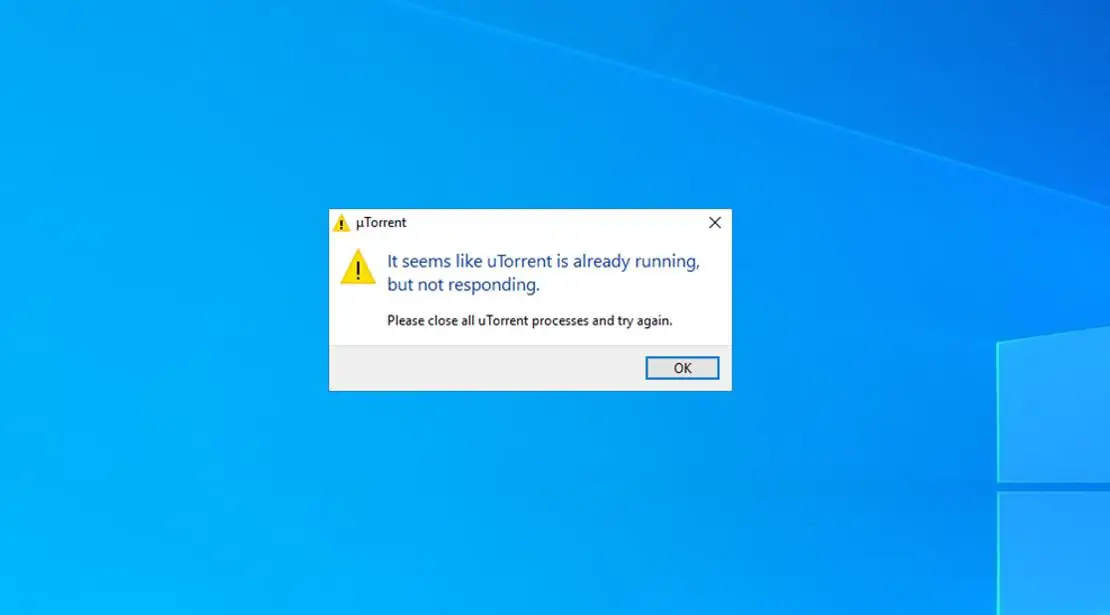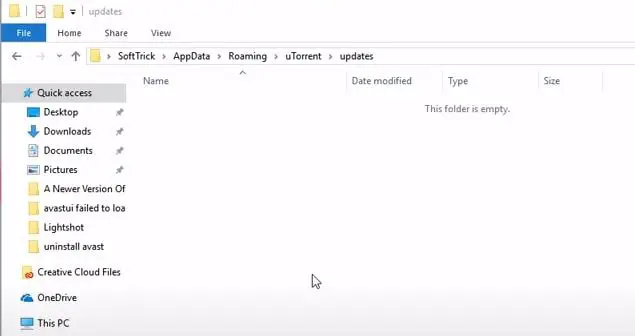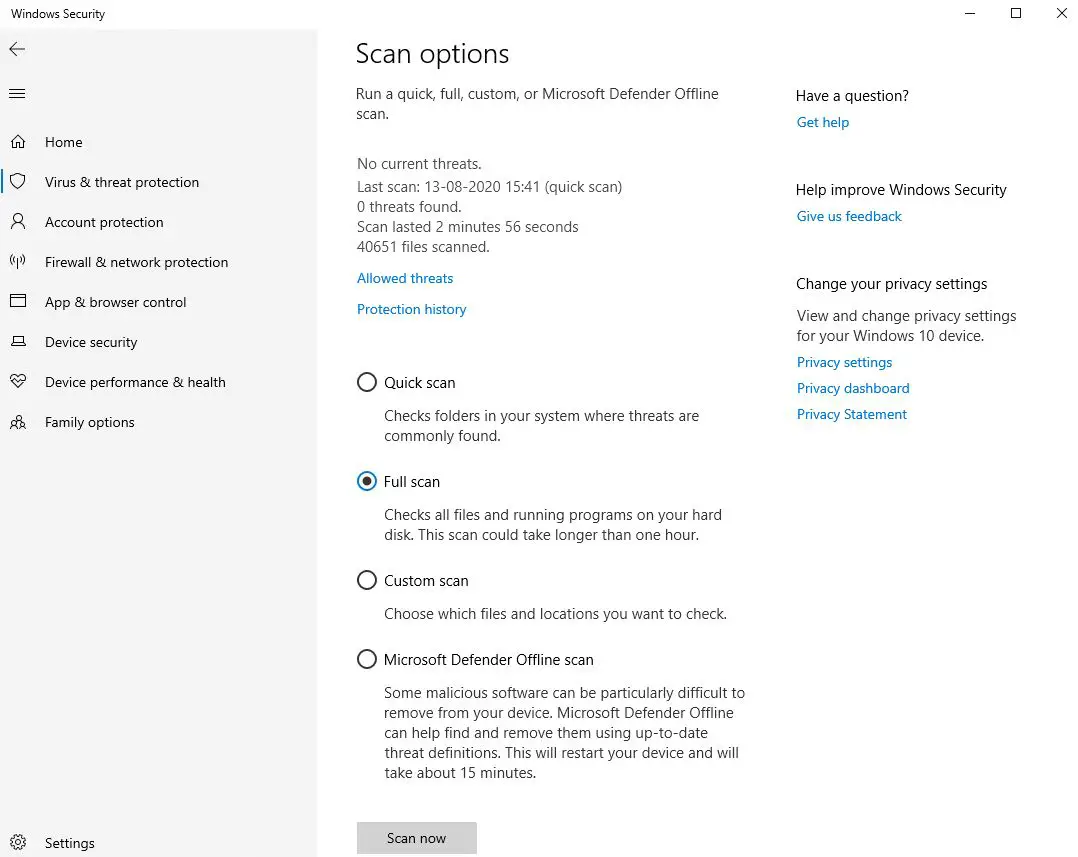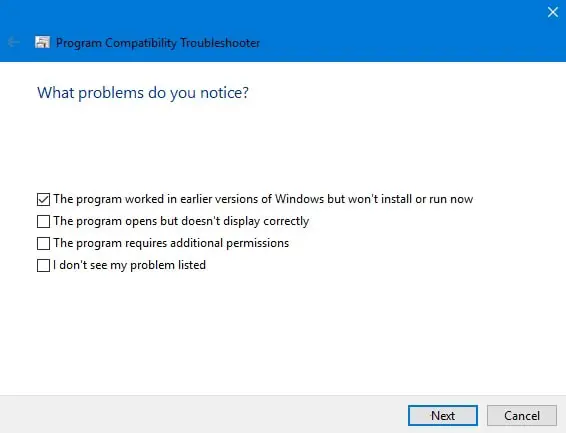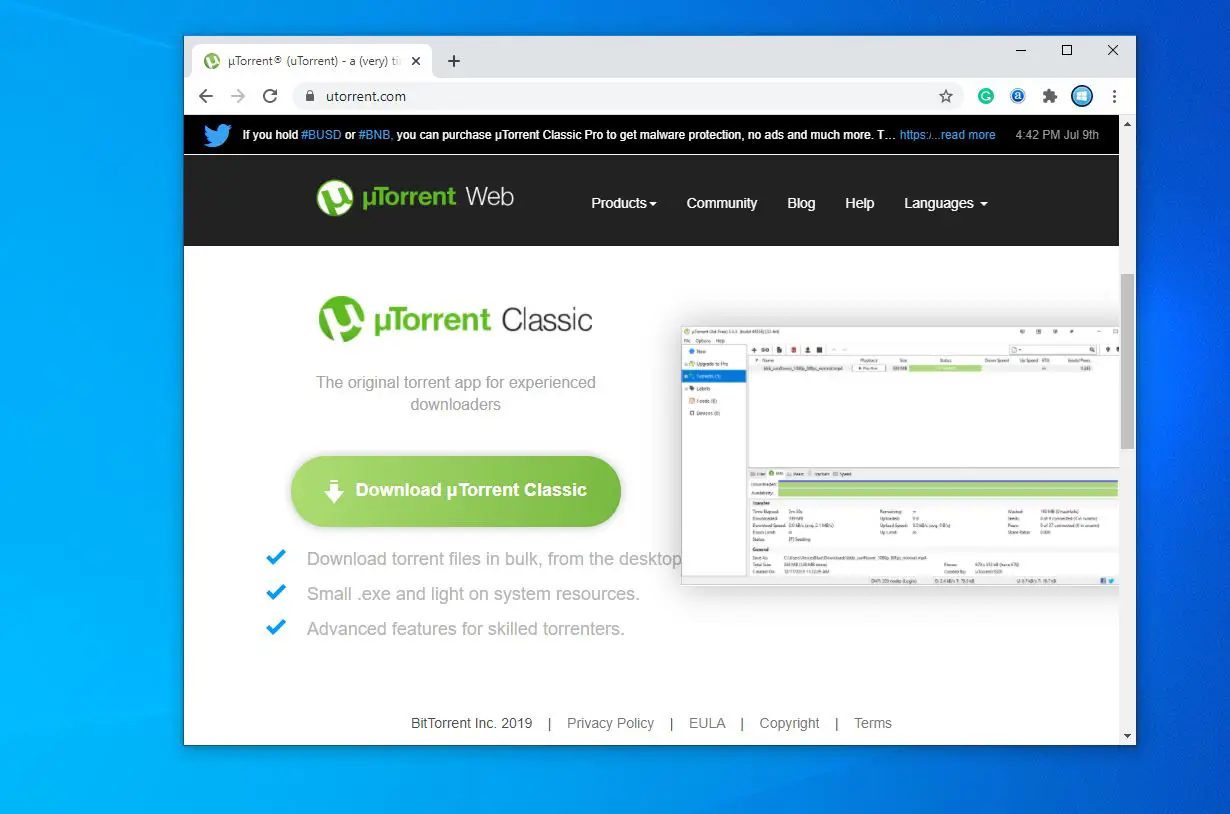To open (download) torrented files on a Windows computer you need Torrent client software, such as BitTorrent or uTorrent. With more than 150 million + installations (68% market share) uTorrent is the most popular torrent client that lets you download and upload torrents with flexible seeding options. But sometimes windows users might experience uTorrent not responding or uTorrent keeps crashing or freezing once a new torrent is added and download initiated. Few Users report, uTorrent not opening or launching, especially while trying to download huge files.
It seems like uTorrent is already running, but not responding. Please close all uTorrent processes and try again.
uTorrent not opening windows 10
The potential causes could be the system firewall, Virus malware infection (most common) or you have third-party antivirus installed such as Avast, which disables the P2P shield feature causing uTorrent not opening. Moreover, the incompatibility or outdated version of the software can be the possible reason for its frequent crashing. Here different solutions apply to fix if uTorrent not responding to windows 10.
Let’s first restart windows that help fix if a temporary glitch prevents uTorrent function normally.
Here is the solution that worked for me:
If uTorrent not opening, or display “uTorrent is already running, but not responding” then
- Open task manager using Ctrl + Shift + Esc,
- under the process, tab scroll down and locate uTorrent, Right-click on it select end task,
- Press Windows key + R, type %appdata% and click ok,
- scroll down and locate the uTorrent folder open it,
- Now open the updates folder -> delete all files and folders inside there
And now try to open UTorrent. did this fix the problem? Still need help, follow the solutions listed below.
Check for virus malware infection
Perform a full system scan with windows security (formally known as windows defender) to make sure virus malware infection (which is most common for this type of problem) not causing the problem.
- From the start menu search for Windows security then select the first result,
- Click on Virus & Threat protection -> scan options -> select radio button Full scan and click scan now.
Check Compatibility issue
If the problem started after the windows 10 upgrade, then it is a possibility of compatibility issues. And running Compatibility Troubleshooter probably helps fix the problem.
- End uTorrent task from task manager, or close the application (if running)
- Right-click on the Torrent shortcut icon located desktop select, and troubleshoot compatibility.
- The troubleshooting wizard will appear, select the option Troubleshoot program
- Next, it will ask, “What problems do you notice?”, checkmark the issue that you are facing, click Next and follow the on-screen instructions.
- This will automatically detect and fix if the compatibility issue prevents the application to open.
Reinstall the application
Still, need help? Let’s completely uninstall uTorrent, restart your computer and then do a fresh install the latest version of uTorrent and see if that makes the problem go away.
Uninstall uTorrent from windows 10
- Right-click on the Windows 10 start menu select apps and features,
- Scroll down and locate uTorrent in the list, select it and click on uninstall,
- Click Uninstall in the µTorrent Uninstallation wizard and wait.
- After the uninstallation is completed, restart your computer to take effect.
Install uTorrent on windows10
- Now Head over to the uTorrent official site https://www.utorrent.com/downloads/win
- scroll down and click on download uTorrent classic to download and save the app on your computer.
- Now double-click on the setup wizard for uTorrent and follow the on-screen instructions to install the software.
- Once done open the app and try add a torrent file for downloading.
Allow uTorrent through Windows Firewall
On the start, menu search for windows defender firewall and select the first result
- Click on Allow an app or feature through the Windows firewall link
- Click on change settings, now scroll down and locate uTorrent
- Here make sure Public and private options are check marked.
Also, disable the proxy by following the steps below.
- Press Windows key + R, type inetcpl.cpl and click ok,
- Go to the Connection tab and then select LAN settings.
- Uncheck the box next to Use a proxy server for your LAN.
- click ok and apply
Still uTorrent not responding or uTorrent keeps freezing? We recommend try uTorrent alternatives such as qBittorrent, Deluge, Tixati Cloud Torrent Service Providers such as Offcloud, Bitport, Zbigz and more.
FAQ
uTorrent not installing windows 10
Make sure you have administrative privileges to install the application on your device.
Right-click on the uTorrent setup.exe select run as administrator,
If you have third-party antivirus or security software installed it might prevent the installation. Try to disable security software before installing uTorrent.
uTorrent not downloading windows 10
Make sure you have a working internet connection to download the digital files via uTorrent.
If you are using a VPN, try to disconnect it, Also disable the proxy, which might prevent the download. Open internet properties using inetcpl.cpl, click on the Connections tab, then on LAN Settings. here uncheck use a proxy server for your LAN.
Check there is sufficient disk space available for download and store the torrent download files on your local drive.
Also read:
- How To Fix Windows 10 internet connection problems
- How To Remove Shortcut Virus Without Formatting or Any Data Loss
- Essential Cyber Security Tips Every Small Business Should Know
- Free VPN and Paid VPN, what is the real difference between them?
- How to fix DNS Server not Responding On windows 10/8.1/7
- Windows 10 laptop Freezes Applications Not Responding on Startup? Let’s fix it