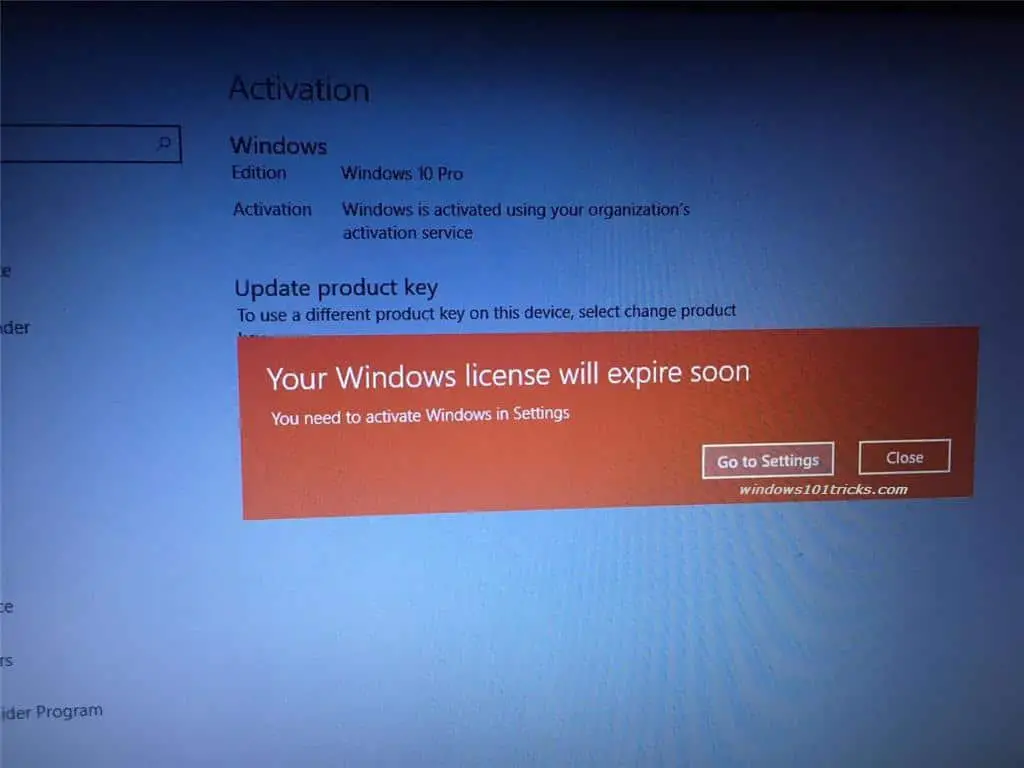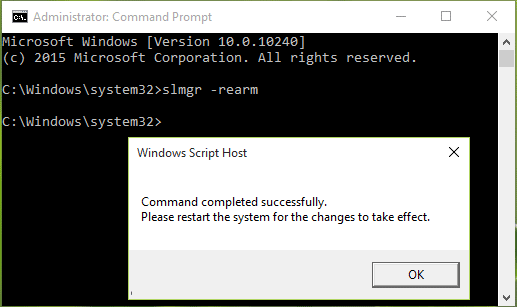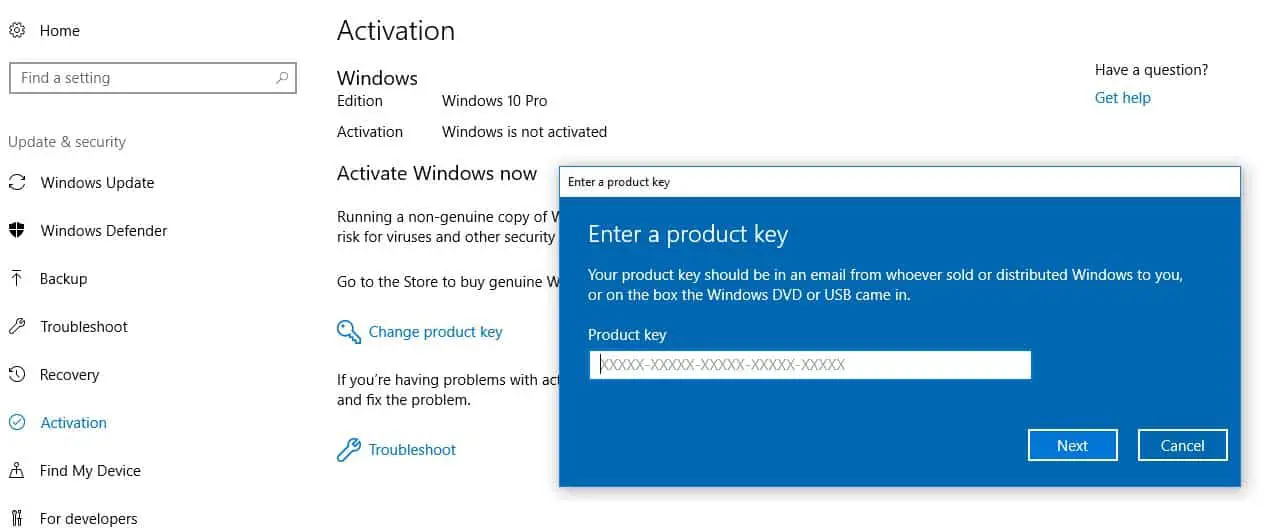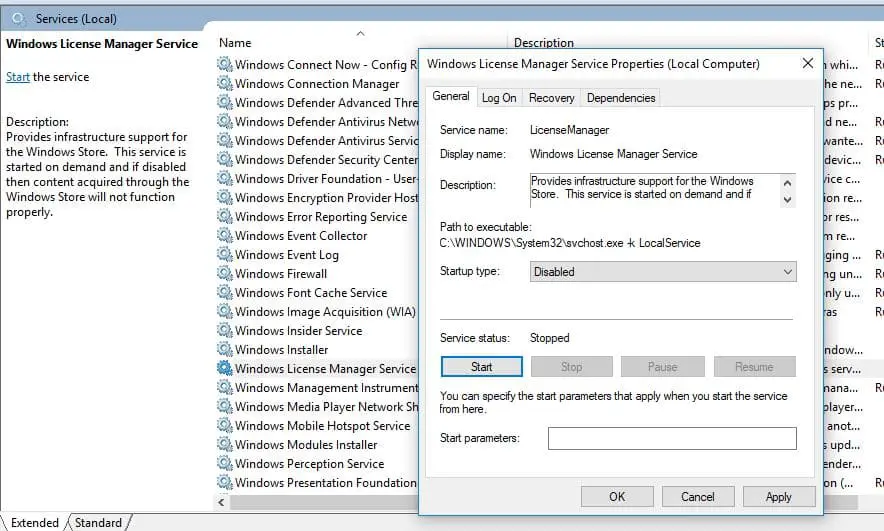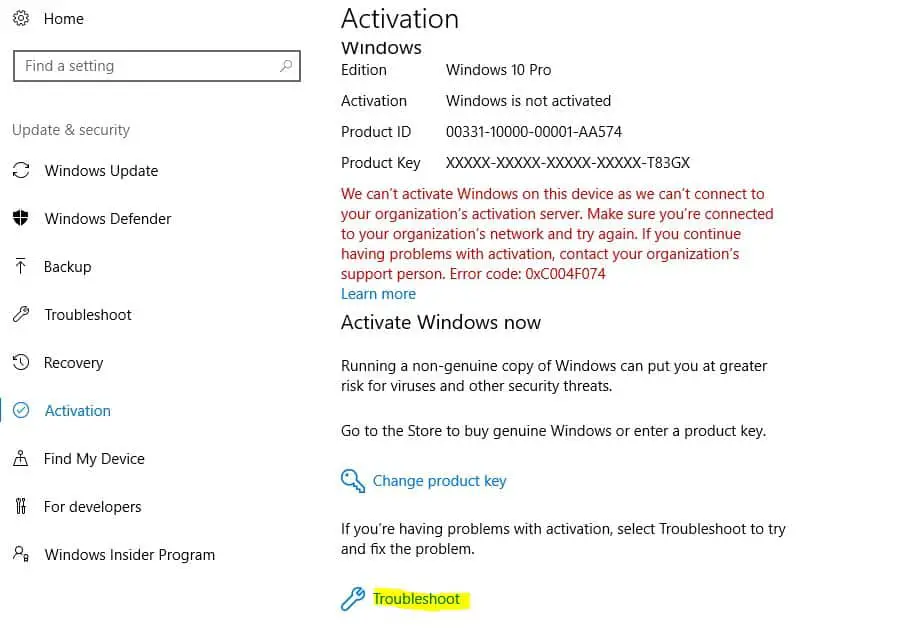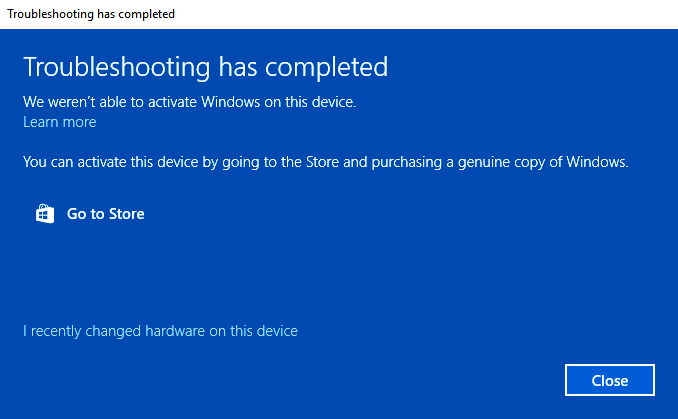After upgrading to Windows 10 get a popup message, Your Windows License Will Expire Soon randomly? You have already activated your Windows with a genuine license, but after a few months of using it, or a recent upgrade you get this annoying error. Or have you purchased a laptop, and Windows OS comes pre-loaded, and now you encounter this Windows License Will Expire Soon error? Here we have some solutions to get rid of this Windows License Will Expire Soon on Windows 10 computers. First, understand why this error and the reason behind this error.
Missing Activation Key:
- In case you got the Operating System loaded on your machine from a local manufacturer, it might be possible that he has not entered a valid activation key for the OS. Possibly, he would have installed a trial version of the Windows Operating System, which would, in turn, lead to the license expiration after some days, particularly 90 or 180 days.
Missing Activation Software:
- It might be possible that you installed the Operating System on your own and activated it with the help of activation software. After some time, due to some reasons, if you deleted the activation software responsible for the same, you might face the Your Windows License will Expire Soon Windows PC error in the near future.
Inadaptability of the Operating System:
- While updating from Windows 8 or 8.1 to Windows 10, it might happen that Windows 8 is not able to take up Windows 10 as the Operating System update, but it takes it as a standalone Operating System, which is frustrating Your Windows License will Expire Soon issue. This might lead to the old license of your Windows.
Fix Your Windows License Will Expire Soon Error
Please ensure that if you are deciding to work on Windows, you must buy a legit copy of the Operating System, so that it does not expire before it has to. This would not cause unwanted Your Windows licenses Will Expire Soon, but Windows are activated errors and would also help you in enjoying all the features available.
Typically, after activating your Windows license, your computer will stay in the “activated” status permanently. It won’t be asked again. However, sometimes something goes wrong, and your Windows OS shows a warning with the error message mentioned above.
The best way to resolve this error is to reactivate your Windows license. To do so, you have to remove it from your PC and then use the same license key (in the sticker) to activate your Windows license again.
If you can’t locate your current Windows license key because you forgot to back up it or the sticker was removed, you can retrieve it by using ShowKeyPlus. Visit here to download it and use it to view your Windows license key And note down the license key.
How to remove the current Windows license
For This, you need to open the Command Prompt program with administrator privilege on your Windows PC. You can do this from the Start menu search type cmd select and right-click on the command prompt and click run as administrator. When the command prompt opens type the below command and hit the enter key to execute the command.
slmgr -rearm
A pop-up will open with the message command complete successfully and restart the take effect. Simply reboot your computer and use the Windows license key on the sticker to activate your Windows again. You can do this After restarting the system, go to the Activation pane from the Settings app -> Update and security. Click on the Change product key button there, and enter your licensed unique product key this should activate the machine and hence eliminate the error.
If you are a member of the Windows Insider Program, just uninstall the Windows product key, reboot your Windows computer and then log in again with your Insider account.
Note: Most laptops come pre-loaded with a version of Windows and have stickers that contain the license keys at the bottom.
Check the Windows License Manager service
- Press Windows + R, type services.msc, and ok
- Scroll down and look for the Windows License Manager service
- Right-click on the Windows license manager service and select restart.
- if the service did not start double-click on it.
- change the start type to “Disabled”, Stop the service then and Apply and OK.
Now scroll down and select “Windows Update” and double-click on it. Change the Startup Type and change it to “Disabled” Again Click on Stop the service and Apply and OK. Now Restart your computer and check the status. your windows will expire soon problem solved.
Use Activation Troubleshooter
In the Settings app, click on Update & Security and navigate to Activation. Now, as your Windows license has expired, you must be seeing the failed activation option on your screen and some sentences in the red signifying an expired license. Don’t worry, just click on the Troubleshoot option and let the wizard work for you.
It will detect all the possible problems that are being faced in activating your Windows Operating System and will display them in a list after Your Windows License will Expire Soon Windows 10 Pro error has been evaluated it completely. If this problem started after a recent hardware change then click the option I recently changed hardware on this device and follow the on-screen instruction.
Otherwise, close the Troubleshooter Window, Now in the Activation Window, you will now be having an option of entering a product key. Click it and enter a valid 25-digit license key or try for a digital license if possible and your OS will be soon activated and you get rid of Your Windows License will Expire Soon you need to activate Windows in Settings error. If still have the same error to activating the copy, try activating via phone.
If all the above fails to activate the expired license, The only way you can purchase a genuine Windows license is from the Microsoft store, or you can download and install KMS Pico Activation Software. It’s a trustable software capable of activating your Windows Operating System as well as the Microsoft Windows Office Suite.
Conclusion:
To avoid this error Your Windows License Will Expire Soon, please ensure that you buy your computer / Laptop from a legit wholesaler or retailer store so that in case you suffer any problem with the license of windows, you can contact him anytime. Also, Prefer buying a system already loaded with an Operating System by the manufacturer,
Also, read
- How to Fix BOOTMGR is missing in Windows 10 / 7
- Access advanced boot options in Windows 10 To Fix Startup problems
- Fix Windows Has Detected An IP Address Conflict In Windows 10
- Fix DHCP is not enabled for wireless network connection
- What is the Difference Between 32-Bit and 64-Bit Windows 10 and Processor (CPU)