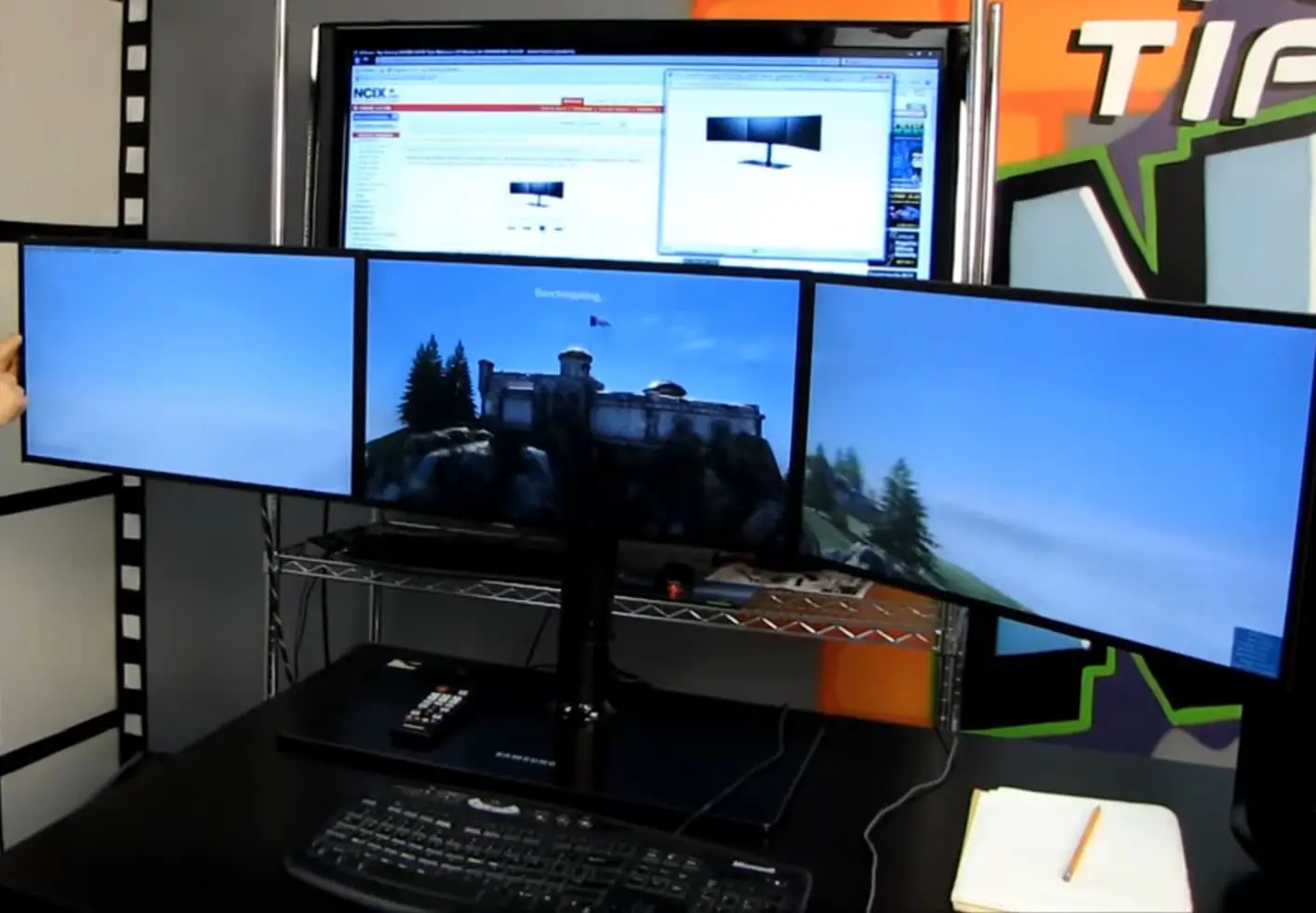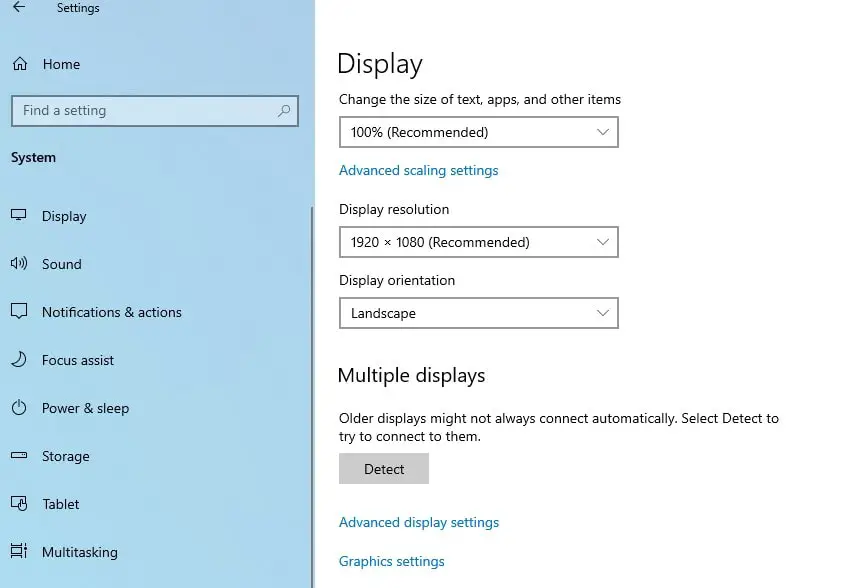When your work circulates around a dozen desktop apps, browsers, and tools, it gets very hard to manage everything on one monitor. It is very time-consuming and inefficient to switch between multiple applications every now and then. From reopening closed tabs to opening the most-used apps, and adjusting their window size to the display position on the screen, you spend so much effort and time. Instead, you prefer installing dual or multiple monitors with your PC to view and access the files and apps easily. Moreover, working with dual or more monitors increases productivity at work.
In this era of digitization and technological advancements, we look for automated ways that mitigate effort-intensive tasks. There are enormous digital solutions available that help you increase productivity at work and do maximum tasks in less time.
How to use dual monitors windows 10?
Follow the steps below to configure dual monitors in Windows 10.
- Press Windows key + I to open settings Go to System then Display.
- Your PC will show you the desktop. If you couldn’t see it, select “Detect”.
- Select the option from the “Multiple displays” section from the list according to your liking.
- Click on “Keep Changes”.
You are ready to work on dual monitors in your system. Similarly, if you want to set up two separate systems/monitors on your desk, follow the steps below:
To set up two monitors, you just need an HDMI splitter for dual monitors. For more, you can have a display connector that suits the ports of your PC.
Benefits of Using Dual Monitor
Below are the highlights of how dual monitors benefit users in work.
Increased Productivity
Several pieces of research show that working with dual monitors maximizes your productivity at work. Whether it is a graphic designer, a project manager, a programmer, a gamer, or a data analyst, dual monitors assist everyone in different ways. One of the biggest advantages of dual monitors is that you get 360-degree access to each and everything. You can get information about anything in the blink of an eye. Also, it reduces the number of excessive clicks you need to do to get into each app and gather data.
Multitasking
Dual monitors allow you to multitask. For instance, if you are a business analyst, you need to look into the performance of the business all at once. For this, you can open all the tools and software you use on a daily basis and split them on two monitors for better comparison. Similarly, if you are researching and writing at the same time, you can open MS Office Word on one monitor and the browser on the other. You can see and write side by side.
Also, you can do smart work by using productivity software that helps you with auto-arrangement and auto-restoration of your apps and browsers on one or many screens with one click. SmartWindows is one productivity software that helps you auto-arrange the apps at exactly the same position on screen and with the same window size as you adjusted last time. It also helps you restore closed tabs on one or many browser windows with a single click.
Visual Analysis
The business analyst has the job of getting meaningful insights from the visual data. The data shows all the details regarding the visual analysis of website traffic, the page revisit, the revenue, sales, leads, potential customers, customer retention and acquisition, forecast reports, and much more. It gets very hard to navigate into each field separately to view the information and even harder when you are supposed to do a comparison of two parameters. Here, dual monitors help streamline the tasks and make it efficient with enhanced access to information spread all over the screens.
Designing and Editing
For a designer, a dual monitor is a mere need. For instance, a designer needs to do detailed research of graphics and everything they need to embed in the designs they are making. On one monitor they use design and editing tools such as illustrator or photoshop, etc. And on the other, they can search for the templates and elements they need. For this, they do not need to switch between the screens and everything could be highly accessible that contributes to increased productivity at work.
Seamless Workflow
When you are using multiple monitors, you do need to make excessive clicks to dive into any other app and then minimize it to get into the other app and continue work. Dual monitors make access and workflow easy for the user. With the use of some productivity software such as SmartWindows, the workflow could be made more efficient. You can remember windows size and position in Windows 10, save and restore them using SmartWindows. This means you do not need to arrange or open the apps every time you start your computers and SmartWindows does this automatically with just one click.
Cons of Dual Monitor
Below are some disadvantages of dual monitors.
- Dual monitor setup takes too much space.
- The cost is high to set up dual monitors with graphic cards and cables.
- There is a greater risk of distractions with dual monitors.
- The desk space is compromised with monitors for any other thing.
Also read: