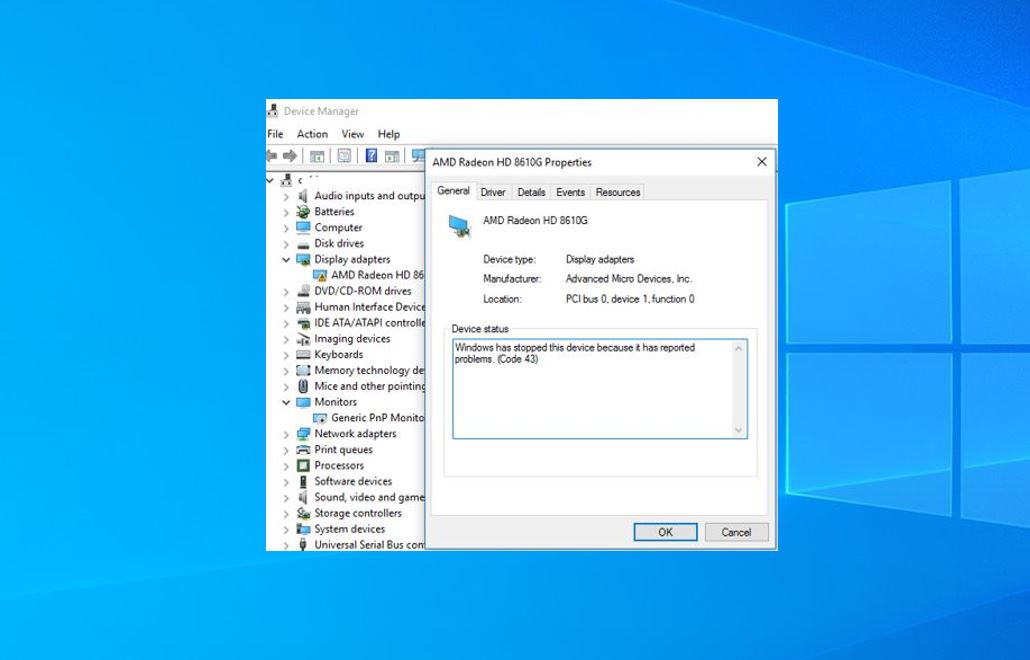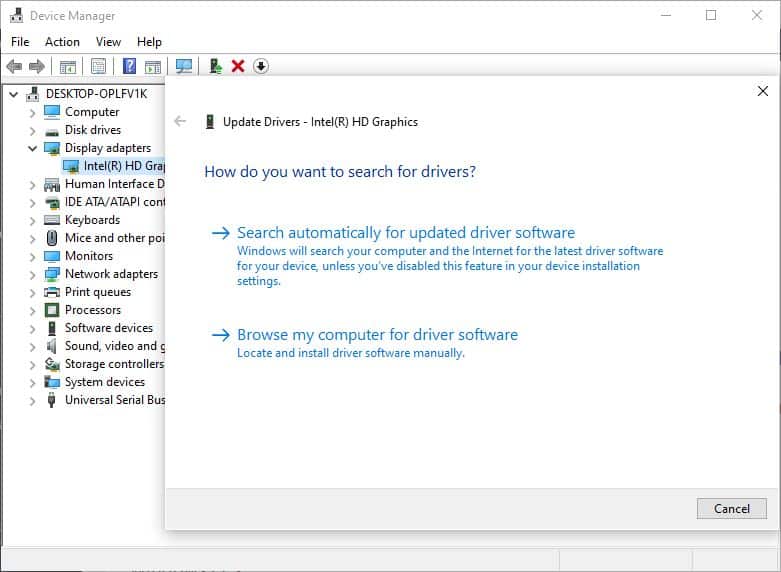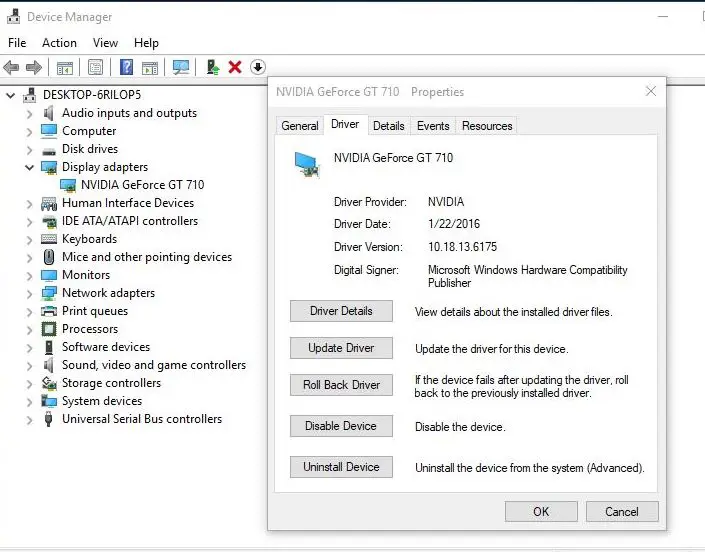Did you notice the Graphics device causing problems on your PC? Checking Graphics driver from Device manager displays “windows has stopped this device because it has reported problems. (code 43)”. The similar Graphics Error 43 display on NVIDIA, Intel AMD etc. Error code 43 is mostly generated when Device Manager stops a hardware device because the hardware reported to Windows that it’s having some kind of unspecified problem, the driver or driver software is failing, Incompatible with the current windows version or some conflicts with system files or registry.
Fix Device error Code 43 (AMD, Intel, NVIDIA)
So if you are also struggling with this problem, Windows has stopped this device because it has reported problems. (code 43) Here we have some workarounds that can solve the issue for you.
Run Hardware Troubleshooter
First of all, run a build-in hardware troubleshooter by following the steps below, let windows check, and fix if the hardware device causing the problem.
- Press Windows + I to Open Settings
- Click on Update & security then select Troubleshoot
- Here look for Hardware and Devices and run the Troubleshooter
- This will check and fix if any hardware device causing problems.
- After that restart windows and check, Error 40 resolved
Update the Graphics device driver
As discussed before Installed the graphics driver is mostly causing Error 40 We recommend updating the Graphics driver by following the steps below.
- Tap and hold or right-click the Start button, and then select Device Manager.
- On the list of devices, find the device that’s having driver problems (it will often have a yellow exclamation point next to it). Then tap and hold or right-click the device and select Properties.
- Select Driver, and then select Update Driver.
- Select Search automatically for updated driver software.
If a driver update is found, it will install automatically. Select Close when it finishes installing.
If Windows doesn’t find a new driver, you can try looking for one on the device manufacturer’s website and follow their instructions to install it.
Rollback the device driver
If you notice the problem started after a recent driver upgrade, that causes you may be able to fix the problem by rolling back the driver to the previous version.
- Tap and hold or right-click the Start button and select Device Manager.
- On the list of devices, find the device that’s having driver problems (it will often have a yellow exclamation point next to it). Then tap and hold or right-click the device and select Properties.
- Select Driver, and then select Roll Back Driver.
Uninstall and reinstall the device driver
Still, having the same issue? Several users reports uninstalling and reinstalling the driver fixes the error to do this
- Select the Start button. Type device manager in the search box, and select Device Manager from the list of results.
- On the list of devices, find the device that’s having driver problems (it will often have a yellow exclamation point next to it). Then tap and hold or right-click the device and select Uninstall > OK.
- Then restart windows To completely uninstall driver software from your PC.
- After the driver uninstalls, Again open Device manager, tap and hold or right-click the name of your PC (found at the top of the device list) and select Scan for hardware changes. This reinstalls the device driver.
- To see if this fixed the problem, tap and hold or right-click the name of the device again. On the General tab under Device status, you should see the message “This device is working properly.”
If Windows is unable to install Driver software automatically, We recommend visiting the Graphics card manufacturer’s website (Intel, AMD, NVIDIA). Download and install the latest available driver for your PC.
Restart Windows And open Device Manager, and you will see that you have successfully fixed the AMD Radeon, NVIDIA, Intel Graphics Error 43 on Windows 10. Did this help to fix the problem? let us know on the comments below.
Also read