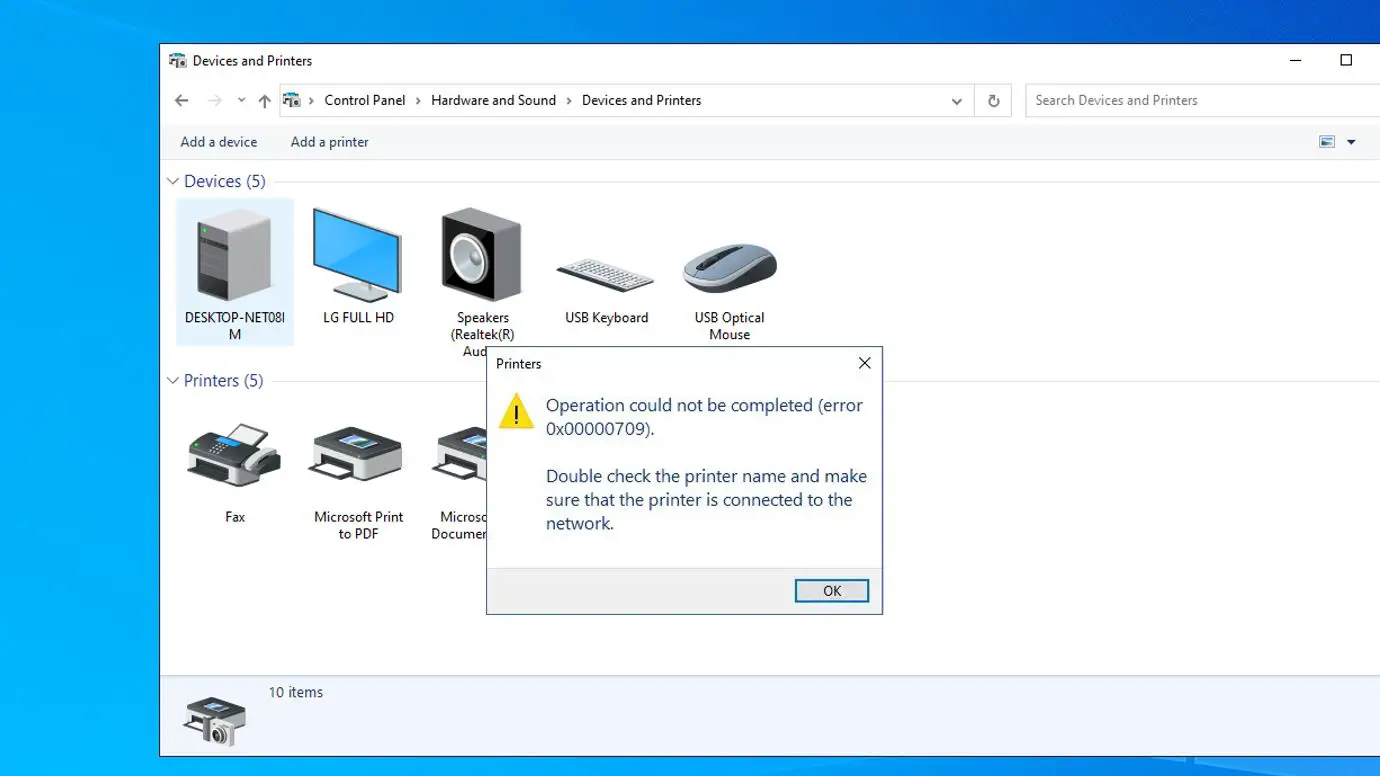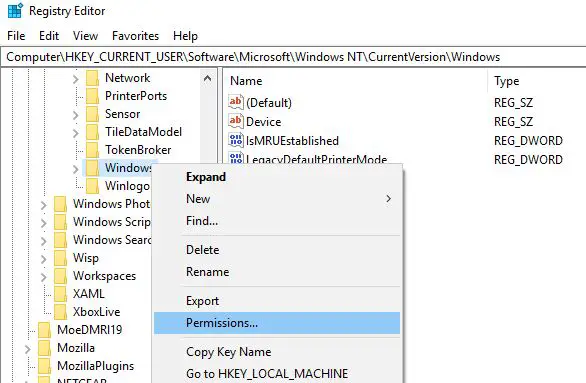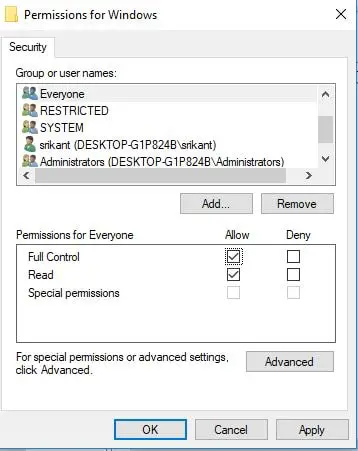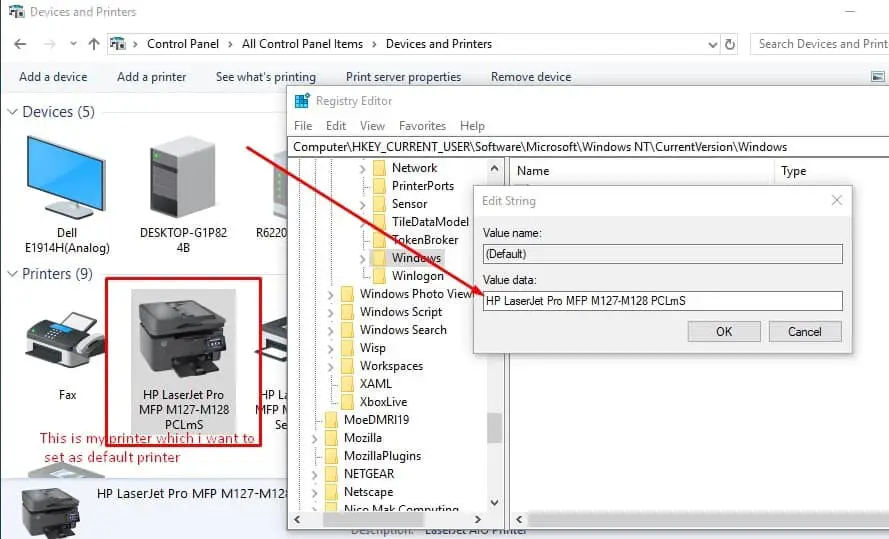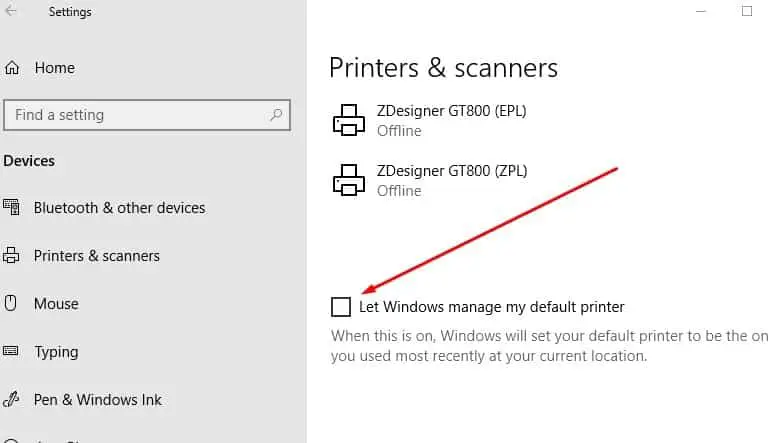On Windows PC while trying to set your default printer, Getting error message “Operation could not be completed” with error 0x00000709. Due to this error windows unable to set default printer in windows 10. This error 0x00000709 is caused by a glitch in windows registry settings which prioritizes the previous printer to be the default one.
Lets Deeply understand This error 0x00000709:
Whenever you install a new printer driver/software, That time a lot of files are installed in the system, Windows files get modified, Again registry keys also altered and windows grant permissions to these new services installed. But either a conflicting software or some virus attack can change or corrupt these permission settings which results in printer error messages.
Operation could not be completed error (0x00000709). Double check the printer name and make sure that printer is connected to the network.
Unable to Set Default Printer Error 0x00000709
As discussed the problem must be caused due to incorrect permissions or registry glitch. Let’s first tweak the windows registry to fix this error 0x00000709 unable to set the default printer. Note: This tweak is applicable to all windows operation systems: Windows 10, 8.1 and 7 all editions.
Registry Tweak to fix error 0x00000709
- Press Windows + R, type Regedit and hit the enter key to open the windows registry editor.
- Then first backup registry database, And navigate to the following registry key:
- HKEY_CURRENT_USER\Software\Microsoft\WindowsNT\CurrentVersion\Windows
- Then Right-click on Windows key and select Permissions.
- Click on Add -> Type everyone (enter the object names to select) and click Ok.
- Now From Group or Usernames select everyone,
- checkmark Full Control as shown image below.
- Click Apply followed by OK to make save changes.
- Now select the Windows registry key and in the right window pane double-click on the Device key.
- Here Under the value data field type in your printer name and click OK.
That’s all close everything and reboot your PC to save changes. If even after restarting you are unable to set default printer then delete the device key in Registry Editor and again restart your PC. This the best and recommended solution I have found to fix error 0x00000709 unable to set default printer in windows 10. Also, you can try Some other solutions below as
Disable Windows 10 to Automatically Manage your Printer
- Press Windows Key + I to open Settings
- Then click on Devices.
- Now from the left-hand menu select Printers & scanners.
- Then Disable the toggle under “Let Windows manage my default printer.“
- Close everything and reboot your PC.
These are some recommended solutions to fix error 0x00000709 unable to set default printer in windows 10. And I am sure applying these solutions allows you to change the default printer without any error like Operation could not be completed error (0x00000709). Double-check the printer’s name and make sure that the printer is connected to the network. Have any query, suggestion about this post feel free to discuss in comments below.
Also, Read