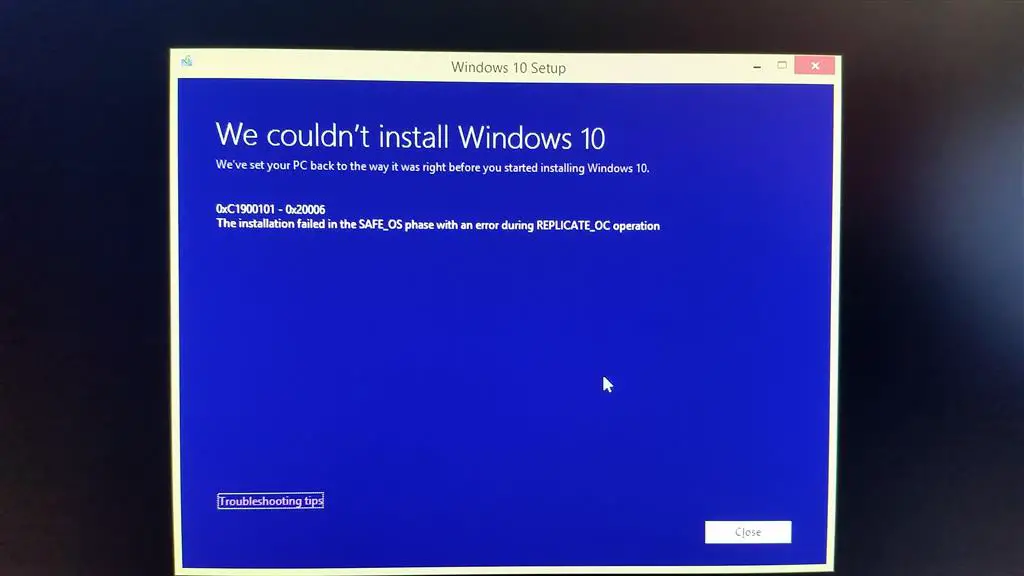Windows can’t continue the installation process Something Happened error or Windows 11 installation has failed. The unhelpful error which has appeared in multiple languages This Error is normally faced when we upgrade to windows 11 from windows 11 or Windows 8/8.1. In this post we will discuss How to Fix and install windows 11 if you receive the Something Happened error message or Error Code 80240020.
Something Happened error Windows 11
I search many websites, windows 11 forums, and Windows 11 experts and see many youtube videos To solve This Error Something Happened windows can’t continue. Finally, I got some solutions for the same below are the steps to troubleshoot Error code 80240020 or something happened windows can’t continue.
Change Locale and Language Settings to English (United States)
If you see an Error message during upgrade to windows 11 something happened windows can’t continue. Then make sure your Region and language setting are English (US)
To make Changes Press the Windows key on the keyboard to open the Start menu. Type in “Control Panel” in the search field to locate it and then launch the app. Click the Clock > Language > Region icon to bring up the new interface. Go to the Region section and select the Administrative tab.
Click on the Change System Locale button and set it to “English (US).” Restart your computer and then start the Windows 11 update process, which should now complete without any errors
Run the Windows Media Creation Tool as an Administrator
Due to insignificant Rights to upgrade to windows 11 May This happens many Times. Try To Run the Windows Media Creation Tool as “Administrator”, by right-clicking on the Media Creation Tool EXE file and select the “Run as Administrator” option.
Now it should not give a “Something happened” error message.
Enable Required Services
This Error may Be Happen due required services are not running or stopped. So Try To Start The Bellow Services or check These services are Running on the Windows Services window.
To Check This on start menu Type services it will show services desktop app open it and check following services are running properly and Startup type is set to “Automatic”
- Background Intelligent Transfer Service
- Server Workstation
- TCP/IP NetBIOS Helper
- IKE and AuthIP IPsec Keying Modules
- Automatic Updates OR Windows Update
If any or all of above-mentioned services are not running or not set to Automatic, double-click on the service, set its Startup type to Automatic from the drop-down list, Apply the changes and click on “Start” button to immediately start the service. Restart Windows and it should fix the issue.
Tweak Windows Registry
Try To Edit Registry editor to fix this error forcefully. Press WIN+R keys together to open Run dialog box. Now type regedit and press Enter to launch Registry Editor.
Note Before made any changes on registry files first make backup of your registry database.
Now go to the following Registry key:
HKEY_LOCAL_MACHINE\SOFTWARE\Microsoft\WindowsCurrent Version \WindowsUpdate \OSUpgrade
In right-side pane, create a new DWORD AllowOSUpgrade and set its value to 1, Close Registry Editor and run Windows Update again.
Run the command prompt as an administrator. Type in “wuauclt.exe /update now”.
Now Windows 11 should appear on Windows Update and you can download and install it without any problem.
Windows 11 Error Code 80240020/ 80070003
If you face Error Code 80240020/ 80070003 during upgrade to windows 11 from windows 7 or 8. This error message means the Windows 11 installation folder is unfinished and/or corrupted. Here is how to fix it.
- Press Windows key + R, type services.msc and click ok,
- This will open the windows service console, Scroll down and locate the windows update service, right click it and select stop,
- Now open windows explorer using keyborad shortcut, Windows + E, and Nevigate C:Windows\SoftwareDistribution\Download
- Here delete everything inside the download folder.
- Again open windows service console and start the windows update service.
- Now open the command prompt as an administrator. Type in “wuauclt.exe /updatenow“.
- Check if the problem solved, there is no more error while upgrade windows 11.
Disable Antivirus Program
It might be possible that your antivirus or any other security suite program might be blocking the tool from downloading or installing Windows 11. So try to temporary disable your antivirus or security suite program. If you can’t disable it, uninstall it from “Control Panel -> Programs and Features” window.
Hope This Post Will Help To Fix your Something happen Error, Error code 80240020/ 80070003 During Upgrade to Windows 11. if this fix your problem share with your friends to fix them also. if any other option missing or which step of Troubleshooting worked for your comment below.
Also read:
- How to Disable automatic updates on Windows 10 (Home edition)
- Microsoft Outlook Stuck on Loading Profile? Here how to fix it
- Windows 10 won’t shut down after update? Here’s How To Fix It!
- Windows 10 Freezes continuously and Auto Restart with BSOD
- Fix This app couldn’t be installed error 0x80073cf9 windows 10