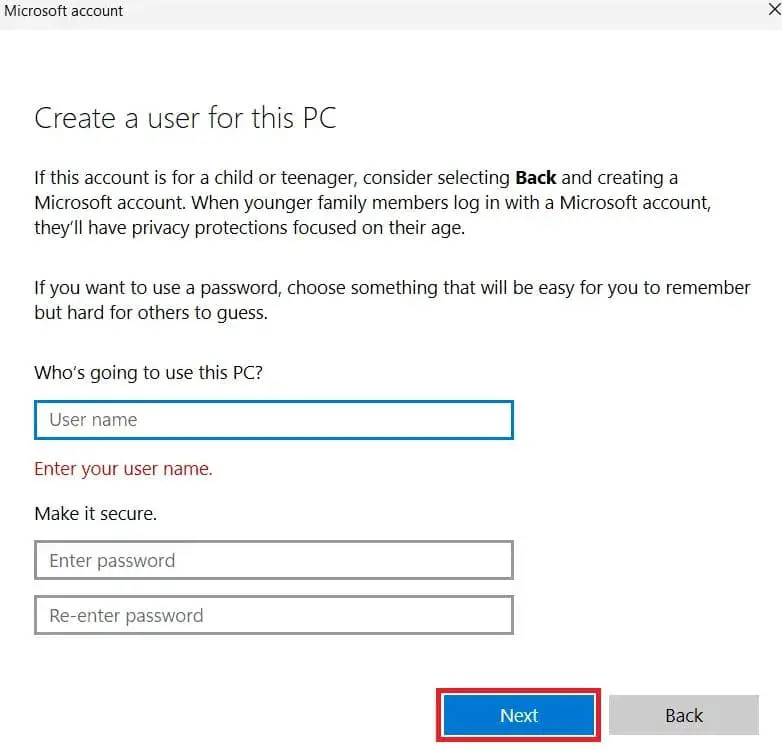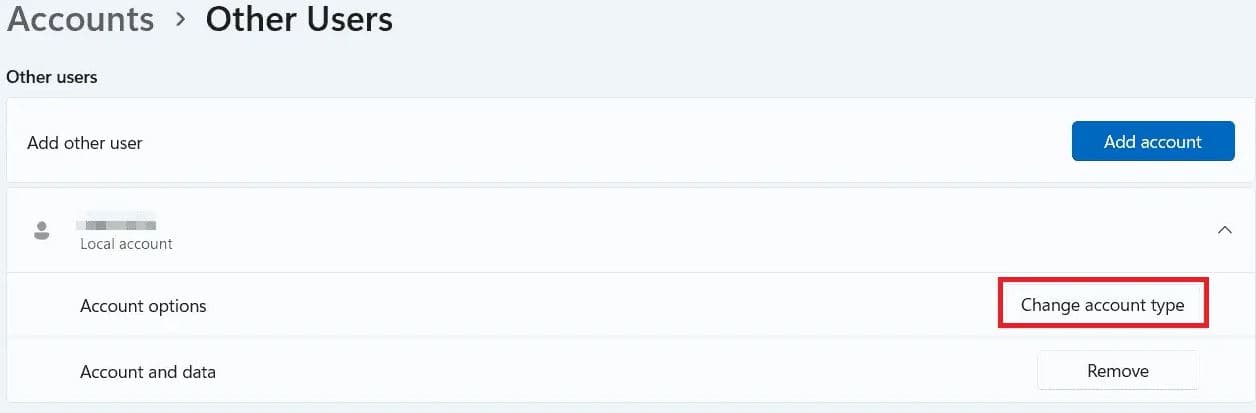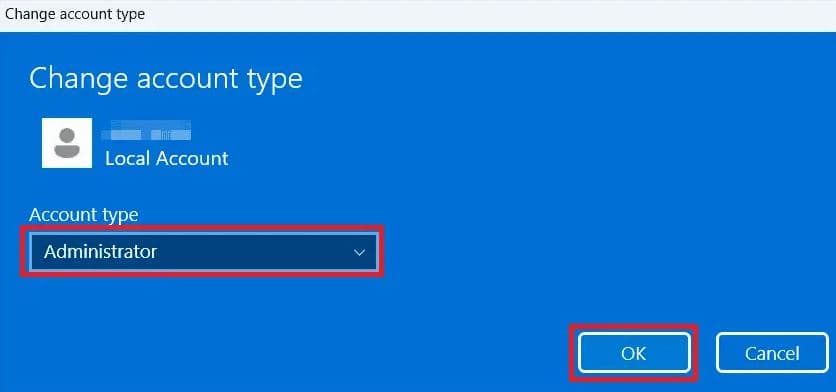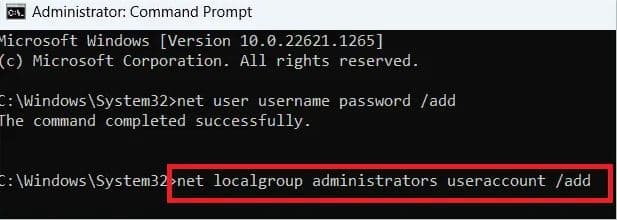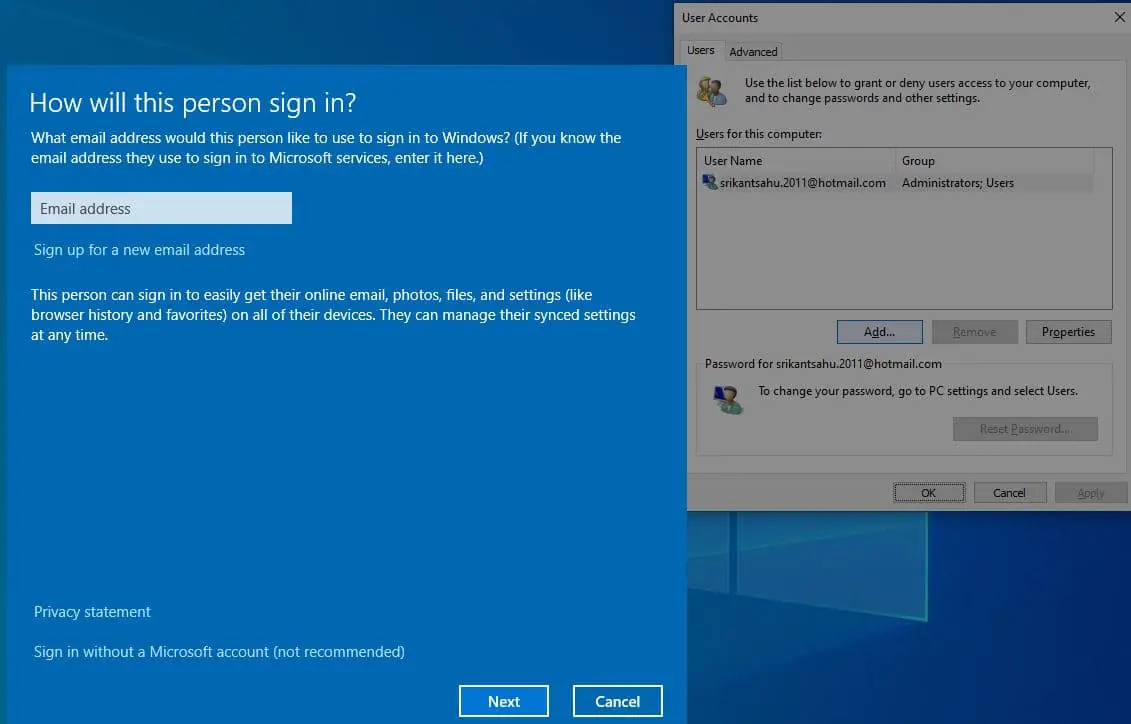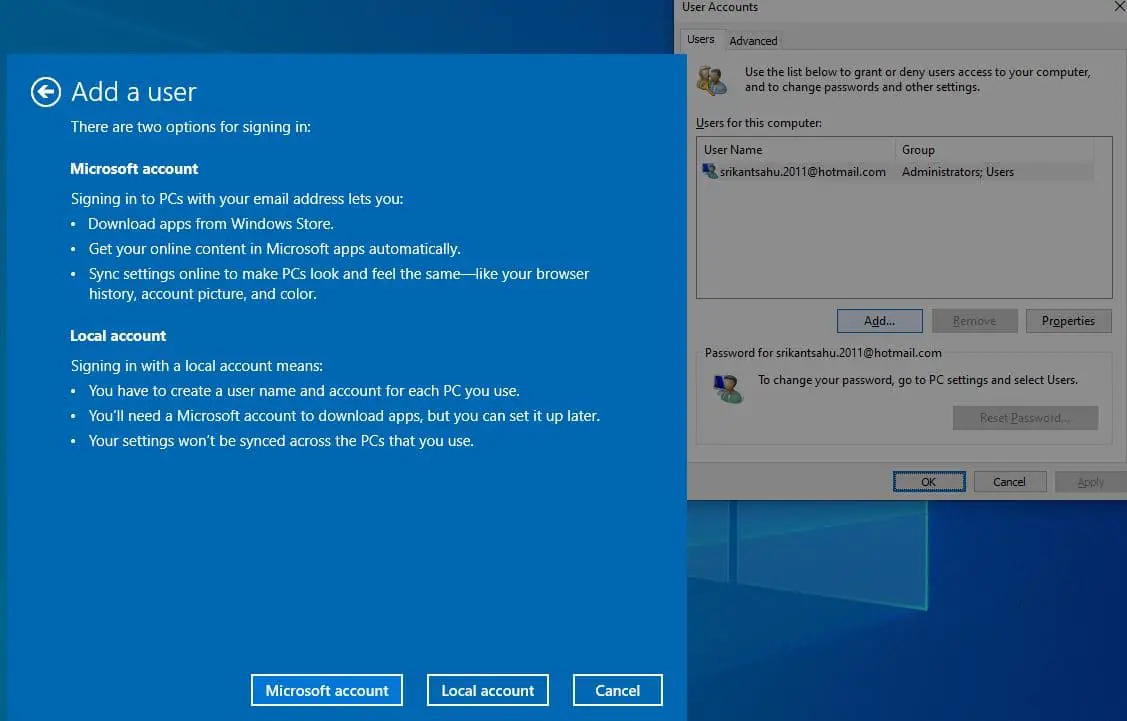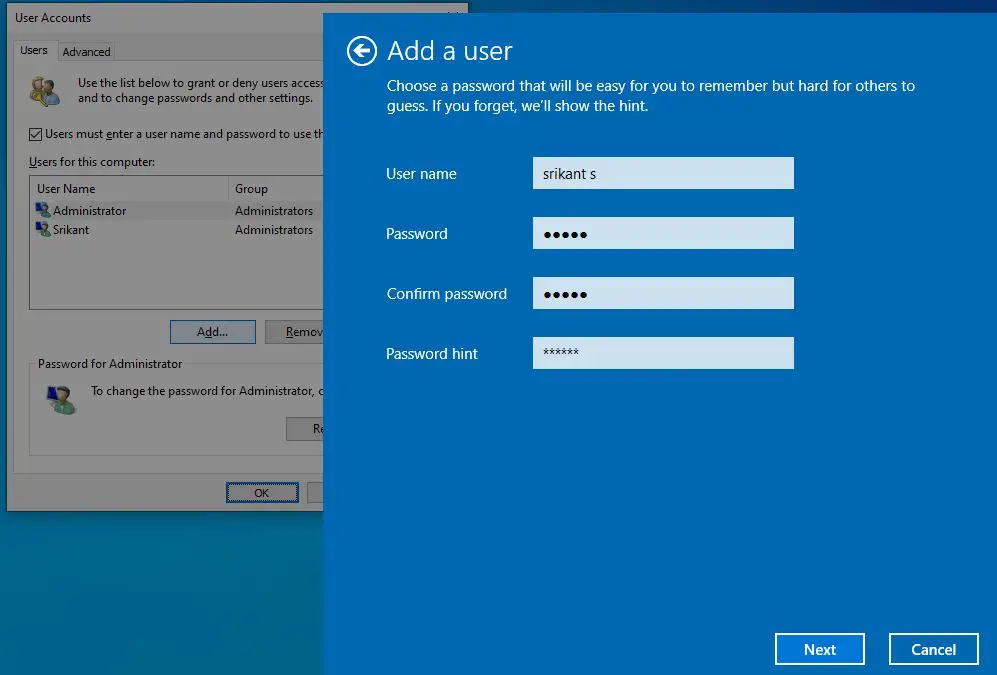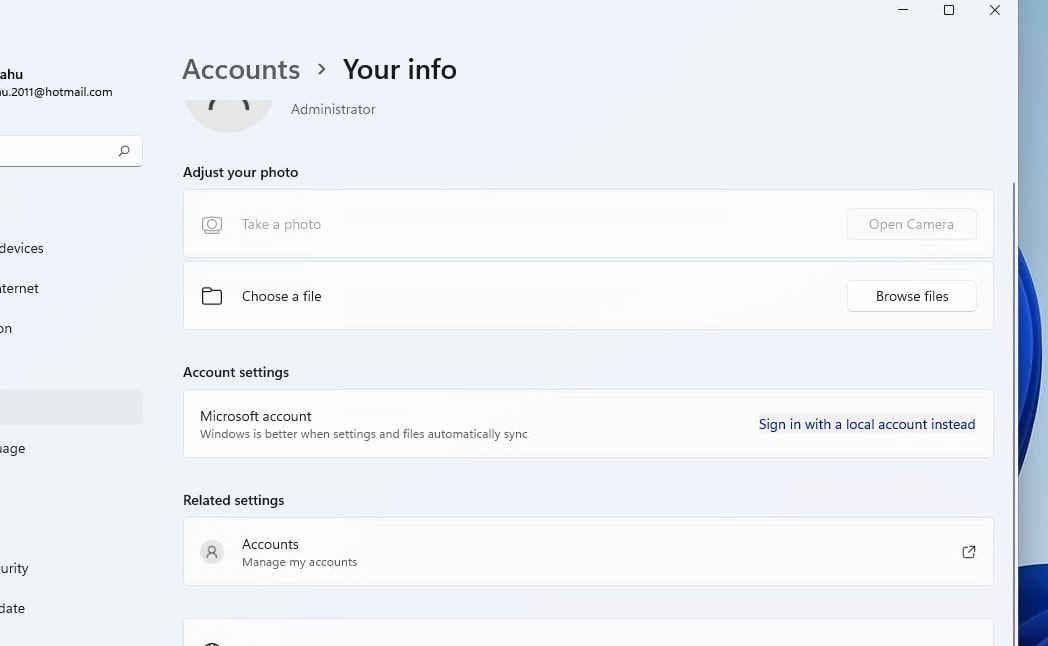Creating user accounts on Windows 11 allows multiple users to have personalized settings, files, and applications on a single computer. Each user account provides a separate and secure environment, ensuring privacy and individual customization. Windows 11 allow create and login with both local account or a Microsoft account. A Local user Account Exists on Your Windows Computer Only, while a Microsoft account offers additional benefits such as syncing settings across devices and accessing Microsoft services. This article explores the difference between Local Account and Microsoft Account and how to create a user account on Windows 11.
Local account vs Microsoft account
A local account is suitable if you primarily use the computer offline and want a simple login method, while a Microsoft account offers the benefits of syncing settings and accessing Microsoft services.
- A local account is specific to a single device or computer, It is not associated with any online services or Microsoft’s ecosystem.
- It creates a complex password that works on one computer only, your settings and computer uses don’t transmit to remote servers, everything is stored locally on one computer only.
- Local accounts offer a higher level of privacy as they are not connected to online services.
Microsoft account is an online account that stores your Windows 11 account settings in the cloud, allows sync your network profiles, passwords, and Windows Store app settings.
- A Microsoft account provides access to online services such as OneDrive cloud storage, Microsoft Store, Xbox Live, Outlook.com, and more.
- With a Microsoft account, you can log in to various Microsoft services and products using a single set of credentials. This eliminates the need for multiple usernames and passwords for different Microsoft services.
- Microsoft account provides you with 5 GB of storage space in the cloud known as oneDrive to store files on the cloud and you can access them from your other devices.
- Microsoft accounts offer additional security features such as two-factor authentication, which provides an extra layer of protection for your account and data.
The choice between a local account and a Microsoft account depends on your specific needs and preferences.
Create a Local Account on Windows 11
You can easily create local user accounts in Windows 11 from settings. You can press the Windows key + I to access the Settings app and create your local account following the steps below. This works for both Windows 11 Home and Pro users.
- To Open the Settings app in Windows 11, press the ‘Windows + I’ keyboard shortcut.
- Go to the left sidebar and select ‘Accounts’, then ‘other users’ in the right pane.
-
- Now find the ‘Add account’ button under ‘other users’ and click on it.
- To create a local account, select ‘I don’t have this person’s sign-in information’ from the pop-up that appears.
- Now click “Add a user without a Microsoft account.”
In the next window, enter the username and password in the respective fields and click “OK” to complete the account creation process.
- Now to give administrative privileges to the account, go to Accounts > Other users.
- Select the user account you wish to make administrator and click “Change account type” beside Account options.
- In the Change account type window, select “Administrator” in the Account type drop-down box and click “OK.”

Create a user account Using Command Prompt
Also, you can create a local account in Windows 11 using the Command Prompt. This is an easy and fastest method to add a user account on Windows 11.
- Press Windows key + S, type cmd, and select Run as administrator,
- Now on the Command Prompt window type net user [username] [password] /add command and press enter key
Note – Replace the username and password with the username and password you intend to use. For example, replace user name with localuser1 and the password $$258Abc#
- In addition, run the command net localgroup administrators user account /add To make the new account an administrator account
Add new user on User account control
Also, you can run Netplwiz command to open User account control and add a new user account for Windows 11 devices.
- Press Windows key + R, type netplwiz and click ok to open User accounts
- In the User Accounts window, Click the Add button, then Click “Sign in without a Microsoft account.”
- Next, you have the option between Microsoft account and Local account, Select the Local account button,
- Now type in the username, password, and password hint, and follow the on-screen instructions.
Switch To A Local Account In Windows 11
Microsoft recommends sign into Windows 11 using a Microsoft online account to get benefits like getting Microsoft services. If you want, you can switch the existing Microsoft account to a local account on Windows 11 PC. Here is how to switch to a local account from a Microsoft account to sign in to Windows 11 instead.
- Press Windows key + I to open the settings app, Go to Accounts then Your info.
- Click “Sign in with a local account instead” next to Microsoft account under Account settings.
- Click “Next” in the confirmation window, Type in your PIN to go to the account setup page.
- Enter your username, password, and hint password for successful local account creation.
However, if you want more features, we recommend switching to a Microsoft account if you’re still using a local one. If you are looking to create a Microsoft account, you should use a web browser to set everything up correctly, including the appropriate recovery information, in case you later forget the password.
Also read:
- Windows local account vs Microsoft account, which one is best for you?
- Login Screen appears twice in Windows 10. Here is how to fix it
- Windows 11 Settings not opening or working after update [solved]
- 8 Tips to Safe and secure your Windows 11 PC or laptop For Free
- How to Create a Windows 10 password reset Disk (latest 2024)
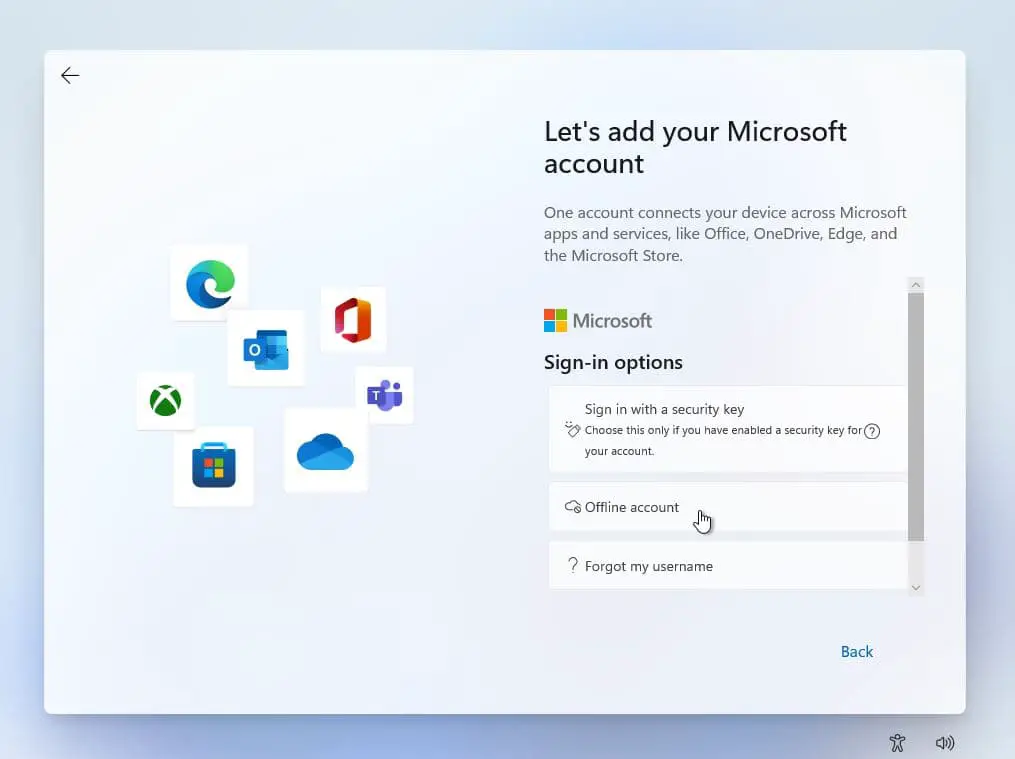
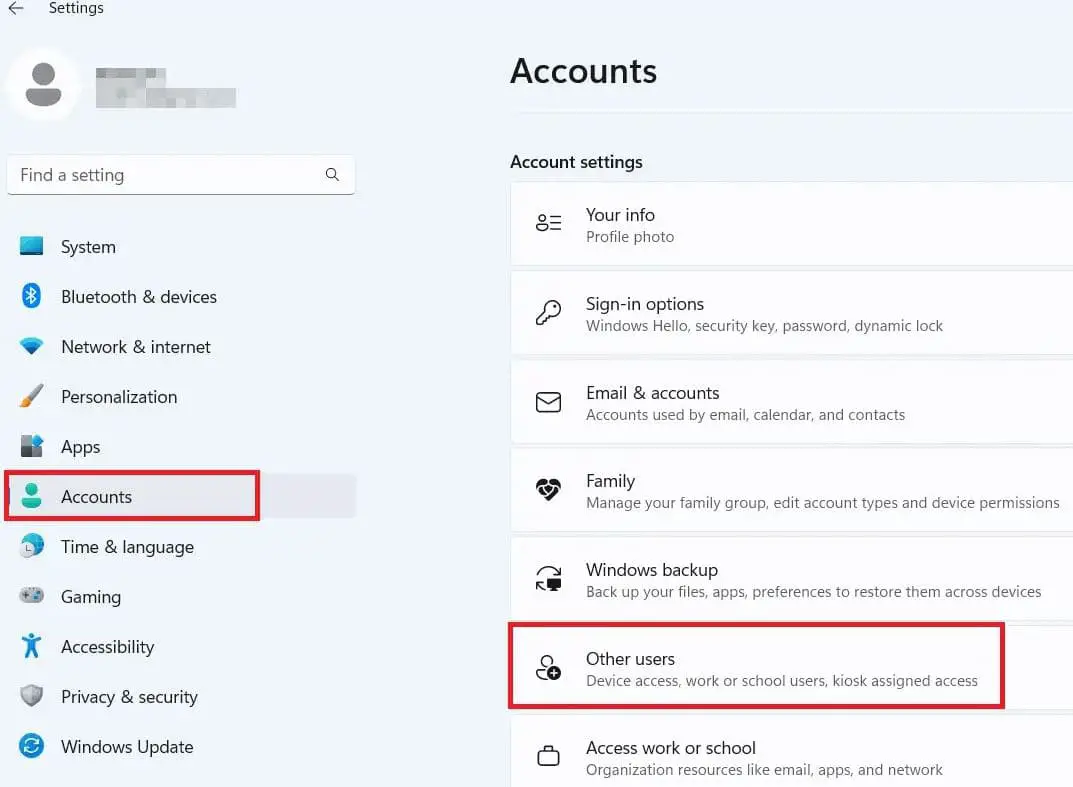
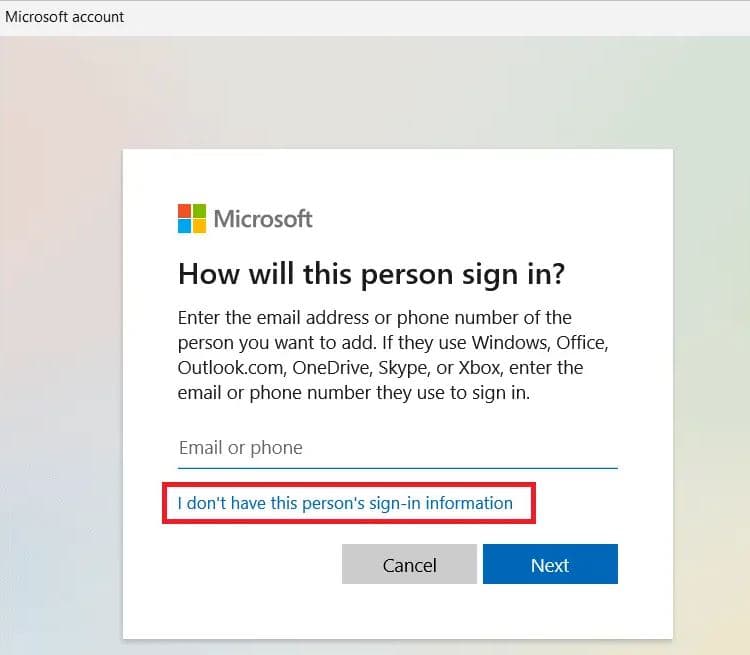
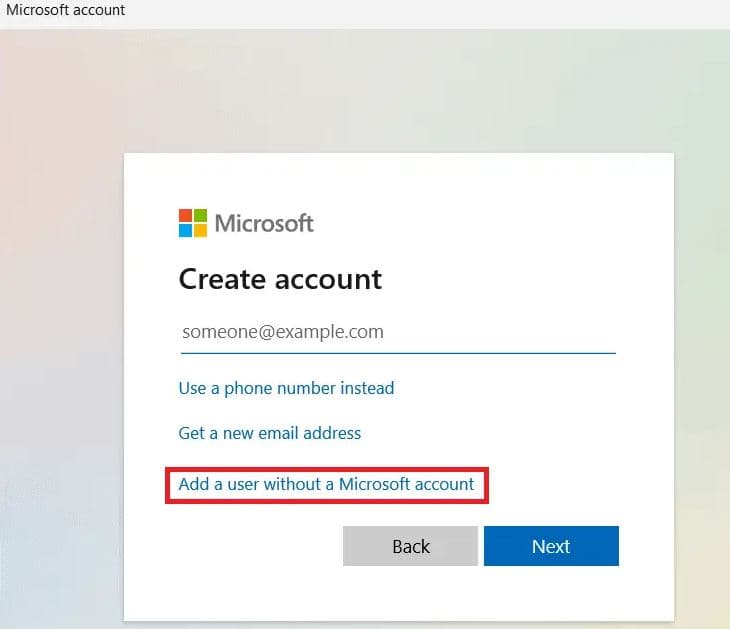 In the next window, enter the username and password in the respective fields and click “OK” to complete the account creation process.
In the next window, enter the username and password in the respective fields and click “OK” to complete the account creation process.