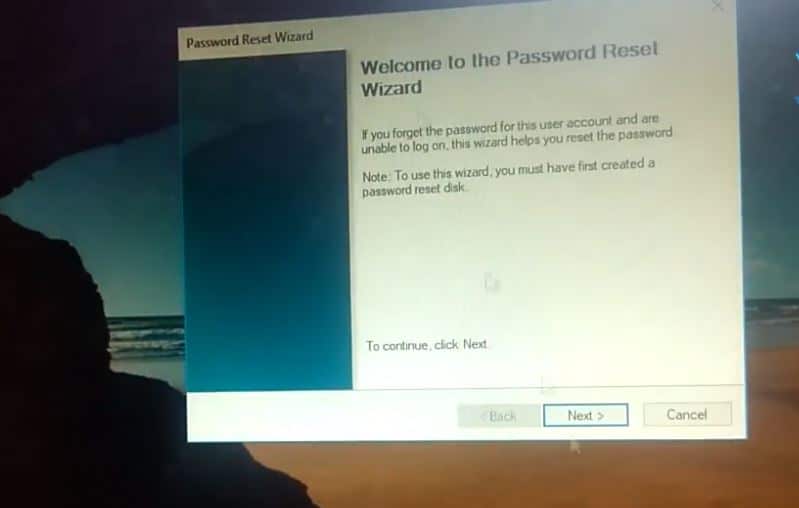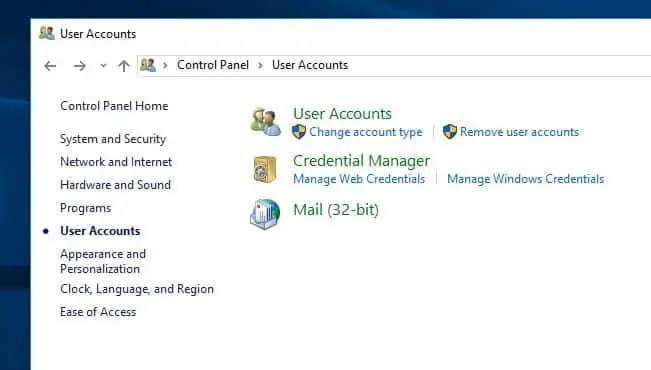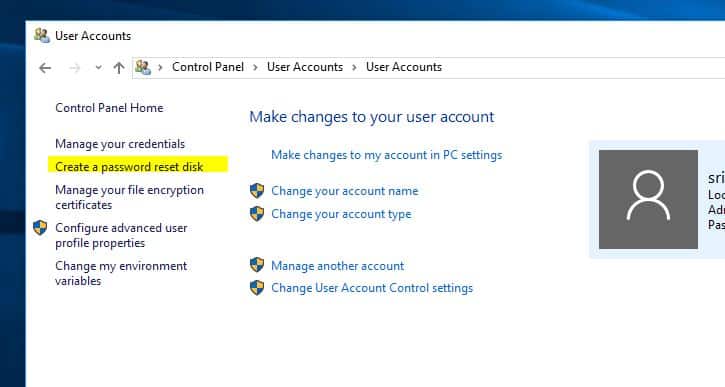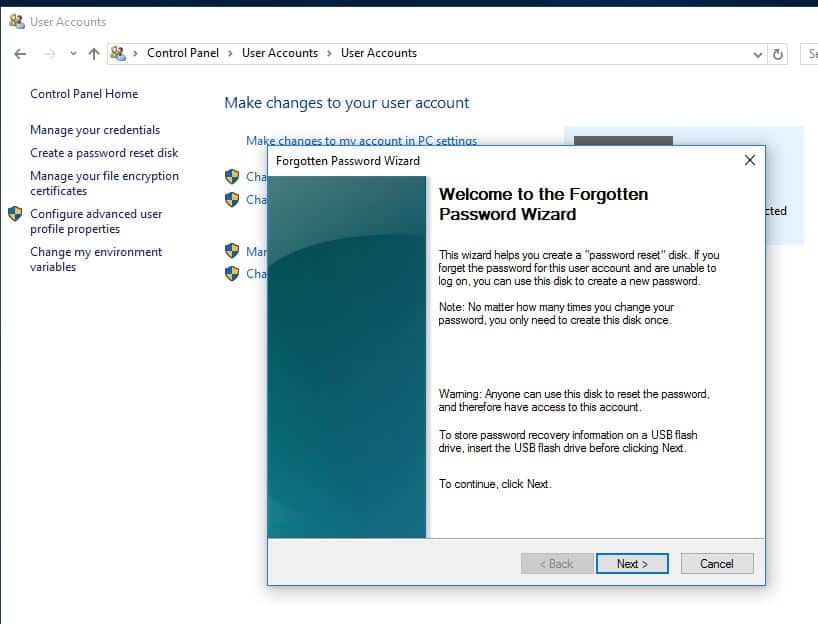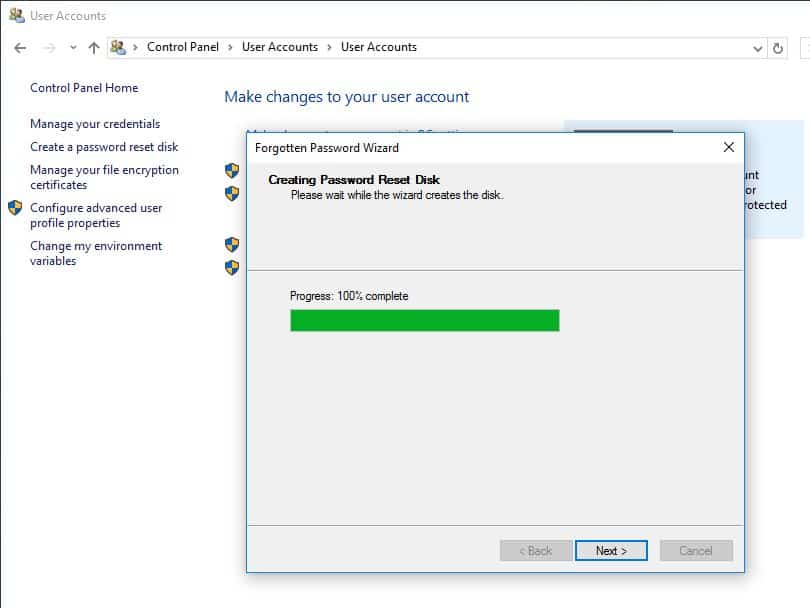A windows 10 password reset disk is a USB drive that contains your account information and password. You use the password reset disk to reset your Windows password when you forget it and can’t access your account. A windows 10 password reset disk is a removable storage device you can use to reset your password in the event you forget it. You’ll need the following to create one of these.
If you forget your Windows password, you can use a windows 10 password reset disk to create a new one, so you don’t lose access to your apps and files. Obviously, the password reset disk must be created before you forget the password, otherwise, the tool is useless.
Note: Password reset disks in Windows 10 can be created only for local accounts. To reset the password for your Microsoft account, you must go to the Forgot my password link available on Microsoft’s site’s login page. If your computer is on a business domain, a system administrator can reset your domain password. If you are using a Microsoft account in Windows 8.1 or Windows 10, you will need to use Microsoft’s online password reset tool which can be accessed from any device with internet access.
Read How To Reset forgot password on Windows 10
Pre-requirement for creating a password disk
1. Access to the local user account for which you wish to make the password reset disk
2. A USB flash drive
Create Windows 10 Password Reset Disk
First Log on to the operating system with the local user account for which you want to create a password reset disk. Now on the start menu search yype control panel and open it. Here on the Control Panel context menu click on User Accounts.
Again Click User Accounts from the right pane of the User Accounts window.
Now From the left pane of the next window, click Create a password reset disk.
If you have not already inserted your USB flash drive, you will be prompted to insert one. Plugin your drive, press OK and then click or tap again on “Create a password reset disk”. Now The Forgotten Password Wizard is opened. Click Next to proceed with the creation of the password reset disk.
Select the drive where you want to store the password information about your user account and press Next. On the next screen, you have to enter the current user account password which will help you to reset your Windows 10 password in the future. Once you have entered the password, click on the Next button.
Note: If your account does not have a password, leave the box blank. If later you decide that your account needs a password and it happens that you forget it, you can use the password reset disk you just created.
Wait while the wizard creates the password reset disk. When the process is complete, the progress bar will show 100%. Click or tap Next.
You have successfully created the windows 10 password reset disk. These steps are applicable for all Windows editions.