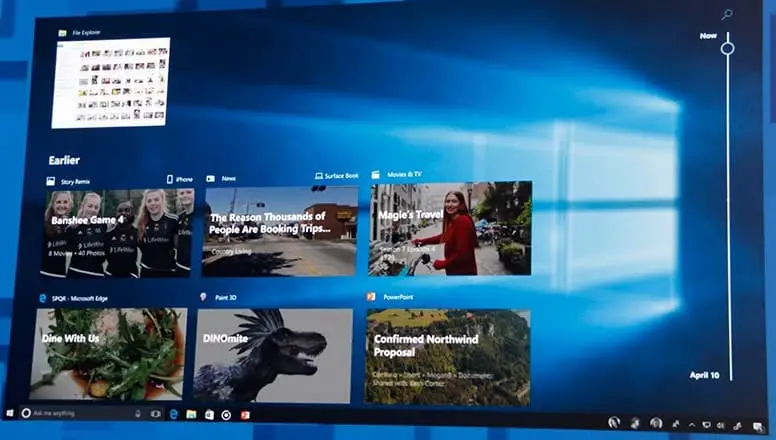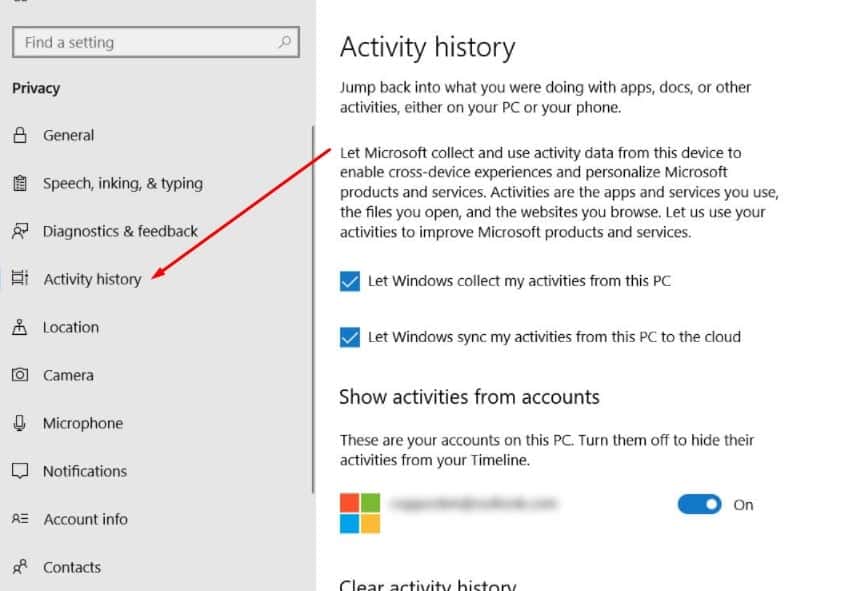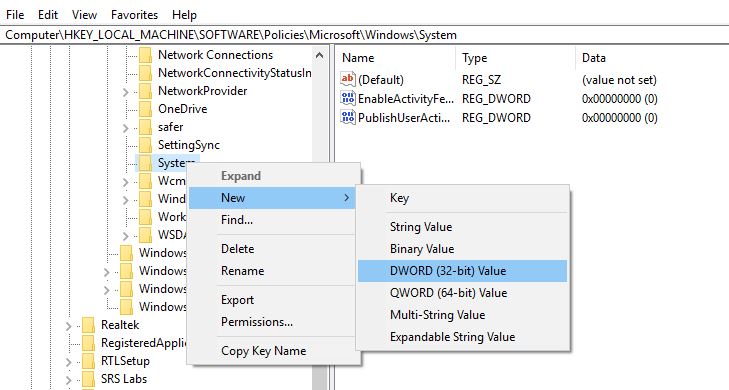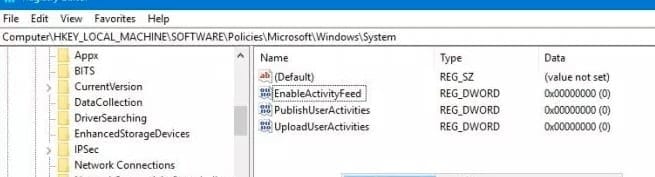With windows 10 April 2018 update Microsoft introduced Timeline feature which allows you to sync your PC activities on your phone. Resume your tasks and continue where you left off. But due to privacy concerns ( such as your Microsoft account collect all your activities, Windows accurately record when and what was used by whom etc) If you don’t like this feature, and looking for Way to disable timeline feature on your PC here follow steps below to Disable Timeline and Restore Task View on Windows 10 Version 1803.
The easiest way to do this is as follows:
- Opens the system settings via key combination Windows + I or via the start menu
- Now select the Privacy option
- Click on “Activity History” in the left map – It should be the fourth point there
- Now uncheck both options below
- Let Windows collect my activities from this PC
- Let Windows sync my activities from this PC to the cloud
Also, toggle off the button under the Show activities from accounts to prevent your computer activities from being synchronized and Click the Clear button to erase any activities that have been recorded so far. That’s all you have successfully disabled the timeline feature on windows 10.
Disable Windows 10’s Timeline using Registry
Press Windows + R, type regedit, and ok to open the windows registry editor. First backup registry database then navigate to ” HKEY_LOCAL_MACHINE \ SOFTWARE \ Policies \ Microsoft \ Windows \ System ”
If not already available, create an entry called ” EnableActivityFeed ” on the right side (right-click on the system – New – DWORD value (32Bit)).
Double click on the newly created key (EnableActivityFeed ) and set its value 0. Again Create two more DWORD (32 ) Value following the same steps ( right-click on the system – New – DWORD value (32Bit) ) name them PublishUserActivities and UploadUserActivities And set the value 0.
Now open the task manager and restart the process “Explorer.exe” to effect the changes. By now, the timeline feature should be completely disabled. To enable it again, simply set the DWORD value to 1 or just delete these keys EnableActivityFeed, PublishUserActivities and UploadUserActivities completely. Also Read Start Menu Search Not Working After upgrade windows 10 Version 1803 !!!